WooCommerce Lead Time: Easy Way to Display Product Lead Times
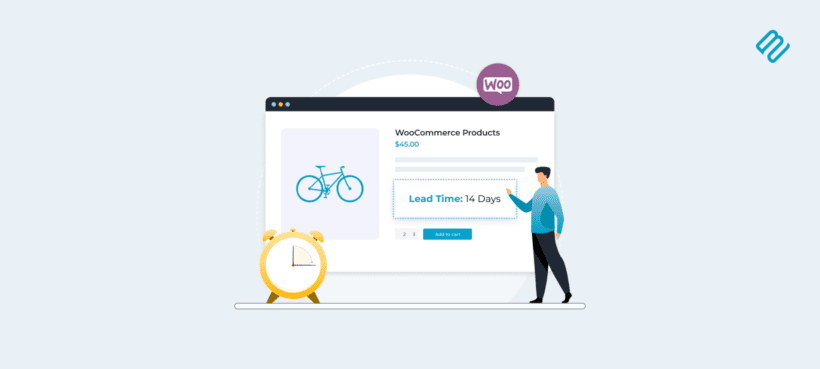
Customers are much more likely to order from your ecommerce online store if they know how long they'll be waiting to receive the product. That's where the WooCommerce Lead Time plugin comes in. Keep reading to learn all about it.
Typically, before customers buy anything online, they check to see:
- If the product is in stock.
- The approximate date of arrival of their order.
- Expected delivery date and/or delivery time.
- Available shipping methods.
This is one of the most significant parts of the customer’s purchase user flow and greatly influences their buying decision.
Out of the box, WooCommerce lets you mark products as in stock, out of stock, or on backorder. However, there's no way to add information to indicate when the customer will receive their order. This is called displaying a WooCommerce lead time, and is not available in WooCommerce as it comes.
Fortunately, you can easily do this using the WooCommerce Lead Time plugin. This is the only plugin which provides an easy way to add a lead time to the single product page in order to let customers know when the product will be sent.
Keep reading to discover:
- Why you should display a lead time on product pages.
- What types of products need lead time information.
- How to set it up using the WooCommerce Lead Time plugin.
- And how to display lead time information in other parts of your online store.
Why should I display a lead time on product pages?
Most ecommerce online stores sell items that aren't always in stock for any reason. This might be because they’re made to order or simply because the store doesn’t hold all of their products in stock at all times. As a result, store owners (and customers) can benefit hugely from showing an estimated waiting time on WooCommerce product pages.
Think about the situation from the customer's perspective. Have you ever been shopping online and looked for information about when the item will be sent? Have you ever struggled to find this information? I bet you have!
Have you ever been shopping around and ordered from one website rather than another simply because it told you when you would receive your order?
That's right - customers need to know the wait time, and might not order unless they have this vital information. This is important for all online purchases, and becomes even more essential when buying with a specific deadline in mind such as a birthday gift or anniversary.
Key benefits
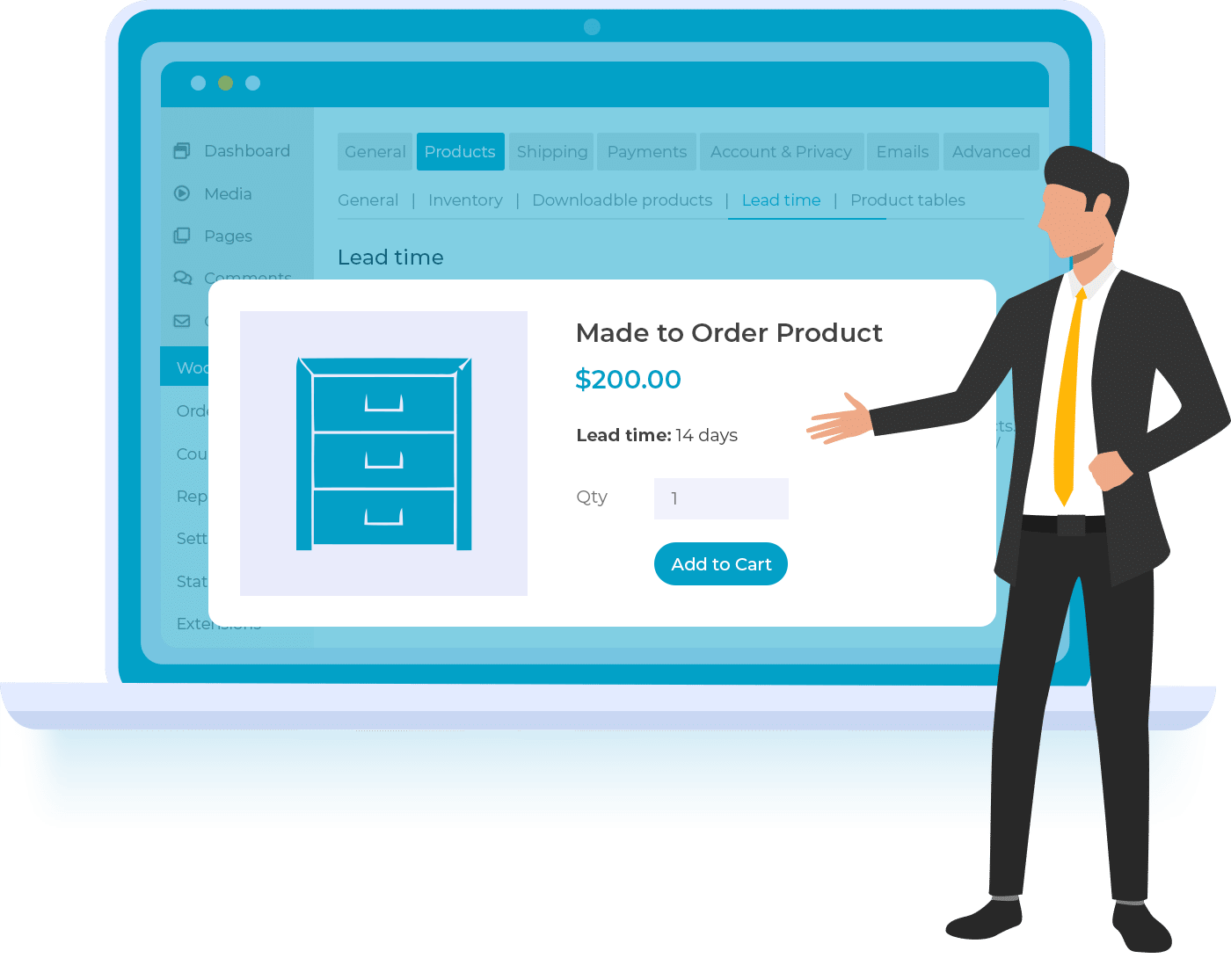
Here are some of the main benefits of displaying handling times for WooCommerce products:
- Improves customer experienceDisplaying the lead time enables you to deliver enhanced customer experiences and simplify the purchasing user flow. In addition to this, it minimizes uncertainty about your WooCommerce backorders, increases transparency, and helps build trust with your customers.
- Customers can make informed decisionsIn an event where your stock runs out but will be available soon, you’ll still be able to share the approximate time of arrival of those products with your customers. This way, the customer can decide whether the estimated date works for them or not.
- No need to call for product availabilityDisplaying the estimated time directly on your product page also saves your customer service representatives from having to manually look up the lead time for individual products while a customer is on the phone with them. In other words, customers won’t have to call your support staff as they’ll be able to find out when the product will be available directly through your website.
Clearly displaying the lead times of your WooCommerce products therefore helps to reduce your cart abandonment rate, remove friction from the checkout process, and improve the customer’s buying experience.
>What types of products need lead time information
I would say that any physical product would benefit from having lead time displayed. It's less relevant for digital products which are emailed to the customer immediately, although a lot of stores display a message like "Instant Delivery" to reassure customers. However, this isn't the main use case for displaying a WooCommerce lead time.
Here are examples of products which will benefit more than most from displaying lead time information.
Scenario 1: Mde-to-order or handmade items 🛋️
If you sell products which are made to order - for example made-to-measure or handmade goods - then it's essential that customers know the waiting time.
Let’s say, for example, that an online store selling handmade carpets made to order may require a 6 week lead time. You’ll need to let customers see this preparation or processing time on the product page. As a result, the customer can decide whether or not the time frame works for them.
Here’s how Etsy displays a lead time notice "Ready for dispatch in 1-2 weeks" on one of its product pages:
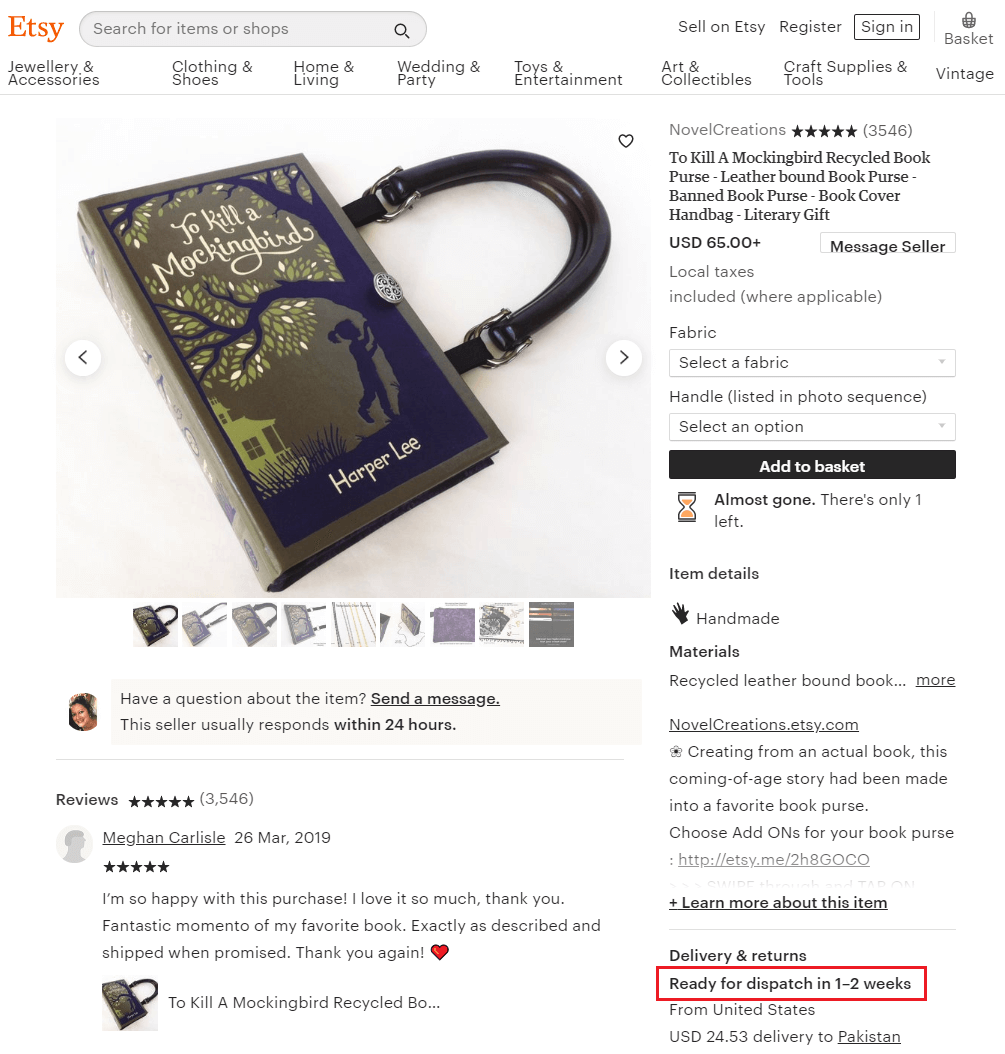
Scenario 2: Stores that don’t hold all items in stock 📆
Lots of stores only order products after they receive an order, instead of holding inventory in stock. They may order in regular batches. This is common for large furniture items like sofas, and for small stores without a warehouse. Non-stock items may take longer to arrive with the customer, so you need to display the lead time.
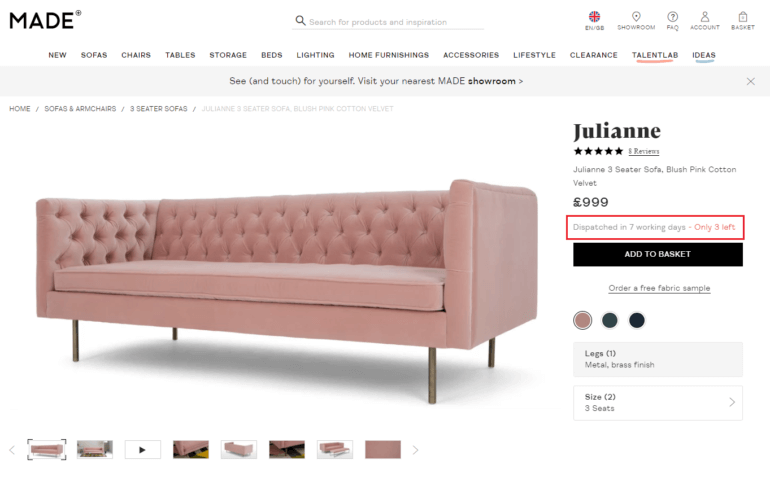
It’s also important to keep in mind that the order dates might vary per product. Factors like the supplier’s location and processing times typically influence expected order dates.
Scenario 3: Out of stock or backorder products 🙁
This is different from non-stock products and means that the product is normally held in stock, but is temporarily unavailable.
Fluctuations in product demand - or problems with supply - happen all the time. When product orders are high, you might run out and need a way to let customers know when a popular product is expected to become available again. For example, if you sell t-shirts and a particular SKU is out of stock, you'd want customers to know when the next batch will arrive. This way, potential customers will be in a better position to make an informed decision on whether they should place the order.
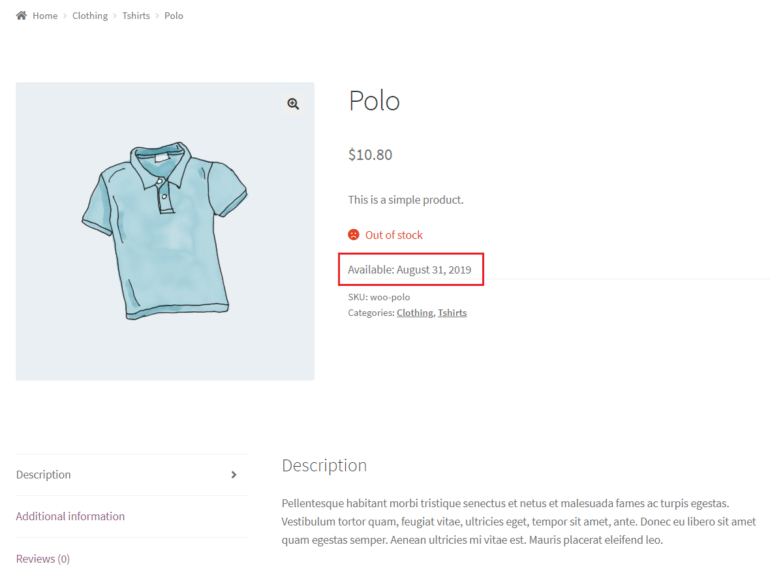
To deal with this, you could display an Out of stock | Available: August 31, 2019 WooCommerce Lead Time message on the single product page.
However, I think you can do even better than this! Instead of marking products as out of stock, I recommend selecting the 'Backorder' status and displaying the lead time. That way, the customer can still place the order while knowing how long they will be waiting. This is a way for you to guarantee the sale, so they don't look elsewhere - everyone wins!
Products with fast despatch times 🏃♂️
And conversely, you can improve your conversion rates by displaying a lead time on products that are in stock and will be despatched quickly.
This is a less obvious use case for a WooCommerce lead time plugin, but can have real benefits. That's because displaying a short lead time will impress customers and make them much more likely to buy from you. For example, imagine how much customers will like to see a message saying "Order before 4pm, and we'll send your order today" on a product 🚀.
As you can see, all sorts of ecommerce products can benefit from having the lead time displayed. Next, I'll tell how how to add this to your WooCommerce online store.
Introducing WooCommerce Lead Time
WooCommerce Lead Time is a lightweight plugin that allows you to display information about when the customer can expect to receive their order. This makes it easy for customers to decide whether they should place an order right away or wait.
There are two ways of setting the lead time:
- Static lead time - Add some static text which will be displayed on the product page. You can add different text for each stock status and the message will change automatically when a product goes out of stock or is put on backorder. This is useful for showing information about permanent lead times, for example "Handling time: 2 working days".
- Dynamic lead time - Alternatively, you can select a date from a calendar and let the WooCommerce Lead Time plugin automatically display the number of days or weeks until it becomes available. This is useful for products that you are expecting in stock on a particular date.
Either way, you can set lead times globally or per product, category, or even variation. That way, you can either share lead time information across multiple products, or have more fine-grained control if each item has a different wait time.
How to add lead times to your WooCommerce products
The WooCommerce Lead Time plugin makes it easy to display waiting times on the single product page. This is how to set it up:
- First, install WooCommerce Lead Time on your WordPress website.
- Use the setup wizard to choose any global settings that will apply to all your products. For example, you can set a prefix (e.g. "Waiting time:" which will appear before all your product lead times. You can also set a global lead time which will appear on all your products, except where you have overridden this by setting product-specific lead times. There's a further setting to customize the WooCommerce lead time text color.
- To set lead times per category, go to Products > Categories and click on a category to edit it. Fill in the lead time for each category to override the global lead time (if set).
- To set lead times per product or variation, go to Products in the WordPress dashboard and click to edit a product. Scroll down to the 'Product Data' section, find the 'Inventory' tab, and enter the lead time as needed. (Or for variation lead times, go to the 'Variations' tab instead.
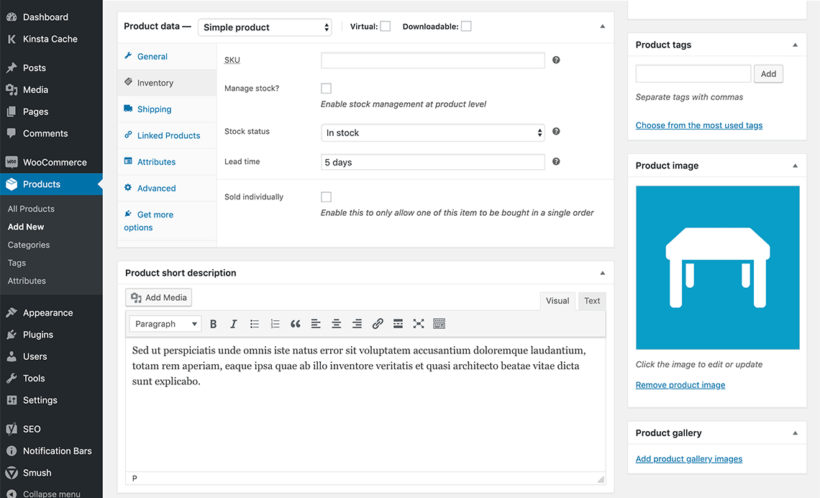
How the WooCommerce waiting time looks on the front end
Once you have added a lead time, it will look like this on your WooCommerce product pages:
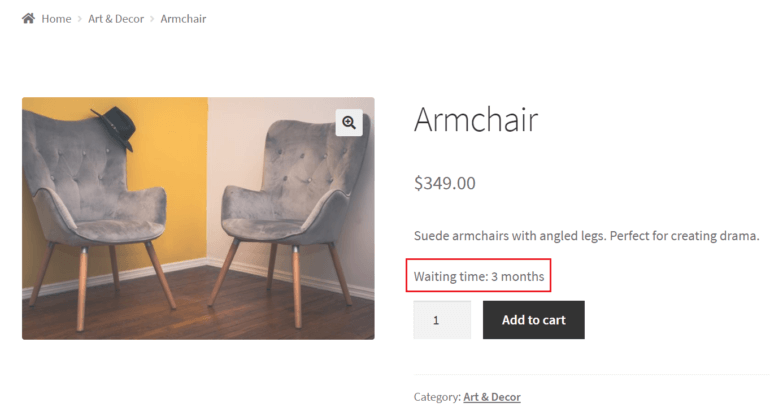
If you have enabled the option to manage stock for the product, then the handling time note will appear after the stock availability text, on the same line. For example, it might be: 'On backorder | Waiting time: 3 months'.
3 ways to display lead time information elsewhere in your store
So far, we've learned how to use the WooCommerce Lead Time plugin to display waiting times on individual product pages. However, that's not the only place that you can display this information.
Before we finish, I'm going to tell you 3 other ways to display the product lead time in your WooCommerce store.
On your main shop pages
Sometimes, the waiting time is so important to customers' buying decisions that it's worth displaying it before the customer even clicks on a product. If that applies to your store, then you can enable an option in WooCommerce Lead Time to also display lead times on your shop pages. This adds is to your main shop page, category pages, and so on - in addition to the single product page.
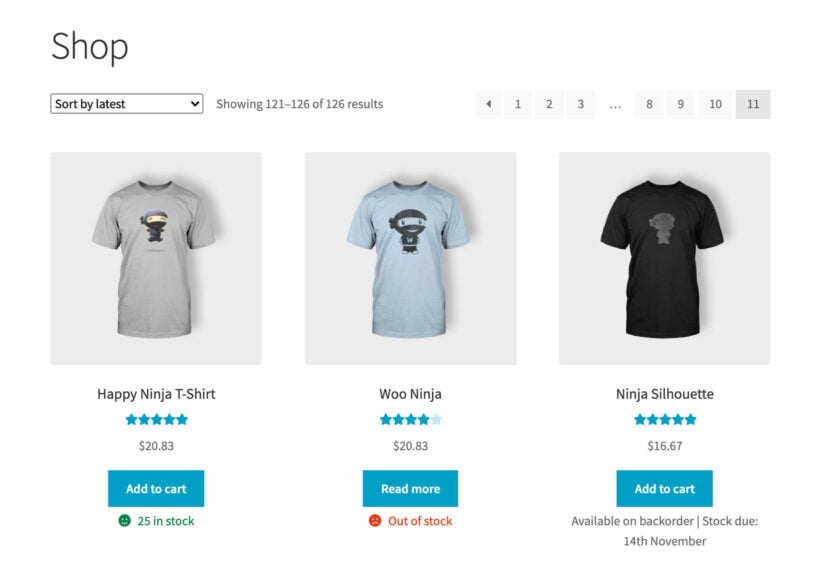
In a one-page product order form
The default shop page layout doesn't suit every type of products. Some products sell better if you list them in a quick one-page order form. This displays extra information about each product, along with a 'Buy' columnn so that shoppers can quickly add multiple items to their cart.
You can do this with the WooCommerce Product Table plugin. It integrates with WooCommerce Lead Time so that you can display the waiting time for each product in a dedicated 'Lead time' column of the order form.

In a quick view product lightbox
You can launch quick view lightboxes from the main shop page and allow customers to learn more about each product without having to visit a separate page. The WooCommerce Quick View Pro plugin integrates with WooCommerce Lead Time and displays the lead time directly in the product lightbox. It therefore provides another way for customers to view lead time information away from the product page.
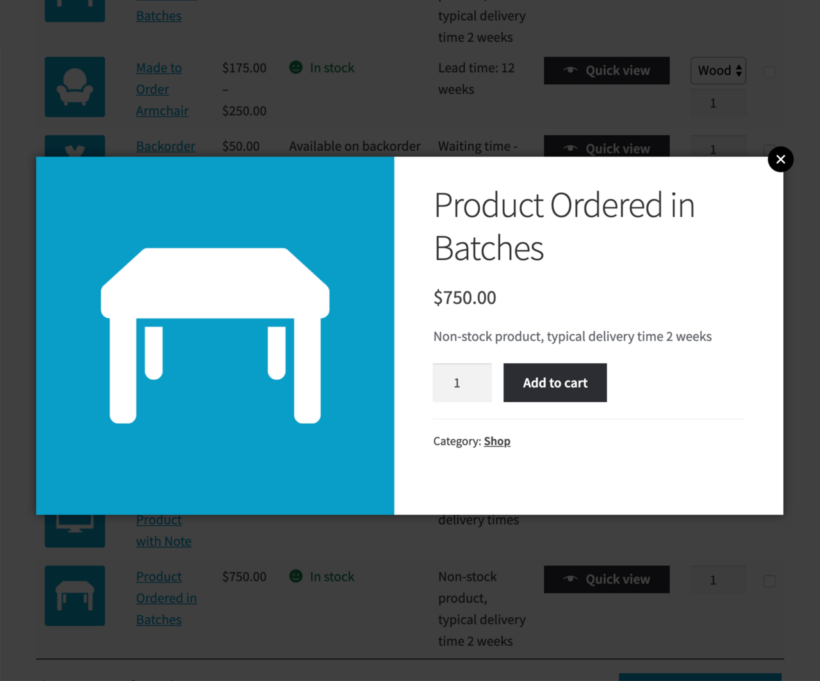
Start displaying lead time information today!
By using the WooCommerce Lead Time plugin on your WooCommerce-based online store, you’ll be able to:
- Let customers know when the product will be back in stock before the reach the checkout page.
- Build trust with customers, increase transparency, and help them make informed purchasing decisions.
- Improve the customer experience your online store delivers.
- Allow customers to place orders for products that are currently out of stock or on backorder.
WooCommerce Lead Time is the only plugin out there that displays waiting times. Install it today, and empower your customers to make more informed buying decisions.
Do you agree that displaying product lead times on your single product pages can improve customer experience? Let us know by commenting below.
6 Comments
Hi!
I also bought this plugin, as a replacement for a plugin that was no longer supported. Anyway, I wish you could add more lines to this lead time thing. For example 3 lines for different availabilities:
Availability:
In store: Available now
Delivery to your door: 2-3 days
Parcel terminal: 1-2 days.
So that such arrangement can be added as globally as well to individual products, since lead times are very different.
Hi Andre, thank you for using the plugin! As of now, only plain text is allowed for the lead times. Rich formatting for the lead time is in our feature request list and I am adding a "1" vote for it for you. We'll contact you if/when we release this feature. In the meantime, you can separate the lead times using special characters like an asterisk (*) or a pipe (|). If you have further questions or concerns, you can also reach us through our Support Center.
I have the same need: display different shipping time according to stock availability.
Hi Felipe,
Thanks for your interest in our WooCommerce Lead Time plugin and for your comment.
I have added your ‘vote’ to our feature request list, and we will let you know if we add this to a future version of the plugin.
If you have any other questions/concerns, kindly fill up a form at our Support Center so we can get back to you much sooner.
Hi there,
I've just purchased your lead time plugin and I had initially planned to use it to display a global lead time for all back-order products that I can override if required for individual products if the lead time for that product changes.
Is it at all possible though to maybe have a different lead time set for products which are in-stock and can be delivered immediately?
I've tried just about every WooCommerce delivery estimate plugin I could find to use alongside your plugin but not one of them allows me to disable the delivery estimate based on product availability for some reason? My plan was to have the delivery estimate plugin calculate the delivery date for all in-stock products (mostly available with next day delivery) and then use your lead time plugin to display delivery estimates for all backorder products - but this is proving to be difficult!
Many thanks,
Gordon
Hi, Gordon.
Thanks for your comment and for purchasing WooCommerce Lead Time. I believe you also enquired about the same via our dedicated Support Center, which we have already replied to in more detail. Our plugin allows you to add one lead time message for each product, and you can choose whether this appears for In Stock, Backorder and/or Out of Stock products. I'm afraid that the plugin doesn't have a feature to show a different message for different stock statuses.
I have added it to our feature request list and will let you know if we develop this in future. We add new features based on a combination of demand, difficulty and impact.
In the meantime, I'm sorry that this isn't possible. Please see my email reply to the support request you sent, for our suggested workaround.
Best regards,