How to hide prices until login in WooCommerce
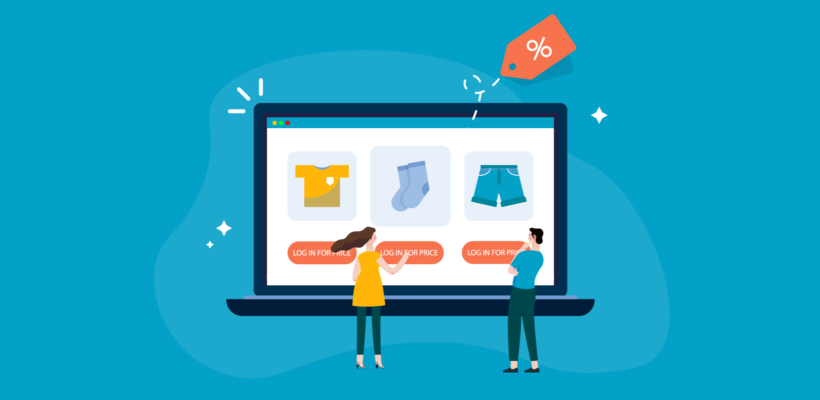
By the end of this article, you’ll walk away knowing exactly how to use a WooCommerce hide price until login plugin. This allows everyone to browse your WooCommerce products, while only displaying prices and buy buttons to logged in users.
Some e-commerce store owners – particularly wholesale-only shops – must display prices only on their member-facing websites. In other words, they hide prices until login so that only logged-in users or wholesalers can see the product's prices and make purchases.
By default, WooCommerce doesn't offer the option to display prices exclusively to logged-in users, which means you need to enable the WooCommerce show price after login functionality to achieve this.
If you’re in a similar situation, then there’s no need to worry! The good news is that there’s an easy solution to hide prices until login. In this tutorial, we’ll explain how to set up a WooCommerce hide price until login plugin - WooCommerce Wholesale Pro - in a few simple steps.
And the best part? We’ll show you step-by-step how to use WooCommerce to hide prices until login. It’s super quick and easy and there’s absolutely no technical knowledge required to follow this tutorial. This means that you can easily use the WooCommerce hide price if not logged in feature to conceal prices from users who are not logged in on your own WooCommerce shop or a wholesale store.
Why hide price until login?
There are many different types of stores that want to let everyone browse their online store and view their product catalog while hiding prices. Many times, these online store owners want to show prices, product options, and purchasing options to logged-in users only. To ensure that only registered users can view product prices and access the add to cart feature, it's crucial to implement the login to see add to cart and prices in WooCommerce functionality, which will hide prices and 'add to cart' buttons for guest users.
Hiding prices until login can be a powerful strategy for WooCommerce stores that sell to wholesale customers or have a membership-based model. By controlling price visibility, you not only maintain exclusivity but also encourage potential buyers to register, boosting engagement and customer retention.
Katie KeithFounder & CEO
And with the retail and wholesale market projected to grow by almost 7 billion dollars between 2024 and 2025, it's a good time to expand into the wholesale business.
Use Cases for a WooCommerce Hide Price Until Login Plugin
- Wholesale stores that don’t sell directly to the general public and only want to show prices to wholesale customers. A WooCommerce hide price until login plugin enabled everyone to browse your inventory, while only allowing pre-approved wholesale users to register, see prices or purchases.
- Manufacturers publish details of their products on their websites but only allow approved resellers to purchase from them.
- WooCommerce members-only stores where people have to join a club or buy a membership before making a purchase. Letting prospective customers browse products without prices encourages them to create an account. This allows store owners to build an email list and retarget customers more effectively. In addition, it allows them to let visitors browse their products and increases their store’s online visibility.
Displaying your products publicly, while hiding prices and buy buttons from logged out users, is the perfect solution. You get the SEO benefits of having this important information available to all, and the business benefits of only allowing pre-approved customers to see prices or purchases.
Even though WooCommerce Wholesale Pro is primarily aimed at wholesale stores, it can be an ideal solution for any online store that wants to utilize the WooCommerce show price after login feature to hide prices and disable purchasing options for logged-out users and guests.
How to use WooCommerce Wholesale Pro to hide prices until login
With the WooCommerce Wholesale Pro plugin, you can easily hide prices until login for your store’s visitors and customers. You can either hide prices completely or display alternate content in their place. For example, you could add a 'Login to view prices and place an order message, linking to your login page. You can also check out the plugin documentation for step-by-step instructions.
For this tutorial, we’ll assume you already have the WooCommerce plugin set up on your WordPress website and some products added to your store.
Step #1: Get the WooCommerce Wholesale Pro plugin
The first step is to get the WooCommerce Wholesale Pro plugin and install and activate it on your WordPress website. You’ll receive the plugin files along with a license key. Copy this to your clipboard.
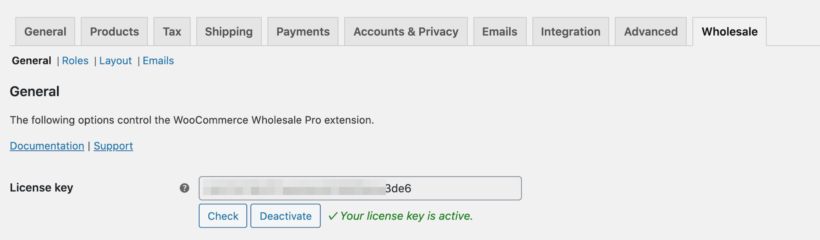
Log into your WordPress dashboard and head over to WooCommerce → Settings → Wholesale → General. Paste the license key in the License key field and click the Save changes button.
Step #2: Configure the plugin’s settings
From the same screen (i.e. WooCommerce → Settings → Wholesale → General), tick the checkbox next to the Hide prices until login option as shown in the screenshot below:
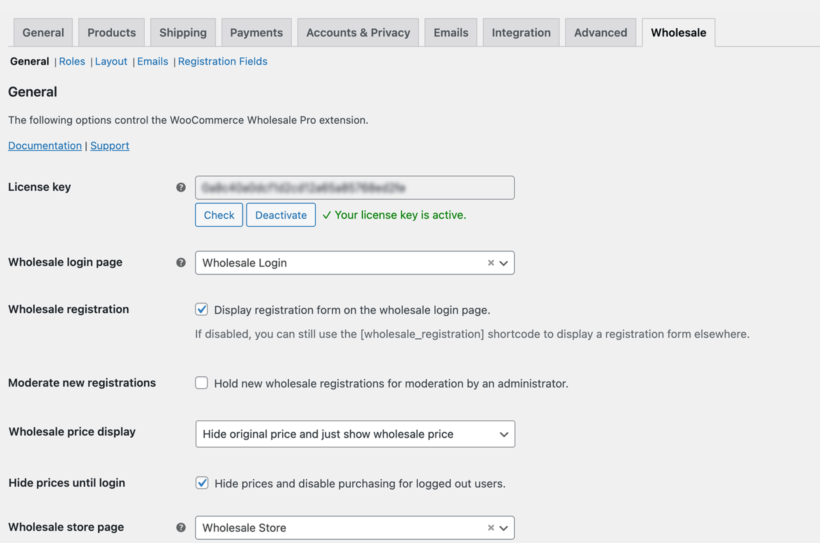
This will automatically hide product prices and any information in the add to cart area (including the add to cart button, variations, product add-ons, and booking calendars).
More specifically:
- Logged out users (non-logged-in users) will be able to browse products and view product pages as usual. However, if a user is not logged in and has not used the login to see add to cart and prices in WooCommerce feature, they will not have access to price information or the add to cart option. This also applies to other user roles such as Subscribers. Put simply; they will only be allowed to browse the store in catalog mode.
- Logged in users with a non-wholesale role (e.g. Customers) will see the normal price for each product.
- Logged in users with a wholesale role will see the correct wholesale price for their role.
Add alternate content for when prices are hidden
When you enable the WooCommerce 'Hide price until login' option, an 'Alternate content' field will appear underneath. You can use this to add a message which will appear for guest users when prices are hidden.
The alternative content will display as plain text by default. However, you can customize this field by incorporating shortcodes and other formatting options, which can be especially useful when implementing the WooCommerce show price after login feature. For example, in the screenshot below, we put the message in a box to make it more prominent.
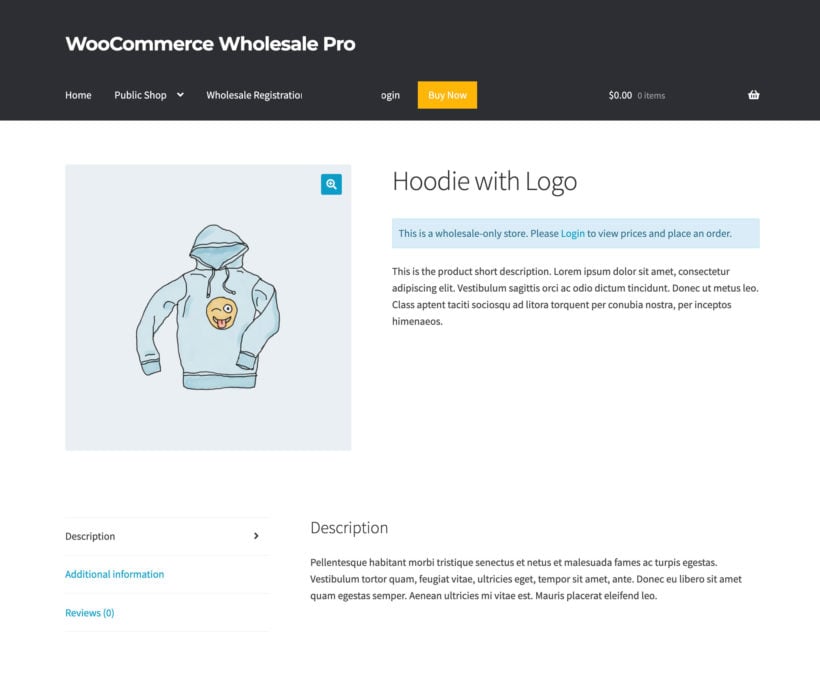
Next, we’ll show you how to create WooCommerce wholesale user roles with wholesale pricing. If you're only utilizing WooCommerce's hide price if not logged in feature to conceal prices from visitors and not creating a wholesale store, you can proceed to the following steps without any additional actions.
Step #3: Add wholesale user roles and prices (optional)
Go to WooCommerce → Settings → Wholesale → Roles from the WordPress admin panel and click the Add new role button. You can either add a global percentage discount to the default wholesale role, or create extra roles - each with their own role-based discounts.

If you want all new wholesale registrations to be assigned this user role automatically, tick the checkbox next to the Default role option. In addition, if you want to set exact wholesale WooCommerce prices for specific products instead of offering a percentage discount, tick the checkbox next to the Product specific pricing option.
Note: You can offer discounts to each wholesale user role based on the product category.
Click the Save changes button to proceed.
You can create as many wholesale user roles as possible by following the steps outlined above.
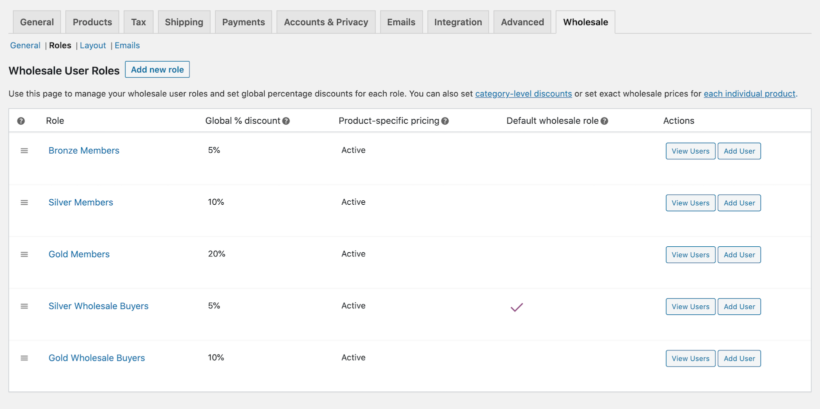
For example, if you want to create a members-only WooCommerce store, you would simply create user roles for the different memberships you offer. You might have user roles for Bronze Members, Silver Members, and Gold Members.
Front-end pricing preview: Guest users vs. logged in users
Let’s take a look at what the online store will look like to guest users, logged in customers, and logged in wholesale users on the front end:
And here’s what the single product page will look like:
It hides prices until login for visitors and guests. On the WooCommerce main shop page, guest users will only be able to see some product detail, including the product image, ratings, sales banners, and a Read More button redirecting them to the single product page. And, on the single product page, you’ll notice that both the product’s price and add to cart options are hidden.
In order to view product prices and purchasing options, customers will have to log into their accounts.
When a user with the Customer user role logs into their account, they’ll see regular product prices (i.e. without discounts). In addition to this, they’ll also see the product prices, purchasing options (including variations), and the add to cart button on the single product pages.
When wholesale user logs into their user account, they’ll be able to see the product prices with the percentage discount applied to it (or the exact wholesale price you’ve set for the individual product). They’ll see the same wholesale rates on the single product page along with product purchasing options.
This way, they can add products to their shopping cart and proceed to the checkout page. All of this is possible without messing around with HTML/CSS code or adding code to the functions.php file via FTP.
How to hide prices for specific product categories for logged-out users
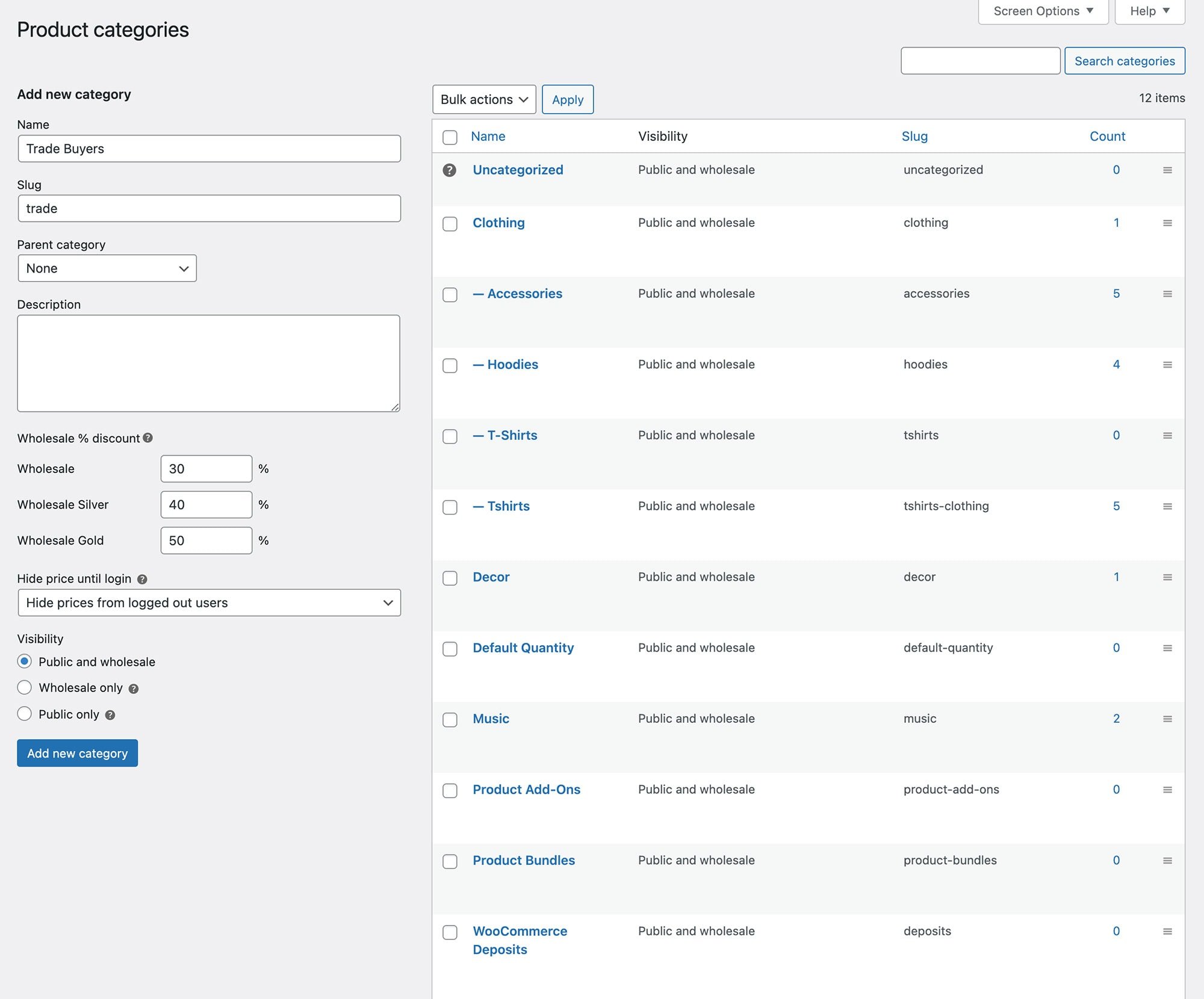
If you want to hide the price of certain product categories only for users who are not logged in, follow these steps:
- Navigate to the Products → Categories section and select the category you wish to edit.
- Look for the 'Hide price until login' option, which offers three settings:
- Use the global or parent category setting (the default) - this means the global setting (as described earlier) will be applied.
- Hide prices from logged-out users - this means users who are not logged in will never see the price of products in this category, regardless of the global setting.
- Show prices to logged-out users - this means users who are not logged in will always see the price of products in this category, regardless of the global setting.
- To control what shows up in place of the price for all hidden price categories, use the global 'Alternate content' field. Note that subcategories will inherit the parent category's setting unless you specifically hide the price for the subcategory.
In cases where a product belongs to multiple categories with different WooCommerce hide until price if not lo settings, WooCommerce Wholesale Pro will prioritize the most secure approach and hide the price from users who are not logged in.
List products without prices in quick order forms
If you have implemented the WooCommerce different price for logged in users feature to hide prices from non-registered guests and visitors, it's likely that your customers are already familiar with your products and services. As a result, they need a quicker way to select multiple products, choose variations, and add to the cart.
You can do this by using WooCommerce Wholesale Pro with the WooCommerce Product Table plugin, which comes bundled with it. It displays any or all of your products in a quick order form layout like this:
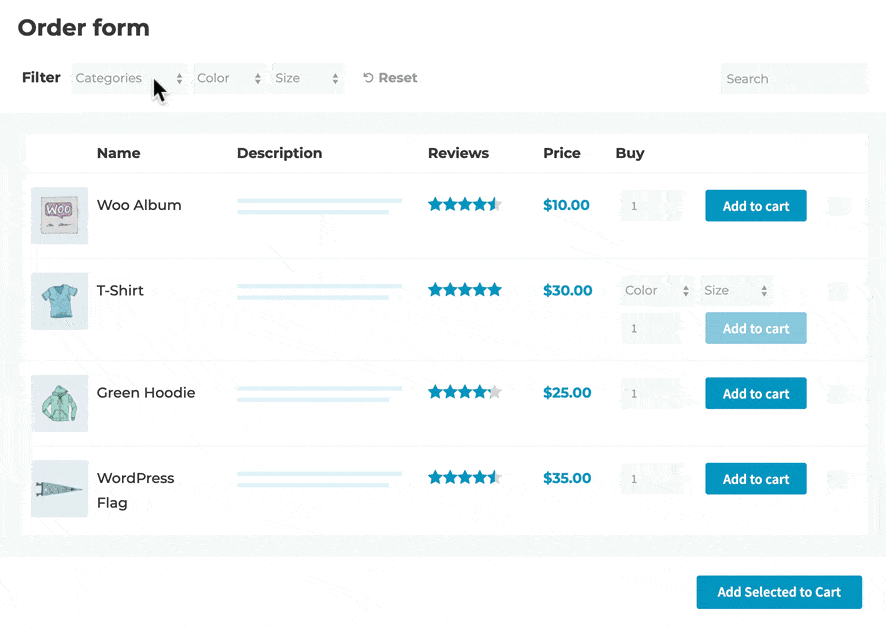
You can choose whether to enable the order form layout for guests and/or logged in wholesale users. It's an excellent way to speed up shopping, and therefore to increase your sales and conversions.
How to programmatically hide prices until login
If you’d rather not use a plugin, you can hide product prices from guests in WooCommerce using a simple code snippet. This approach is great for developers or anyone comfortable editing their theme files.
To get started, add the following code to your child theme’s functions.php file or via a plugin like Code Snippets:
add_filter( 'woocommerce_get_price_html', 'hide_price_for_guests', 10, 2 );
function hide_price_for_guests( $price, $product ) {
if ( ! is_user_logged_in() ) {
return '<p class="login-to-see-price">Please <a href="' . esc_url( wp_login_url( get_permalink() ) ) . '">log in</a> to see prices.</p>';
}
return $price;
}
This snippet checks whether the current user is logged in. If they’re not, it replaces the product price with a login prompt that links to the WooCommerce login page. Once logged in, users will be able to see the prices as normal.
You can customize the login message or style it with CSS as needed to match your theme. This is a simple way to create a WooCommerce hide price until login experience without a plugin, but there are limitations, and you have to maintain the custom code yourself, through all future updates of WooCommerce and WordPress.
How to allow users to request a quote
Instead of simply hiding prices until login, you might want to offer a more interactive experience by letting users request a quote. This is especially useful for stores selling custom products, bulk items, or offering B2B pricing.
Using the WooCommerce Product Options plugin, you can create a "Request a Quote" system by adding custom fields to your product pages. For example, you could add a checkbox labeled Request a quote, a text box for additional notes, or even a file upload field. This gives customers a direct way to ask for pricing information based on their specific needs.

You can learn more about how to set this up in this full tutorial on how to let customers request a quote in WooCommerce.
While this is a great solution for individual products, it’s worth noting that WooCommerce Wholesale Pro offers a much more complete system. It automatically hides prices from guests, supports role-based pricing, and lets you create a members-only wholesale area. So if you're running a B2B store or need more control over pricing visibility and user roles, it’s a more comprehensive alternative to using a basic code snippet.
Next step: Hide price until login with WooCommerce Wholesale Pro
The WooCommerce Wholesale Pro plugin lets you hide the price on log out so that only customers who are logged in can see product prices and purchasing options. Wholesale users will be able to see wholesale prices in the wholesale store. As well as single product pages whereas users with the Customer user role will see regular prices. They can then add products to their cart and proceed to the checkout page.
By offering exclusive pricing for logged-in users, you can incentivize guest users to sign up and become members. This will expand your email list and bolster your online store's visibility in the process with the WooCommerce different price for logged in users feature. Try it out for yourself!
You get a:
- Plug-and-play setup for the plugin.
- In-depth documentation (absolutely no way to get it wrong).
- Technical support is available if you need any help.
- 30-day money-back guarantee. Love it or get a full refund, 0 risks!
Get the WooCommerce Wholesale Pro plugin today to hide prices until login!






2 Comments
hello,
I'm looking for a tool that allows me to not show pricing of specific products (not all).
The webshop uses simple, grouped, variable & composite products and we use a pricing wizard to assemble your customized product.
Will this plugin do the trick?
Regards,
Gunther
Hi, Gunther.
Our plugin comes with a "Hide prices until login" option, which will automatically hide product prices and any information in the add to cart area.
What you want to achieve is already listed on our feature request list and I have added your ‘vote’ to it. We will let you know if we add this to a future version of the plugin. As an alternative, you could use the Catalog Visibility Options plugin.
Let us know if you have more questions. Cheers!