Complete guide to setting up and managing WooCommerce email notifications (2025)
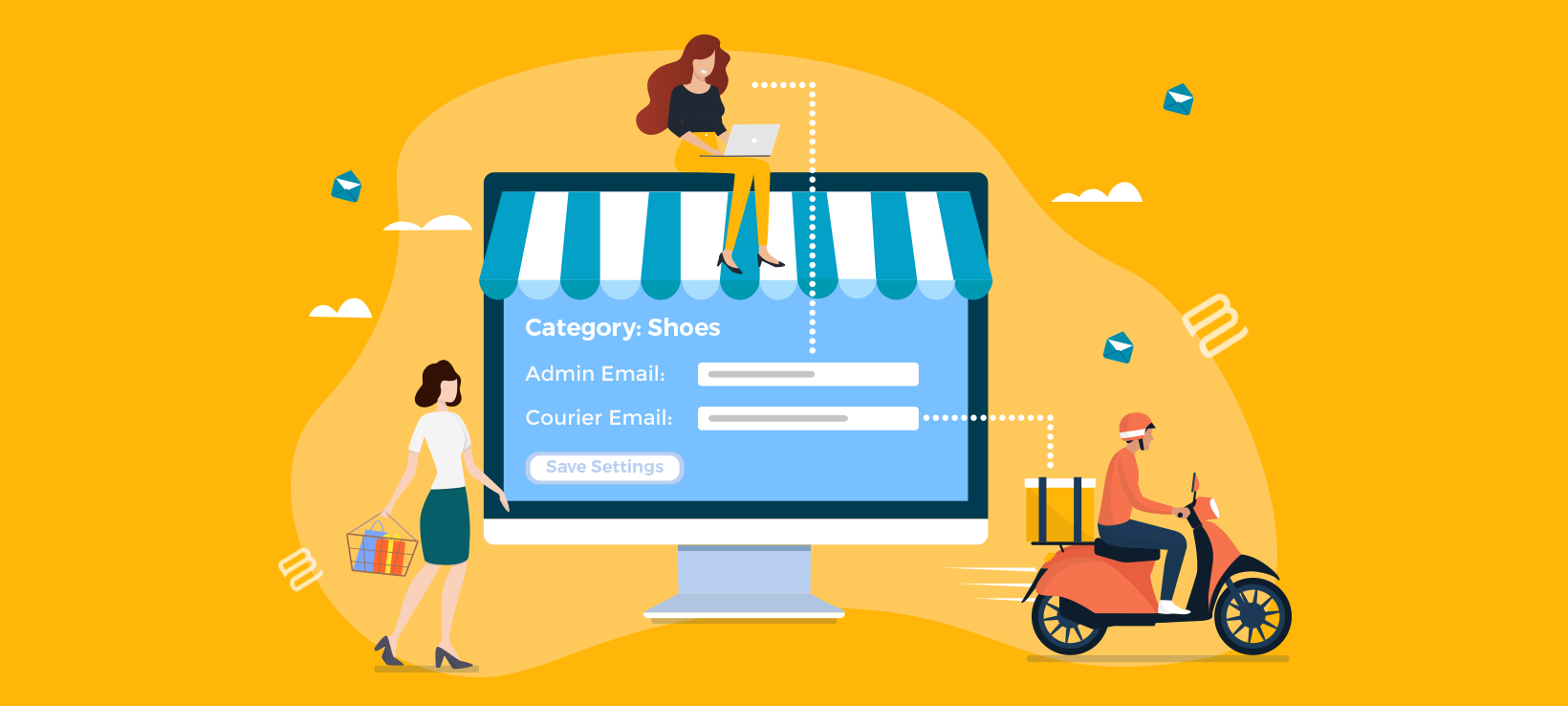
Want to set up WooCommerce email notifications for customer orders and send them to multiple recipients?
Improving email communication for your business is crucial for nurturing leads. It enhances customer service and improves brand loyalty. The best way to do this is by using a WooCommerce email notifications plugin.
In this post, we’ll show you how to supercharge your WooCommerce email setup by:
- Setting up the email notifications that come with WooCommerce itself.
- Using WooCommerce email customizer plugins to add extra features. For example, they let you send email notifications to multiple recipients with total flexibility.
Why should you use email notifications for your WooCommerce site?
WooCommerce offers some basic email functionality out of the box. It automatically sends customers an email when their order moves from one order status to another.
Transactional emails are essential for communicating with customers about their orders. For instance, customers will automatically receive an email notification for any processing order or when the order has been shipped from your warehouse.
As a store owner, you also increase your business’s profitability by automating repetitive tasks such as sending customer order notifications. A WooCommerce email notifications plugin lets you automatically send order notifications to the appropriate contacts, team members, and suppliers. This way, everyone stays in the loop and knows what’s going on with the order.
Email notifications also play a huge role in protecting and recovering orders that would otherwise get lost. For instance, you will receive a notification when a customer cancels their order. This will prevent your team members from shipping out the order.
In addition, it helps stay in touch with leads and customers. This allows you to nurture them to convert and become a loyal audience. Since you know more about shoppers’ behavior, you can work towards delivering better user experiences.
Email notifications also offer a great way for you to engage with your customers and keep them interested in your product offerings. Therefore, this results in more sales and helps you generate more revenue for your business.
How to set up and customize email notifications
As we have seen, WooCommerce out of the box lets you set up and customize email notifications for your online store. These include emails for new orders, canceled orders, failed orders, refunds, processing orders, completed orders, and more.
Here’s a quick tutorial describing how to configure the standard WooCommerce email settings:
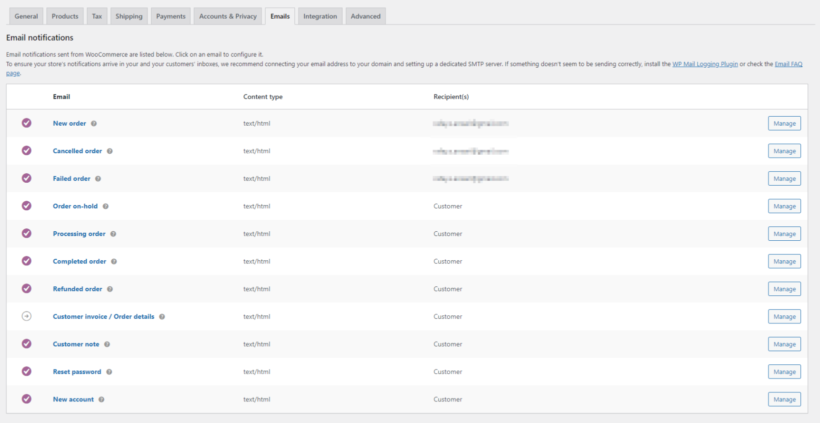
- Install the WooCommerce plugin on your WordPress site.
- Navigate to WooCommerce → Settings → Emails tab from the WordPress admin panel.
- Click on the Manage button next to the email you want to edit and enter the recipient address.
- You can also customize Email sender options to customize to sender information and the Email template. Email sender options include “From” name and “From“ address.
- Click on the Save changes button to continue.
This is a pretty bare-bones email notifications system. Thankfully, there are lots of other ways you can improve your WooCommerce email and send advanced notifications.
What are WooCommerce email customizer plugins and why should you use them?
A WooCommerce email customizer plugin is a great way to make your email notifications more sophisticated. These plugins allow you to customize your emails in different ways - for example, to add additional email recipients to your customer order emails. This is useful especially if you have a team or you want to share the order details (like the order number, status, contents, or shipping class) with someone else.
However, with so many options available, it’s important to choose the right WooCommerce email customizer plugin. Let’s go over some of the best options available for WordPress websites:
1. WooCommerce Multiple Email Recipients
WooCommerce Multiple Email Recipients offers an all-in-one solution for managing and customizing email notifications for your online store. This means that you don’t have to worry about manually forwarding WooCommerce order emails to customers on time or suppliers. Instead, the plugin does all the work for you.
The WooCommerce Multiple Email Recipients plugin also lets you control and customize the recipients for all email notifications in your store. You can:
- Store multiple email addresses per customerYou can select which email addresses of a specific customer you want to send notifications to as soon as they order from your WooCommerce site. You can also control the number of additional email recipient fields and display them on the account or checkout page – no need to set up a separate contact form. This helps you offer a more personalized shopping experience that’s unique to your brand. You can then send your WooCommerce emails to multiple recipients.
- Include contacts such as the fulfillment center or the dropshipper in your list of email recipients. By sending new order notifications to the correct contacts automatically, they can ship the order with no manual input from you. WooCommerce Multiple Email Recipients lets you do this either globally or on a per-product or per-category basis.
The best part about the WooCommerce Multiple Email Recipients plugin is that it lets you choose which notification emails to send to the additional recipients. This is a great way to ensure that email notifications are automatically sent to the correct person, store, or supplier.
The WooCommerce Multiple Email Recipients plugin is also incredibly easy to configure and get started with. Here are step-by-step instructions explaining what you need to do:
A: Install and activate the WooCommerce Multiple Email Recipients plugin
Get the WooCommerce Multiple Email Recipients plugin and install it on your WooCommerce site. Once that’s done, navigate to WooCommerce → Settings → Products and click on the Multiple email recipients link.
Enter your license key and click on the Check button to validate it.
B: Configure plugin settings
You can set the number of customer email addresses allowed per customer using the text field next to Customer email addresses and enter the labels using the text fields below.

Click on the Save changes button to continue.
To add the additional emails per customer, simply navigate to the user edit page and add email addresses to the text fields. The plugin also adds the fields to the account page and checkout page where customers can enter multiple email addresses themselves.
You can also choose which emails to send to the additional customer addresses. To do this, navigate to WooCommerce → Settings → Emails and select the email you want to add extra recipients to. You can enable the extra recipients for the built-in customer emails, plus emails added by third party plugins. This includes emails created by WooCommerce Wholesale Pro, WooCommerce Subscriptions, WooCommerce Memberships, AutomateWoo, etc.
This will give you a more detailed customizer page, compared to the default one:

C: Edit WooCommerce email templates
So far, we have learned how to send WooCommerce email notifications to multiple customer addresses. Next, we'll learn how to add extra recipients to the admin emails which notify you of new orders received.
Like before, navigate to WooCommerce → Settings → Emails and select the email you want to add extra recipients to. However, this time select an admin email rather than a customer email:
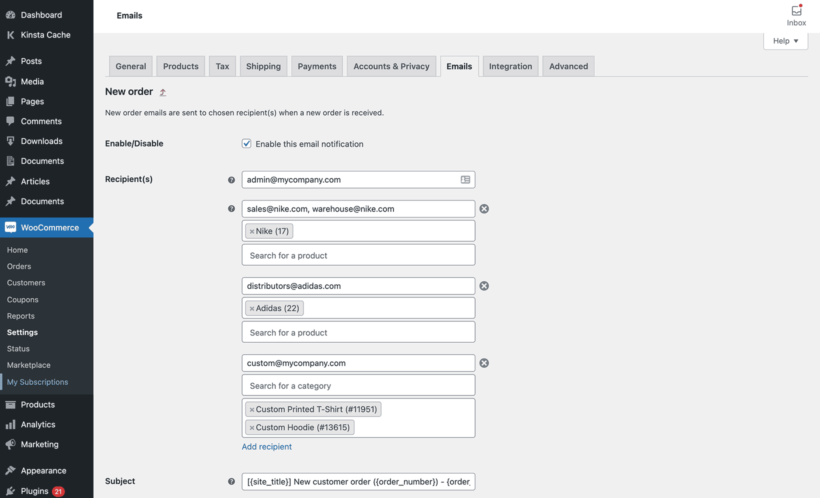
You can set up multiple email recipients and send advanced notifications to specific recipients based on the product or category of the new order.
2. YITH WooCommerce Email Templates
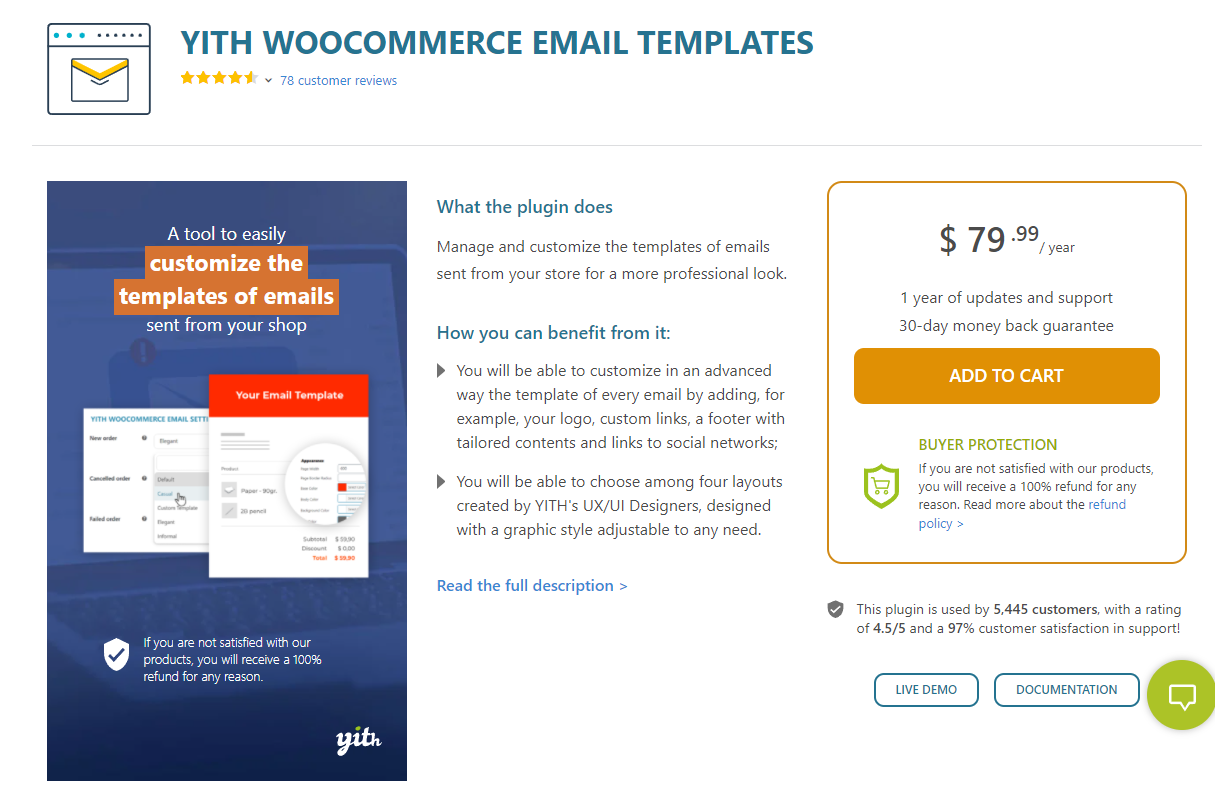
YITH WooCommerce Email Templates is designed to customize the default emails in WooCommerce and give them a more professional look and feel. It works for both HTML and plain text email types. For example, you can add your store’s logo to the email header.
The plugin lets you style all default WooCommerce emails and gives you full control over how emails look to customers. You can start from four attractive pre-designed layouts including Default, Informal, Elegant, and Casual. In addition to this, you can also assign different templates for each kind of email and preview the template before finalizing it. It’s also a good idea to send a test email to a team member to make sure it looks fine in the inbox.
To sum it up, YITH WooCommerce Email Templates is a great plugin for changing the design of the built-in WooCommerce emails. The best part is that it’s fully compatible with the WooCommerce Multiple Email Recipients plugin by Barn2. This way, you can customize emails and add multiple email recipients for your emails using WooCommerce Multiple Email Recipients.
3. YITH WooCommerce Coupon Email System
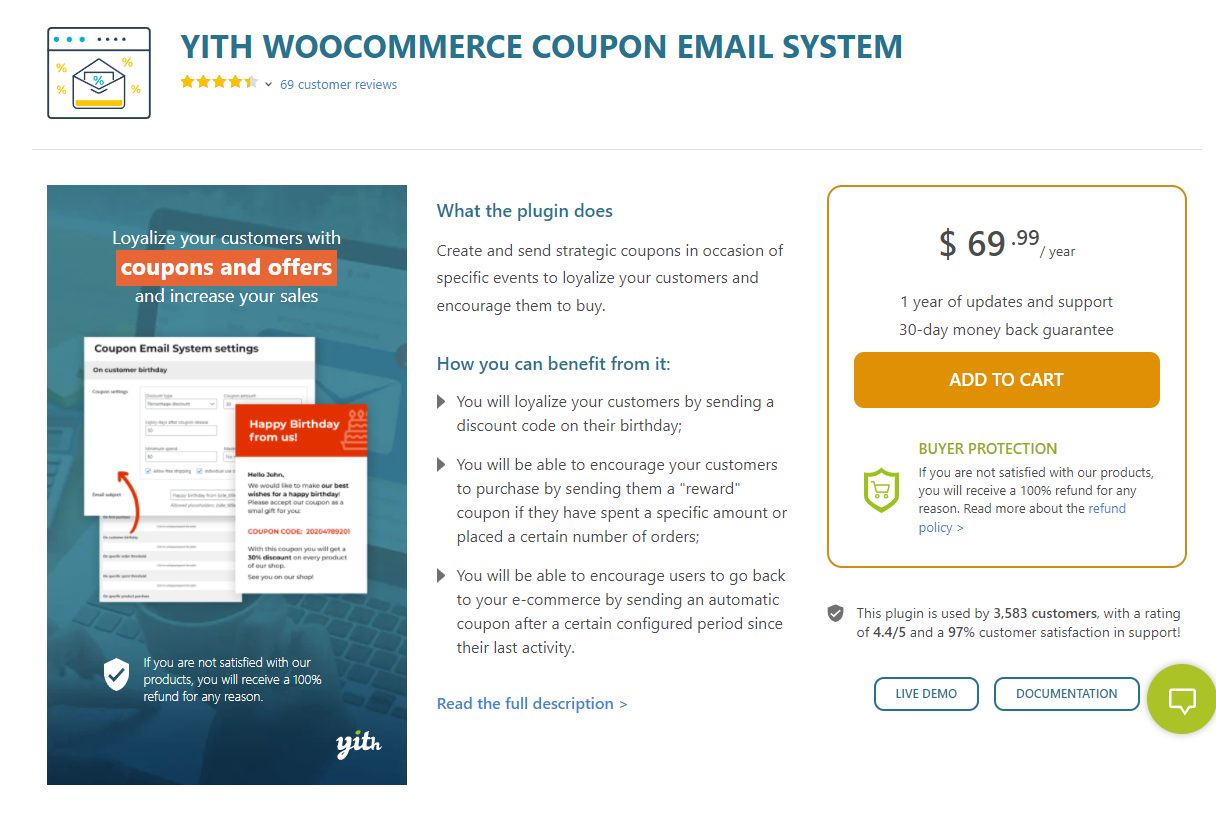
The YITH WooCommerce Coupon Email System plugin lets you create custom WooCommerce coupons and send them directly to customers based on specific events. For instance, you can send a discount coupon if the customer exceeds a certain amount of new orders for a month or send a discount code to customers on their birthday.
This is a great way to build a loyal customer base and encourage them to make purchases from your store. Using the plugin, you can also send coupons to your customers after their first purchase, send coupons to newly registered users, or when users purchase a specific product from your store and let users redeem coupons on the checkout page of your WooCommerce site.
4. AutomateWoo
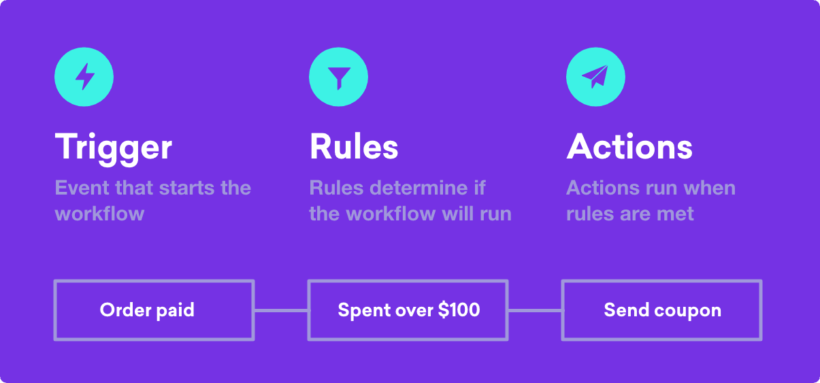
AutomateWoo is a WordPress plugin designed to automate your WooCommerce store management. Among its many features is powerful automation of your email notifications. You can use it to automate your WooCommerce email notifications to customers.
It's particularly useful for sending different emails to customers based on which products or categories they ordered. For example, if you have a WordPress membership site then you might want to send a 'Welcome' email when customers buy your 'Membership' product. Alternatively, you might want to send a set up follow-up emails to onboard new customers after buying your highest value product. Each email can contain instructions to the relevant product, targeted upsells to other related products they might be interested in, or anything else you want to say.
5. Mailchimp & MailOptin
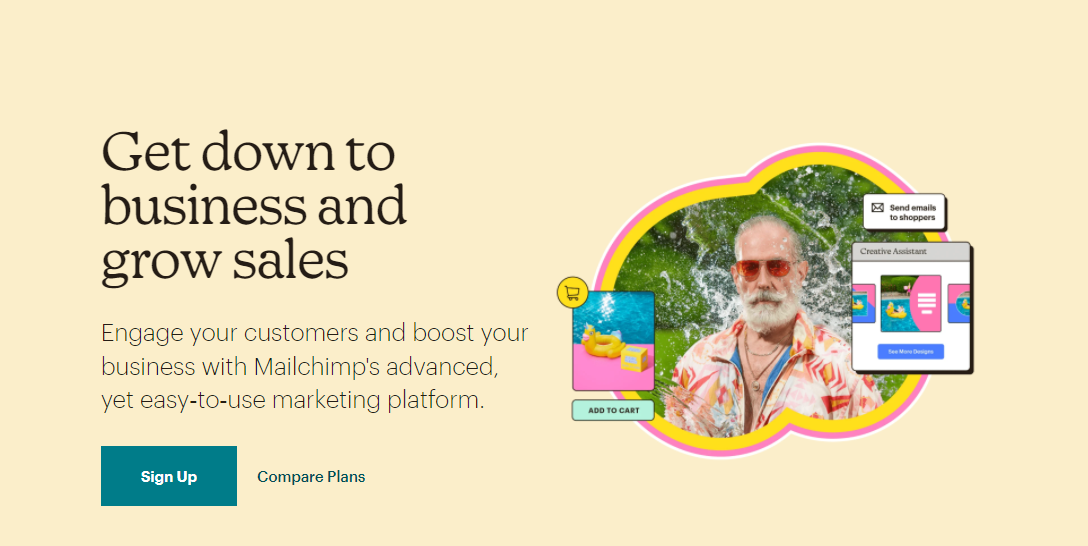
Mailchimp is an all-in-one email marketing platform that offers one of the best solutions for creating and managing email marketing campaigns for your business.
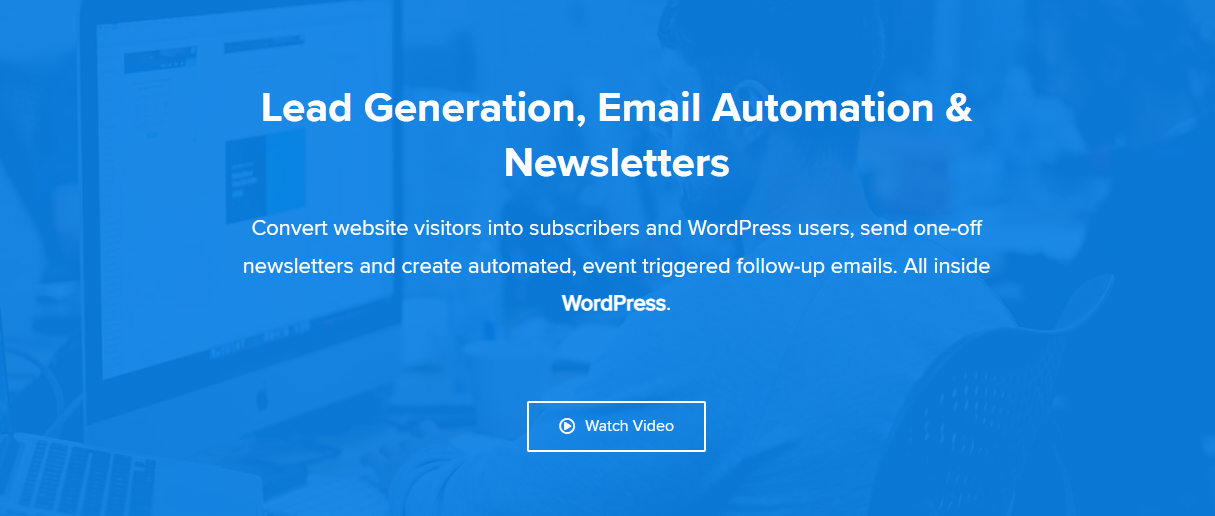
You can use the MailOptin plugin to integrate Mailchimp email marketing campaigns onto your WooCommerce site. This way, Mailchimp works as an SMTP plugin for WooCommerce. It also lets you display opt-in forms anywhere on your website based on customer behavior and send automated emails based on events triggered by customers on your WooCommerce store.
The best part is that you won’t have to find a separate SMTP plugin for your e-commerce store.
6. Flow Notify
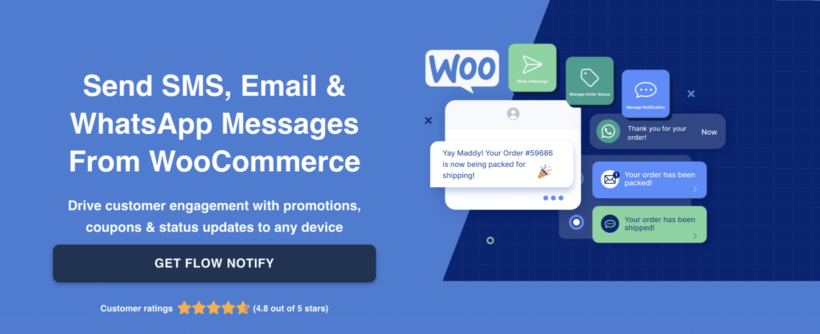
Flow Notify is a powerful email notification plugin tailored for WooCommerce stores. As ecommerce platforms are shifting towards more user-centric approaches, Flow Notify prioritizes giving store owners the flexibility to create personalized email notifications that resonate with their audience.
One of the significant advantages of using Flow Notify is its intuitive drag-and-drop editor. It offers store owners the freedom to design emails that align with their brand's aesthetics without any coding necessary. Whether it's incorporating brand colors, custom images, or tailored content, the possibilities with Flow Notify are vast.
Beyond aesthetics, Flow Notify integrates seamlessly with WooCommerce, ensuring all transactional emails, from order confirmations to shipping alerts, are sent promptly and accurately. Moreover, the plugin provides valuable insights, tracking open rates, click-through rates, and other essential metrics to continuously optimize email performance. If you're aiming for an enhanced email notification experience that matches your brand's identity and provides actionable analytics, Flow Notify for WooCommerce is an excellent choice.
Tips to ensure your emails are always top-notch
Once you have all the plugins you need to automate your email marketing campaigns and manage email notifications better, all that’s left is to create your emails!
Let’s go over a few tips to ensure your emails are always up and running and are sending correctly. By following these tips, you can avoid the most common problems store owners run into with emails.
6 quick tips to send better WooCommerce emails
- Send a test email. You always want to make sure your emails are delivered to the recipient. A great way to do this is by sending your team members a dummy or test order confirmation email. After that, they can confirm that the emails are being delivered properly and as intended.
- Make sure emails are landing in the inbox. You also want to take note if your emails are landing in the inbox and not in the spam folder due to spam filters. This will prevent email providers from accidentally misplacing any emails from your WooCommerce store and ensure the recipient receives the email. In addition to this, you can also use an email with a different domain as your recipient address to ensure there’s no problem in sending the emails.
- Test out payment gateways. Another important thing to check is the payment gateway functionality of your WooCommerce site. However, you need to make sure the payment gateways are working perfectly and your website supports them.
- Enable transactional emails. It's important to enable transactional emails in WooCommerce. This will prevent emails from generating after a WooCommerce order is created on your store.
- Purge your email list. Purge your email list regularly and only send emails to leads and customers that are interested. This also saves you time in chasing leads that are not actually interested in purchasing your product.
- Make sure emails aren’t being blocked. Best practices suggest you should make sure your WordPress web host (hosting provider), plugins, or email servers are not blocking emails from being sent from your WooCommerce site.
Troubleshooting WooCommerce email setup problems
The most common problems come from your WooCommerce email setup. WordPress itself isn't great at sending emails. That's because it's a website platform rather than a platform for sending emails. Sure, it can send emails using the built-in PHP Mail function. However, this isn't ideal because it's not optimized for deliverability.
If you find that your emails aren't sending, then there are several steps you can take to troubleshoot this.
The first step is to improve your WooCommerce email setup by sending the emails through your actual email account rather than PHP Mail. With PHP Mail, WordPress is basically pretending that it's sending the emails from your address. However, the emails are actually coming directly from your WordPress site and not through your email account. Naturally, this makes them look less trustworthy and makes them more likely to get spammed.
It can be hard to tell whether an email has been spammed. Of course, the intended recipient can check their spam folder. However, that won't contain any emails which were spammed at the server level and never reached your mailbox.
To improve deliverability, you should use a third party email service like MailOptin, Mailgun, or a free plugin like WP Mail SMTP. Any of these will route your WordPress emails through your actual email address, making them much more deliverable.
Once you have improved your WooCommerce email setup in this way, re-test that the emails are sending reliable. If not, then it's time to troubleshoot further. For example, HubSpot have provided a useful guide on how to fix WordPress emails not sending.
Perfect your WooCommerce email notifications
Setting up and managing WooCommerce email notifications is essential if you’re looking to engage buyers and convert them into brand-loyal customers.
WooCommerce Multiple Email Recipients is the perfect plugin for sending email notifications to multiple people. It lets you add multiple recipient emails per customer and gives you the functionality to customize the default WooCommerce emails.
Ready to easily start setting up and managing WooCommerce email notifications on your WooCommerce site? Get WooCommerce Multiple Email Recipients today!
4 Comments
Great guide! The step-by-step breakdown makes it super easy for WooCommerce store owners to customize emails without technical expertise. https://woocommerce.com/products/email-customizer-and-designer/
Thanks for your feedback! I’m glad you found the guide helpful. The Email Customizer and Designer looks like a great option as well—appreciate the suggestion! Cheers!
Hello,
How do I change the email notifications to be from "manually sent" to "automatic"?
Hi Aheem, thank you for the comment. Email notifications in WooCommerce are sent automatically by default. This is also the case for additional emails in WooCommerce Multiple Email Recipients. If you are referring to something else in specific, please contact us through our Support Center for better assistance. Cheers!