Your new upsell strategy: Display other products as options

We are thrilled to announce the release of the latest update to our WooCommerce Product Options plugin. This new version introduces a groundbreaking feature: the ability to select products as options. You now have the power to display related products as selectable options right on the product page.
This feature is a game-changer for store owners who want to capitalize on strategic WooCommerce upsells and enhance their customer's shopping experience. Not only does it streamline the upselling process, but it also simplifies related product discovery for customers.
Introducing the 'Products' option type
Our WooCommerce Product Options plugin has always been a robust tool for customizing your product offerings. Until now, you could use it to add a wide range of options to your products such as checkboxes, text fields, file upload fields, and more.
With the introduction of the 'Products' option type, you can now display other products as options for the customer to select directly from the product page.

Let's imagine you are selling a mobile phone and also offer a variety of accessories like screen protectors or customized phone cases. You can now display these accessories as extra product options right on the mobile phone's product page. This is far more effective than relying on the related products feature in WooCommerce itself. With the products displayed prominently above the add-to-cart button, customers are more likely to add these additional items to their cart.
Of course, WooCommerce has some built-in ways to display related products as upsells or cross-sells. However, these always appear in a subtle location at the bottom of the page. With the new 'Products' option in WooCommerce Product Options, you can display related products above the add to cart button instead.
Why would I want to display products as options on another product?
The new 'Products' option type offers a more effective, flexible, and interactive method of linking related products. It's much better than the standard 'Related Products' feature in WooCommerce.
While WooCommerce related products are a useful tool for linking related products, our new 'Products' option type can significantly improve the upselling process.
With the ability to display other products as options, you can implement more effective upselling and cross-selling strategies. This is particularly useful when you want to encourage customers to purchase related or complementary items. Specifically, it brings these benefits:
Improved visibility
The 'Products' option type displays related items directly above the 'Add to Cart' button. This makes them more visible than normal related products, which appear at the bottom of the product page where customers can easily overlook them.
Displaying related products above the add to cart button forces customers to make an an active decision on whether to add the related products to their cart. As a result, they are no longer a passive or subtle recommendation.
Increased conversions
Because the additional options are prominently displayed and immediately accessible, customers are more likely to add them to their cart. This inevitably leads to higher conversion rates and increased sales.
Greater flexibility
The 'Products' option type gives you full control over which products are displayed as options. You can either hand-pick specific products to display, or dynamically select products based on category.
This level of flexibility isn't available in normal WooCommerce related products, where you have to manually select individual upsells.
When selecting products dynamically, you get a real-time preview of the products that will be displayed based on your current selection. This lets you make sure you have entered the correct logic and helps avoid unexpected results.
Example use cases
Here are some examples of the types of situation where displaying other products as options is especially helpful:
- Cross-selling accessories: If you sell electronics like laptops or phones, then you can suggest related accessories such as cases, screen protectors, or headphones as options right on the product page.
- Highlighting complementary clothing items: If you run a fashion store, you could display matching or complementary items as options. For example, a shirt could be paired with suitable trousers or a dress with matching shoes.
- Selling bundled items: If you sell products that typically come in sets like furniture or dinnerware, the 'Products' option could be used to offer the full set as options.
- Recommending items based on popularity: Show your customers the most popular items from a specific category as options. This can help to boost the visibility of your top-selling products.
- Promoting seasonal or themed items: During holiday seasons or special events, you could use the 'Products' option to promote related products or gift bundles.
- Encouraging bulk purchases: If you sell products that customers often buy in bulk (e.g., office supplies or groceries), you could use this feature to suggest buying more of the same product or other items from the same category.
- Showcasing similar books or music: For stores selling books, music, or digital products, you can suggest similar items or items by the same author/artist.
- Proposing additional software or digital services: If you sell software or digital services, then you can propose related software, upgrades, or add-on services as options.
- Featuring specialty or gourmet foods: If you sell gourmet food or specialty items, you could suggest other items from the same region or type. For example, a page for a French cheese might suggest other French cheeses or wines.
How to select products as options
Now we've looked at why you might want to display other products as options, I'll tell you how to set it up. To do this, you need WooCommerce Product Options version 1.5 or above.
Here's how to display products as options on the product page:
- Create a product option group: and choose which products and/or categories the product options will appear on.
- Click 'Add option' and select the 'Products' option type. A 'Product selection' field will appear below.
- Choose a style for how the products will be displayed as options. There are several choices: product grid, checkboxes, radio buttons, dropdown list, or clickable images.
- From here, you have two ways to select the products that will appear as options. You can either select specific products or select products dynamically. I'll tell you about each of these next.
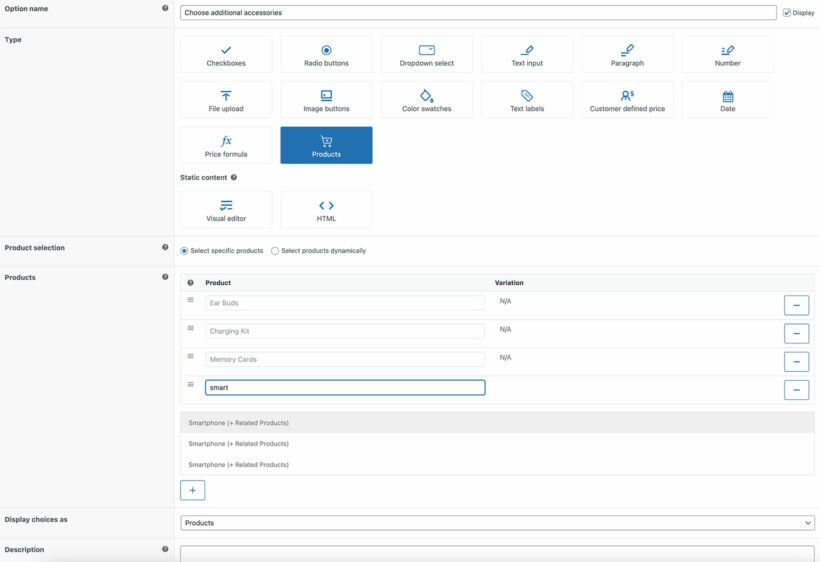
Select specific related products as add-ons
To have ultimate control over the exact products displayed - such as a specific screen protector or a black phone case - use this option:
- Select 'Specific Products' from the 'Product selection' dropdown menu.
- Manually select all the products you wish to display.
- If a variable product is selected, an additional field will appear allowing you to select a specific variation.
Add related products from a category as options

If you want to display your most popular items or give your customers a dynamic selection, use this option:
- Choose the 'Select products dynamically' option from the 'Product selection' dropdown menu.
- Choose the category or categories you want to display products from.
- Determine how to sort products from the category based on title, price, rating, date, or popularity.
- Lastly, select the maximum number of products to display. For instance, you might choose the 'Screen Protectors' category which contains 20 products. If you you only want to display the 3 most popular, then you would sort by popularity and set the limit to 3.
- Once you select a category and other criteria, a preview will appear listing the products that will be displayed. This lets you check that you have entered the correct logic and avoid unexpected results.
The WooCommerce Product Options uses smart logic to ensure that a product will never display itself as an available option. This lets you display related products from the same category as options, without having to worry about excluding the current product.
Where to get the new feature
The ability to display products as options creates a more dynamic shopping experience. It also unlocks new ways to strategize your WooCommerce upsells. We're excited to see how people will use the new feature to enhance their WooCommerce stores.
You will find the new 'Products' option type in versions 1.5 and above of WooCommerce Product Options. Existing customers can upgrade from the WordPress Dashboard. If you're not using the plugin yet, get it now and start creating product options and add-ons straight away:
As always, we welcome your feedback. I'd love to hear how the new feature is helping your store to grow 🚀