WooCommerce Coming Soon mode and how to use it

Discover how to set up Coming Soon mode in WooCommerce, and how to add more flexibility with a WooCommerce Coming Soon mode plugin.
Version 9.1 of WooCommerce introduced an exciting new feature: Coming Soon mode. This provides an easy way to hide your WooCommerce store from public view until it's ready to launched.
In this article, you will learn how to use the built-in WooCommerce Coming Soon mode, and what you can and can't do with it. I'll also share some plugins that you can use to add more advanced Coming Soon features, such as:
- Permanently hiding your store.
- Choosing which user roles can access the store before it's launched.
- Allowing users to unlock the store by entering a simple password.
- Letting customers browse the store while it's in Coming Soon mode, while disabling purchasing.
- Setting specific products or categories to Coming Soon, instead of the whole store.
What is Coming Soon mode?
If a WooCommerce store is in 'Coming Soon' mode then it means that it's not yet open for business.
From the store owner's perspective, this means that you have installed WooCommerce but not yet launched the online store. You're actively working on setting up WooCommerce and adding products, but customers can't access it yet.
During this critical phase, you're likely to need a range of features. You probably need to hide the shop pages (or perhaps the entire site) from public view. At the same time, specific people need to be able to access the store for development and testing purposes. This might include the developer (so that they can work on it) and the client (so that they can test it). You might even want to give early access to an exclusive group of customers before the wider launch.
Some of this is possible with the default WooCommerce Coming Soon mode. Other features aren't available in WooCommerce core and you can add them by installing a plugin.
How to set up WooCommerce Coming Soon mode
Next, I'll tell you how to set up the Coming Soon feature which is built into WooCommerce itself. This adds a comprehensive range of features for temporarily hiding your store, which will meet most needs.
- Make sure you have a WordPress site with WooCommerce version 9.1 or above installed.
- Go to WooCommerce → Settings → General → Site visibility in the WordPress Dashboard.
- Enable one of the following 'Coming soon' options:
- Restrict to store pages only - Enable this if you want your overall WordPress site to be publicly available, and only want to hide the WooCommerce pages from public view. This will hide pages like the main shop page, products, categories and the cart and checkout. Your other pages, such as home and blog, will remain available as usual. Use this option if you're adding WooCommerce to an existing website.
- Share your site with a private link - Logged in users with an Administrator or Shop Manager role will automatically bypass Coming Soon mode and be able to access the full shop. If you want other people to be able to access it too, then enable this option and send them the private link. Anyone who clicks on this link can access the shop before it's launched.
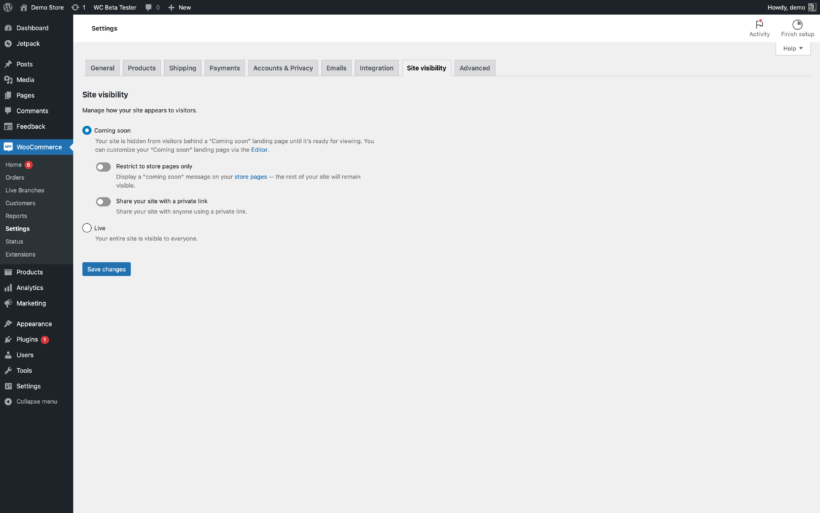
Ending Coming Soon mode
While the WooCommerce Coming Soon mode feature is active, prominent notices will appear in the WordPress admin to remind you that your store is currently hidden. When you're ready to launch it, go back to WooCommerce → Settings → General, find the 'Site visibility' section, and set the store to 'Live'.
How to choose which users roles can access the store before it's launched
In the previous section, you learned how to create a private link which anyone can click on to bypass Coming Soon mode. In addition, logged in Administrators and Shop Managers can see the full store without having to use a special link. But what if you want to give automatic access to other user roles, too?
While this isn't possible in WooCommerce itself, you can easily achieve it by using the WooCommerce Private Store plugin instead. This plugin offers an alternative way of enabling Coming Soon mode for WooCommerce.
This is how to set it up:
- Purchase and install WooCommerce Private Store on your WordPress site.
- The plugin setup wizard will open automatically.
- On the 'Unlock store' page, tick 'Logged in users'.

- On the 'User roles' page, select which roles should be able to bypass Coming Soon mode.

Once you've finished the setup wizard, only logged in users with the correct mode will be able to see the shop part of your site. Everyone else can still see your non-WooCommerce pages such as the homepage and blog, but they won't know that your Coming Soon store exists 🤫
How to enter a password to bypass Coming Soon mode
Maybe instead of bypassing Coming Soon made based on user role, you'd prefer for people to enter a password. This is the best of both worlds because:
- You can give people early access without having to create a user account for each person, and;
- It's more secure than the private link which you get from default WooCommerce.
To add password protection, simply follow the instructions from the previous section. Instead of (or as well as) selecting 'User roles', choose the 'Password protection' option. You'll then be asked to choose one or more passwords which people can enter to bypass Coming Soon mode.
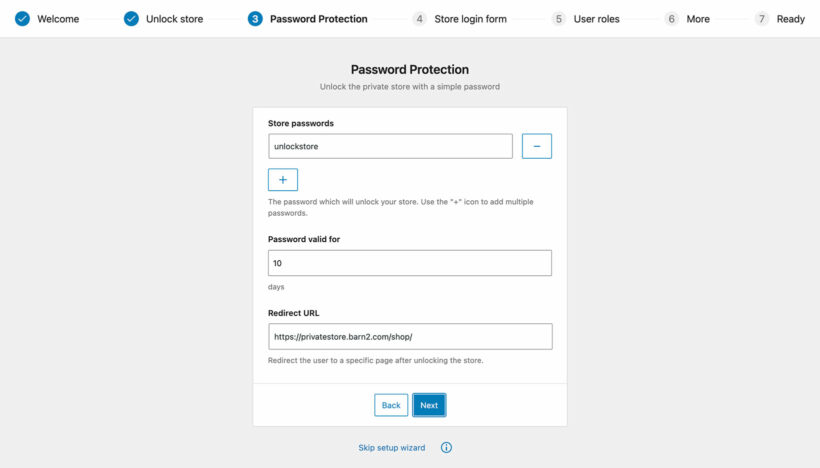
And on the next page, you can customize the login form which people will use to enter the password:
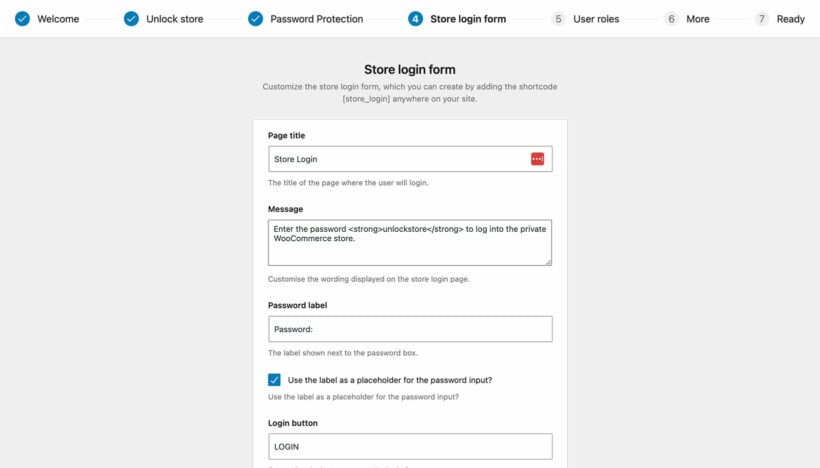
Finally, create a page where people can enter the password. To do this, just add the shortcode [store_login] wherever you want the WooCommerce login form to appear.
How to make a store public but disable purchasing
So far, I've assumed that if a WooCommerce store is in Coming Soon mode then you don't want anyone to see the products. But that may not be the case!
Some WooCommerce stores might want to allow users to browse their products straight away, but only enable purchasing once they're fully launched. Others might want to give early access to a specific group of customers by giving them a secret password, before the store is launched more widely.
While you can't do that with the default Coming Soon mode or with WooCommerce Private Store, you can do it by installing a different plugin: WooCommerce Protected Categories.
WooCommerce Protected Categories lets you restrict access to any or all of the product categories in your store. It has a useful option called "Show protected categories & products in the public-facing store". This makes the products which are in protected categories visible for everyone to view. However, the add to cart buttons will be disabled and when someone tries to login or click on a link to an individual product page, they will be prompted to login or enter a password. You can modify the password entry page to explain that the store is coming soon and tell them to come back on the launch date:
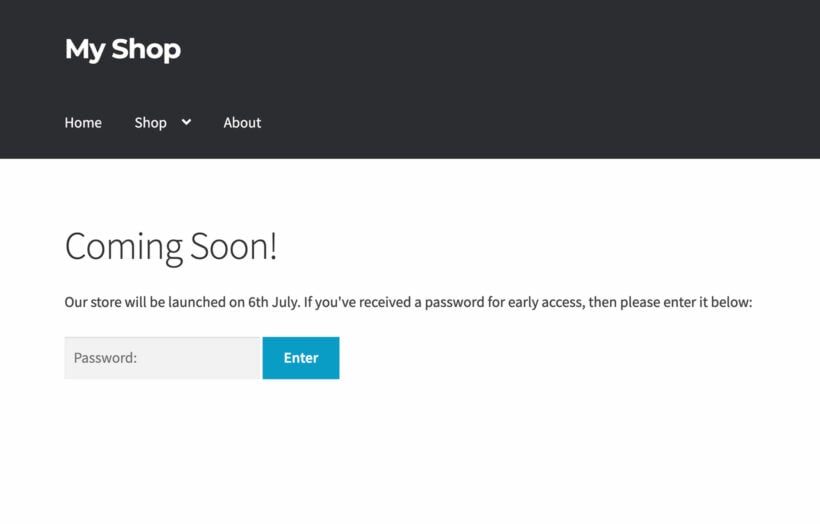
Setup instructions
- Install WooCommerce Protected Categories on your WordPress site.
- In the setup wizard, enable the "Show protected categories & products in the public-facing store" option.
- Next, go to Products → Categories and edit each of the top level (i.e. parent) categories in your store. (You don't need to edit any sub-categories because they will automatically inherit the same protection as the parent category.)
- For each top level category, find the 'Visibility' section, choose 'Protected', and either set it to password protected and/or select which user roles can bypass Coming Soon mode and purchase products.
- If you're using password protection, then you can also create a password login form using the shortcode
[category_login].
How to mark specific products as Coming Soon
All the solutions mentioned above focus on setting an entire WooCommerce store to 'Coming Soon'.
It's also possible to use the WooCommerce Protected Categories plugin to set specific product categories to 'Coming Soon'. This is useful if you're adding new products that you don't want public visitors to see yet.
- Install the plugin.
- This time in the setup wizard, do NOT enable the "Show protected categories & products in the public-facing store" option. That's because you want to hide the Coming Soon products.
- dit the category that contains the Coming Soon products, and either password protect it or select which user roles can access it. These categories will be hidden from everyone else.
When you're ready to launch these new products, simply edit the category again and set the visibility back to 'Public'.
You can read more about this in our full tutorial about How to set WooCommerce products to coming soon.
What type of WooCommerce Coming Soon mode will you use?
In this article, you've learned how to setup the default WooCommerce Coming Soon mode, and how to use plugins to create more advanced versions of 'Coming Soon':
- WooCommerce Private Store - Use this to choose which user roles can access the store before it's launched, and allow users to unlock the store by entering a simple password. It's also a better way to permanently hide your store.
- WooCommerce Protected Categories - Use this to:
- Let customers browse the store while it's in Coming Soon mode, while disabling purchasing.
- Set specific products or categories to Coming Soon, instead of the whole store.
Do the features of the default Coming Soon mode meet your needs, or will you use a plugin? Let me know in the comments below.