How to make a buy one get one free offer in WooCommerce
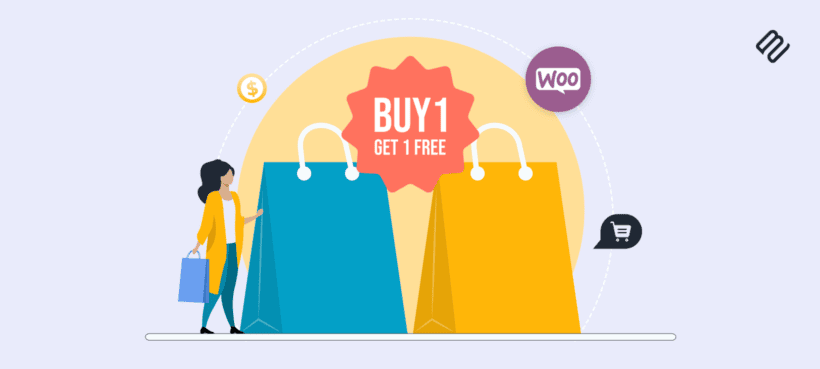
Do you want to run a buy one get one free (BOGO) deal on your WooCommerce store? The BOGO offer is one of the most effective marketing strategies for increasing sales and encouraging customers to spend more.
Buy one get one free offers have always been popular with shoppers as they allow them to save money on their purchases by getting products at half price. As a store owner, BOGO offers not only increase your sales but also build customer loyalty. However, setting up this type of discount can be challenging if you're using WooCommerce. The good news is that you can easily create it in just a few steps using a discount or coupon plugin.
In this tutorial, we'll explore how to create a BOGO deal in WooCommerce using the WooCommerce Discount Manager plugin. We'll walk you through the steps to configure the discount rule and show you how to apply it to your products. I'll also tell you how to create similar offers in WooCommerce, such as 'Buy two get one free" and "Buy one get one half price".
Let's get started!
What is Buy One Get One free (or BOGO)?
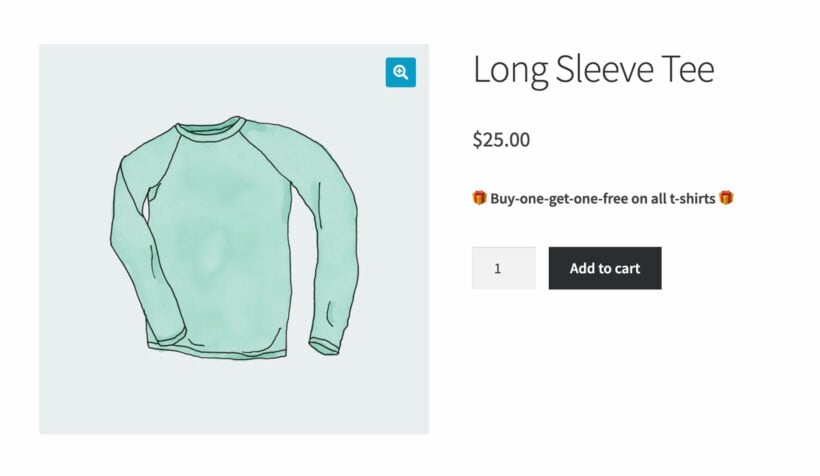
A Buy One Get One free (BOGO) promotion is a marketing strategy that offers customers a free product as a gift if they purchase a specific product at its regular price.
This discount type is often used to encourage customers to buy more products and increase sales. It is also helpful when you want to clear out the old stock, recover abandoned carts, or attract new customers.
WooCommerce BOGO is closely related to other types of offers where you give a free product when the customer meets certain criteria. This might involve buying larger quantities in order to qualify, or giving discounts instead of completely free products.
Typically, if customers purchase products that have different prices then the cheapest item is always given away as the free gift. That's why these deals can also be called "Buy any two products and get the cheapest free", for example.
Advantages of Buy One Get One free promotion
Let's look at some of the advantages of giving free products in a buy one get one pricing deal:
- Increased sales volume: The main advantage of BOGO discount is that it often leads to an immediate increase in sales. By offering two products for the price of one, you provide value to customers, which can encourage them to purchase.
- Clearing inventory: BOGO promotions can be an effective way to clear out excess inventory. If certain items aren't selling as well as expected, a BOGO offer can help move these products faster.
- Customer acquisition: It can also attract new customers who are looking for products at a discounted price. This allows you to expand your customer base and potentially increase long-term sales.
- Customer satisfaction: BOGO deals can boost customer satisfaction as customers feel they're getting a good deal. This can enhance your brand's reputation and increase customer loyalty.
When used effectively, BOGO offers can have a considerable impact on customer behavior and sales. But they also have some disadvantages and let's look at them.
Disadvantages of Buy One Get One free promotion
- Can reduce profit margins: Offering an extra product at no additional cost can lower your profit margins. The cost incurred in buying, storing, and shipping the bonus product may make this promotion more expensive than expected.
- Customers may hesitate to buy at the original price: Excessive BOGO offers might create a wrong impression of product value, leading to customers waiting for a BOGO deal before making purchases.
As a result, you should always think carefully about the profitability and implications of buy one get one free deals. Use them strategically in a way that maximizes the benefits while avoiding the disadvantages.
Now that we know the pros and cons of using a buy one get one offer, let's look at how to create them.
You may also like: How to allow customers to make an offer in WooCommerce.
How to create a Buy One Get One free (BOGO) offer in WooCommerce
As WooCommerce doesn't let you create a buy one get one offer by default, we'll need to use a third-party WordPress discount plugin.
The WooCommerce Discount Manager plugin is a comprehensive solution that enables businesses to apply a wide range of pricing and discount rules, including BOGO deals. It also supports bulk discounts, percentage discounts, and other widely used promotional deals like 2 for 1, 3 for 2. On top of that, it also lets you schedule offers in advance, such as Black Friday and Cyber Monday.
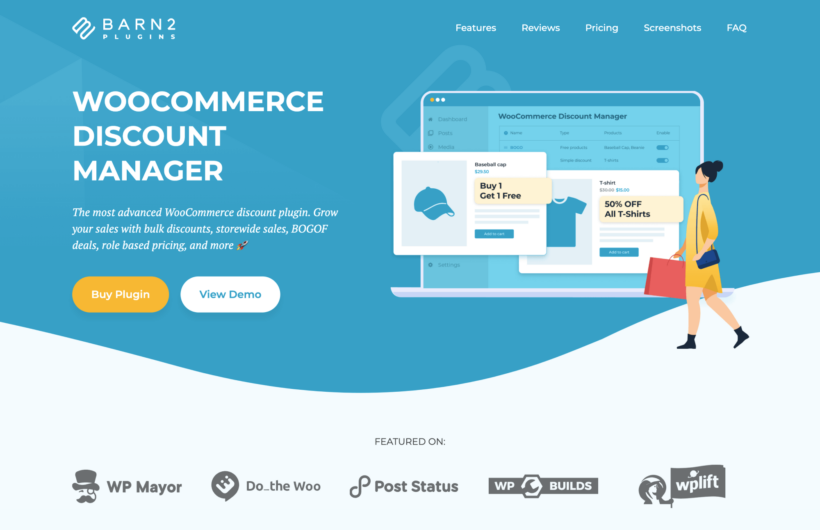
One of the standout features of this WooCommerce BOGO plugin is that it actually helps you to promote the business. It does this by letting you display prominent information about your buy one get one free deals right on the WooCommerce product page. Of course, there's no point offering a BOGO deal unless customers know about it!
You can also display a message on the cart page to remind customers that they have taken advantage of the BOGO deal. For example, you might show a message that says "Congratulations! You have qualified for our buy-one-get-one-free deal."
It's the best WooCommerce dynamic pricing plugin that offers a centralized platform for managing all your pricing offers and discounts. Next, we will learn how to install and configure it to create the BOGO offer on your ecommerce store. You can either watch this video to see how it works, or follow the written instructions below:
1. Install the WooCommerce Discount Manager plugin
WooCommerce Discount Manager is a premium plugin available to purchase on the Barn2 website.
After purchasing the plugin and downloading its zip file, log in to your WordPress dashboard and navigate to the Plugins page. There, click on the Add New button and Upload Plugin. Then, simply drag and drop the ZIP file and click on Install Now.
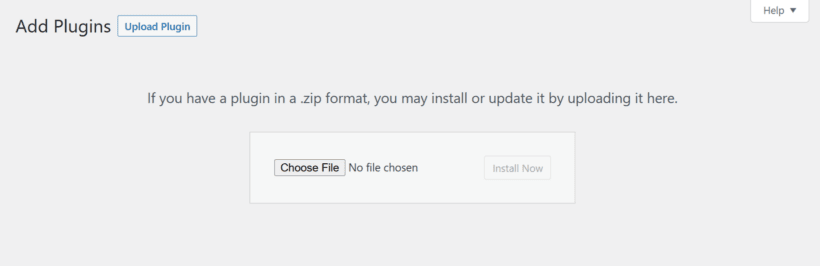
Now that the installation is complete, you need to activate the license key for the plugin to function properly. You can do this in the setup wizard which opens when you first activate the plugin.
2. Create a new BOGO pricing rule
To create a buy one get one offer, go to Marketing → Discounts in the WordPress admin. Once you're there, click the 'Add Discount' button.
A popup will appear that provides you with a choice of 6 different types of discount and deal. To create a BOGO offer, select the 'Free Products' option. Alternatively, if you'd prefer to give a discount when customers qualify for the deal then you can select 'Buy X products for Y discount' instead:

Next, fill in the following information to set up the WooCommerce buy one get one free deal:
- Discount name - Add a memorable name, which will only appear in the WordPress Dashboard.
- Discount type - This will be pre-selected with 'Free products', which you already selected.
- Which products? - Either leave it set to 'All products' to run a sitewide BOGO deal, or select specific products and categories. If you select 'All products' then some exclusion options will appear lower down the page. You can use these to exclude specific products or categories from the deal.
- Number of paid products required - For a buy 1 get 1 free deal, enter '1'. This will loop so that the customer can take advantage of the deal multiple times (e.g. they can use a BOGO deal twice and buy 2 products to get 2 free). For other types of deal, enter a different number here (e.g. to create a 'Buy 2 get 1 free' offer, you would enter 2 here).
- Number of free products given - Now enter the number of products that can be given away when the customer buys products in the required quantity that you entered above. For a BOGO deal, you would enter '1' here.
- How should the discount be applied? - There are two options here:
- Like for like product only - Select this if you want the free products to always be identical to the qualifying product, so that the deal can't be used on different products. For example, imagine that you're creating a BOGOF offer in WooCommerce for the t-shirts product category. If you select 'Like for like' then customers can buy 2 Ninja t-shirts and get one of them for free; or they can buy 2 Woo t-shirts and get one of them as free gifts. However, if they buy 1 Ninja t-shirt and 1 Woo t-shirt then they will not qualify for the deal.
- Any product selected above - Select this if you're happy for the deal to be used on any combination of the products that you selected in the 'Which products?' section. In this case, the customer can buy 1 Ninja t-shirt and 1 Woo t-shirt and the cheapest one will be free.
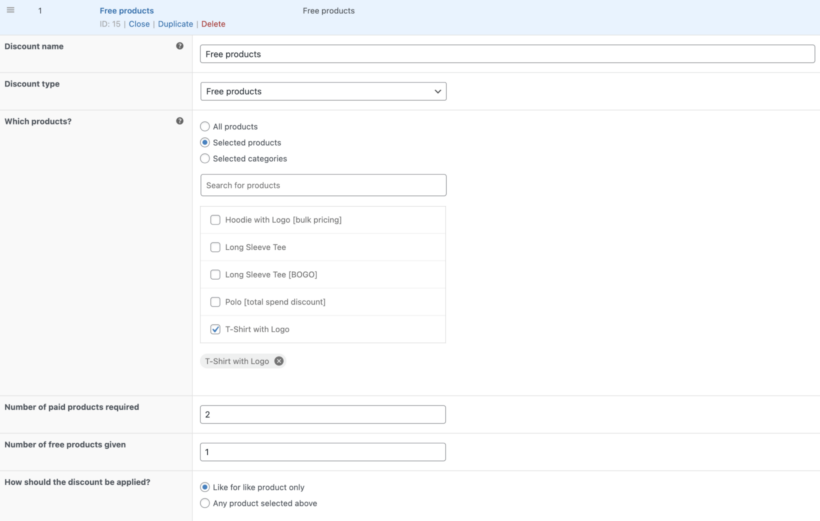
3. Select any additional BOGO options
Lower down the page, you'll find some additional options that you can use to configure the WooCommerce buy one get one free deal:
- Applies to - By default, your WooCommerce BOGO offer will be available to all customers. You can use this option to restrict it to specific user roles, or even selected individual users. For example, select the 'Guest' role to offer a buy one get one free deal to new customers only. It will be hidden whenever logged in users visit your store.
- Availability - You can schedule the BOGO deal by selecting the start and end date.
- Product page content - Use this space to add an eye-catching notice about the buy one get one free deal. This message serves as a call to action for visitors to take advantage of the offer. You can leave this as plain text, or use shortcodes, HTML or other styles from your theme to make it stand out. I recommend using bold text and emojis, too 🎁
- Content location - This dropdown allows you to choose where the information about the deal will appear on the single product page. For example, you could add it to the top of the page or under the product price.
- Cart notice - Enter any text that you would like to display at the top of the cart when customers have qualified for the WooCommerce BOGO deal. This is an opportunity to reduce abandoned carts by reminding them what a good deal they're getting. If you've entered an end date for the deal then you can also add urgency by encouraging them to complete their purchase before it's too late.

After that, click 'Save' to activate the rule. This will publish the BOGO deal on your WooCommerce online store.
4. Test the WooCommerce Buy One Get One free deal
Testing any offer before announcing it to customers is essential to identify any potential issues.
To test the offer, visit the product page on the frontend and try to mimic a customer’s shopping experience:
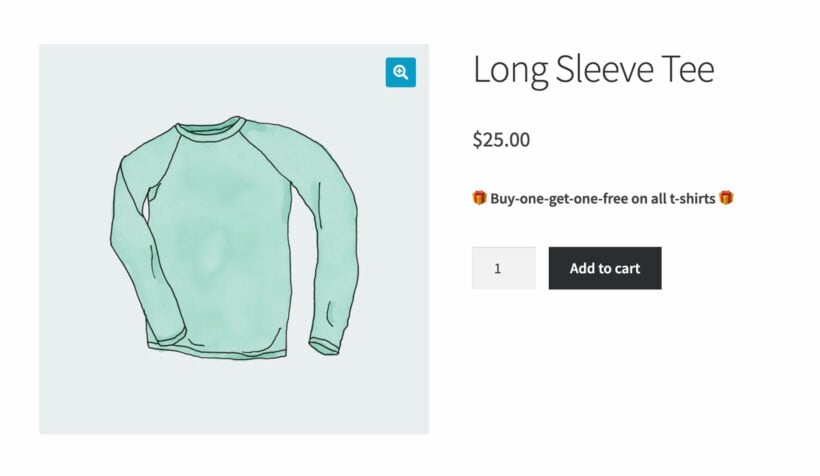
Add both products to your cart and visit the cart page. If the offer is working properly, you should see two products added to your cart with the second one being free.
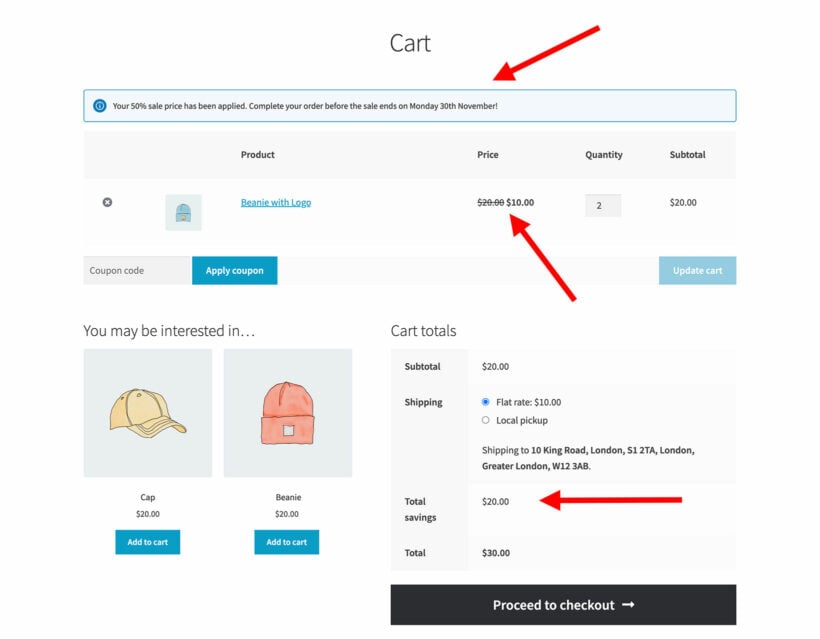
The WooCommerce Discount Manager plugin eliminates the need for customers to manually add coupon. They can add the product to their cart, and the BOGO smart coupon code is automatically applied.
You can then proceed to the checkout page and place a test order to check if everything is working correctly. If everything works as expected, you can proceed to announce the offer to your customers.
Now that we know how to create a buy one get one offer, let's take a look at some product selection tips to ensure that you don't lose money by running this promotion.
Tips for choosing the right products for the Buy One Get One (BOGO) offer
Choosing the right products for the BOGO offer can be a decisive factor in the success of your promotion. Here are a few tips to help you choose the right ones:
- Products with the highest profit margins: Select products that have high-profit margins to cover any losses or costs incurred during the BOGO offer.
- Slow-moving products: Use BOGO deals to promote slow-moving products that are occupying storage space, thereby freeing up space for more desirable products.
- New products: Use BOGO offers to introduce new products to customers who may be interested in purchasing new products with similar value as their favorite/most bought product.
How to promote your WooCommerce Buy One Get One free offer
Promoting the WooCommerce BOGO offer can be an effective way to increase sales and attract new customers. Here are a few mediums for effectively getting your offer in front of your target audience:
- Email marketing: This is a highly effective channel for promoting your BOGO free offer. Create an enticing email campaign that highlights the benefits of the offer, the products involved, and the limited time period the offer will be active. Make sure to use an engaging subject line and a powerful call-to-action button to motivate subscribers to make a purchase. You can use a tool like Mailchimp for this purpose which works great for ecommerce websites.
- Social media promotion: Utilize your business's social media platforms (Facebook, Instagram, Twitter, LinkedIn, etc.) to create buzz around your BOGO offer. Create engaging posts with compelling visuals showcasing the products involved in the offer.
- Website banners and popups: Highlight the BOGO offer to your website visitors with attractive banners and popups. You can do this with a plugin like Popup Maker. Make sure you show the popup at the right time in order to draw attention and encourage immediate action.
- Blog posts: If your website has a blog, write a post about the BOGO offer. This can help you rank for SEO, bringing more traffic to your website. Include details about the offer, the value it provides to the customers, and how they can avail it.
- Paid advertising: Consider investing in paid online advertising through Google AdWords or social media ads. These can help reach a larger and targeted audience who might be interested in your BOGO offer.
Effective communication tips to promote your BOGO offer
Now that you've learned how to promote your WooCommerce buy one get one free offer, it's important to effectively communicate it so that customers understand and take advantage of it. Here are some tips to help you communicate your offer effectively:
- Clarity: Ensure your promotion details are clear and concise. Customers should know exactly what the offer is, which products it applies to, and the end date.
- Value proposition: Highlight the value the customer will get from your BOGO offer. Explain how they're getting two products for the price of a single product.
- Urgency: Create a sense of urgency by making the BOGO offer time-bound. This can encourage customers to act quickly to avail of the deal.
- Visibility: Make sure your promotional message is visible across all your platforms. This includes your website, email campaigns, social media, and even in-store (if applicable).
- Consistency: Maintain consistency in your promotional messages across all channels. This can help avoid confusion and ensure your offer is understood and availed of properly.
That's all! I hope the above tips help you effectively plan your buy one get one free offer to reach potential customers.
Create your Buy One Get One (BOGO) offer today
BOGO offers can positively impact sales, customer engagement, and brand loyalty. They can encourage customers to purchase more, leading to a boost in revenue and setting your brand apart from competitors.
As WooCommerce doesn't let you set up a Buy One Get One (BOGO) offer by default, you've to rely on a third-party plugin. The WooCommerce Discount Manager plugin provides a straightforward process to create it. It has everything you need to create BOGOF deals in WooCommerce, including:
- Create buy one get one free deals, buy one get half price offers, and any other combination you can possibly think of!
- Add a wide range of other discount rules such as percentage discounts and bulk discounts.
- Schedule your BOGO deals, instead of having to start and end them manually.
- Create storewide offers, or deals on specific categories or products and their variations.
- Display promotional information about the buy one get one free deal on the front end of your website.
The plugin comes with expert support from the Barn2 team, and a 30-day money back guarantee so that you can try it risk-free.
Get WooCommerce Discount Manager today and create amazing BOGO offers and discount rules with ease: