How to set up irresistible WooCommerce Bundle Offers

Want to implement bundle discounts to increase your online store's average order value (AOV) and clear stagnant stock? Find out how to set up WooCommerce bundle discount offers and market them for maximum conversions.
If you're looking for a quick and easy way to create bundle discounts in your WooCommerce store, this guide has your back.
Here's a run-through of what we'll explore:
- Popular bundle discount strategies.
- How bundle discounts benefit WooCommerce stores.
- A step-by-step guide on how to add bundle discounts in WooCommerce using the WooCommerce Discount Manager and WooCommerce Product Options plugins.
- Best practices for setting up and promoting bundle discounts in WooCommerce.
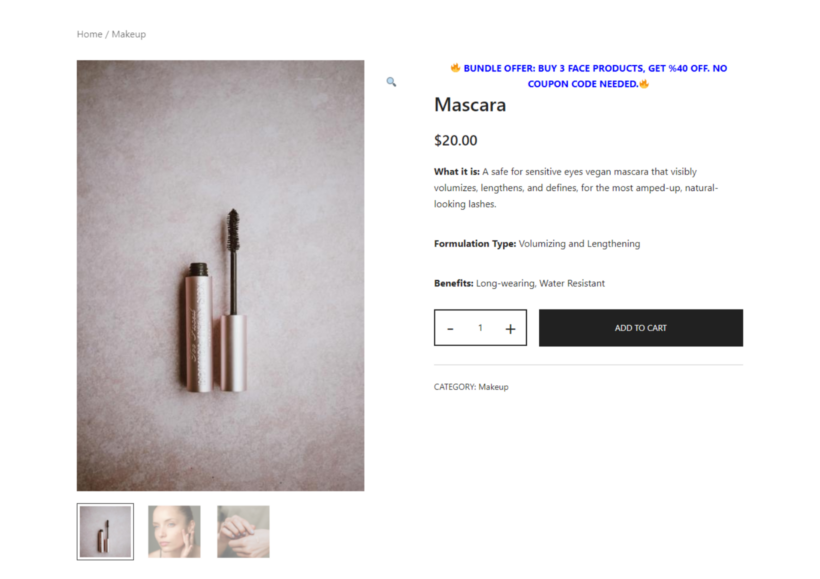
First things first, let's get clear on what bundle discounts are and their benefits.
WooCommerce bundle discount offers: An overview
In WooCommerce, bundle discount offers are promotions where customers get a discount on the total price when they buy the bundle instead of purchasing each item separately. It's a popular bundle marketing strategy that aims to boost an ecommerce store's revenue by encouraging customers to buy more items in every order.
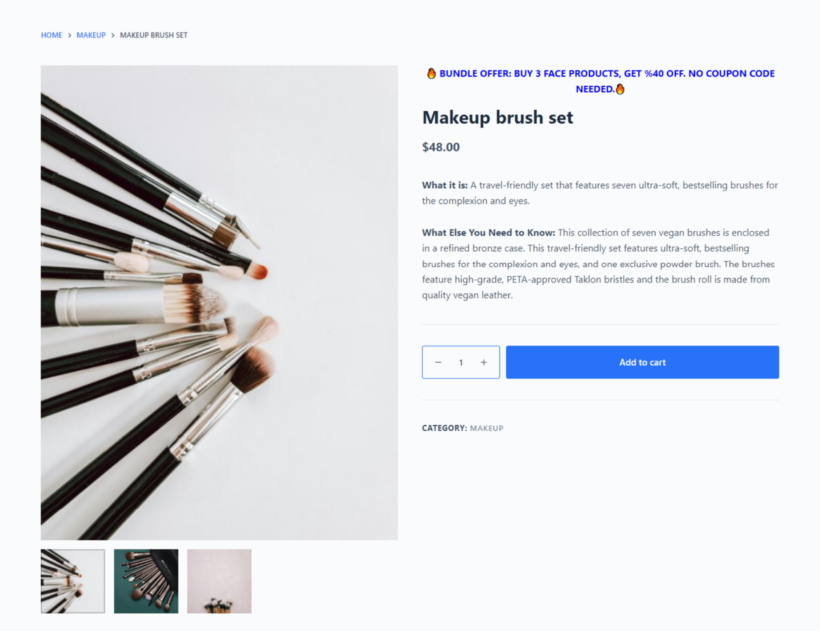
Why you should provide a product bundle discount in your store
Offering bundle discounts is a great way to boost revenue and create a more engaging and convenient shopping experience for customers. Here are its top benefits:
Improves product awareness
Unless they are hardcore fans of your store, it's highly unlikely that every customer knows all the items in your product catalog.
Bundle discounts encourage customers to explore more products, including ones they might not have previously considered. This introduces customers to different products, showcases the range of your offerings, and promotes product discovery.
Increases sales and revenue
Bundling is a great way to upsell and cross-sell products, and can significantly boost your store's average order value and overall revenue. (For inspiration, view some real-life bundle use cases and cross-selling examples here!)
Customers perceive bundles as a better deal and are more inclined to spend more money than they would on individual items in the same transaction. For instance, a customer who initially planned to buy 1 t-shirt for $45 can easily be tempted to buy a bundle of three t-shirts for $100.
Improves customer experience
Bundles can enhance the shopping experience by simplifying the decision-making process. Customers appreciate the convenience of getting a curated set of items that work well together. For example, an electronics store might bundle a laptop with a case and mouse.
This saves the customer time and effort in searching for compatible accessories and leads to a smoother and more satisfying shopping experience.
Offloads stagnant inventory
Bundles are a great way to quickly empty out slow-moving stock. By combining excess or less popular items with best-sellers, you can encourage sales of products that would have otherwise remained unsold.
For example, an electronics store with a surplus of a particular type of phone case can bundle it with a popular phone model. This helps to reduce excess inventory and free up storage space and capital.
An overview of the best WooCommerce bundle discount plugins
As a seasoned WooCommerce store owner, you already know that there are no native options to create bundle discounts.
Yes, if you are tech-savvy then as a workaround, you can create a group of relevant products and offer them as a bundle. Then, you can create unique coupon codes for customers to apply during the checkout process to mark down the bundles to a discounted price.
While this does the trick, there are several downsides to this WooCommerce product bundle strategy that prevent it from being worthwhile.
From the store admin's perspective:
- It involves too much manual effort to set up and manage. You must create a new grouped product for each bundle, update the product data, and add each product to the bundle. Then you'd have to create the coupon code and set usage limits to define how it'll be used.
- It lacks flexibility. Each bundle must consist of pre-selected products. There's no way to allow customers to mix and match items in the combo offer as they prefer.
Because this makeshift setup is tedious, time-consuming, and prone to errors, it isn't realistic to create more than a handful of bundle discount offers.
At the same time, it is equally not ideal from customers' perspectives:
- It's too restrictive. Customers can't mix and match; they must choose products from the pre-defined bundle. Many customers will decide not to make use of the offer if the bundle doesn't include specific products they want.
- It doesn't create a smooth user experience (your WooCommerce UX) on the front end. The discount isn't applied automatically so customers must manually enter discount codes at checkout, which can be confusing.
In the end, store admins will likely have to spend a lot more time and effort to communicate how the bundle discount works and how customers can apply it to their purchases. Plus, too much friction in the shopping process can actually hurt your conversion rates. Many customers may choose not to take advantage of the offer, making the entire exercise pointless.
Recommended bundle discount plugins
Luckily, these pro WooCommerce plugins can help you create and promote bundle discount offers, without any hassle:
- WooCommerce Discount Manager: The most powerful all-in-one discounts and dynamic pricing plugin. It lets you set up and manage various kinds of product bundle discounts on the backend with ease.
- WooCommerce Product Options: A versatile plugin used by thousands of WooCommerce stores to promote additional items that are part of the bundle discount package and offer extra product add-ons on product detail pages.
In the sections below, I'll walk you through what these product bundle plugins are capable of and how to configure them in your online store. You can either use them alone or together, depending on how you want your WooCommerce product bundle discounts to work.
WooCommerce bundle discount plugin #1: Discount Manager
WooCommerce Discount Manager is a powerful all-in-one discount plugin.
While there are plugins that specialize only in bundling products at a discount, WooCommerce Discount Manager takes things a step further by allowing you to create several types of bundle discounts. You can offer extra products for free, give a percentage discount, or knock off a fixed amount of the bundle price.
It works for all kinds of products — simple products, variable products, or composite products. And it offers more flexibility for store admins and customers. You can apply the bundle discount to orders that contain like-for-like products or let customers choose from a designated category of relevant products and create their own bundles.
This plugin provides a simple interface for you to create the bundle discount, set usage rules, conditions, and limits, and add custom messages to promote the offer on product detail pages and in the cart. Plus, it implements the discount automatically. Customers who have added the bundle to their shopping carts won't have to enter any discount codes when they reach the cart page.
Last but not least, WooCommerce Discount Manager offers more bang for your buck. Being an all-in-one plugin, it lets you offer other discount types and pricing rules, such as bulk discounts, order total discounts, simple percentage discounts, etc., in addition to bundle discounts.
Practical examples
Here are some ideas on how you can use it to implement discounted bundle offers in your WooCommerce store. For example, a store that sells skincare and beauty products can offer:
- Free products: For example, a buy 1 get 1 free offer where customers who buy 1 foundation get 1 concealer for free.
- Fixed amount discounts: Here, a set discount amount is applied to the bundle e.g. a face base bundle that includes a primer, foundation, and concealer for $100.
- Fixed percentage discounts: This knocks off a percentage of the bundle price, e.g. a face base bundle that includes a primer, foundation, and concealer for 25% off the total bundle price when all three items are bought together.
How to set up product bundles in WooCommerce
Let's look at how to create each type of bundle discount offer we mentioned earlier — free products, fixed amount discounts, and fixed percentage discounts.
WooCommerce bundle discount offer 1: Free extra products
For this tutorial, I'll create a buy one get one free (also known as BOGO) bundle.
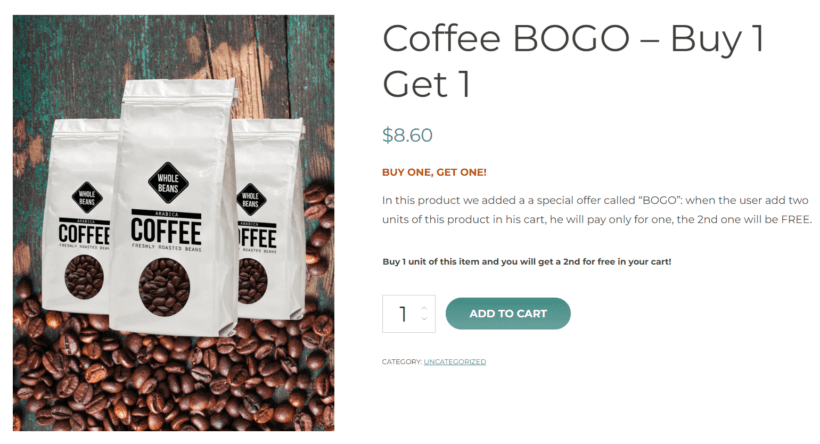
Step 1: Add a new discount
- Install and activate the WooCommerce Discount Manager plugin on your website.
- In your WordPress dashboard, go to Marketing → Discounts and click "Add New".
- Pick "Free products" from the pop-up menu, then click "Create".
- Give the bundle discount offer a name for internal reference.
- Which products?: Select the products eligible for the offer. You can choose all products, specific products, or categories, then select the specific items as appropriate.
Step 2: Add discount rules and conditions
- Number of paid products required: Enter how many paid products customers need to buy to get the discount. Here, I'll enter "1".
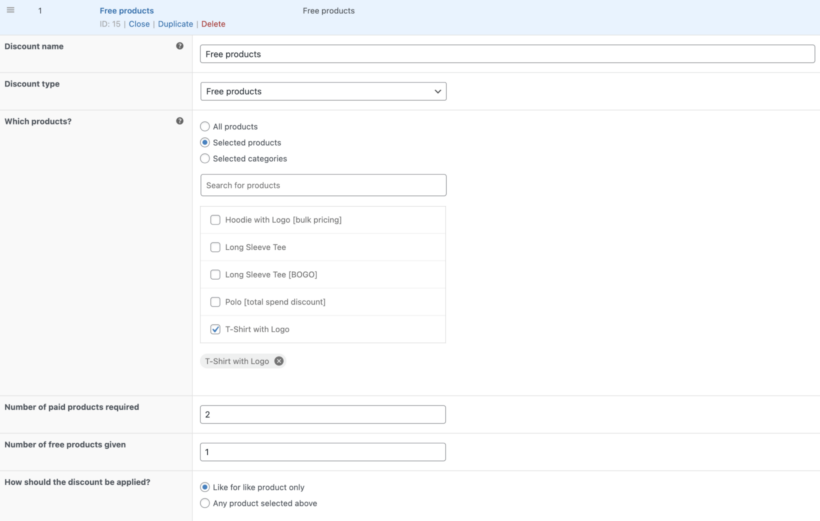
- Number of free products given: Enter how many free products customers will receive. Again, I'll enter "1" here.
- How should the discount be applied?: Decide if the free products must be the same as the paid products or if they can be any product from the "Which products?" field. I'll select the latter.
- Applies to: Specify who is eligible for the discount, such as all customers, specific roles, or specific users.
- Availability: Set how long the discount offer is active. You can make it available indefinitely or set start and end dates to offer it for a limited time only.
- Product page content: This lets you add a banner with custom text, images, shortcodes, or HTML, in addition to WooCommerce's native sale badge on eligible products to promote the deal. This is added to product pages of items that are part of the bundle. For example, "Flash Sale: 🤑 Buy 1 Get 1 free on all types of coffee beans. No coupon code needed ✨".
- Content location: Choose from six different prominent spots on the product page to show the custom promotional message.
- Cart notice: You can add another custom banner with a special message to the cart page, like "🎉 Hey! You've saved money in our flash sale - complete your purchase before midnight when the sale ends 🎉".
- Save your settings.
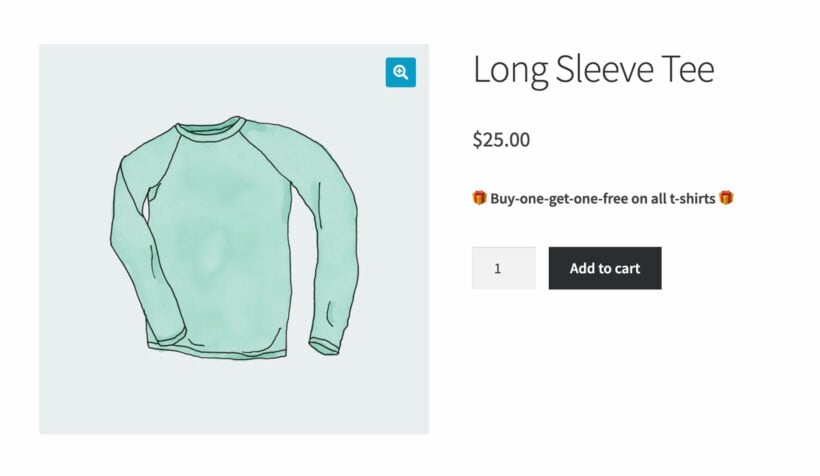
WooCommerce bundle discount offer 2: Fixed amount bundle discounts
For this tutorial, I'll create a buy 5 beanies for $50 bundle deal. This saves customers 50% off the price if they'd have purchased each beanie individually.
Step 1: Add a new discount
- Install and activate the WooCommerce Discount Manager plugin on your site.
- In your WooCommerce site's dashboard, go to Marketing → Discounts and click "Add New".
- Pick "Buy X products for a fixed price" from the pop-up menu, then click "Create".
- Give the bundle discount offer a name for internal reference.
- Which products?: Select the products eligible for the offer. You can choose all products, specific products, or categories, then select the specific items as appropriate.
Step 2: Add usage rules and conditions to the bundle discount
- Quantity required for discount: Specify how many items customers need to add to their cart to qualify for the discount.

- Fixed price: Enter the total price for the bundle.
- Applies to: Decide who can use this discount, whether it’s all customers, specific roles, or specific users.
- Availability: Choose when the discount starts and ends, or set it to be active immediately.
- Product page content: This lets you add a banner with custom text, images, shortcodes, or HTML, in addition to WooCommerce's native sale badge on eligible products to promote the deal. This is added to product pages of items that are part of the bundle. For example, "Special offer: Buy 5 beanies for $50✨".
- Content location: Choose from six different prominent spots on the product page to show the custom promotional message.
- Cart notice: You can add another custom banner with a special message to the cart page, like "🎉 Hey there! Just a heads up that we've applied the 5 beanies for $50 offer to your order. Complete your purchase to secure the discount!🎉"
- Save your settings.
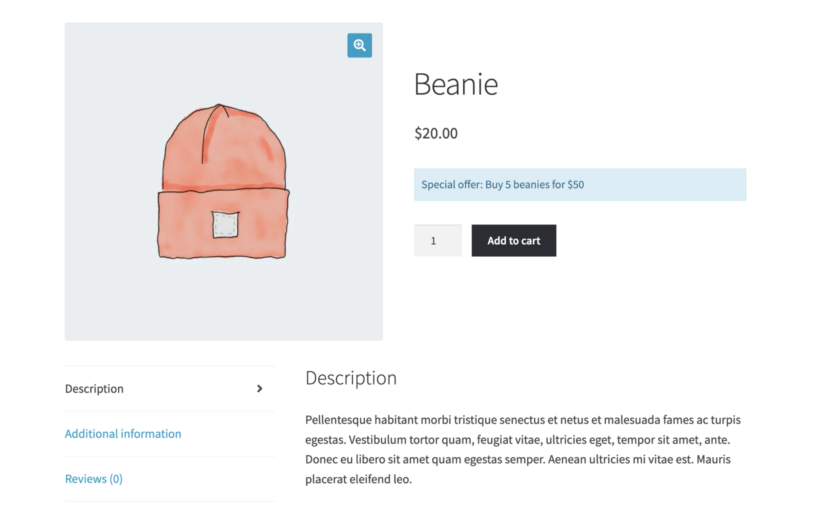
WooCommerce bundle discount offer 3: Fixed discount bundles
For this tutorial, I'll create a buy 3 face products, get 40% off deal. This saves customers 40% off the price if they'd have purchased each item individually.
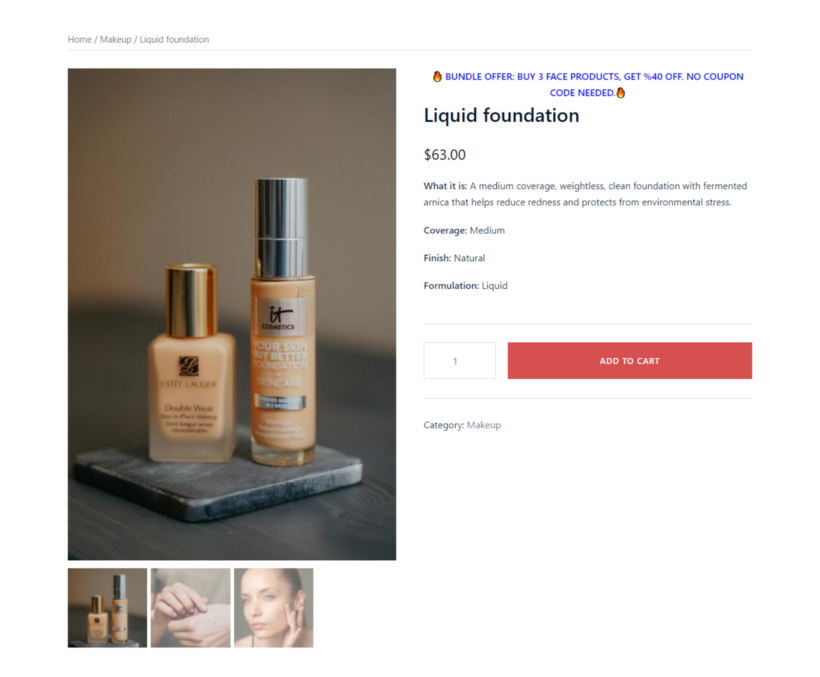
Step 1: Add a new discount
- Install and activate the WooCommerce Discount Manager plugin on your website.
- In your WooCommerce site's dashboard, go to Marketing → Discounts and click "Add New".
- Pick "Buy X products for Y discount" from the pop-up menu, then click Create.
- Give the bundle discount offer a name for internal reference.
- Which products?: Select the products eligible for the offer. You can choose all products, specific products, or categories, then select the specific items as appropriate.
Step 2: Add usage rules and conditions to the bundle discount
- Quantity required for discount: Specify how many items customers need to add to their cart to qualify for the discount.

- Discount: Enter the discount percentage for the bundle.
- Decide if the discount applies to all products or just additional products beyond the required quantity.
- Applies to: Decide who can use this discount, whether it’s all customers, specific roles, or specific users.
- Availability: Choose when the discount starts and ends, or set it to be active immediately.
- Product page content: This lets you add a banner with custom text, images, shortcodes, or HTML, in addition to WooCommerce's native sale badge on eligible products to promote the deal. This is added to product pages of items that are part of the bundle. For example, "Bundle offer: 🤑 Buy 3 face products, Get 40% off. No coupon code needed ✨".
- Content location: Choose from six different prominent spots on the product page to show the custom promotional message.
- Cart notice: You can add another custom banner with a special message to the cart page, like "🎉 Congrats! You've saved money in our sale - complete your purchase before midnight to secure the discount!🎉".
- Save your settings.
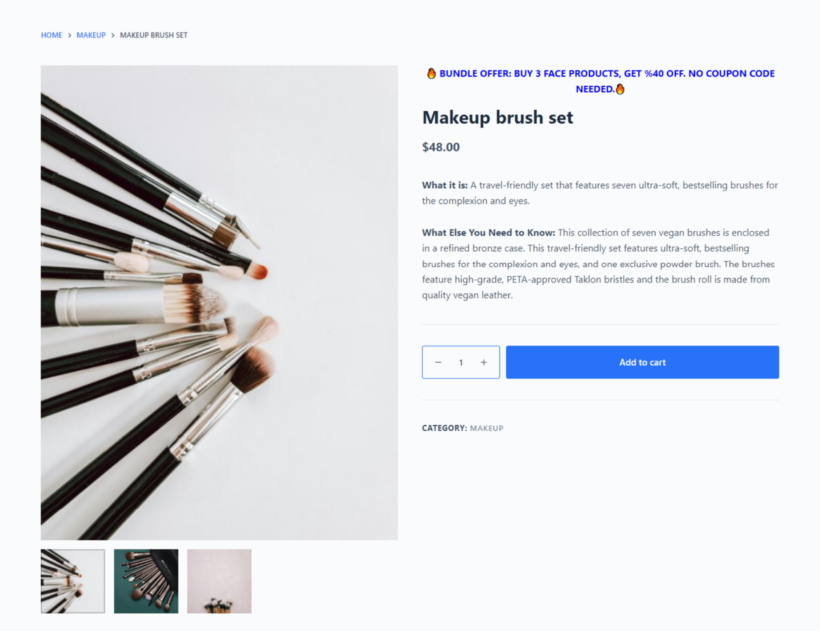
WooCommerce bundle discount plugin #2: Product Options
If you've followed this tutorial so far, your product bundle is all set on the backend. But what about things on the front end?
WooCommerce Discount Manager does a great job with setting up and managing bundle discounts. However, you still need to encourage customers to make use of the bundle discount.
And that's where the WooCommerce Product Options plugin comes into the picture.
WooCommerce Product Options allows you to create groups of related products and display them with quick add-to-cart buttons in a prominent spot on individual product pages. It makes it easy for customers to see and select products included in the bundle discount offer without navigating away from the product they are viewing.
You can manually select specific products for bundles or dynamically display products from certain categories to make sure that only relevant products are presented as part of a bundle offer.
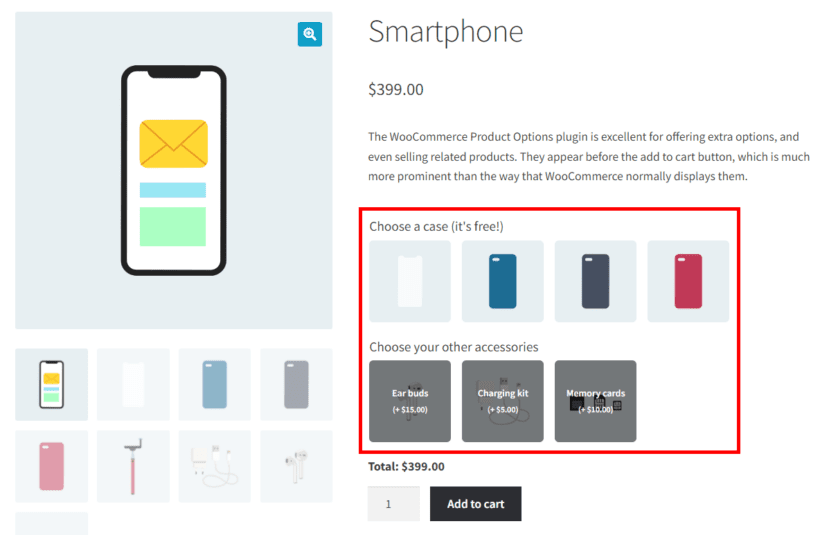
Take a look at the screenshot above. This is the product detail page for a smartphone in a store that sells electronics. Notice that customers can select a phone case and additional accessories like ear buds, memory cards, and charging kits from the product detail page. Similarly, this store can promote relevant smartphones with the bundle discount on product pages of the accessories.
Integrating bundle offers directly on the product detail pages streamlines the shopping experience. Customers can easily see and add products included in the bundle discount to their cart. This reduces the friction in the buying process and increases the likelihood that customers take advantage of the special offer and convert.
How to showcase product bundles using WooCommerce Product Options
- Get the WooCommerce Product Options plugin and install it on your website.
- In your WordPress admin dashboard, go to Products → Product Options.

- Click on "Add group" to create a new group for your bundle discount.
- Update the Group name field to add a name.
- Choose Show on specific categories or products to select which products and categories will display the other items in the bundle on the single product page.
- Click "Add option".
- Enter a name in the "Option name" field and choose "Products" from the Type section.
- I recommend that you tick the Select specific products checkbox to manually select products for the single product page. Alternatively, you can select Select products dynamically to have the plugin automatically show products from a specific category.
- Select "Products" from the "Display choices as" dropdown list.
- Create a short but compelling description to be displayed on top of the products.
- Important: Make sure the "Required" option remains unchecked.
- Save your settings.
What products make for good bundles?
There is no singular universal standard for creating bundle offers.
Below, I'll share five different strategies to help you pick products to include in bundles. While each strategy is unique, notice how they include products that naturally complement each other and add more value by offering customers a more complete package.
Here are some ideas to help you put together effective product bundles in your WooCommerce store:
- Related products: Bundle items that are naturally used together. For example, if you sell electronics, a smartphone bundled with a case, screen protector, and charger makes a good package.
- Seasonal or themed bundles: Create bundles based on seasons or themes. For instance, a seasonably priced “Winter Essentials” bundle could include a scarf, gloves, and a hat. Themed bundles for holidays like Christmas or events like “Back to School” are also effective, as they cater to specific needs at the right time.
- Mix best-sellers and slow-movers: Combining high-demand products with slower-moving inventory can help clear out stagnant stock while offering value. For example, bundle a popular skincare product with a less popular but related item, like a facial scrub.
- New and existing products: Introduce new products by bundling them with established best-sellers. This can drive exposure and sales for new launches. For example, if you roll out a new type of coffee you can bundle it with a popular coffee maker.
- Bulk purchase bundles: Offer discounts for buying in bulk. This works well for consumables like food, toiletries, or office supplies. For example, offer a bundle of 10 notebooks at a lower price per unit than buying them individually.
Practical examples
Keeping these strategies in mind, here are some examples of how stores across several niches can create relevant bundles:
- Pet care stores: Litterbox robot + Litter + Liners + Mat; Dog Crate + Leash + Collar + Waste bags.
- Electronics stores: New washing machine + Installation + Warranty.Product that needs batteries + Appropriate batteries; Lamp + Appropriate bulbs.
- Automotive parts stores: New washing machine + Installation + Warranty; Car detailing service + air freshener + new floor mats.
- Beauty and personal care stores: Shampoo + Conditioner + Deep conditioner; Lip mask + Lip stain + Lip gloss; Bath bomb + Scented candles + Tea.
- Clothing materials stores: Yarn + crochet hooks + spacers; Model kit + Precision paintbrushes + Display case.
As we've seen, there's more than one way to curate product bundles. Dig into your store's reports and analytics (sales data and customer feedback reports) in particular to understand your customers' preferences, needs, and buying habits. Then select a bundling strategy that works for your business.
You may also like: How to allow customers to make an offer in WooCommerce.
Top strategies to effectively promote bundle discounts
There are several ways that you can advertise bundle discount offers. Here are the top ones:
Clearly show the value of the bundle discount
Make sure your product pages clearly how much customers can save and why the bundle is a great deal. Use bold, colorful banners or badges to highlight the discount paired with compelling copy that explains the benefits of the bundle.
WooCommerce Discount Manager makes it easy for you to prominently display custom promotional messages on the product detail and cart pages. Similarly, with WooCommerce Product Options , you can add a brief description to "sell" other items included in the bundle right on the product page.
Leverage email marketing
Bundles are a fantastic way to offer customers a better deal while increasing the number of products sold, boosting your AOV and CR.
A plugin that allows you to highly customise your product bundles can increase your sales and profit margins by offering add-ons and bundling higher-value items into your offerings.
Simon HarperFounder, SRH Design
Email can be a powerful channel for marketing bundle discounts.
You can use email management tools like Mailchimp, Klaviyo, or Constant Contact to send targeted emails to your subscribers to announce new bundle deals. These tools allow you to personalize and segment your audience, so you can target specific groups on your list with relevant offers. For instance, you can send a special offer to customers who have previously purchased similar items to encourage them to take advantage of the new offers.
Harness social media
Facebook, Instagram, and Twitter are great for connecting with customers on a more personal level. Create engaging posts with high-quality images and videos showcasing the bundled products.
Feel free to use hashtags related to your products and industry to increase visibility. For example, if you’re promoting a bundle of fitness gear, use hashtags like #FitnessDeals, #WorkoutBundle, and #HealthSavings.
Use paid ads
Paid ads are perfect for reaching customers who have shown interest in similar products but haven’t made a purchase.
Google Ads and Facebook Ads allow you to target specific audiences based on their behavior and interests. You can easily optimize your funnel and set up retargeting campaigns to remind visitors who viewed a product but didn’t buy. Remember to create compelling ad copy and visuals that highlight the value and urgency of the bundle offer.
Invest in SEO
Product pages are an SEO goldmine. Don't forget to optimize your product pages with relevant keywords to attract organic traffic looking for bundle deals. Use keywords like “discount bundles,” “product bundles,” and “bundle deals” in your product titles, descriptions, meta tags, and of course, banners that highlight the offer.
In addition, you can create high-quality content around your bundles, such as blog posts or buying guides, to further juice up your SEO efforts and help your site rank higher in search.
Boost your revenue with WooCommerce bundle discount offers
Bundle discounts benefit your store and customers. They are the perfect strategy to boost average order values (AOV) and get rid of stagnant inventory while thoughtfully catering to your customers's needs.
Although WooCommerce doesn't have the built-in functionality that enables you to bundle products together and offer discounts, you can easily add this to your store with these plugins:
- WooCommerce Discount Manager: The best discount slash dynamic pricing plugin. It lets you create various kinds of bundle discounts and promote them on relevant product detail pages and in the cart in minutes.
- WooCommerce Product Options : A robust plugin that helps to spotlight products included in the bundle on the product page. It lets customers add other products from the bundle to their carts in seconds.
Both plugins come with a 30-day, no questions asked money back guarantee and a helpful, friendly support team. Get these plugins and create and promote your bundle discount offers with ease!