WooCommerce Black Friday sale: 3 easy steps to 2x revenue (2024)
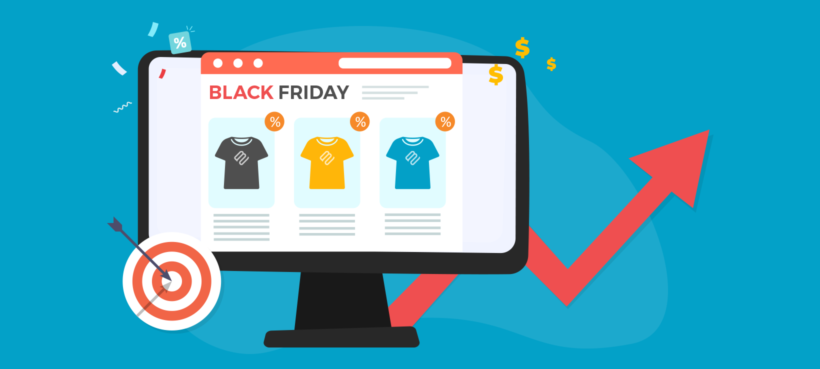
Black Friday sales are almost upon us. With the right planning and implementation, Black Friday can make a huge contribution to the overall sales figures of any WooCommerce store. In this tutorial, you will learn how to run a successful WooCommerce Black Friday sale.
Black Friday is easily the busiest shopping day of the year. For business owners like us, it’s nothing short of a gold rush.
Having spent over a decade in this business, we have organized plenty of Black Friday/Cyber Monday sales. And every time, we have had excellent results. Take last year’s sale, for instance: Our total monthly revenue was 20% higher than our next biggest selling month, and double the revenue of quiet months!
This article combines our experience in running Black Friday and Cyber Monday sales. I’ll show you how to launch a successful Black Friday campaign for your WooCommerce store.
In this article, you will learn:
- How to plan a Black Friday sale
- Tools required to plan a WooCommerce Black Friday sale (including how to help customers find and order products more easily; popups to notify customers of the sale; email marketing tools; and more)
- Steps to take after the Black Friday sales
You can also watch the video version to see the main points of this article summarised.
Otherwise, let’s get started…
1. How to plan a Black Friday sale
Many of you reading this guide are planning your first WooCommerce Black Friday/Cyber Monday sale. To some of you, this guide may seem daunting on the first read but there is no need to worry. You don’t have to plan meticulously and you don’t have to carry out all that I mention below. Take stock of your resources, commit to 2 or 3 strategies, implement them, view results, and keep learning each year.

Now, at the planning stage, there are 3 major components to consider. Those are:
- What types of discounts to offer
- When to start the sale
- How long to run the sale
Below I discuss each component in detail…
i. What types of discounts should you offer?
This is the most important question in any WooCommerce Black Friday sales campaign. And it’s hard to know where to begin.
Our recommendation: start by looking at what competitors are offering or offered last year.
You’d learn more from old competitors than the new ones. They are carrying out campaigns that worked for them several times in the past. ‘Borrow’ their marketing techniques and you are bound to find some success on your first WooCommerce Black Friday sale.
But if marketing is not your strong point then it’ll be tough to read competitor strategies. You’d find yourself stuck with basic questions like...
- Why offer these discounts?
- Why offer discounts on only specific products?
...among other things.
Hence, we offer a peek into how we set our offerings at Barn2 Plugins.
Over the years, we have set various discounts on a number of our WordPress and WooCommerce products. We found that customers gravitate toward a 30-50% reduction in price. This may seem like a race to the bottom but trust us, lowering prices will not incur losses in the way you think - especially if you sell digital products like us.
Take last year’s sale for instance. We offered a 30% discount but the average order value only went down from $115 to $101. That’s because customers bought multiple products and opted for expensive upgrades during the sale.
Next, to increase the average order value, we implemented clever pricing strategies.
WooCommerce Black Friday Pricing Strategies
- Additional discounts were offered on multiple purchases or bundles. We combined 2 or more popular products to offer a once-in-a-lifetime deal.
- Early bird discounts were offered to anyone who bought at the beginning of Black Friday week. The first 10 buyers qualify for a special discount, say 60% OFF, and the next 10 qualify for 50% OFF.
- Extra discounts were offered to existing customers for making upgrades and new purchases. We sent promo codes to existing customers as a reward for their trust and set a time limit to build urgency.
- Higher commissions were offered to affiliate marketers promoting our plugins. We made special discount coupons and shared them with the affiliates who spent time and effort promoting our plugins during the Black Friday week.
By implementing these Black Friday pricing strategies, we saw a huge spike in our revenue.
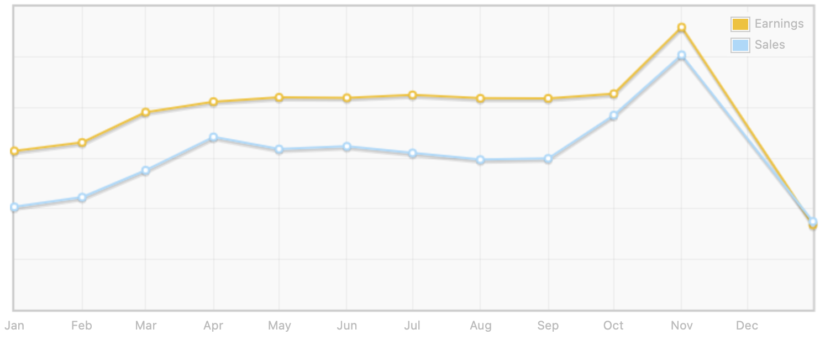
ii. When to start the sale
Although some WooCommerce businesses run the Black Friday sale for an entire month, most start on the Monday of Black Friday week. The sale runs until the next Monday which is Cyber Monday.
In our experience, running the sale on Black Friday week is a better option because that’s when customers start searching for offers and discounts.
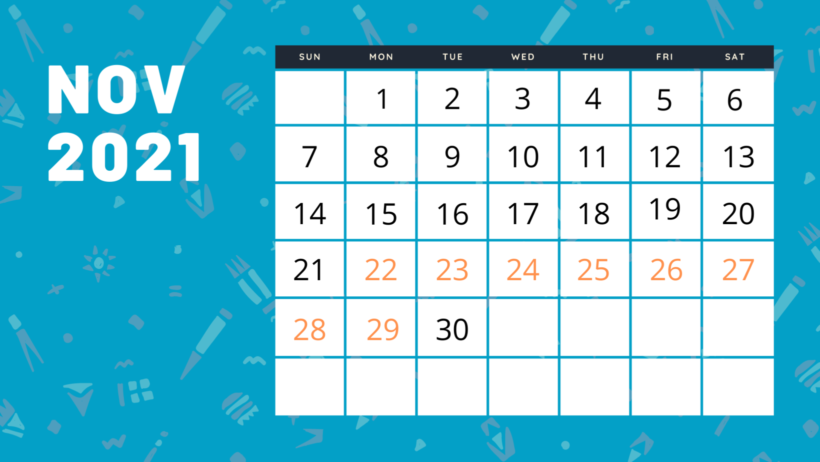
Last year, we began the sale on Monday and collected 50% of the total sales revenue in the first 4 days of the Black Friday week. That’s before Black Friday even started!
iii. How long to run a Black Friday sale
As I mentioned in the previous section, you can run your WooCommerce Black Friday sale for a week or a month. I prefer running it for a week and ending the sale at 23:59 on Cyber Monday.
Set a timer and make an announcement on social media profiles and newsletters. This can skyrocket the sales figures in the final few hours.
Some businesses like to continue selling after Cyber Monday. However, in our experience, the sale quickly dwindles following Cyber Monday. You need to build urgency to convince people to buy before it’s too late. Extending the sale beyond Cyber Monday undermines this message.
2. Tools to prepare WooCommerce for a Black Friday sale
The Black Friday sales week is going to be crazy. You will see a sudden spike in traffic and you will be surprised to find plenty of people abandoning the Shop page without making a purchase.
During the sales week, customers shop frantically on different marketplaces. They are very prone to changing their minds, so it’s hard to retain customer attention. But fortunately, there are steps you can take to ensure visitors stay on your site and purchase your products.
Tool #1: Set your Black Friday sale prices
Most importantly, you need actually set your WooCommerce Black Friday sale prices. After all, the sale can't happen without being able to create discounts!
For this, you need WooCommerce Discount Manager - the ultimate discount plugin. This incredibly flexible tool helps you to set price rules and build targeted offers. With just a few clicks, you can apply a discount on all the products or on products belonging to specific categories. This is just one of the many features the plugin offers like scheduling discounts and promotions, offering extra discounts for new customers, etc.
Choose from 6 different types of discounts and special offers for your WooCommerce Black Friday sale:
- Simple fixed or percentage discounts.
- Total spend discounts based on the cart value, or how much a customer spends on certain products.
- Free products deals such as buy one get one free (BOGO).
- Buy X products for a fixed price.
- Buy X products for Y discount.
- Bulk pricing.

Importantly, you can also display information about your discounts on the front end of your store. This is essential to drawing attention to your Black Friday discounts and encouraging customers to buy now.
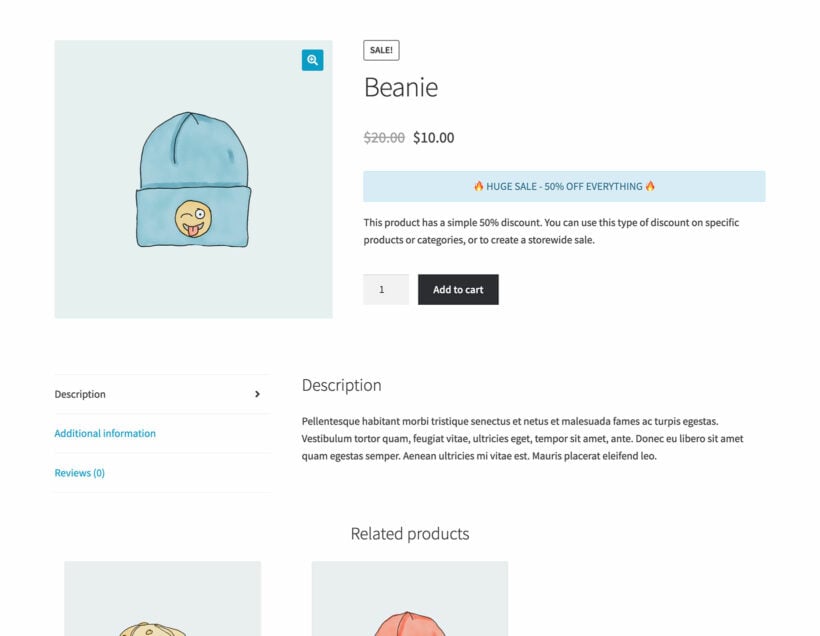
You can even display notices on the cart page. These reassure customers that they have got a good deal and can remind them to complete their purchase before your WooCommerce Black Friday sale ends.
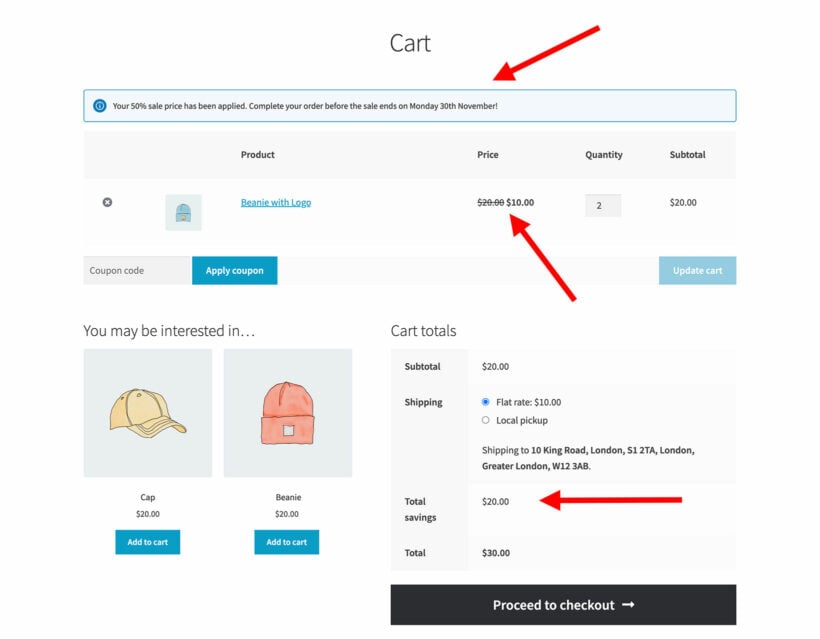
As you can see, WooCommerce Discount Manager has everything you're likely to need to schedule and run your Black Friday sale prices.
Tool #2: Help customers to find products more easily
If you have more than a dozen or so products, then it's essential that customers can find them quickly and easily. Some customers like to browse, but others have a clear idea of what they want. As a result, they need to be able to quickly filter the list of products based on their exact criteria.
The WooCommerce Product Filters plugin is the best way to do this. This handy plugin adds advanced-level filtering to your store, with user-friendly desktop and mobile views.
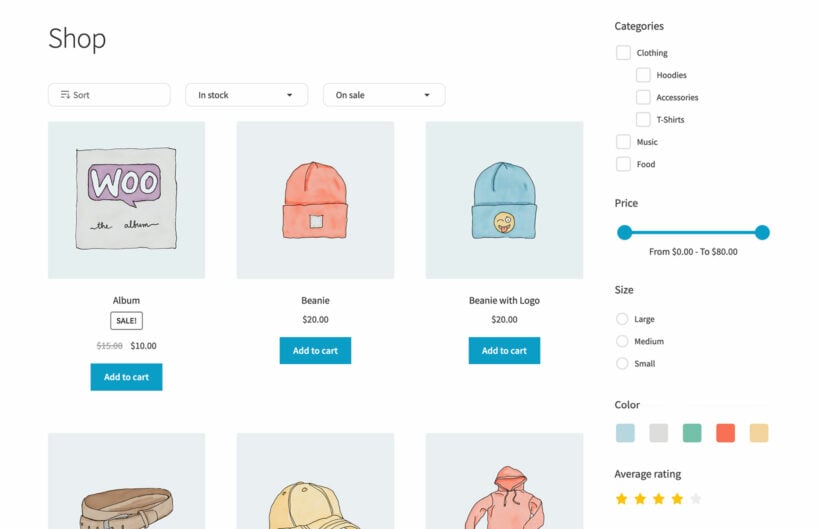
These filters are much better than the basic ones that come with WooCommerce itself because they're so much more flexible. You can create filters for absolutely any type of product data - categories, tags, attributes, and so on. There's a wide choice of eye-catching filter styles so that customers can click on visual cues (e.g. color swatches or images) based on what they like.
Adding user-friendly filters like this will help to make your WooCommerce Black Friday sale more successful. That's because if customers can find what they're looking for then they're more likely to make a purchase. And on Black Friday, that's more important than ever.
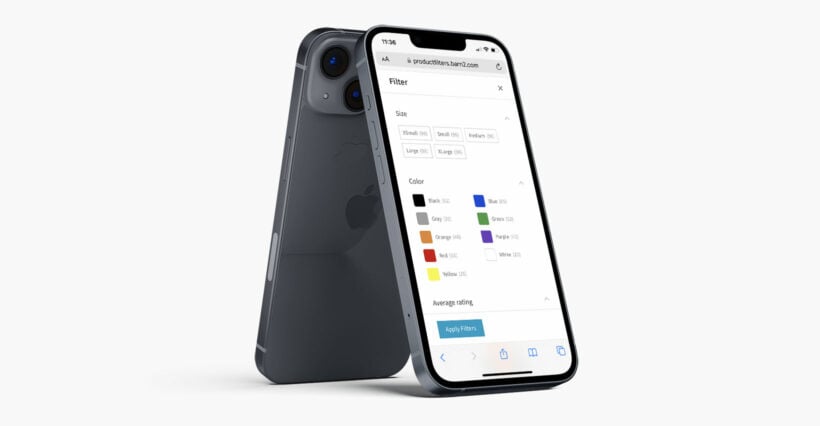
Tool #3: Make it easier to add multiple products to the cart
One of the simplest and most effective hacks is to transform the Shop page into a quick one-page order form, like the one below:
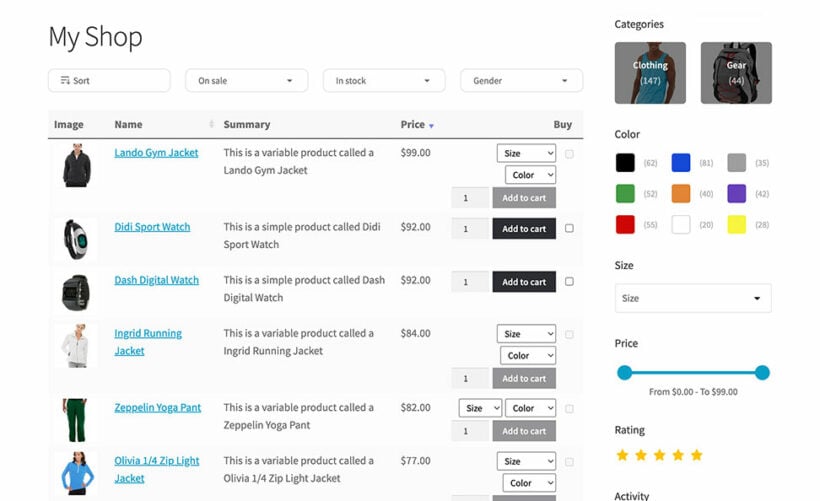
A well-designed WooCommerce Shop page like this certainly beats bland and unexciting pages. And in case you're wondering, the products are listed using the WooCommerce Product Table plugin.
As you can see, the table layout makes it easy to see more products at once and to find what you’re looking for. By allowing customers to choose quantities and variations for multiple products from the same page, you can significantly improve your average order value. Customers can quickly select multiple products and add them to the cart, which is perfect during the frenzy of Black Friday shopping.
You can also use the Product Table plugin to create a dedicated WooCommerce sales page listing your best deals.
Setting up WooCommerce Product Table
To create a similar table, follow the steps below. If you prefer learning visually, then check out the detailed video below:
- Install and activate the WooCommerce Product Table plugin. Then go to Products → Product Tables → Add New and create your first table.
- On the first page of the table builder, select "Display on a shop page (e.g. main storefront, category page, etc.)". You're then prompted to select which shop pages to enable the order form layout on.

- Use the remaining pages to choose which columns to include in the order form, add filters, customize the add to cart buttons, and so on.
So now you have an awesome table that encourages visitors to fill up their carts. But it’s not time to celebrate just yet. Experience tells us that customers need a bit more help to make their purchases.
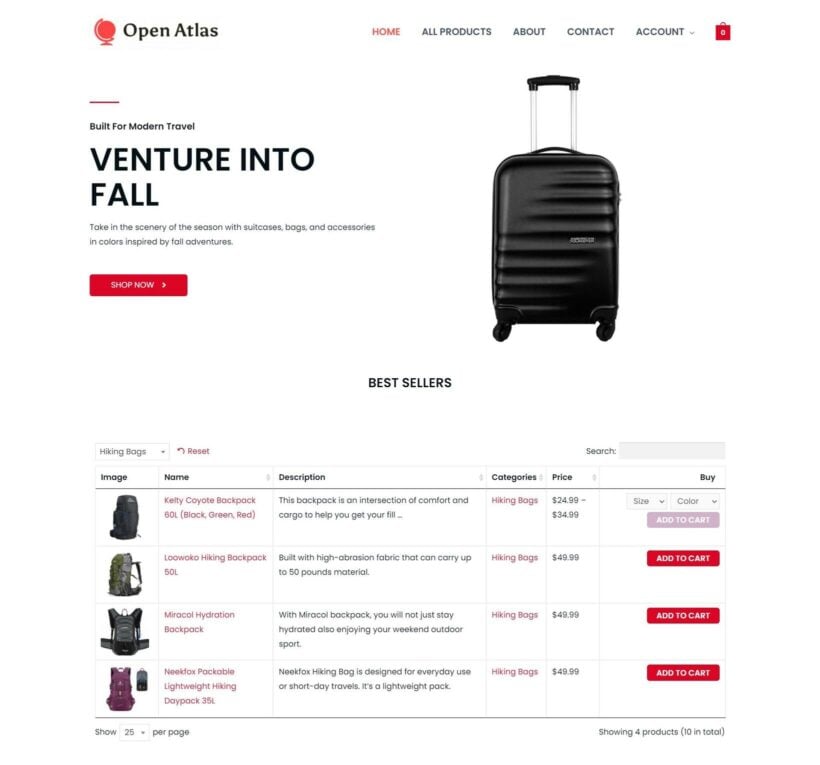
Tool #4: Add product quick view
WooCommerce Quick View Pro helps speed up the process of purchase by adding a Quick View box. By clicking on the box, visitors can view information about a product and then add them to the cart without having to visit a separate page.
It enables customers to make quick buying decisions. And here’s how it looks:
Installing and setting up the plugin is fairly easy. If you need a helping hand, check out this video and these help docs.
You can add quick view buttons to your default store layout, or use it with WooCommerce Product Table to get the benefits of both plugins.
Tool #5: Enable on-page cart and checkout
As we said earlier, customers tend to abandon carts very often during Black Friday sales. To prevent this from happening you can let customers complete their purchase directly on the shop and product pages.
WooCommerce Fast Cart will help you do just that by creating a neat popup cart and checkout. This makes the process of reviewing the cart, paying, and placing the order much quicker.
Fast Cart also helps increase the average order value by displaying related products on the pop-up cart. Customers can quickly add extra products to their order and then complete the purchase.
Here’s how it works:
Pro Tip: Consider adding the PayPal Express Checkout Payment Gateway to add a quick PayPal Checkout button to the popup cart.
To further speed up the checkout process, I recommend enabling the Direct Checkout option in the WooCommerce Fast Cart plugin. This allows customers to skip the cart completely. They add a product to their cart and the checkout immediately opens, prompting them to complete their order without delay.
Tool #6: Recover abandoned carts
Inevitably, some customers will still abandon their carts because they’re not yet ready to buy. That’s why it’s important to send abandoned cart emails to customers reminding them to complete their orders.
I recommend using ReCapture, a WooCommerce abandoned cart recovery system. Use it to remind customers to finish purchasing their order.
In last year’s Black Friday sale, we saw some excellent results from our abandoned cart emails:
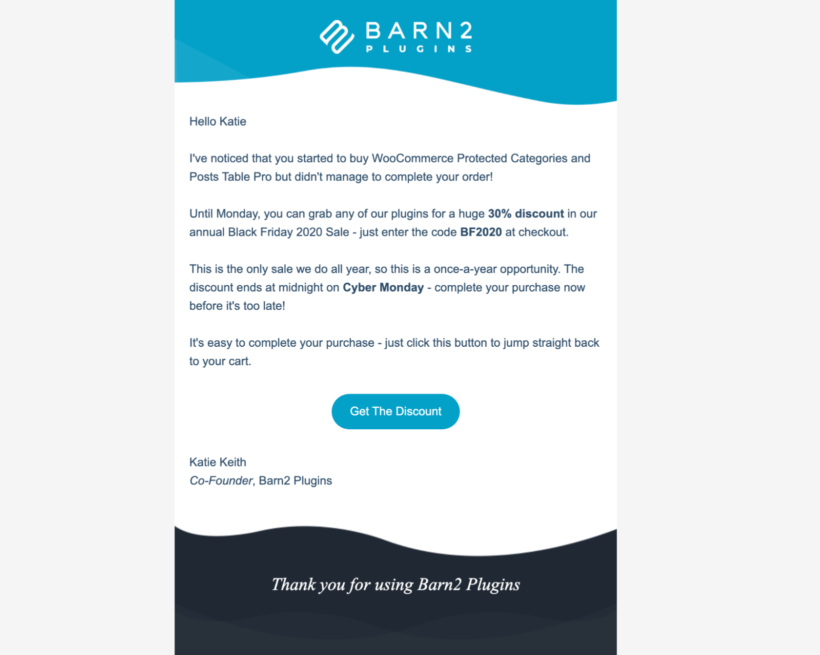
And as a result, we recovered 13.8% of all the abandoned carts!
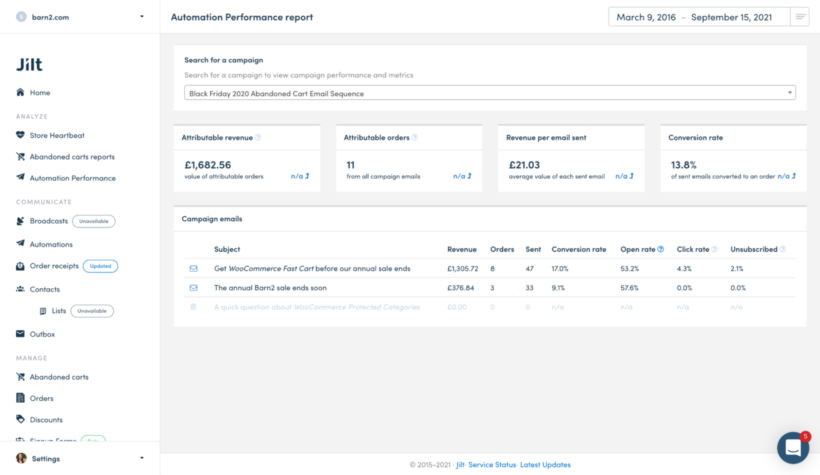
Tool #7: Display tools
So far we have covered how to display the products and fast-track the buying process. In this section, I will recommend some plugins to make sure that the discounts and promotions are displayed prominently on your website.
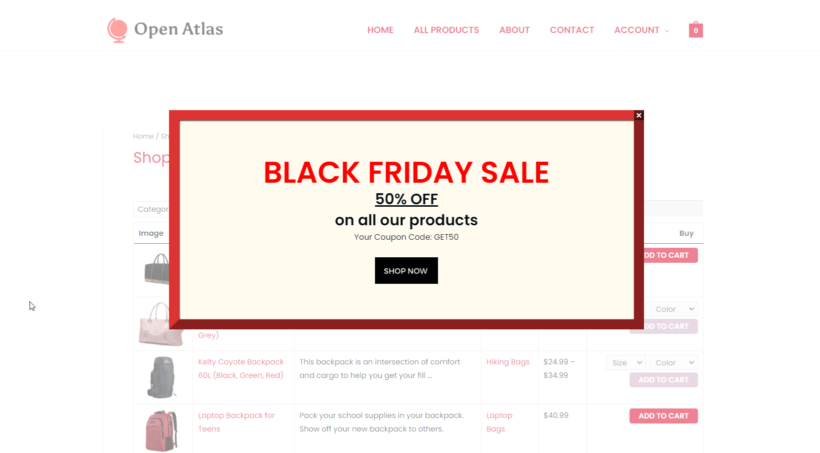
- Popup Maker enables you to hook the visitors by offering discounts they can’t refuse.
- MySickyMenu allows you to display a banner with discounts on top of the website.
- NotificationX offers social proof that helps generate FOMO (fear-of-missing-out) and drive sales.
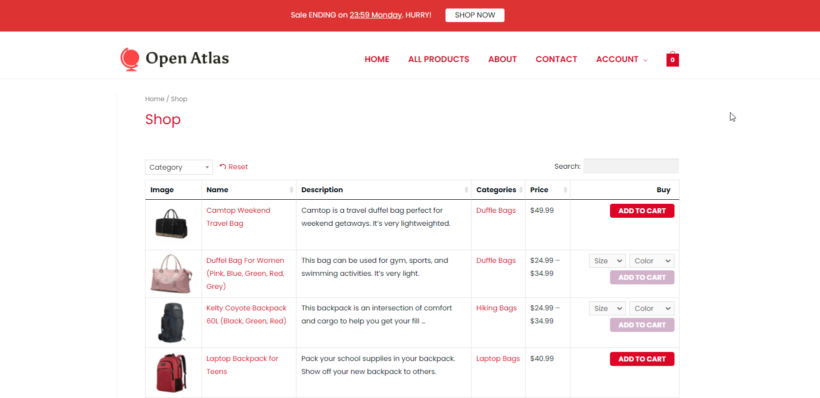
You can also use these tools to notify the end of the sale on Cyber Monday generating more FOMO and more sales.
Tool #8: Email marketing tools
Your WooCommerce Black Friday sale is an excellent opportunity to attract new customers. However, it’s also a great time to leverage your existing customers for higher revenue collection. Happy customers trust your brand, so there is a good chance they will prefer you over other businesses.
I recommend preparing:
- A series of emails for existing customers.
- Another series of emails for general subscribers to convert them into customers.
There are numerous email marketing services to choose from. I recommend MailChimp and Active Campaign. Setting up the email campaigns would differ from service to service. You should be able to find help documentation and support articles that’ll point you in the right direction.
I suggest placing the newsletter signup form prominently on your website before the sales week so that visitors can receive an email when the sale starts.
Pro Tip: In addition to all these, write a blog post announcing the sale and post it on social media.
Also, consider using social ads and Google Ads to offer further discounts and drive traffic to your WooCommerce store.
That’s it, folks. With that, we come to the end of marketing strategies for WooCommerce Black Friday.
It’s worth mentioning that if you have the time and resources then these strategies can be used for other events as well like Halloween Sales, Easter Sales, Christmas Sales, Back to School Sales, Veterans Day Sales, etc.
3. Steps to take post-Black Friday sales
Two tasks remain to be done. The first one involves analyzing the impact of the sale and recording your observations so that you can use it to plan a better and more successful Black Friday deal for next year.
The second task is regarding all the plugins you installed on your website for the sale. What to do with them? I recommend deactivating all plugins (like the discount plugin) that aren't relevant for the rest of the year. Only keep the ones that continue increasing your sales and revenue outside of the sales period like the WooCommerce Product Table, WooCommerce Quick View Pro, and WooCommerce Fast Cart. These plugins will help increase your sales throughout the year - not just during Black Friday!
Essential plugins for a successful WooCommerce Black Friday sale
To run a successful WooCommerce Black Friday sale, you need a combination of the following plugins:
- WooCommerce Discount Manager - add a wide range of Black Friday discounts and deals to your store.
- Product Filters - help customers to find products more easily.
- WooCommerce Product Table - list products in a quick one-page order form.
- WooCommerce Quick View Pro - add quick view buttons for faster purchasing.
- And WooCommerce Fast Cart - reduce abandoned carts by enabling on-page cart and checkout.
- Popup Maker - notify customers about your sale.
- MySickyMenu or NotificationX - add Black Friday sale banners.
Armed with these tools and our advice, go ahead and start planning the best WooCommerce Black Friday sale ever. You can do it - good luck!