Setting up advanced notifications for WooCommerce: Complete Guide (2025)

Want to send WooCommerce purchase notifications to more people? Frustrated at the limitations of the emails that come with WooCommerce itself? You need an advanced notifications plugin for WooCommerce.
Email notifications help you set expectations with customers, communicate better, keep them updated, and sell more. They also help you notify people within your company of new orders. That way, the appropriate people can despatch the products that they are responsible for.
There are tools you can use to set WooCommerce advanced notifications and personalize them to your requirements. In this tutorial, we’ll explain how you can set up advanced notifications using WooCommerce Multiple Email Recipients.
What are advanced notifications?
WooCommerce advanced notifications are enhanced ways to share order-related information with customers, store admins or other partners. They normally take the form of emails, but could also be SMS text messages, dashboard notices, invoices, or account page notices.
Why set up advanced notifications?
Advanced notifications let you improve customer experience and improve internal processes. Let’s quickly step through a few examples:
- Multiple internal departmentsYou’re working with multiple internal departments, each of whom needs copies of orders. For example, both the sales department and customer support department might need copies of your orders. You can copy in the team who manage your inventory and stock notifications so that they can re-stock products in time. Perhaps someone in the purchasing department might want to CC the order details email to colleagues in the billing department.
- Customer order notifications and updatesYou need to send customer order notifications and updates to keep them in the loop. Let customers know when their order has been received and despatched along with the order total. Or, let customers know if a product is on backorder or if there are unexpected delays with their order.
- Send order emails to multiple email addressesSome customers provide multiple email addresses they’d like to receive order confirmation details on. They might want to send a copy of the order details to their spouse, parents, or finance department.
- Send order details to warehouse staffShare product information, order confirmation, and order details with your warehouse or shipper. This way, they’ll know when to pick, pack, and ship products.
Since WooCommerce only comes with one customer email field, you need to use an advanced notifications plugin for WooCommerce. This lets you send notifications to multiple recipients.
The best WooCommerce advanced notifications plugin
Barn2 builds professional WordPress plugins for WooCommerce and other platforms. If you need an advanced notifications plugin to send emails to multiple recipients, then WooCommerce Multiple Email Recipients is perfect.
It lets you:
- Store multiple email addresses per customer on your WooCommerce siteThis way, you can easily send emails to multiple recipients. As an advanced notifications plugin, it also lets you control the number of additional email addresses you collect from customers. For example, you might want to let customers enter only two or three extra email addresses. You can also choose to display the email addresses on the Account page or checkout.
- Send advanced admin email notifications to multiple recipientsWant to send a copy of each order to a different internal department, or to the warehouse or fulfilment center? Easy! Just use WooCommerce Multiple Email Recipients to send order notifications to multiple addresses.
- Send different product order notifications to different recipientsDo different departments or organizations fulfil different orders? Send advanced WooCommerce order notifications to a different email address depending on the product category.
How it works
The WooCommerce Multiple Email Recipients plugin lets you choose which notification emails to send to the additional recipients. You can use its built-in advanced notifications features to BCC or CC copy internal teams into order receipt emails or send a copy of the order details to friends or family.
It also gives you the option to include the fulfillment center or dropshipper so they can ship the order automatically. This is perfect for stores that work with third-party logistics services or dropshippers.
So, why should you use the WooCommerce Multiple Email Recipients advanced notifications plugin?
- It’s lightweight which means it’ll work seamlessly on your WooCommerce store.
- Setup is less than 5 minutes.
- It comes with great customer support.
- It works with your existing WordPress theme so you don’t have to worry about compatibility. You can use any WordPress theme or WooCommerce theme you’d like!
- You get fine-grained control and can set up unlimited email addresses for both customers and internal contacts.
- Offers flexible front-end display.
You may also like: The 13 Best WooCommerce Email Customizer Plugins
How to set up advanced notifications in WooCommerce
Here, we’ll show you step-by-step how you can use Barn2’s WooCommerce Multiple Email Recipients plugin to set up advanced notifications. We’ll assume you already have the WooCommerce plugin installed and activated on your WordPress website.
Step #1: Install and activate the WooCommerce Multiple Email Recipients plugin
Get the WooCommerce Multiple Email Recipients plugin. You’ll get a license key along with the plugin files in a confirmation email. Install WooCommerce Multiple Email Recipients on your WordPress site and activate it.
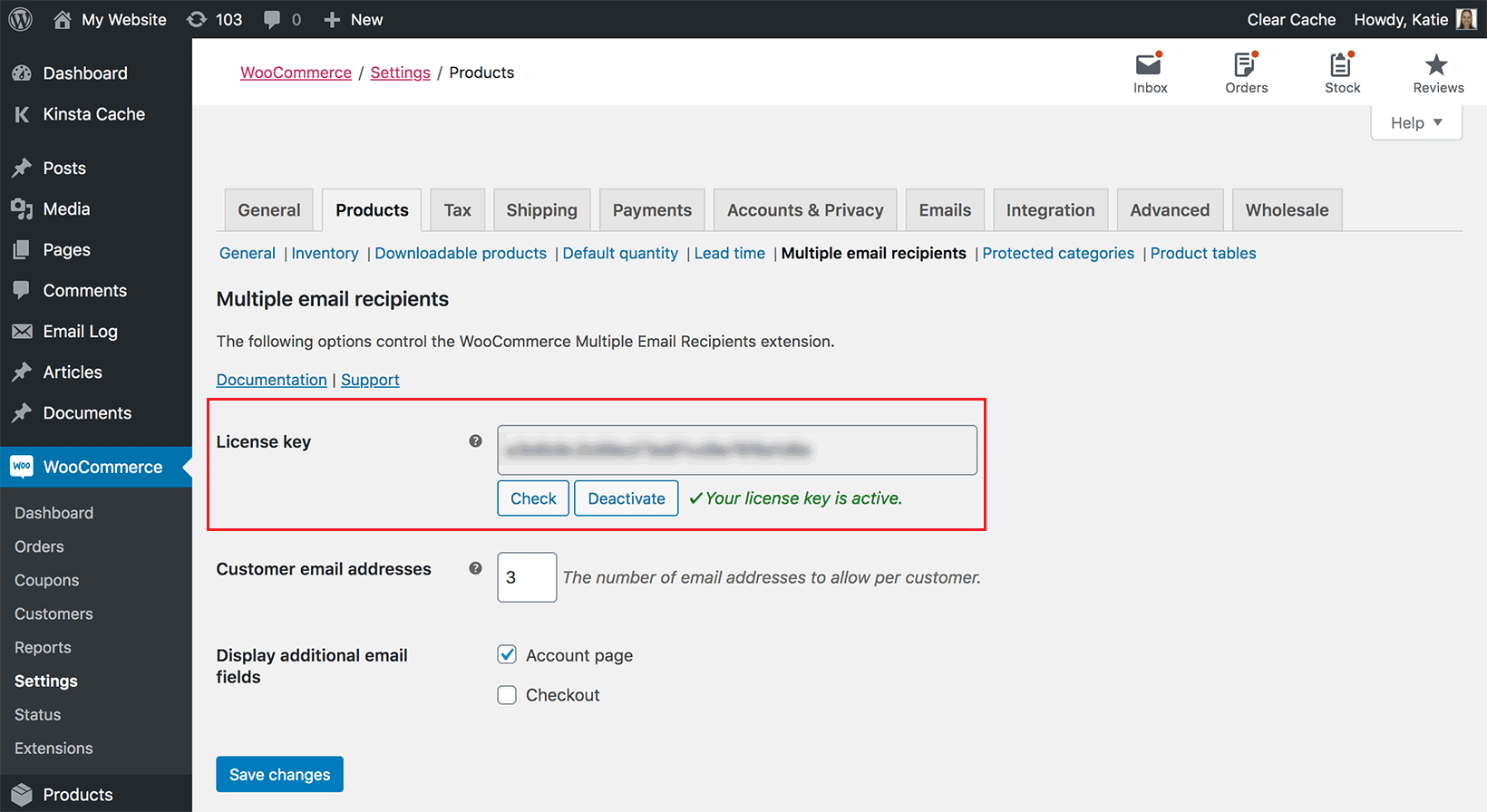
Head over to WooCommerce → Settings → Products → Multiple email recipients to activate the license key. Click Save changes at the bottom of the screen to continue.
The next step is to set up WooCommerce advanced notifications using the WooCommerce Multiple Email Recipients plugin.
Step #2: Collect multiple emails from customers (optional)
If you want customers to be able to receive notifications at more than one email address, then follow these instructions:
- Go to the plugin’s settings page (WooCommerce → Settings → Products → Multiple email recipients).
- Enter the number of email addresses you’d like to allow per customer or client in the Customer email addresses field. This includes the email address field that’s provided by WooCommerce out of the box. For example, if you’d like to allow each customer two additional email addresses, then you should enter 3.
- The Display additional email fields option lets you decide where you’d like the additional email address fields to appear on the front-end. You can display them on the Account page and on the Checkout page.
- Once you’re done configuring the plugin settings, click the Save changes button at the bottom of the screen to continue.
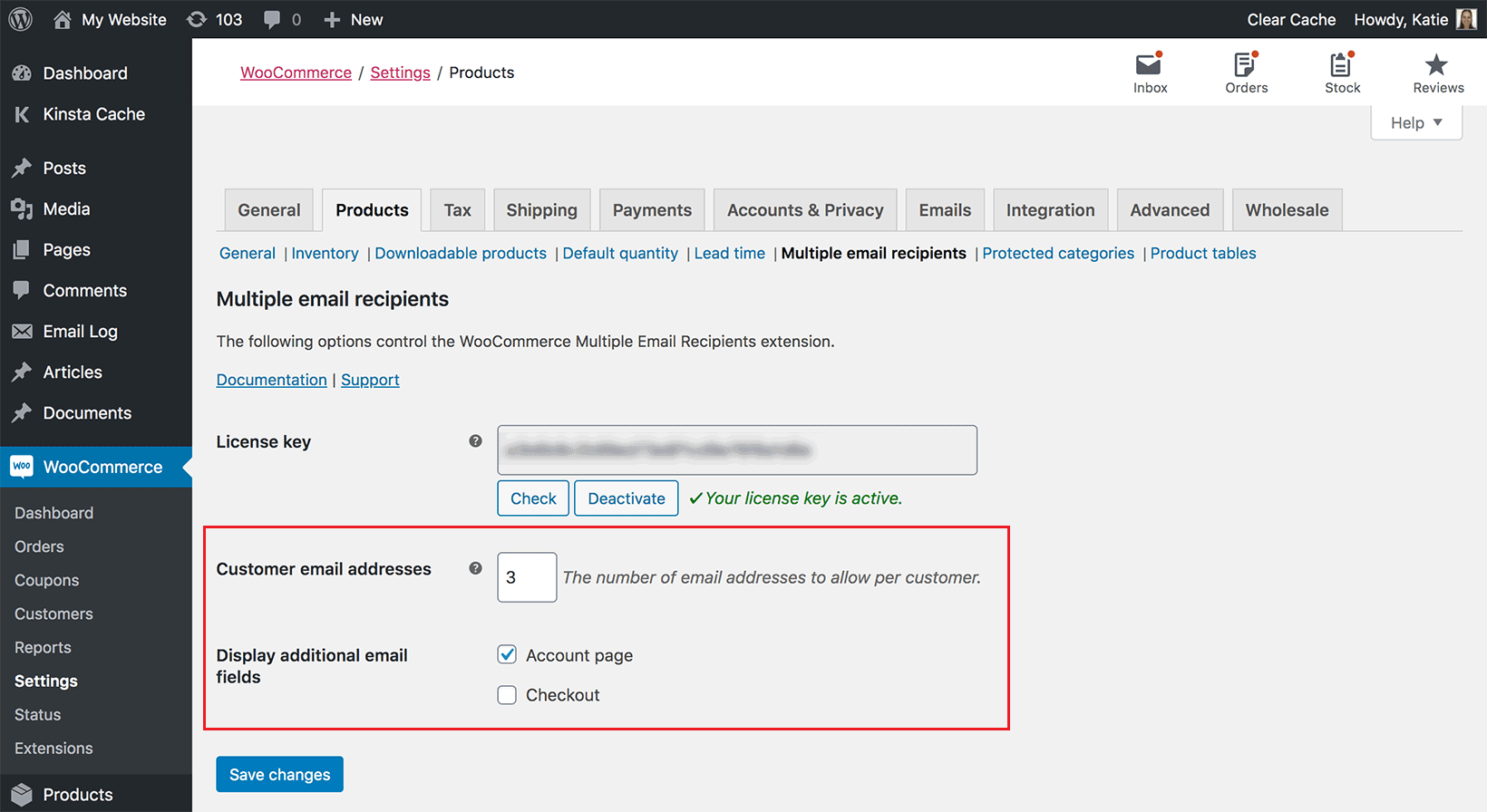
When a customer or client enters multiple email addresses, they’ll appear on the back-end. You can view them by going to the Add/Edit User screen. They will be labeled as Email address 2, Email address 3, and so on as shown below:
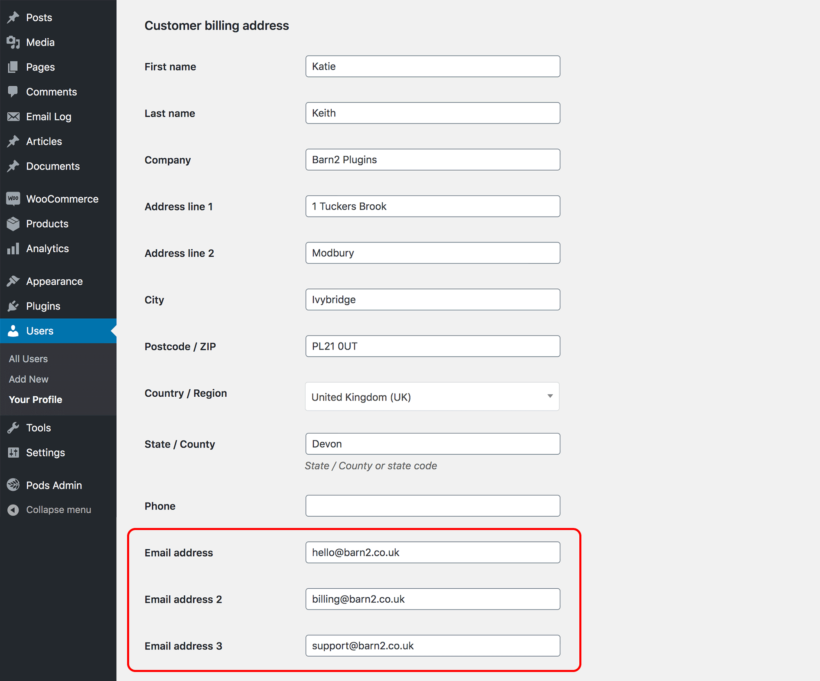
Choose which notifications to send to the additional recipients
WooCommerce Multiple Email Recipients lets you choose which customer notifications to send to multiple email addresses. You can set this up for your WooCommerce store by heading over to WooCommerce → Settings → Emails to configure the WooCommerce email system:

Scroll down to the Email notifications section and click the Manage button next to the emails labeled Customer. Next, tick the Enable this notification for additional customer email addresses checkbox in front of the Enable/Disable option. This option lets you send notifications to multiple email addresses in one go.
You can also enter a subject line, email heading, and email message for the notification from this screen to create an email template. You can modify this template whenever you’d like. Once you’re done, click the Save changes button to continue.
Step #3: Send admin order notification emails to multiple addresses (optional)
The WooCommerce Multiple Email Recipients plugin lets you send admin-related order notification emails to multiple addresses. This is particularly useful for e-commerce store owners that need to send, say, order notification emails to different people depending on the product or product category.
This way, you can send out the admin-related order notification to the additional recipients for all orders containing products from the selected categories. In addition, the WooCommerce Multiple Email Recipients plugin also lets you add recipients for each product category.
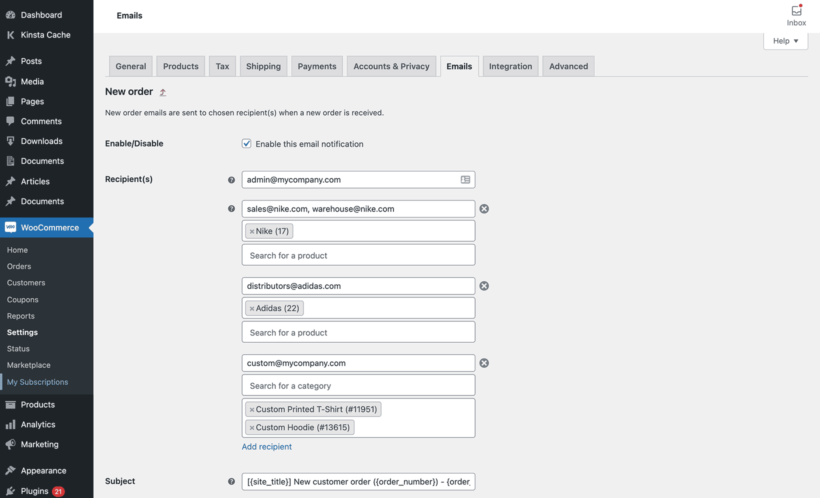
To add extra recipients for the WooCommerce order notifications:
- Go WooCommerce → Settings → Emails.
- Scroll down to the Email notifications section and click the Manage button next to the emails labeled Admin.
- Click on the + icon to the right of the 'Recipients' field. Use it to add additional email addresses which will receive the email. You can either add extra addresses for the entire email, or for specific products and/or categories.
Take control over your advanced WooCommerce notifications
If you’re working with multiple suppliers, dropshippers, or franchisees, or need a way to send purchase notifications to more people, you need an advanced notifications solution for WooCommerce.
WooCommerce Multiple Email Recipients is a WordPress plugin that lets you collect multiple email addresses from customers and send order notification emails to multiple addresses. This way, you can set up an advanced notification system in your WooCommerce store.
Get the WooCommerce Multiple Email Recipients plugin today!