How to display & filter a big spreadsheet of WooCommerce products
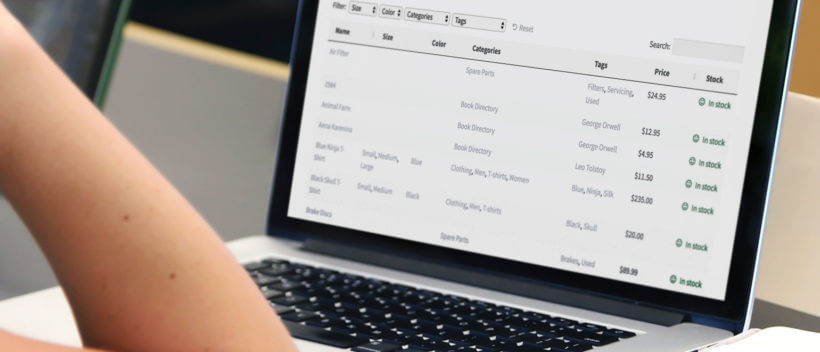
If you manage a WooCommerce store with lots of products, then you'll know how time-consuming updating them can be. But don't worry - there's a better way.
Do you spend hours updating WooCommerce products manually? Do you ever find yourself exporting products to CSV and using an Excel spreadsheet to view data and filter for information? If so, then this post is for you.
I'm going to show you two ways to create a WooCommerce product spreadsheet:
- The Setary app brings spreadsheet editing to WooCommerce. You and your colleagues can access the secure spreadsheet and perform easy bulk edits to save hours of time.
- In contrast, the WooCommerce Product Table plugin displays your products in a spreadsheet on the front end of your ecommerce store. This makes it much easier for customers to find what they're looking for. They can quickly find specific products, search and sort by any column, and filter based on information such as category, tag and custom taxonomy.
Bill Jacobson recently told us how much time he has saved by switching to WooCommerce Product Table instead of exporting to a spreadsheet. He was so pleased with the time-saving that he left the plugin a 5 star review:
Keep reading to learn how you can create either type of WooCommerce product spreadsheet.
Option 1: Spreadsheet bulk editing for WooCommerce products
Choose this option if you want to quickly bulk edit your products and inventory from a WooCommerce product spreadsheet.
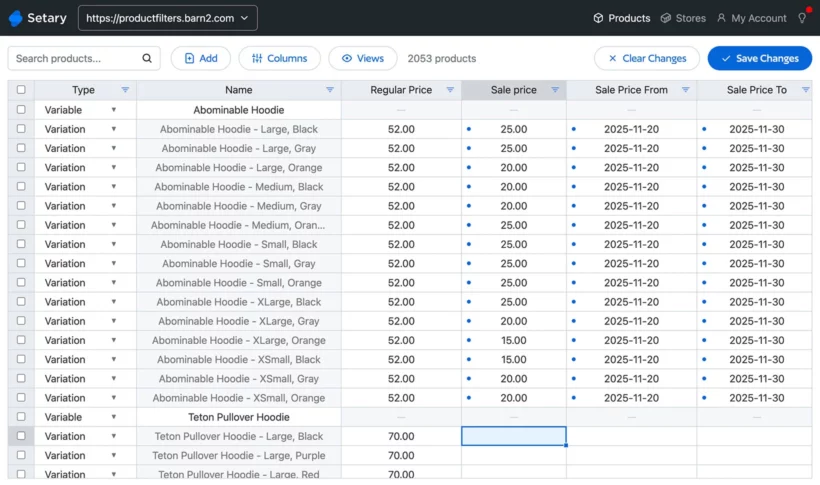
Setary is a web app which connects to your WooCommerce store, displaying your products in a bulk editing spreadsheet. It can save you a huge amount of time compared to editing products manually or exporting and re-importing via CSV files.
This is how a Setary-powered product spreadsheet can supercharge your store management workflow:
- You (or anyone with the right credentials) logs into Setary.
- All your products and variations appear in a customizable spreadsheet. You can control which columns of product data to include in the WooCommerce spreadsheet.
- You use the search box and filters to narrow down the list of products and find the ones you want to edit. For example, you might need to edit all products and variations that have a "Blue" attribute or which cost under $50.

- To bulk edit the products, either make changes inline directly in the spreadsheet; or select multiple products and use the 'Bulk Actions' button.
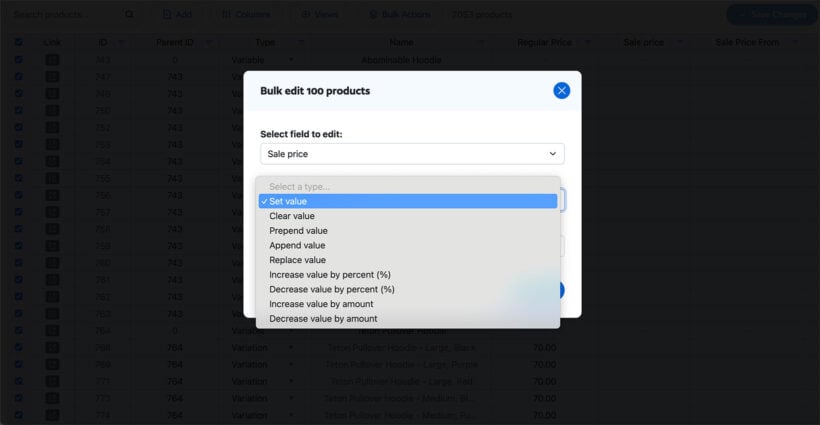
This is significantly faster than manually updating products and variations one-by-one. It's also much faster and less error-prone than editing products via a CSV file.
How to set up the Setary spreadsheet editor
To use Setary's WooCommerce spreadsheet editor, you need to connect your store to Setary once. You and your colleagues can then access the spreadsheet whenever you want.
- Sign up for a free trial of Setary.
- Follow the onscreen instructions to install the free Setary helper plugin on your WooCommerce store. This lightweight plugin simply connects Setary to your store, allowing it to securely retrieve your product data and display it in the spreadsheet.

- You can then log into Setary to view your inventory in a spreadsheet and make bulk edits. All changes are automatically synchronized with your live WooCommerce database, ensuring fast and accurate product management.
- If you have multiple WooCommerce stores, then you can connect them all to Setary. You can then either make the bulk edits to each store within its own individual spreadsheet; or copy changes between your stores.
Option 2: Display WooCommerce products in a filterable front-end spreadsheet
Choose this option if you want to display customers in a structure spreadsheet-style view on the front end of your WooCommerce store.
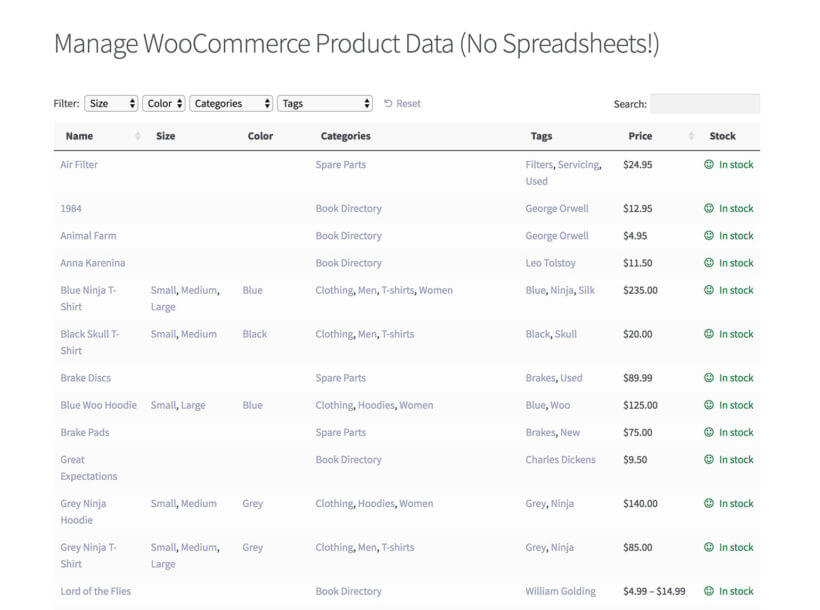
As we've seen, Setary offers a bulk editing spreadsheet for WooCommerce. Our other recommended plugin - WooCommerce Product Table - works very differently because it's for your customers rather than for back end product management.
It lists the products in a structured spreadsheet view on your online store, with whichever columns of product data you chose in the plugin settings. For example, you might include extra columns for attributes, categories, tags, price, stock (including exact stock levels if needed), weight, and dimensions.
As you can imagine, this is much more helpful than the usual store layout because customers can view extra product data, choose variations and quantities, and add to the cart directly in the WooCommerce spreadsheet. No need to visit a separate page for each product!
Finding products in the WooCommerce spreadsheet
There are lots of ways for customers to find specific products in the spreadsheet view. WooCommerce Product Table comes with several search and filtering options built-in:
- You can add filter dropdowns above the table, or sidebar widget filters if you prefer.
- There's a search box above the table.
- You can click on a category, tag or attribute to filter by that category/tax/attribute.
- You can sort by any column (if you're not using the lazy load option) or by the name and price columns (if you're using lazy load).
Or for even more advanced filtering options, you can use the WooCommerce product spreadsheet layout with the purpose-built WooCommerce Product Filters plugin. This works perfectly with WooCommerce Product Table to add enterprise-level filtering to the spreadsheet view. Here's an example:

How to list products in a WooCommerce spreadsheet layout
- Install WooCommerce Product Table and activate your license key.
- The table builder will open when you first activate the plugin. Alternatively, access it later at Products → Product Tables.
- First, choose whether you want to add the spreadsheet to your main shop pages or manually add it to a specific page.
- Use the options to choose how you want your WooCommerce spreadsheet layout to work. Here are some useful options for managing WooCommerce products in bulk:
- Columns - List the columns of data that you want to include in the spreadsheet layout. You probably want columns such as name, price, attributes, and stock. I expect you don't need customer-facing columns such as image and add to cart column.
- Product filters - Choose which filter dropdowns to show above the WooCommerce spreadsheet review. You can add filters for categories, tags, attributes/variations, and any custom taxonomy.
- Lazy load - Tick this box if you're listing more than about 50 products. This speeds up the table by loading 1 page worth of products at a time.
- The remaining steps are optional - skip them if you choose to add the spreadsheet to your main shop pages in step 3:
- Create a new page for the WooCommerce spreadsheet layout. If you want to make it private, go to the 'Publish' section in the top right corner of the Add/Edit Page screen and choose the 'Private' visibility option. This hides the page from normal customers, so that only logged in Administrators and Store Managers can see it.
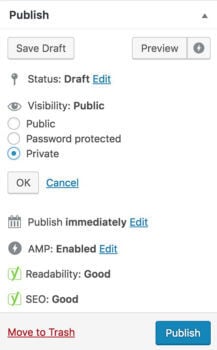
- The next step depends on whether you're using the WordPress block editor or another page builder. If you're using the block editor then insert the 'Product Table' block and select your table. Alternatively, copy the table's shortcode from Products → Product Tables and paste it into your page builder.
- Finally, publish the page and view your spreadsheet of WooCommerce products.
- Create a new page for the WooCommerce spreadsheet layout. If you want to make it private, go to the 'Publish' section in the top right corner of the Add/Edit Page screen and choose the 'Private' visibility option. This hides the page from normal customers, so that only logged in Administrators and Store Managers can see it.
Now customers can visit your store and see the products displayed in a structured WooCommerce spreadsheet layout. This makes it much easier for them to find what they're looking for and add to the cart!
Can I use WooCommerce Product Table to edit products in a spreadsheet format?
No - WooCommerce Product Table is for displaying products in a non-editable spreadsheet view on the front end of your WordPress site. Think of it as a quick order form, structured like a spreadsheet.
If you want to update products from a spreadsheet then I recommend Option 1 - Setary - instead.
Why is this better than using spreadsheet software?
As you can see, viewing products in either Setary or WooCommerce Product Table is very similar to viewing them in a traditional spreadsheet using Excel, Numbers, or Google Sheets. The difference is that the spreadsheet layout is generated automatically from the WordPress database. You don't need to waste time exporting products to XML or CSV and then open them using spreadsheet software.
Next steps
Many WooCommerce store owners waste time exporting products into spreadsheet software in order to view data and perform filters. Luckily, there are two excellent tools to create a dynamic spreadsheet of WooCommerce products - without the headache of importing or exporting products from CSV:
- Setary provides a secure spreadsheet of all your WooCommerce products and variations. You can quickly filter this to find the products you want to change, and then apply inline or bulk edits.
- WooCommerce Product Table adds customer-facing WooCommerce spreadsheets to your ecommerce store. This can be public or hidden from public view.
Either way, the products are listed instantly, with no need for export plugins or manual data entry. Simply view your product list page, use the filters to find specific products, and think about how to spend the extra time!
4 Comments
I still want to click export and get a csv. Can that be done?
Hi, Chris. You can export your products and variations and get a CSV file format by using the official Product CSV Import Suite plugin by WooCommerce. For full details, please refer to Exporting Products and Variations in the official WooCommerce Docs. Cheers.
Is this another take on your existing product? Has it been renamed to connect into the WooCommerce world more easily? Or am I missing something?
Hi Sebastian, yes this is our existing WooCommerce Product Table plugin - it's just a suggestion of a different way to use it that people have been asking about.