How to craft a product recommendation quiz for WooCommerce
Discover the easy way to create a product recommendation quiz for WooCommerce, and make shopping both personalized and fun 😀
One of the best ways to drive engagement on your WooCommerce store is through personalized product recommendations. In fact, 77% of consumers have chosen or purchased from a brand that provides a personalized service.
Of course, your WooCommerce store is 100% automated so you can't literally provide personalized product recommendations to online customers! However, you can achieve the same result by adding some clever personal touches to your e-commerce site.
One great way to do this is to install a WooCommerce product recommendation quiz plugin. Shoppers will answer some fun quiz questions about what they are looking for, and the website will dynamically display suitable products based on their input.
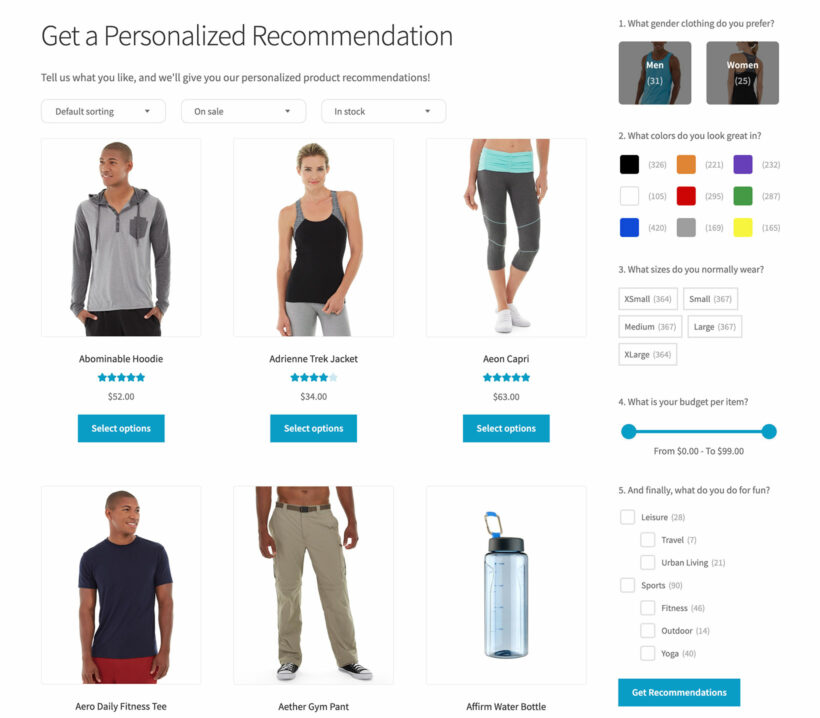
This tutorial will walk you through how to set up a product recommendation quiz for WooCommerce, step-by-step. I'll show you how to use the WooCommerce Product Filters plugin create a quiz-style product recommendation quiz. We will add multiple filters to the page, each one worded as a quiz question. Customers can answer the questions one by one, and then click a button to get their perfect product recommendation.
Why are personalized shopping experiences important?
Consumers love personal shopping experiences. It helps them to connect with the brand and drive loyalty and conversions, which are hallmarks of a great customer experience. That's why 89% of ecommerce business marketers have noticed a positive ROI when using personalized campaigns as part of their marketing.
After all, personalized shopping is based on customers’ wants, needs, and pain points. By addressing these, store owners are more likely to win successful conversions and brand loyalty.
A WooCommerce product personalization quiz is one of the best ways to understand your customers' desires, and deliver product recommendations that speak to them. By asking a series of questions on the type of product that a quiz taker is looking for, you can quickly get the information required to make a product recommendation that’s completely personalized for them. It's like creating their own AI-driven virtual personal shopper!
Unfortunately, there's a shortage of high quality WooCommerce product recommendation quiz plugins. To get around this problem, we've discovered that you can achieve excellent results by using a filter plugin to create a quiz with personalized recommendations. The best quiz maker plugin to use for this is WooCommerce Product Filters.
Why choose WooCommerce Product Filters?
WooCommerce Product Filters is the best plugin to allow customers to filter by almost any parameter that they choose, such as price, size, rating, and custom taxonomies. It looks great and you can choose from a wide range of visual styles for your product filters. As a result, you can use it to set up custom filters on their store pages which work as quiz questions for product recommendations.
The filters are visually appealing and fun for customers to use. They inherit the styling from your WordPress theme so you don't need to worry about using the right fonts, quiz design or quiz templates.
It works like this:
- Shoppers select options to answer all the quiz questions on the sidebar of your shop page (or any other page where you list products).
- Once they've finished making selections, they click a button. You can call this whatever you like, e.g. "View Recommendations".
- Finally, the products on the page will update to show the customer's personalized recommendations.
By adding these powerful filters and rewording them as quiz questions, you can use the Product Filters filter as a user-friendly product recommendation quiz for WooCommerce.
It’s easy to set up, works great on both mobile and desktop, and is fully customizable to the needs of your store. It comes with pre-installed filters which you can craft into your perfect product recommendation quiz. Basically, this quiz builder has all the functionality you need to create a fun and effective personal shopper quiz.
Next, I'll show you how to create a WooCommerce product recommendation quiz from start to finish. We'll do it by using the WooCommerce Product Filters plugin as our quiz maker.
Step-by-step guide to crafting a successful product recommendation quiz
Step 1: Add your product data
Before you start, you should have a WordPress website with WooCommerce installed, and the products which will be recommended during the quiz.
You need to add all the data that will be used in the quiz. Each question will provide two or more options for customers to choose from, and these need to be added as part of your product data. That will allow the WooCommerce product recommendation quiz to match the customers' responses with products and create tailored recommendations.
For example, imagine that you want to add a question asking the customer's favorite colors. Before doing this, you need to tag each product with the appropriate color. You can do this using any of the data options which are built into WooCommerce itself, including:
- Categories
- Product attributes
- Product tags
- Custom taxonomies (which you can create using the free Easy Custom Post Types and Fields plugin)
For color, I'd generally recommend creating a 'Color' attribute under Products → Attributes and adding the colors that way. This allows you to use the color data for other purposes too, such as allowing customers to select a color variation. However, you can use any of the above depending on the needs of your WooCommerce store.
It's important to spend time adding a range of product data, as this enables the quiz to recommend the right products. Just like an online personal shopper!
Step 2: Create the product recommendation quiz for WooCommerce
- First, download and install WooCommerce Product Filters in your WordPress dashboard.
- Once you’ve activated the plugin with your license key, follow the plugin setup wizard. In this instance, we’d recommend disabling the instant AJAX filter mode. That way, customers can answer all the quiz questions before seeing their recommendations, rather than updating the products on the page in real time. Set the button text to something fun like "Get Recommendations!"
- Go to Products → Filters and create your first product filter by selecting ‘Add New’ next to the Filter Groups text. If you prefer, you can edit the default filter group which has been created for you.
- Now it’s time to create your first quiz question. Remember - each quiz question will be a 'filter', so you need to add one filter for each question. Set up each question like this:
- Use the 'Filter name' box to type the question which will be displayed on the page to the customer. For example, you might add a "What is your favorite color?" question.
- Next, choose a type. When creating a WooCommerce product recommendation quiz, you should generally select 'Filter' here.
- Use the 'Filter by' option to choose what type of product data the question relates to in your store. For example, if you are creating a "What is your favorite color?" question then you need to select the type of data that you have used to store the color information about your products. This might be product categories, product attributes, and so on. Alternatively, if you are asking the customer's budget then you might select 'Price' here.
- Depending on what you selected in the 'Filter by' option, you can choose a 'Filter style'. This controls what the available answers for the quiz question will look like on the page.
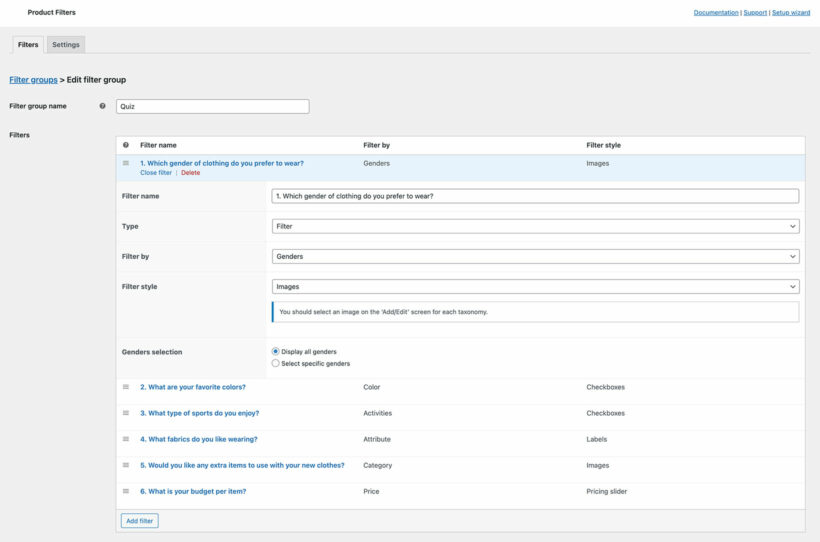
Complete your product recommendations quiz by adding each question as a separate filter.
Bonus: Create conditional quiz questions
Normally, all the quiz questions will be visible to everyone. If you prefer, then you can set up quiz questions with multiple dropdowns which appear conditionally based on shoppers' other selections.
For example, let's say that you're selling clothes and want users to select the women or men's category, and then display a conditional list of sub-categories for women or men. You can do this by creating hierarchical categories in WooCommerce (Products → Categories in the WordPress admin) and then creating a quiz question with a dropdown filter. When you create a dropdown filter, you can choose whether to display the options as a single or multiple dropdowns which are conditional on each other.
That's the best way to add conditional logic to the product recommendation quiz.
Step 3: Add the WooCommerce product recommendation quiz to a page
Next, choose where to display your product recommendation quiz. I recommend adding the quiz as a sidebar widget because that way, customers can easily answer the questions one at a time. To do this:
- First, you need to make sure that the page where you want the quiz to appear has a sidebar enabled. This will be part of your theme. For example, some themes let you enable a sidebar in the theme options. Other themes have a template that you can select with a sidebar. Look at your theme documentation if you're not sure how to add a sidebar.
- Go to Appearance → Widgets.
- Add a 'Product Filters' widget.
- Add a title which will appear above the quiz questions, and select a filter group.
- If you are using a free widget visibility WordPress or WooCommerce plugin like Widget Options, then you can also choose which page(s) to display the quiz on.
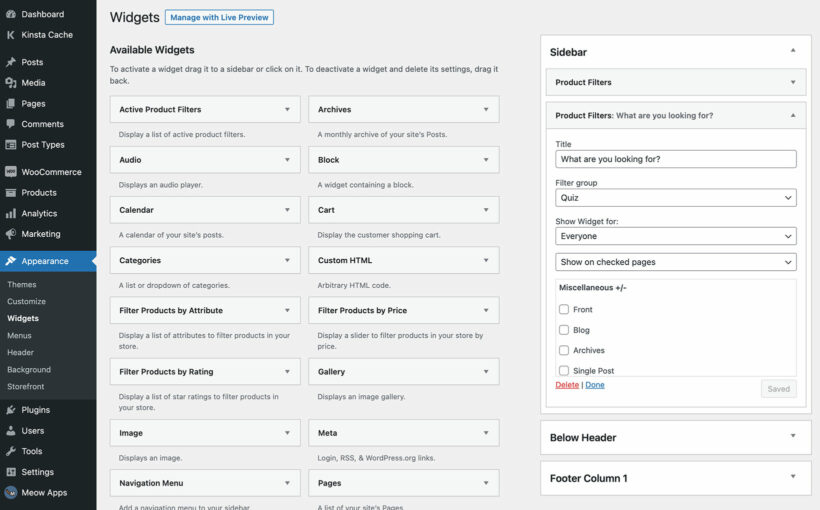
Finally, save the filter group and navigate to your store to see your product recommendation quiz in action!
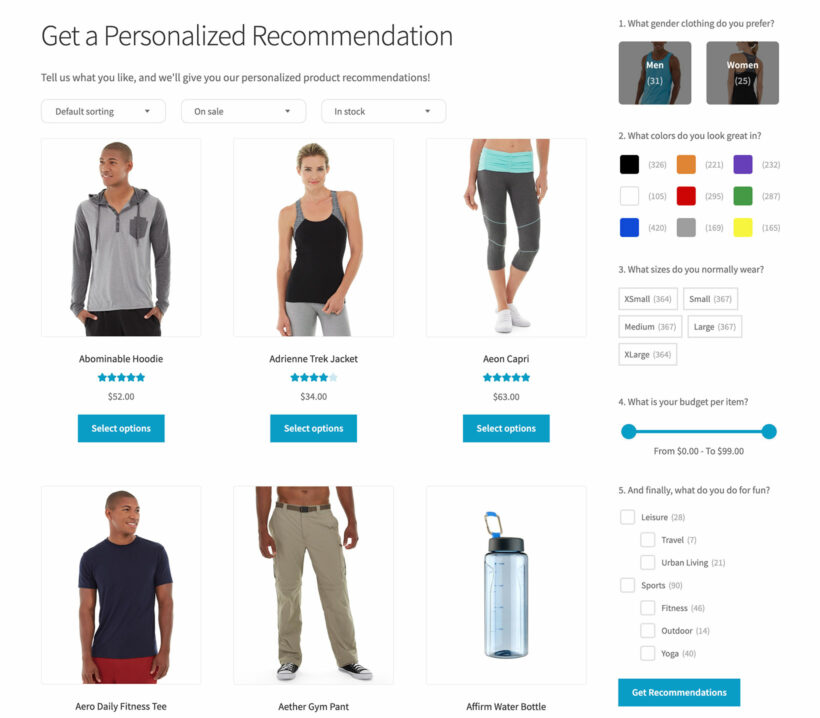
Key features of a successful quiz
Before we finish, I'll give you some tips on how to get the best out of your product recommendation quiz for WooCommerce.
Tip 1: Consider the customer
A successful product recommendation quiz should be crafted with the customer in mind.
Add questions that you know are important to your customer, and use language that will resonate with them. Think about the questions that they're asking themselves when browsing for products, and use that language. This will help to increase quiz completion rates.
Use Google Analytics to analyze how quiz takers are using your product recommendation quiz page. Look at data such as bounce rates and time on page to monitor the impact of the changes you make.
Tip 2: Choose the best layout for your products
So far, I have assumed that the products on your quiz page will use the standard store layout which is part of WooCommerce/your theme. This typically provides a grid-style layout, with approx. 3 products per row. Each product has a big image, name, price, and either an add to cart button or read more button linking to the product page.
The default layout works well for products that need big images and where product data isn't essential to the customer's buying decision. However, other types of product sell best when displayed in a fast one-page order form. You can achieve this by using WooCommerce Product Filters with its sister plugin, WooCommerce Product Table.
WooCommerce Product Table takes your products and lists them in a quick order form view. You can choose which columns of data to include in the table, giving customer more information about each product recommendation. For example, you might include columns for the product attributes so that customers can directly see why you recommended it in the quiz results.
Another big benefit of WooCommerce Product Table is that it makes it easier for customers to buy more products at once. It encourages multiple purchases by adding quick add to cart checkboxes. Customers choose their quantities and variants of each product, and then instantly add them all to their cart.
Tip 3: Prioritize mobile users
It’s important to make sure your quizzes are mobile optimized. Luckily, WooCommerce Product Filters has its own mobile interface which can be customized according to the needs of your store.
On a desktop screen, there's plenty of space for the quiz questions to appear alongside your products. However, that's not the case on mobile. As a result, WooCommerce Product Filters displays the quiz questions in a mobile-friendly popup. Customers click a button to take the product recommendation quiz, then submit their answers to see the results.
Tip 4: Make the WooCommerce product recommendation quiz easy to find
The product recommendation quiz for WooCommerce should be in a prominent place on your store so that customers know how to find it.
You could place a link to the quiz in your navigation menu, for example. Maybe add a featured image or call to action (CTA) on your homepage promoting the quiz. Use striking language like "Take our personalized product recommendation quiz!" to grab people's attention.
I'd also recommend promoting the product recommendation quiz on social media, email marketing newsletters (using Mailchimp or similar), and so on. If possible, enlist the help of influencers to get more exposure for your store. After all, a personalized product finding quiz is a unique feature that will generate lots of buzz for your WooCommerce store!
Enhance your WooCommerce store with a product recommendation quiz
A personalized shopping experience can boost sales and build customer loyalty. It's a great way to drive brand loyalty and higher conversion rates.
Even though your e-commerce store is automated, a product recommendation quiz for WooCommerce creates a personalized experience and makes shopping fun!
The WooCommerce Product Filters plugin is a great way to quickly and easily create a product recommendation quiz. You can create whatever quiz questions you want, each one linked with your existing WooCommerce data to make accurate product recommendations to customers.
Install it today and create a personalized shopping experience for customers: