Building a WooCommerce product enquiry form: A step-by-step guide

Do you want to set up an easy way for customers to contact you directly from product pages? You can do this by adding a product enquiry form to a separate tab on WooCommerce product pages.
An enquiry tab lets customers ask questions about the product they’re currently viewing, without having to visit a generic contact page. It encourages people to reach out to you if they have any questions about the product and can eventually lead to more sales.
In this tutorial, I’ll show you how to add an “enquiry” tab to your WooCommerce product pages. We’ll do this using the WooCommerce Product Tabs plugin and your choice of (free or paid) WordPress contact form plugin.
Why add a WooCommerce product enquiry form to product pages?
Adding product enquiry forms in an online shopping environment helps you enhance the customer’s shopping experience on your ecommerce store. Customers can use the enquiry form to reach out to you if they have questions about the product or need further instructions on how to place their order.
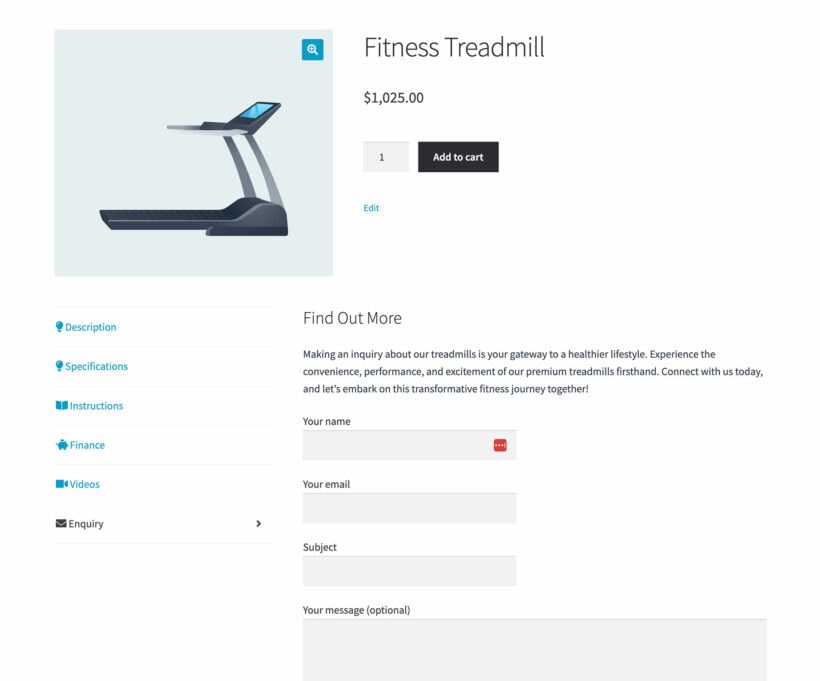
On its own, WooCommerce doesn't provide any way for customers to enquire about a product. You have to create a separate contact page and add an enquiry form there.
As well as being inconvenient for customers, this makes it difficult for store admins to pinpoint which product the customer is inquiring about. This is especially true for variable products. Both factors contribute to friction in the customer journey.
Instead, it's better to use dedicated product enquiry forms on each product page.
Let's take a closer look at some of the main benefits of using product enquiry forms on your WooCommerce store:
Improved customer service
A product enquiry form lets your customers quickly and easily ask questions about a product directly from the product page. This can provide them with valuable information that can influence their purchase decision and helps enhance customer service on your online store.
Higher customer engagement
Having an enquiry form directly on the product page can encourage customers to engage more with your WooCommerce site. By asking questions, they’re taking an active interest in your products, which can lead to higher engagement rates.
More informed purchasing decisions
A product enquiry form helps potential customers make more informed purchase decisions. For example, if a customer is unsure about a product, they can use the product enquiry form to get more details. As a result, it can lead to a more informed purchase and more satisfied customer.
But remember - while some customers will always need to place an enquiry, you should aim to minimize the need for this. One way to do this is by adding a FAQ tab to your product pages, alongside the 'Ask a Question' tab.
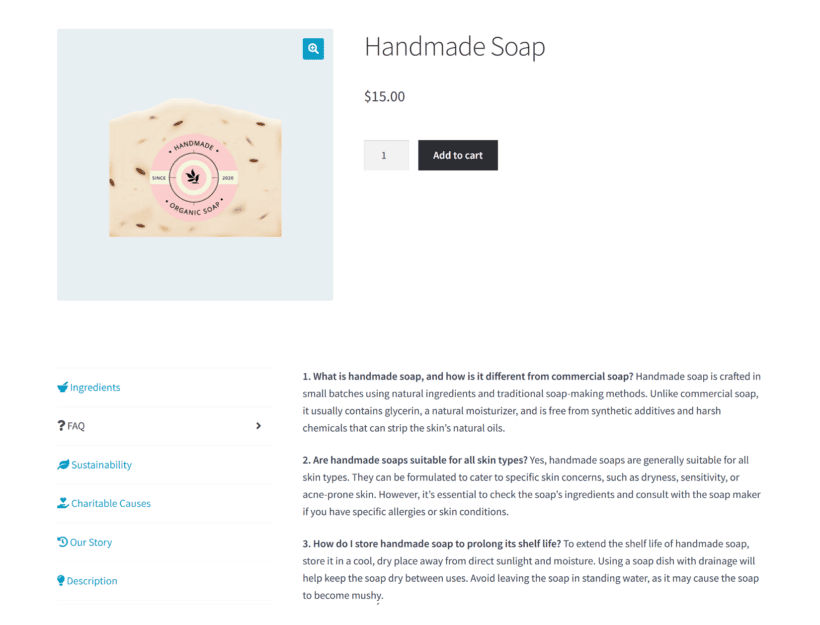
Reduced cart abandonment
It’s possible that customers might have a question or concern that’s preventing them from making a purchase. With an enquiry form, you give shoppers an immediate way to resolve their concerns. This can reduce cart abandonment rates and lead to more completed sales.
Better understanding of customer needs
A product enquiry form is also great for better understanding the needs of your customers. By reviewing the questions and comments that come in through your enquiry form, you can gain valuable insights into what your customers are looking for and how you can better meet their needs.
Increased lead generation
Every question or inquiry you receive for your products is a potential lead. Even if site visitors don't make a purchase right away, their inquiry can lead to a continued conversation that eventually results in a sale.
For example, you can save new enquiries to a CRM (customer relationship management) tool or your email marketing platform like Mailchimp.
Greater conversion rates
The more information you offer to customers about a product they’re interested in, the more likely they are to buy it. By providing an easy way for customers to get their questions answered, you can increase your conversion rates.
Similar to questions about a product, customers might also have queries about the pricing of your products that may be preventing them from making a purchase. You might also want to consider adding a WooCommerce request a quote form to improve customer satisfaction and generate more sales.
The best WooCommerce enquiry form plugins
To add product enquiry to your WooCommerce site, you will need to combine two add-ons.
The first enquiry plugin you will need is a WooCommerce tab manager plugin - we recommend WooCommerce Product Tabs. This lets you add the 'Make an Enquiry' or 'Ask a Question' tab to your shop’s product pages. Instead of cluttering up the product page, it hides the form inside the tab. That way, only customers who have a question will click on the tab to access it.
The second plugin you will need is any WordPress contact form plugin such as Gravity Forms or Contact Form 7. You'll use the form plugin to create a product enquiry form and add it to the custom product tab created with WooCommerce Product Tabs.
We recommend using Gravity Forms for this because it makes it easier for you to identify which product the customer is enquiring about. With Contact Form 7, you can create a separate form for each product and do it that way. Or alternatively, you can add a dropdown list so that the customer can select which product they're enquirng about.
However, those options are a pain for either you or your customers. It's better to create a central enquiry form for all your products - or at least for entire categories at once. When you do this, you need a way to identify which product page the customer sent the enquiry from. Gravity Forms has a neat feature that lets you do this, so that's why I recommend using it with Product Tabs to create your product enquiry for WooCommerce.
Step-by-step guide to setting up your product enquiry for WooCommerce form
Next, let’s take a look at how you can set up a product enquiry form in WooCommerce.
Step #1: Create the product enquiry form
First, get the Gravity Forms plugin to start adding custom product enquiry forms to your WooCommerce store. Once you have the plugin installed and activated on your site, navigate to Forms → New Form from the WordPress admin panel.
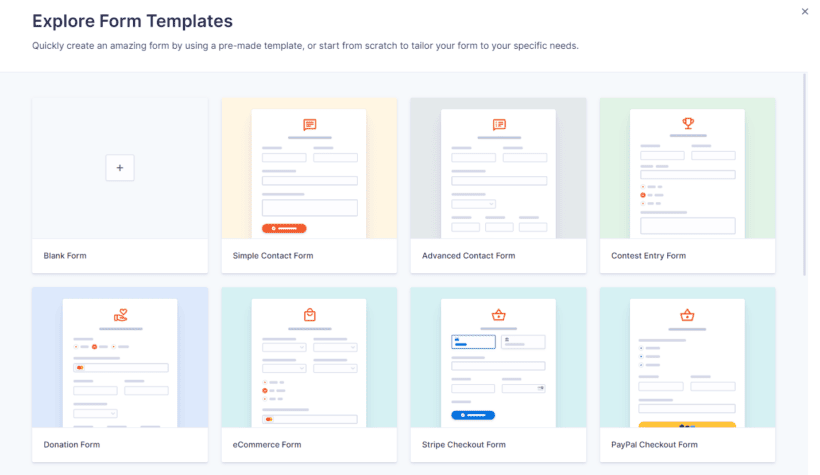
Create a form
Using the form template pop-up, select a desirable template for your product enquiry form or start creating one from scratch. Pre-designed form templates are really useful for quickly creating professional-looking forms for your WooCommerce site. Click on the Use Template button to continue.
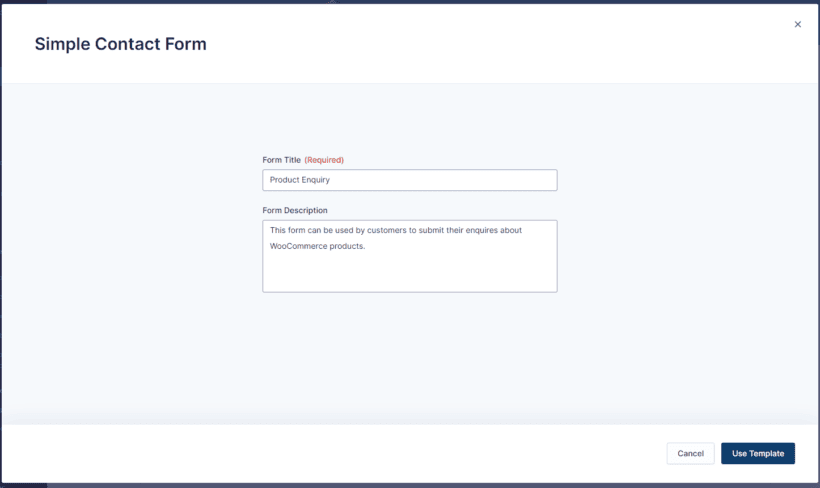
For the purpose of demonstration, we’ve decided to go with the Simple Contact Form template to create a product enquiry form. Give your form a new title and description before clicking on the Use Template button. This will automatically redirect you to the form editor where you can start customizing form fields. The Gravity Forms form builder is intuitive and easy to use.
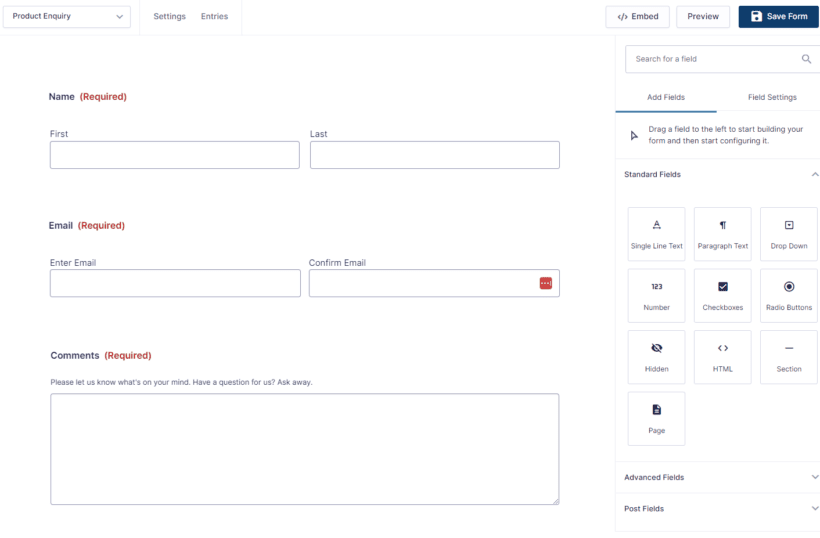
Using the Add Fields section, you can add form fields to your product enquiry forms and customize each custom field. For example, you might want to rename the Submit button to Enquiry button.
Click on the Save Form button from the top to continue. Now, click on the Embed button and then the Copy Shortcode button.
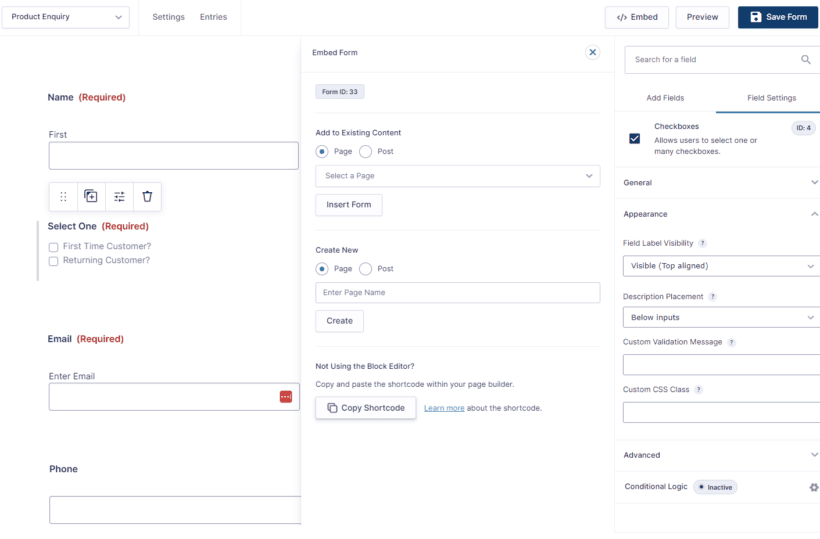
We’ll need to use this shortcode later to display the product enquiry form directly in product tabs created using the WooCommerce Product Tabs plugin. You can also preview how your product enquiry form will look on the front-end by clicking on the Preview button.
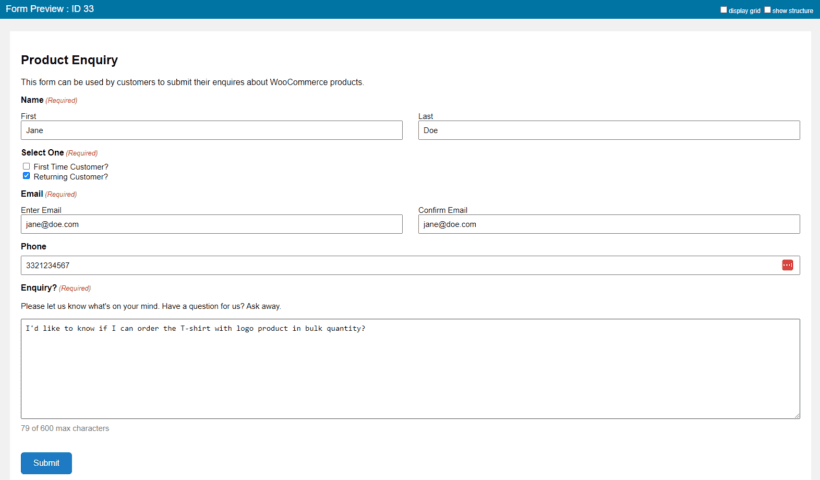
Configure the notification and confirmation messages
Next, we can start configuring the notification and confirmation messages for your form. Gravity Forms lets you configure your forms to include the URL of the product page in the enquiry email notification sent to the administrator or store managers. This tells you which product the customer has made an enquiry about.
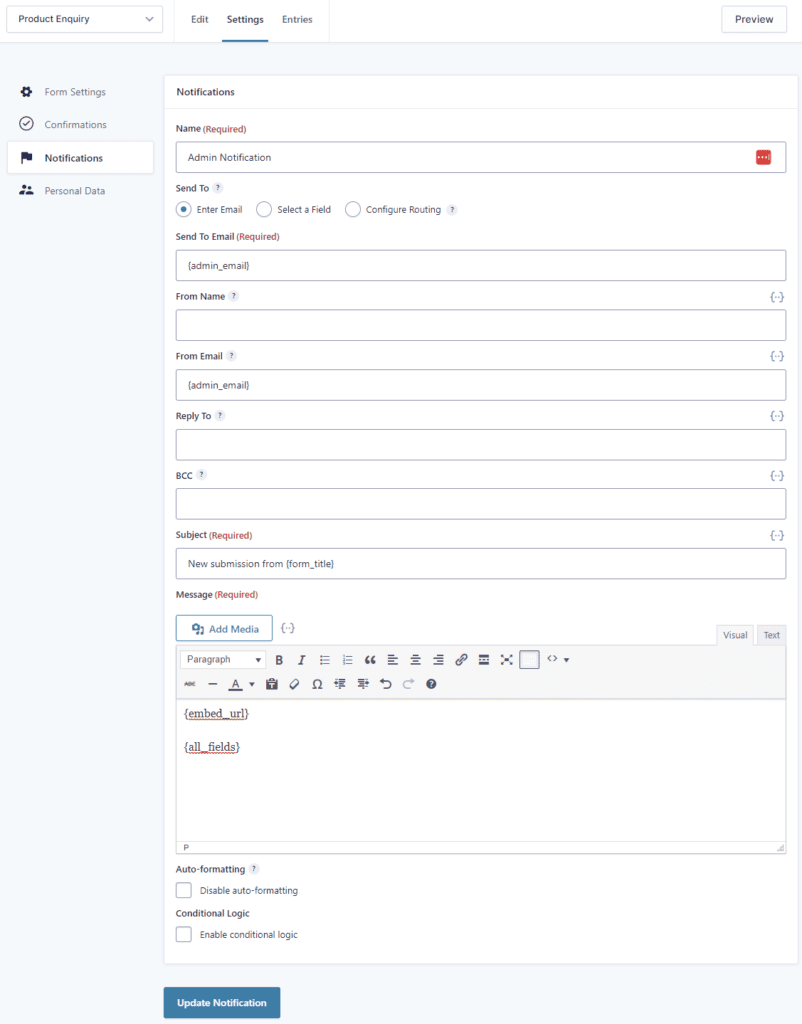
Navigate to Settings → Notifications using the menu from the top and click on the Add New button. You can also edit the default Admin Notification entry. Click on the Insert Merge Tags button to add the {embed_url} tag to the message part of your notification. This will add the product URL or embed the product page URL along with the users' field selection in the email sent to shop admins.
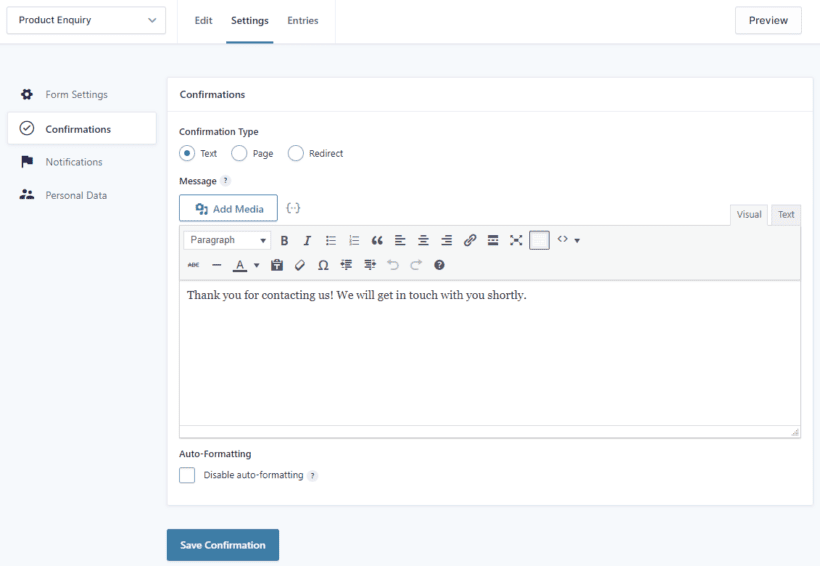
Similarly, you can also set up confirmation messages that are displayed to customers when they successfully submit a product enquiry form.
Step #2: Set up the WooCommerce Product Tabs plugin
Now that you've created a product enquiry form, get the WooCommerce Product Tabs plugin and install it on your WordPress site. To do this, navigate to Plugins → Add New from the WordPress admin panel. Upload the .ZIP file to your WooCommerce site before clicking on the Install Now button.
Once the plugin is installed, click on the Activate this plugin link to continue. Now, navigate to WooCommerce Product Tabs Pro → Settings and then paste the license key given to you at the time of purchase in the text field.
Click on the Activate button and then the Save Changes button to continue.
Step #3: Add the enquiry form to a tab on the WooCommerce product page
With the WooCommerce Product Tabs plugin installed on your WooCommerce site, navigate to Products → Product Tabs and click on the Add New button.
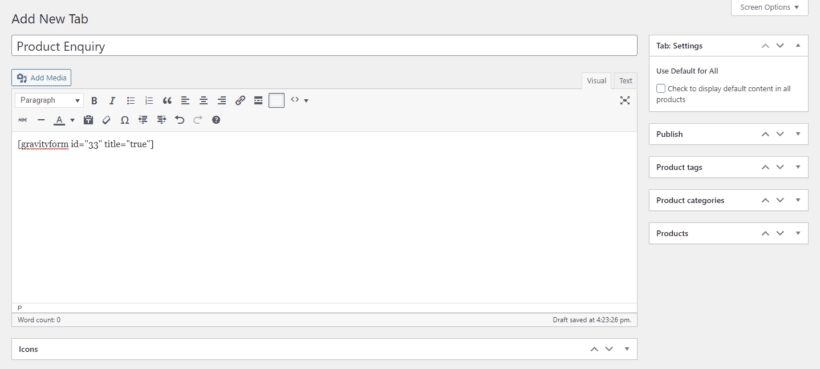
Paste the Gravity Forms shortcode here and select which products you want to add the custom product enquiry tab to. Either make it appear globally on all product, or select specific product categories, tags or specific products:
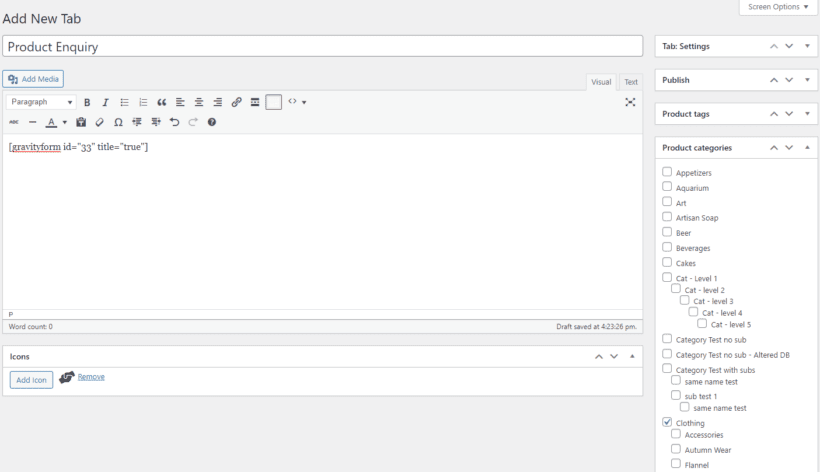
You can also click on the Add Icon button to display an icon for your product tab. Once you’re ready, click on the Publish button to continue.
WooCommerce Product Tabs also lets you customize the icon of the default WooCommerce product tabs and re-arrange them. For this, navigate to Products → Product Tabs from the WordPress back-end.
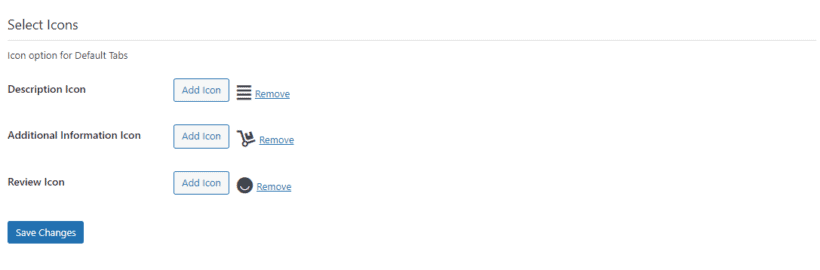
Scroll down to the Select Icons section to add custom icons to the product description, additional information, and product review tabs.
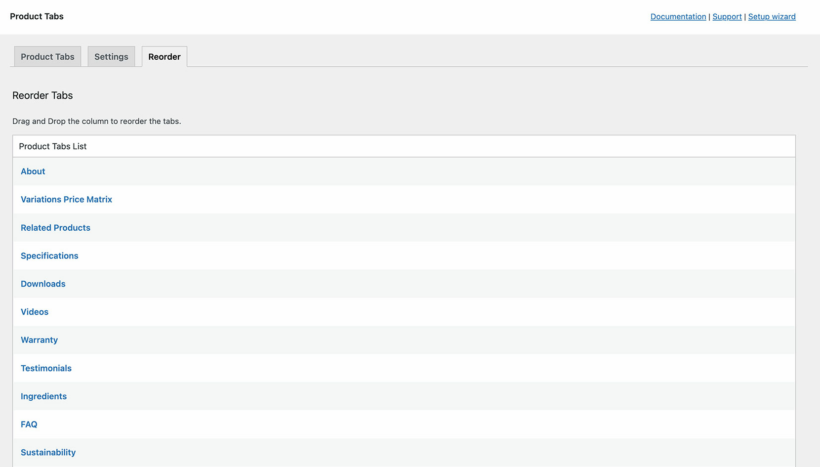
Click on the Reorder button and rearrange your default and custom product tabs by dragging and dropping them into the right order. Once you’re done, click on the Save Changes button to continue.
Step #4: Preview
Finally, view a product page and you'll see the new tab containing the enquiry form. Customers can submit their product enquiry directly from single product pages using the newly created product tab with the product enquiry form. It will look something like the screenshot below, depending on your WordPress theme:
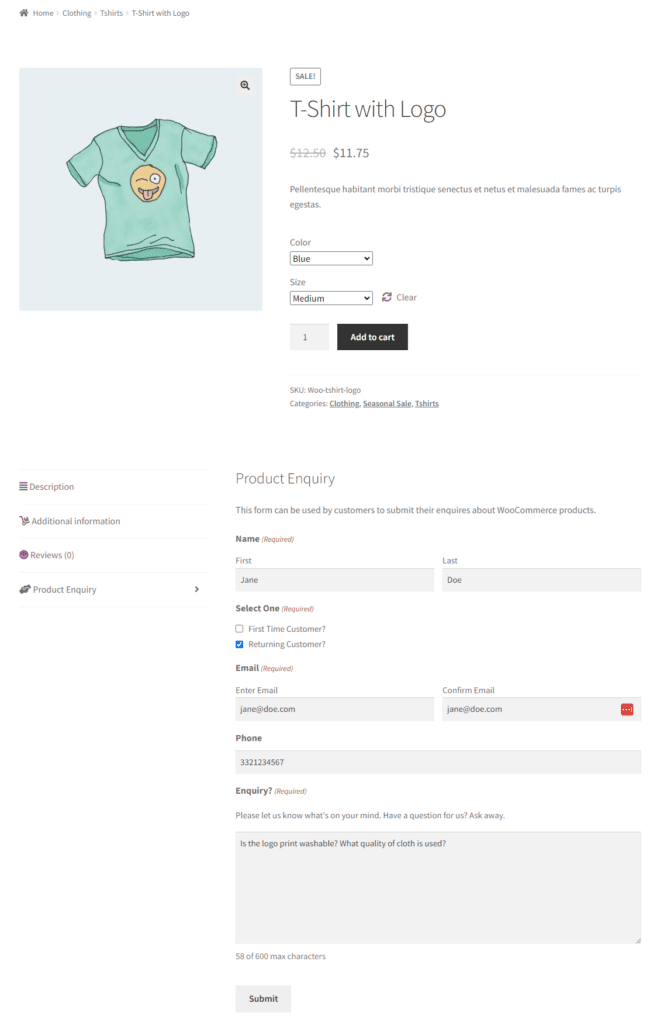
Best practices for optimizing your WooCommerce product enquiry form
It's important to create a user-friendly and conversion-optimized product enquiry form for your WooCommerce site. For this, you want to minimize the number of form fields to remove clutter and optimize the layout of your form to better suit your online store’s unique aesthetic.
It’s important to keep a minimum and clear form design to make it easier for all users (new vs returning, mobile vs desktop, etc…) to submit the form. Ideally, you want to only display a few fields on your product enquiry form to encourage customers to quickly fill out and submit the form when browsing your WooCommerce site. If the form is too long or requires effort, customers will be more likely to bounce off your site or abandon their cart instead of taking time to fill it out.
It’s also important to respond to your product inquiry form submissions on time. If you delay responding to users, they’ll no longer be interested in buying from you. You want to resolve customer enquiries about a product as soon as possible so customers can quickly make informed purchase decisions, click the add to cart button, and checkout from your online store.
Now it's your turn to add a product enquiry form to WooCommerce!
The default WooCommerce product enquiry process is slow and requires a lot of effort from customers and store admins. A better solution is to set up a WooCommerce product enquiry form on your product pages.
Product enquiry forms make it easy for store owners to ask questions about products and make more informed purchase decisions. This way, you reduce cart abandonment on your online store while improving the customer experience.
Ready to start building a WooCommerce product enquiry form for your online store? Get the best product enquiry for WooCommerce plugins - Product Tabs and Gravity Forms - today.