The best 'Name Your Price' plugins for WooCommerce in 2025

Looking to add a Name Your Price WooCommerce field to your website? We've compiled a list of the best WordPress plugins to help you achieve this.
Most WooCommerce stores sell physical and digital products that have fixed prices. In these stores, the customers pay a pre-defined sum that the store owner decides. But not all websites are the same.
What if you want to let the customer choose what they want to pay - either for the whole product, or to add an extra amount to the price?
It makes sense to do this if you're looking to add a charity donation to your site or conduct a price survey for a product you're yet to release. Another similar use case is if you're accepting tips or gratuities that a buyer can add to the main product price, like the "Tutor Bonus" field on this WooCommerce product:
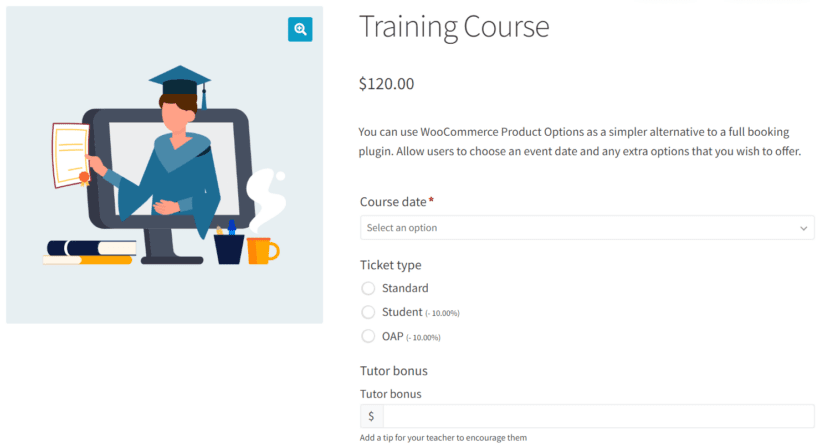
All of these examples require the site user to enter an amount they choose. Both WordPress and WooCommerce don't allow them to do this by default. Fortunately, you can use a 'Name your price' WooCommerce plugin to do this. Irrespective of your site's need, this type of plugin makes it easy for the user to enter the product price on your site's front end.
In this article, we’ll explain what a Name Your Price WooCommerce field is and tell you about the best plugins for adding one. We’ll also show you how to use our highly recommended plugin, WooCommerce Product Options to create a Name Your Price field.
What is a Name Your Price field in WooCommerce?
A Name Your Price field is a feature that allows customers to enter their prices for a product or service. Generally, the feature allows you to add a numerical field to one or more WooCommerce products. Customers can then enter a specific amount they’re willing to add to the product's base price.
This feature is helpful for purposes like:
- Charitable donationsCharity or non-profit organizations can allow customers to make donations using a Name Your Price field. Most NGOs don't have products or services with fixed prices anyway.
- Making an offerIf your prices are negotiable then you can use a Name Your Price field to create a WooCommerce Make an Offer system.
- Customized products or servicesIt’s also great for customized products or services. For example, if you sell custom-made clothing, you could use a Name Your Price field to allow customers to specify their budget and then adjust the product accordingly.
- Pricing strategy testingBy allowing customers to name their prices, you can gather data on how much people are willing to pay for your products. This information can be used to refine your pricing strategy.
To use a Name Your Price field in WooCommerce, you need to install and activate a Name Your Price WooCommerce plugin.
The best Name Your Price WooCommerce plugins
There are several Name Your Price WooCommerce plugins out there. But when choosing one, it’s important to look out for certain features. You should look out for a plugin that works well with WooCommerce, places the price field in a great location, and packs other handy features.
In this section, we'll show you the best Name Your Price WooCommerce plugins, including our top pick in this category.
1. WooCommerce Product Options
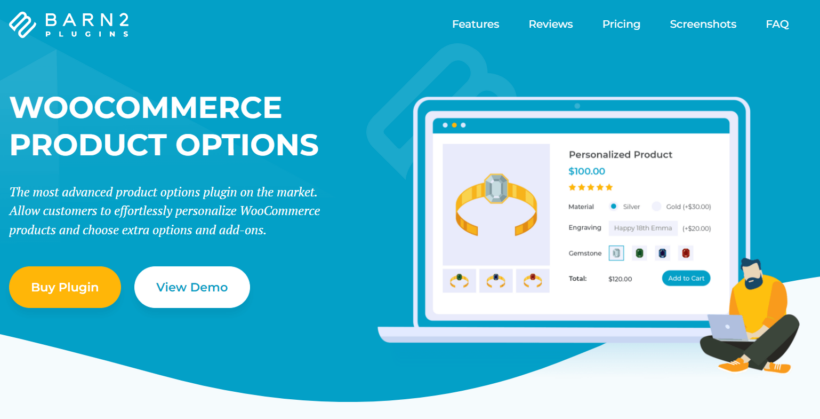
Our top recommended Name Your Price WooCommerce plugin is WooCommerce Product Options. It’s a feature-rich plugin that allows you to add more options to your products, including a customer-defined price field.
The field is displayed above the Add to Cart button so that customers can choose to add an extra amount to a product's base price. The main product price at the top of the page updates when they add an extra amount. This is marked out in the cart, checkout, and emails.
WooCommerce Product Options is packed with other powerful features you can use with the Name Your Price field, including:
- Choosing whether to make it a required field.
- Changing the label which appears next to the field.
- Adding a helpful description that appears underneath the field to instruct customers.
- Conditional logic to show or hide other fields depending on whether the Name Your Price field has been filled in. Alternatively, you can show/hide fields based on the other options the customer has selected.
- Compatibility with other Barn2 plugins such as WooCommerce Product Filters and WooCommerce Product Table.
2. Name Your Price
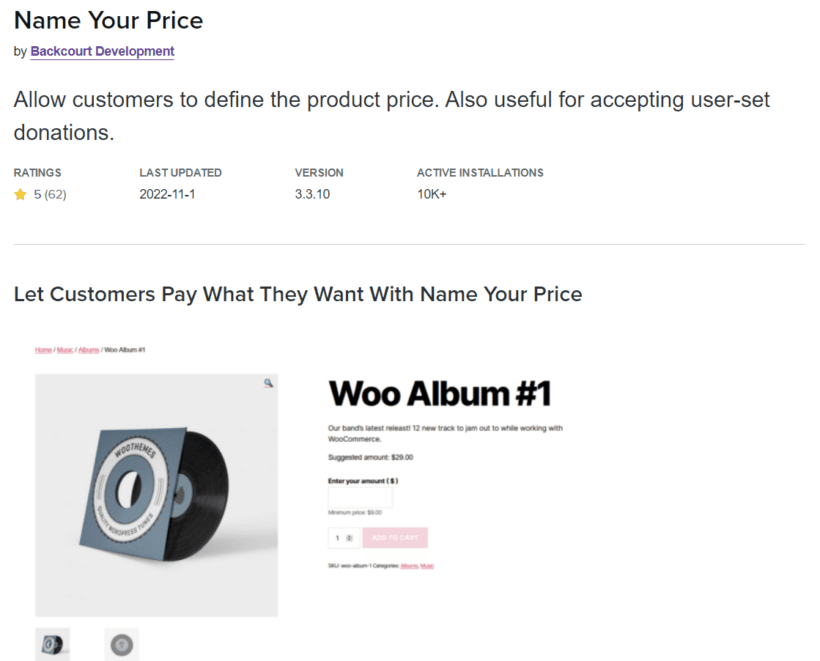
This Name Your Price WooCommerce plugin allows customers to set the price they wish to pay for products or the amount to donate for fundraisers. With Name Your Price, you can allow some degree of price control from the customer's end. You may choose to determine the minimum price they can pay. You could also leave them to decide how much they want to pay, for instance, when making donations.
The plugin does the job with its basic features like:
- Easy setup that doesn’t require any coding skills.
- Compatibility with several other plugins, including WooCommerce Product Add-Ons.
- Integration with a variety of product types.
- Facilitation of online bill payments.
Name Your Price is an excellent plugin for adding a Name Your Price field to your product. But if you want to be able to use a wider variety of product options, WooCommerce Product Options is your best bet.
3. Product Add-Ons
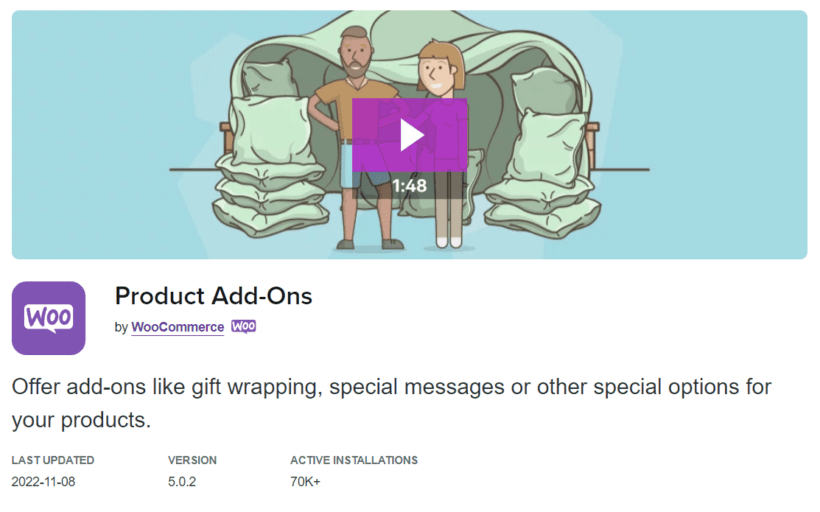
WooCommerce Product Add-Ons is a plugin that gives your customers a personalized shopping experience, including choosing the price to pay for products. This plugin allows customer-defined pricing that works well for gratuity, customized products, donations, and tips.
Some other helpful features of WooCommerce Product Add-Ons are:
- Image-based selections for customers to see what a product looks like before buying.
- Three different pricing options-flat fee, quantity-based and percentage-based.
- Compatibility with other plugins like WooCommerce Subscriptions.
- Textboxes, dropdowns, and checkboxes to add more product options.
Like WooCommerce Product Options, Product Add-Ons allows you to add a Name Your Price field to your store, but it doesn't have as many product option types. The plugin includes support and a 30-day money-back guarantee.
4. YITH WooCommerce Name Your Price
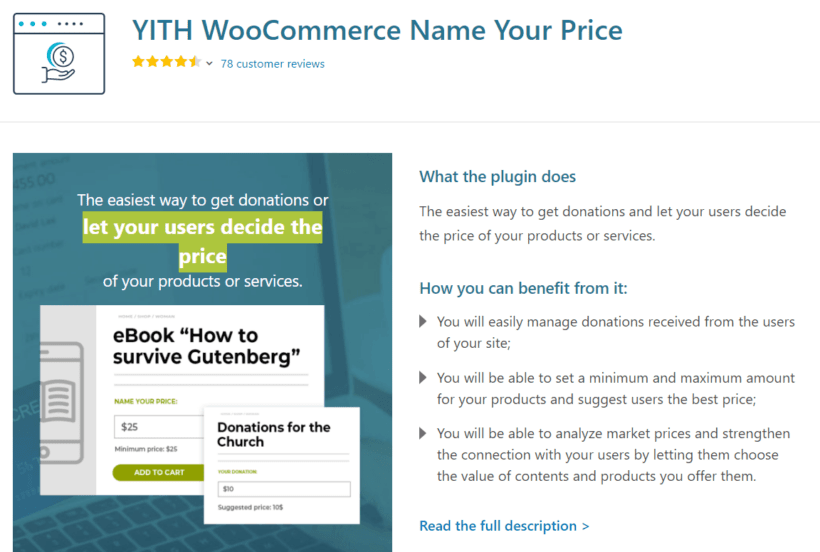
This is another good Name Your Price WooCommerce plugin. With YITH WooCommerce Name Your Price, you can easily receive donations and let customers pay what they can afford. Some of its features include:
- Open prices for single products, variations, and grouped products
- Price suggestions appear on the details page
- Minimum and maximum pricing options for customers
- Compatibility with some other YITH plugins
Most YITH WooCommerce Name Your Price features are wired around, letting customers name their prices and nothing more. Like the official Name Your Price extension, it doesn't have other field types to enable other product options. So, you get less value for money.
5. Product Open Pricing (Name Your Price) for WooCommerce
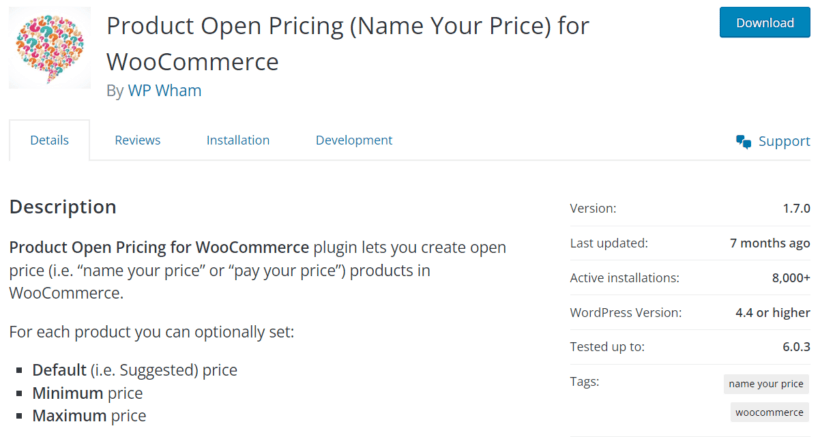
Product Open Pricing for WooCommerce is a free Name Your Price plugin with a premium alternative for more features. This plugin allows store owners to set up products with open pricing, meaning customers can enter their preferred product prices. With the plugin, you can set minimum, maximum, or suggested prices. It also comes with other features like:
- Open pricing field customizations, including the label, placeholder text, etc.
- Integrations with WooCommerce
- Compatibility with Woocommerce plugins like WooCommerce subscriptions and memberships
It's worth noting that the free version only allows you to enable open pricing for a single product at a time, while the premium allows for multiple products.
Some of the reviews of this plugin are not too pleasant, especially because customers can set a negative value in the pricing field. The plugin is also not updated as regularly as it should.
6. ELEX WooCommerce Name Your Price
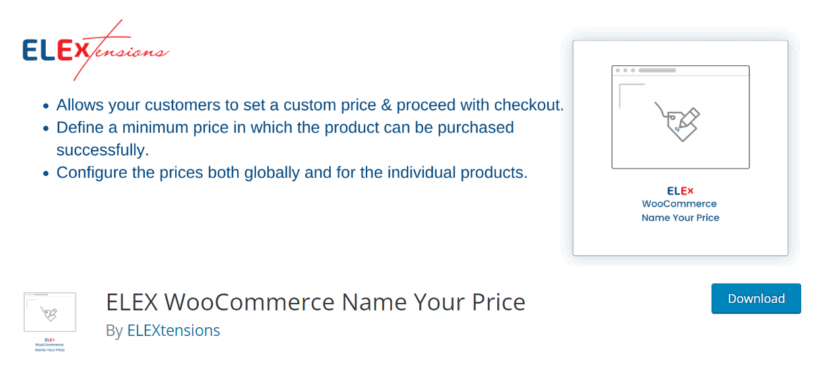
Talking about free plugins, ELEX WooCommerce Name Your Price is another alternative you can consider. With ELEX, you can set the minimum price at which the consumer can proceed with payment. Once the consumer has specified a custom price, they can go ahead to checkout. ELEX also:
- Allows you to adjust the prices globally and for individual products.
- Supports simple and variable WooCommerce products.
The caveat to getting this plugin though is that it has only a few installs and reviews. For a free plugin, that's rather unconvincing. You may want to check out more reliable feature-packed alternatives like WooCommerce Product Options.
7. Booster for WooCommerce
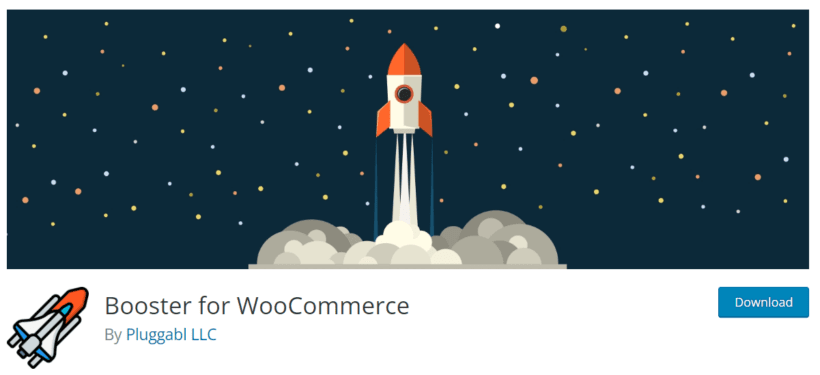
Booster for WooCommerce is a plugin with flexible customization options that allow you to add more features and functionality to your store. It has options to allow you to add a Name Your Price field to your WooCommerce store as well as a variety of other features, including:
- Global discounts and variable pricing
- Customized emails and administrative tools
- Custom WooCommerce payment gateways
- WooCommerce Product Add-ons for product customization
- Personalized shopping and checkout experience for customers
There's no doubt that Booster for WooCommerce is a feature-rich plugin. If your store needs the extra features it offers, you can give it a try. It is, however, essential to note that Booster could add bloat to your site and slow it down because of its unrelated features. You can avoid this by enabling only the features you need.
How to add a Name Your Price field to a WooCommerce product
Adding a Name Your Price field to a WooCommerce product with the Product Options plugin is easy. All you need to do is follow these steps.
First:
Get your copy of WooCommerce Product Options here. Once you're done, you'll receive an email with a downloadable ZIP file and license key.
Next:
- Log into your WordPress admin area and go to Plugins → Add New → Upload Plugin.
- Select the plugin ZIP file. Click Install Now then Activate Plugin.
- Use the setup wizard to apply the basic settings and activate your license key.
At this point, WooCommerce Product Options should be fully functional. It's time to add your first Name Your Price WooCommerce field to your store.
To do this, go to Products → Product Options → Add Group.
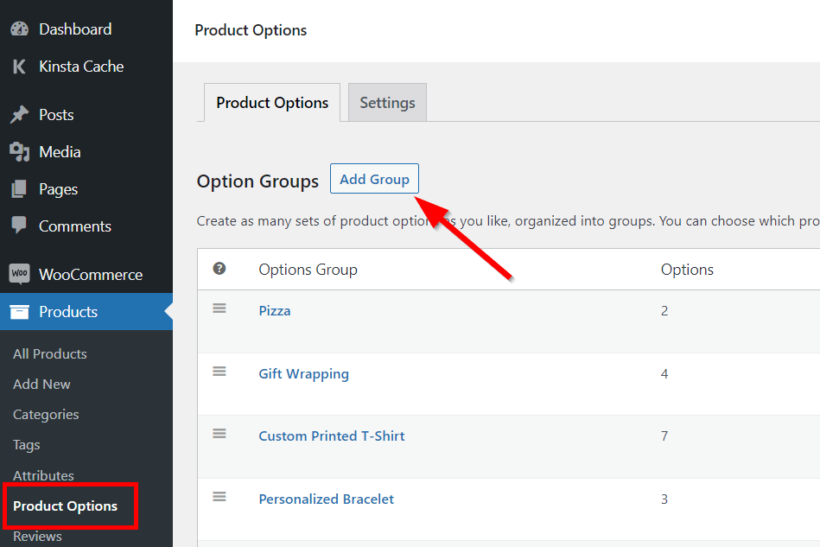
On the next page, set the group name and select the products or product categories where you want to display the Name Your Price field. Then click Add option.
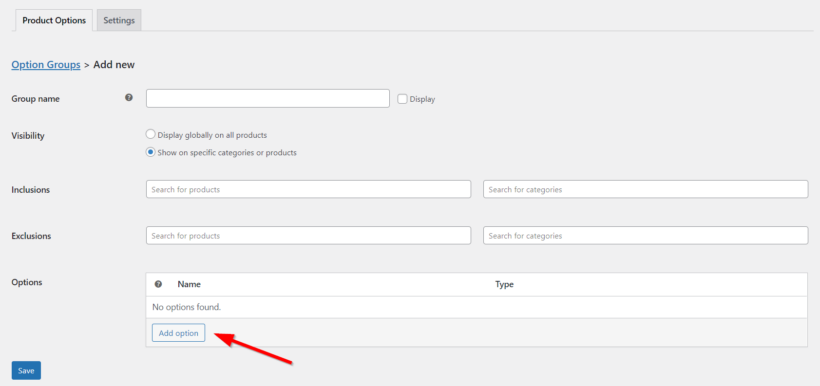
Add an options name and select Customer defined price under the Type section.
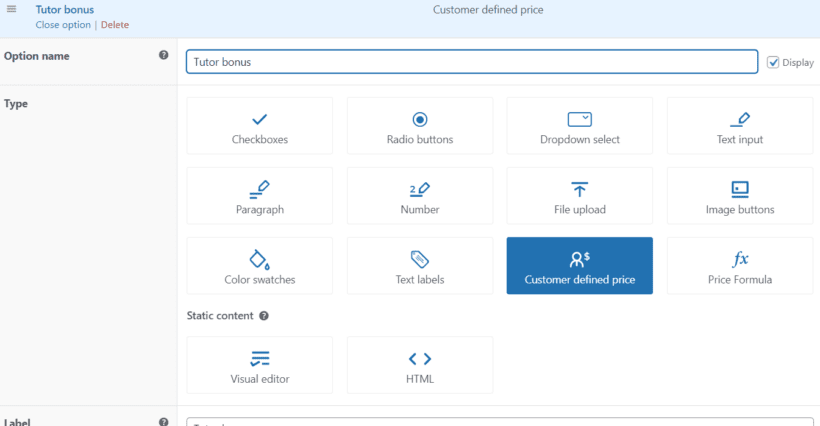
Enter the label and check the Required option if you want to. You can also enable conditional logic if there are conditions for which you’d like the field to be displayed or hidden.

Once you're done, Click Save changes at the bottom left of the page, and the group will be successfully created. The Name Your Price WooCommerce field will now appear on all the product(s) you've added the options group to.
The main product price is updated immediately after the user enters a value in the new 'Name your price' field. Perfect!
Pick the best Name Your Price WooCommerce plugin for your store
In this article, we've explained what a Name Your Price field is and why it's important. We also showed you the best Name Your Price WooCommerce plugins. Some of these plugins allow you to add a Name Your Price field with few or no additional features, while others are feature-rich.
Our most recommended WooCommerce Name Your Price WooCommerce plugin is Barn2’s WooCommerce Product Options. This plugin is easy to use, compatible with all themes, and lets you give customers a variety of product options in addition to naming their prices. The plugin also comes with a 30-day money-back guarantee.
We’ve shared quite a detailed guide above. And we hope you’ve been able to use it to add a Name Your Price field using WooCommerce Product Options. If you have any questions or comments, kindly leave them in the comments section below.