MasterStudy LMS review: A deep dive into the WordPress LMS plugin

Here's my detailed review of MasterStudy LMS. I'll explore MasterStudy's core features and how it works to help you decide whether it's the right WordPress LMS plugin for you.
Online learning platforms are booming. According to Statista, the online education industry will be worth a whopping US $239.30 billion by 2027. Wow!
Technology is rapidly changing how people learn. If you have a considerable amount of knowledge or skills in a particular area, it's easier than ever to sell or simply share your expertise online using an online learning management system (LMS).
MasterStudy LMS is arguably one of the most popular online learning platforms for WordPress. But is MasterStudy LMS really all that great? Does their suite of online learning solutions provide enough features and value over other e-learning providers?
In the below post, I'll dive into what exactly MasterStudy offers. I'll also review their platform and share my honest opinion to help you decide if it's the right solution for you and your business.
About Masterstudy LMS
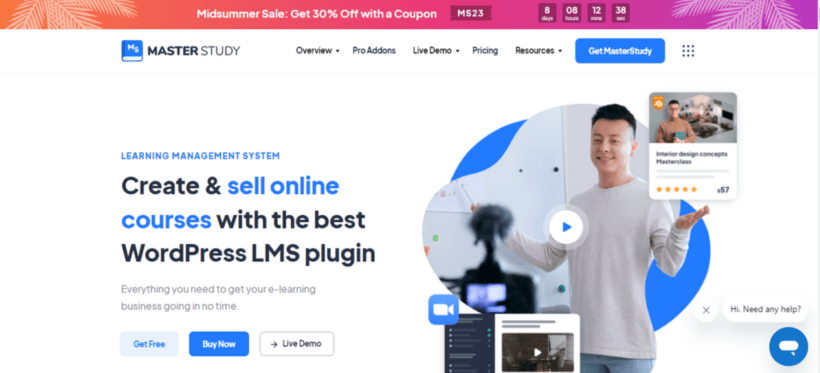
Let's start with an overview of MasterStudy LMS.
MasterStudy is an all-in-one WordPress LMS plugin and theme that adds e-learning capabilities to WordPress websites. It boasts a wide range of features to help you create and sell premade and live courses online.
There are three editions of MasterStudy LMS; free, pro, and pro plus.
- MasterStudy LMS free: This is the essential version of the plugin. You can download this from the WordPress plugin directory. Even though it's a free WordPress LMS plugin, it's packed with a lot of features, and can help you create a simple site.
- MasterStudy LMS pro: This includes the MasterStudy theme and plugin, which comes with a variety of premium add-ons. You can purchase this version from the ThemeForest Marketplace.
- MasterStudy LMS pro plus: This version of the plugin includes even more premium features as well as premium add-ons. You can get this from the MasterStudy LMS Plugin official website.
MasterStudy LMS was created by StylemixThemes, a leading WordPress solutions provider, to enable WordPress users around the world to deliver great e-learning experiences. The MasterStudy LMS theme was launched in 2015, and the plugin in 2018, and together they are one of StyleMixThemes' most popular products.
In addition to MasterStudy LMS, StylemixThemes offers a range of plugins, themes, and detailed tutorials to help WordPress users across various niches.
Key features of MasterStudy LMS
There are plenty of features in MasterStudy LMS, so it isn't possible for me to cover every single one. So what I've done instead is, I've listed features that matter the most in the MasterStudy WordPress LMS plugin.
Course builder
Just as the name suggests, the course builder allows you to add, edit and manage your course. This is where you upload the content, course curriculum, course settings, and publishing options. Also, you can create lessons, upload videos, PDFs, links, and different file types here.
Drip content
With 'Drip Content', you can release lessons on a schedule. Essentially, this lets you set a date and time, such as daily, weekly, or monthly, based on your preferences for learners to access each lesson in the course. Also, you can lock upcoming lessons to prevent students from accessing new modules until they complete the previous ones.
Advanced Quizzes
You can easily create engaging and interactive quizzes to test learners using a diverse range of question formats and settings. There are eight types of question options, such as single-choice, multi-choice, true or false, item match, image match, image choice, keywords, and fill in the gap. Also, for each quiz, you can choose whether to set a timer, limit the number of times students can attempt each quiz, add a passing grade, randomize each attempt, and lots more.
Student Management
Think of this feature as combining students to form a class. With just a few clicks, you can automatically add random or specific learners to a new group. Also, you can allow multiple people to buy bulk licenses instead of individual ones; this can be useful if you want to sell your courses to companies or large organizations.
Custom Certificates and Badges
You can use the built-in certificate builder within the LMS plugin to create beautiful, personalized certificates to award learners for completing your course. Alternatively, you can also upload your certificates if you don't want to use the embedded certificate builder.
Marketing and monetization
There are tons of features to help you market your course successfully. For instance, you can offer trial courses to give learners a taste of what to expect in your course. There's also the option to bundle up courses into packages to offer learners more value for money. You can also create an affiliate system to encourage people to refer people to your courses.
Third-Party integrations
Although MasterStudy includes a lot of features already, it also plays nicely with plenty of other plugins. Officially, this LMS plugin has been tested to work with Elementor Page Builder, WP Bakery, Divi Builder, MailChimp, Contact Form 7, WPML, GrassBlade, Uncanny Automator, Automator WP, and more.
One last note: Again, this is just a little preview of the MasterStudy LMS plugin. Head to the dedicated MasterStudy LMS landing page to learn more about what it can do.
How to get started with MasterStudy LMS
It's really easy to configure and use MasterStudy LMS on your website, and that's what we'll now dive into.
Here's how to install and set up MasterStudy LMS' free version
The setup steps are similar to any other plugin you would install from the WordPress plugin directory.
- Log into your WordPress admin dashboard and navigate to Plugins → Add New.
- Type in 'MasterStudy LMS' and select Install Now → Activate.
- Once the plugin is activated, its setup wizard opens up and presents you with a series of options to complete the configuration.
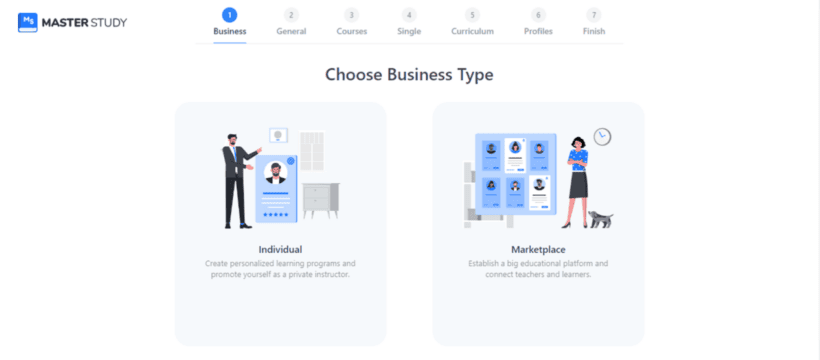
- You need to select the appropriate options based on the type of online learning site you want to create and the setup wizard will apply the settings to your site.
Here's how to install and set up MasterStudy LMS' pro version
The setup steps for the pro edition of the plugin are slightly different from the plugin's free version. Here's what you need to do:
- Buy the MasterStudy LMS plugin from StylemixTheme's website.
- You'll get an email confirmation from Freemius with your license code, setup instructions, and a link to download the plugin zip files.
- Download the plugin zip files to your device.
- Log into your WordPress admin dashboard and navigate to Plugins → Add New → Upload Plugin.
- Choose the MasterStudy LMS plugin zip file, then select Install Now → Activate.
- Next, enter the license key you received in your email confirmation to activate your license.
- Finally, complete the plugin setup wizard.
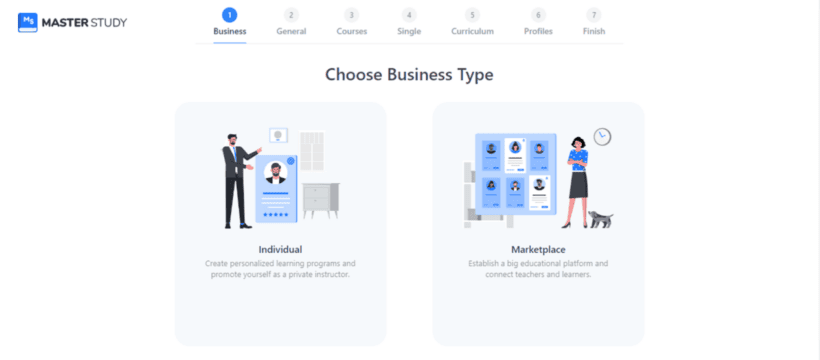
- The setup wizard includes a series of options that you can select to configure the plugin. Select the appropriate options based on the type of online learning site you want to create.

Create your course using MasterStudy LMS
Now, let's take a close look at the course creation process in MasterStudy LMS. Of course, the exact settings will vary based on the type of course you're setting up and your specific situation. To do this, we'll need to go to the course builder feature I talked about earlier.
The course builder is a visual drag-and-drop builder that works similarly to page builders like Elementor and Divi. It lets you add content to your course with a few simple clicks.
Here's how to use it:
Within your WordPress admin dashboard, navigate to MS LMS → Courses. Here you'll find the list of courses you created. Because this is our first course, the tab will be empty. Tap on the "Add New" button near the top of the page.
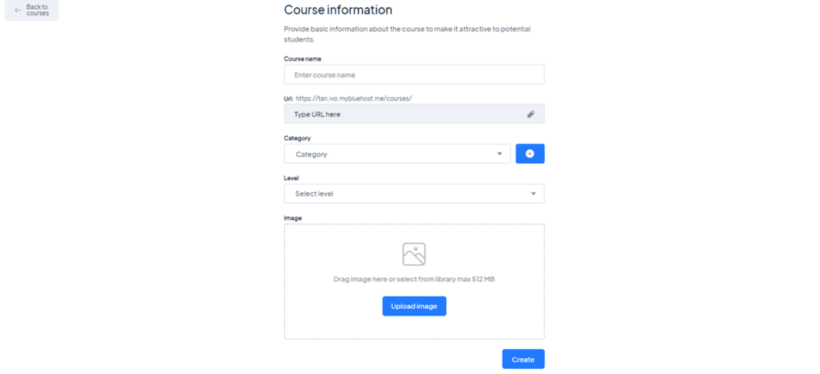
Here, you can enter important details about the course, such as: the course name, category, and level, i.e., whether it's for beginners, intermediate or advanced learners. This is also where you upload a featured image for the course. Finally, click on 'Create' at the bottom of the page.
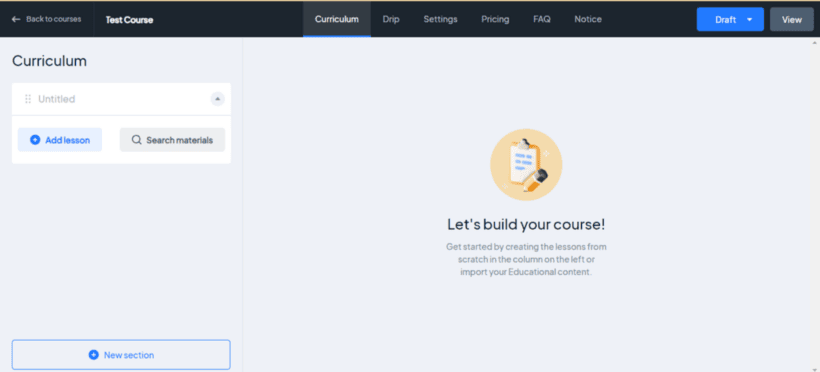
Once the course is created, you can enter important information about it. You can add lessons and other course content, enable drip content, configure general settings, set up prices, and add FAQ and notice sections.
Assessments
Adding an assessment helps to check how well learners have understood what's covered in the course. Obviously, this depends on the specific situation — some courses may not need quizzes.
Similar to the other features in this LMS plugin, it's really easy to create a quiz with MasterStudy. Navigate to MS LMS → Quizzes and click on "Add New".
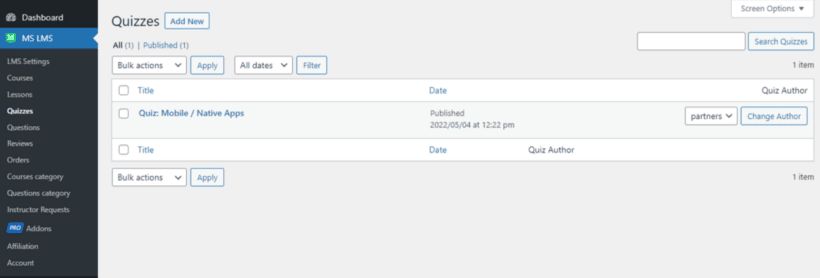
Now it's time to add details about the quiz. To begin, you can enter a name for the quiz in the top search box.
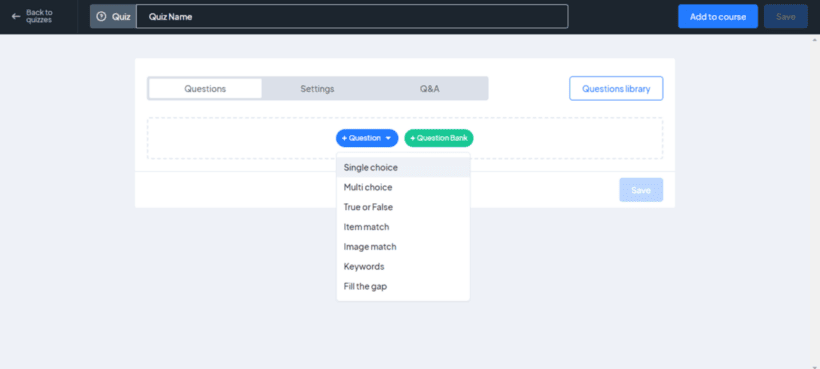
Next, select the 'Add to Course' option at the top to assign the quiz to specific courses. You can also choose to add single-choice, multi-choice, true or false, item match, image match, image choice, keywords, and fill-in-the-gap questions to the quiz.
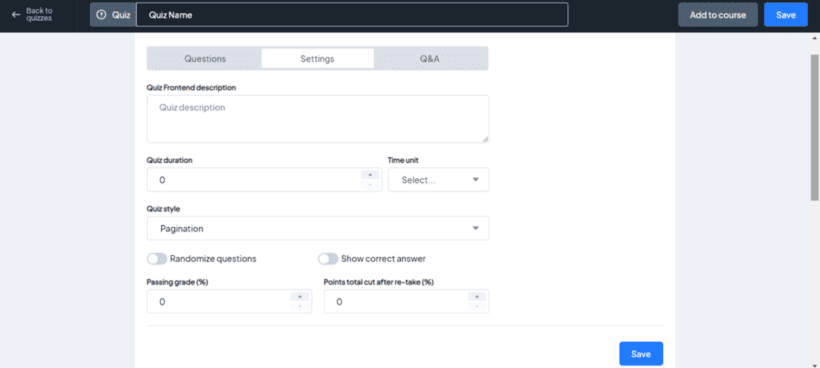
The settings tab lets you add specific customization options for the quiz. Here, you can add a short description of the quiz for the learner, set the quiz duration, randomize questions, add passing grade percentages, and more.
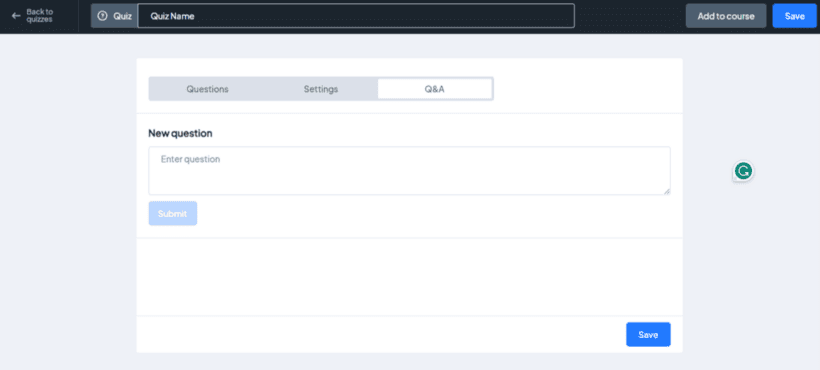
Finally, the 'Q&A' tab lets you add questions and comments.
Reporting
Reporting and analytics are essential for every e-learning business because they provide insights into learners' performance and progress. Analyzing quiz scores, completion rates, and other vital data helps you evaluate students' performance and the overall effectiveness of your course.
In MasterStudy LMS, this feature is called 'Gradebook', which lets you track students' progress with a pro add-on within the plugin.
To activate this feature within the MasterStudy LMS plugin, navigate to STM LMS → Add-ons and enable the Gradebook add-on. Once you've activated this add-on, course instructors will be able to access it for their courses from their profile pages.
When you click on Gradebook, it opens a page listing all your courses. Simply click on a course to load its statistics. This is where you'll be able to see an overview of the stats of the course, such as:
- The number of students enrolled
- Average progress of all enrolled students
- Number of quizzes students passed
- Number of lessons completed
You can further dig into the stats by selecting each student to view their progress.
MasterStudy LMS Pricing
MasterStudy LMS is pretty affordable, especially considering that it's packed with multiple features. They have four pricing plans that cater to various types of users:
- Forever free: If you're just starting out, this plan can help you test the online learning waters. This includes the free starter theme, free updates, and community support.
- Single site $79: If you just want to create one e-learning site, this plan includes the starter theme, premium license, updates for one year, premium add-ons, and priority ticket support.
- Five sites $199: This is the most popular plan. It includes all the features in the single site plan and a license for you to use the plugin on five websites.
- Unlimited sites $399: This plan is most common among developers and comes with an unlimited license for as many sites as you want.
In addition, you can choose from a range of lifetime options.
All MasterStudy LMS' paid plans also come with a 14-day money-back guarantee.
Customer support
No plugin — or any other type of software review — is complete without covering the Customer Support options. Let's see how MasterStudy LMS fares in this deparment.
What I especially liked is that there are several ways to get support if you need it. First, their website has a live chat option that is useful for answering basic queries about their plugins and themes.
They also have a comprehensive knowledge base that provides detailed documentation about their plugin. The knowledge base provides in-depth instructions to set up the plugin. Plus, there's a Facebook group where you can ask questions and get support from people in the online community.
Lastly, they also have an award-winning team to provide priority support to customers on their premium plans. If you're on a premium plan, you can simply email them describing what you need help with, and they'll promptly respond.
I followed the documentation while setting up the plugin for this review, so I didn't need help with anything. But if I did, I wouldn't have to worry — their support team has tons of rave five-star reviews from customers all around the world.
MasterStudy LMS: Is this WordPress LMS plugin worth it?
The short answer is: yes.
MasterStudy is packed with all the features you'd need in a WordPress LMS plugin. At the same time, it's pretty affordable.
Its setup wizard streamlines the configuration process. And features like its visual course and quiz builders help you create a beautiful and fully-functional online learning platform so you can get your e-learning website up and running quickly.
Get MasterStudy LMS here.
2 Comments
This review of the MasterStudy LMS plugin is outstanding! The detailed walkthrough of the setup process and the explanation of its features make it easy for anyone interested in creating an e-learning platform. I'm impressed by the range of functionalities it offers, from course creation to quiz building and reporting. The pricing options are also reasonable, making it accessible for various types of users. Overall, it seems like a powerful and user-friendly tool for building online courses. Great job on this review!
Hi, Tarushi! Thank you for your comment! MasterStudy LMS is indeed one of the best choices when selecting a Learning Management System. We're delighted that you found the article informative! Thank you once more for your valuable comment!