New to Document Library Pro! List documents in a grid or tiled layout
Version 1.3 of our bestselling WordPress document library plugin is now available. It has a new layout option where you can list documents in a tiled or grid layout. Install it today and transform your document libraries.
Our Document Library Pro plugin was released in February 2021 and has quickly become our most popular plugin. Thousands of organizations around the world use it to create a professional and user-friendly document library.
Until now, documents were always listed in a table layout. This layout is ideal for listing large numbers of documents due to the search box, column sorting and multiple filters. However, we felt that our users deserved a layout that is designed for showcasing smaller numbers of documents, where each item was displayed in a more prominent way.
As a result, we have spent the last few months adding a grid layout to the document library plugin. This is now available and it looks like this:
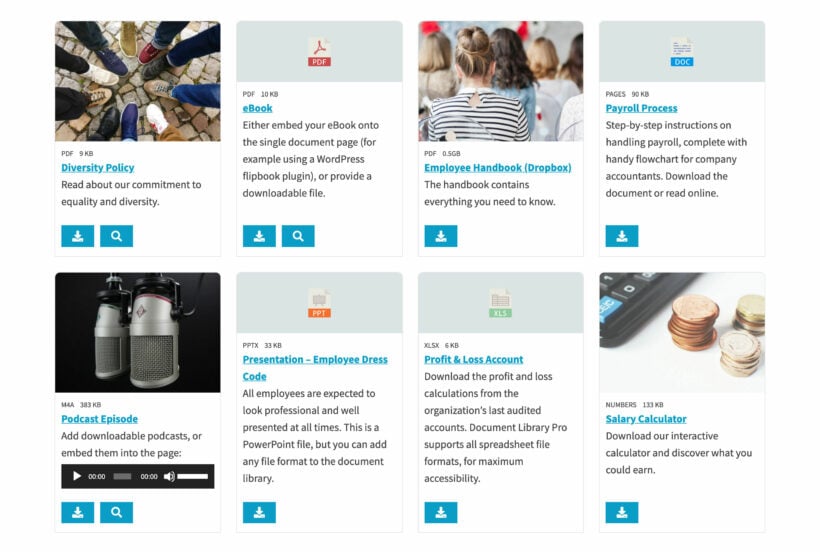
Or this:
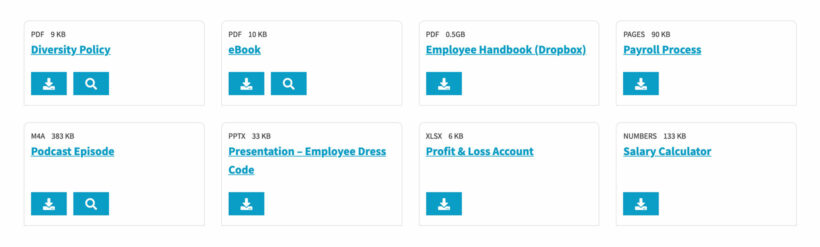
What is a grid layout?
A document library grid layout involves displaying each document on a separate tile. The grid has four columns, which adapts automatically to fit smaller screen sizes.
You can include any or all of the following information in each tile:
- Image or file type icon
- Document name
- Categories
- File type
- File size
- Excerpt or full document content (either in full or truncated)
- Button to download the document or access it online
- Preview button to view the file without downloading it
- Link to the single document page
As with the table layout, you can either list all the documents in one grid, or structure it into folders based on their categories. With the folder layout, visitors click on a folder to view a grid of documents in that category.
Is the grid layout right for my document library?
The grid layout is best for smaller numbers of documents. If you have a small number of documents overall then you can create a single grid listing all your documents. If you have multiple categories - but don't have too many in each category - then you can display them in folders.
The advantage of the grid layout is that it draws more attention to each document. Each document takes up more space and you can include a large file type, or an image to illustrate the document. This creates a more visual look, which will be perfect for many document libraries. One customer described it as being like Netflix, where each program is displayed in a tile.
You can add a search box above the grid to help people find documents more easily. However, if you have lots of documents then we recommend using the table layout because of its sorting, filtering and lazy load options.
How to use the document library grid view
You can start using the grid layout as follows:
- Install Document Library Pro (or update to version 1.3 if you're an existing customer).
- Go to Documents → Settings → General → Document Grid and choose what information you want to display in the grid, plus other settings.
- Either enable the grid layout globally, or for individual document libraries on your WordPress site:
- Enable the grid globally - Go to Documents → Settings → General and change the default layout to 'Grid'.
- Enable the grid for individual libraries - Add the shortcode
[document_library layout="grid"]to any page. Use the shortcode options to choose which documents to list, and make other changes as needed.
See it in action
You can see the document grid in action on the Document Library Pro demo site. Scroll down to 'Demo 3'.
Where can I get Document Library Pro?
Install Document Library Pro today, and start listing documents in minutes. It's super-flexible while being quick and easy to use.