Create a downloads library for your online course, remote school or membership site
Adding a downloads library to your WordPress-powered online learning platform gives your learners an easy organized way to access supporting downloadable resources to help them learn.
The Documents Library plugin makes it easy to manage and display digital files for your learners.
These are the key benefits of using the Documents Library plugin to provide downloadable LMS course resources:
- Organized display so your learners can quickly and easily find the files they're looking for.
- Self-hosted so your learners remain on your WordPress LMS website without being sent away to some file sharing site like DropBox or Google Drive.
- Easy management so you can add new files to the document library, even in bulk.
Why put digital downloads in your online learning platform strategy?
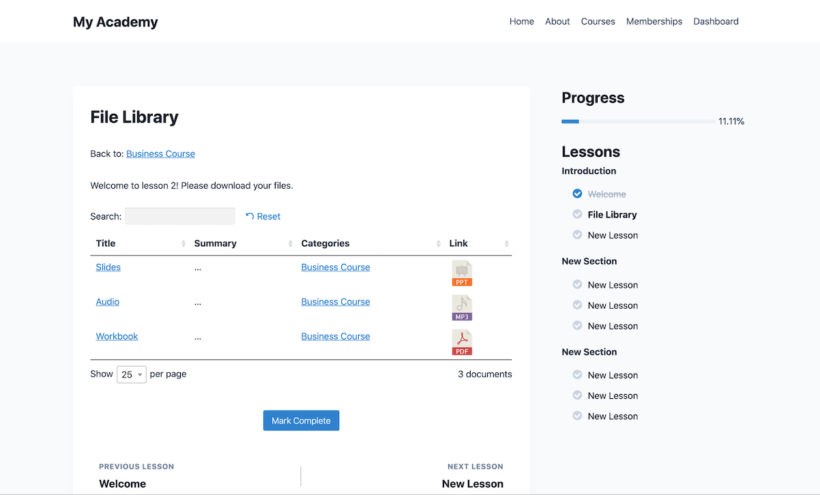
Online courses can include more than just video and audio lesson content.
Coaching programs and training based membership sites can include more than just virtual meetings and webinars.
Remote schools can leverage the WordPress LMS website for handling digital documents in an organized way instead of using overly complicated separate digital file storage and sharing systems.
A company employee training portal can include files that need to be filled out to complete various human resource processes on online learning platforms.
A downloads library can augment the learner experience in many ways like:
- Visual aid downloads to deepen the learning process.
- Templates for the learner to take action on so they can put learning into practice.
- Assignment and quiz downloads for the student to complete then upload to the LMS for grading.
- Learning content files like videos, audios, and transcript download buttons to support offline learning.
- Much, much, more.
Example use cases for an LMS downloads library
Here are some specific ways to use a digital downloads file library to provide course resources:
- Add powerpoint or keynote files from video presentations so students can review the slide deck after watching the lesson video.
- Add templates that learners can use as a starting point to apply learning like email marketing campaigns, website design files, or other business documents.
- Give coaching clients intake forms to fill out as an assignment so the most personalized useful personalized coaching support can be provided.
- Provide audio download versions of lesson so learners can keep learning offline, like on a plane flight or in a remote area.
Where to put your downloads library
A WordPress document library can be added anywhere on the site using a shortcode. You can display the entire file library or only parts of the file library using categories. There are additional options to customize which files show up that you can learn about here.
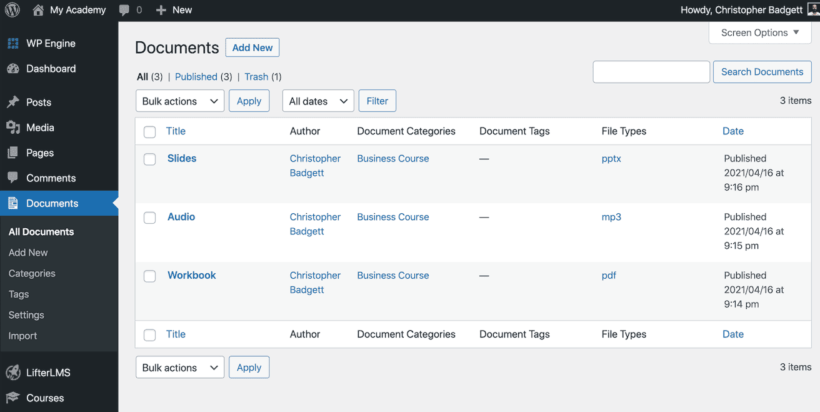
For an LMS learning site, here are some possible strategies on where to put a view of the document library:
- Each course has its own document library displayed on that course home screen for enrolled students.
- Every lesson can has its own downloads library displayed directly on the lesson page.
- Each membership has its own document library displayed on that membership home screen for enrolled members.
- The website has 1 document library for everything displayed on a particular page on the website.
How to add a document library inside a course in 7 steps
For this example, we'll create a document library inside of an online course inside of a lesson. For this tutorial, you’ll need the Document Library Pro plugin and the free LifterLMS plugin.
- Install and activate the Document Library Pro plugin, then configure the settings.
- Create a category for documents for your course.
- Install the free LifterLMS plugin if you don't have a learning management system (LMS) plugin yet.
- Create an online course in WordPress.
- Create a course outline.
- Choose a lesson to add the document library to.
- Add documents, files, and resources to the library.
- Display the documents inside the course on a lesson.
Here's a video demo of these steps in action:
Pro document library tip
To create document libraries for each individual lesson, you can create a category for each course, with sub-categories for each lesson. This makes it easy to list different unique files on each lesson.
The Document Library Pro plugin comes with tags as well as categories, so you can also tag different resources with information such as their topic, lesson, etc.
There are lots of ways to structure your downloadable files, so do whatever works best for your WordPress LMS site.
Next steps for your learning platform document library...
Check out this other great article about creating a document library for an online course or training based membership website.
To learn more about the LifterLMS plugin, you can take a free online course on how to build an online course website with WordPress from start to finish!
Also check out this year’s WordPress LMS Buyer's Guide if you are shopping around for the best LMS plugin to meet your needs.