Display variation descriptions with ease: New features added to WooCommerce Bulk Variations
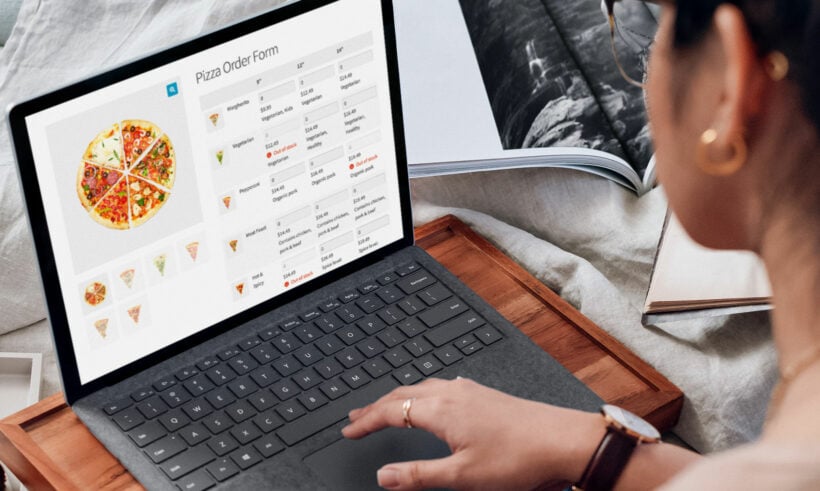
The WooCommerce Bulk Variations plugin just got better! Version 2.2 includes several new features including the ability to display variation descriptions in the variations order form.
As a WooCommerce online store owner, you know that managing your products can be a daunting task. If you are looking for a way to simplify the process of managing product variations, then the WooCommerce Bulk Variations plugin is an essential tool for you.
Today, we're excited to announce the release of version 2.2 of the WooCommerce Bulk Variations plugin. It has several new features inspired by feedback from our customers.
Display variation descriptions in the bulk variations grid
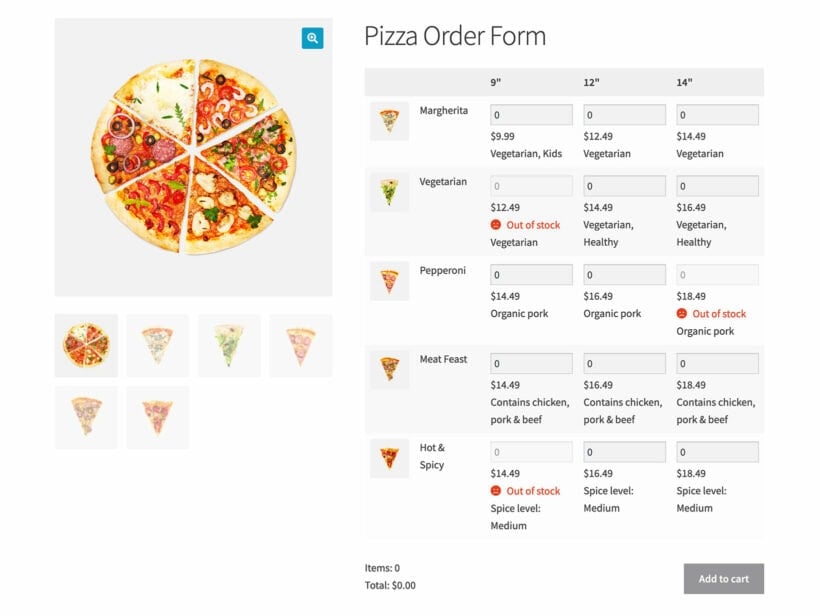
One of the plugin's new features is the ability to display the product variation description in the bulk variations grid. This means that customers can now see the variation name, price, image, stock information, and a brief description of the product variation all in one place.
You can choose whether to display any or all of this information in the grid. Depending on what space is available on the page, this can help customers to get a better understanding of the different options.
What are variation descriptions in WooCommerce?
Variation descriptions are an important part of your variable product information. They describe the specific differences between each variation, such as size, color, or material. Including this information helps customers make informed decisions and understand what they are purchasing.
Previously, there was no way to display variation descriptions if you were using the bulk variations grid. Now, with the new feature, you can display variation descriptions directly in the bulk variations grid. This makes it easier for customers to compare and choose the right variation.
Further reading: WooCommerce Product Variations: The Complete Guide.
How to add variation descriptions
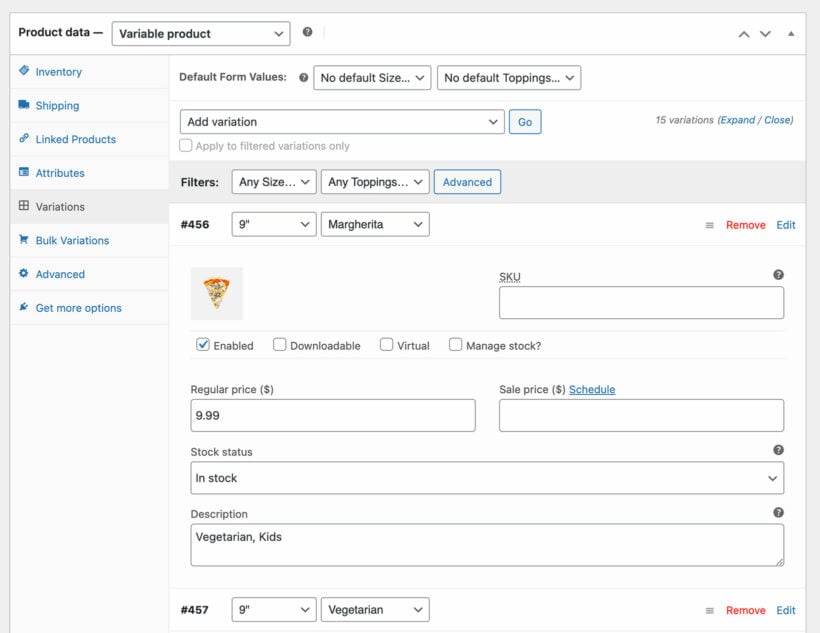
Adding a variation descriptions to a WooCommerce product is simple:
- First, navigate to your product variations on the 'Edit Product' screen in the WordPress Dashboard.
- Click on the variation you want to add a description for, and you will see a field labeled "Variation Description." Here, you can add a brief description of the variation and its unique characteristics.
- On the WooCommerce Bulk Variations plugin settings page, choose whether to display the variation descriptions in the grid.
Bonus: Discover the easy way to bulk edit descriptions in WooCommerce.
Show variation images in the product gallery
Another feature that customers had been asking for was a way to update the image in the image gallery on the product page when they click on a variation image in the grid. With the new update, this is now possible.
In addition, the plugin now has a new option to include variation images in the product gallery. This allows customers to see a clearer picture of the product variations they are interested in.
Integration with Elementor page builder
The third new feature that we are excited to announce is the integration of the WooCommerce Bulk Variations Plugin with Elementor. Elementor is a popular page builder that many WooCommerce store owners use to build their product pages. With this integration, store owners who use the Elementor page builder can now seamlessly incorporate the plugin into their pages.
When you design a product page using Elementor, the variations grid will display in the correct location.
How to use the new features
To use the new features in the WooCommerce Bulk Variations Plugin, follow these simple steps:
- To display variation description in the bulk variations grid, go to the plugin settings and enable the option to display the description. You'll find this new option at WooCommerce → Settings → Products → Bulk variations.
- You don't need to do anything in order to update the main product image when the customer clicks on a variation image. Just make sure that the image lightbox option in WooCommerce Bulk Variations is disabled, as this overrides the new default behavior.
- If you want all the variation images to appear in the product image gallery thumbnails, then you can enable this on the plugin settings page.
- To use the plugin with Elementor, simply install the plugin and activate it. The plugin will automatically integrate with the Elementor page builder when you use it to design your product pages.
Where to get the new features
The new features in the WooCommerce Bulk Variations plugin allow store owners to display their product variations even more effectively. This creates an even faster, more intuitive buying experience for customers. Read the plugin changelog for full details.
Existing users can update to version 2.2 free of charge from within the WordPress Dashboard. Or if you're not already using the plugin, install it today and supercharge the variations in your store!
We'd love to know what you think of the new features. What else would you like to see added to WooCommerce Bulk Variations in the future? Let us know in the comments below.