Step-by-step: How to add custom product tabs in WooCommerce
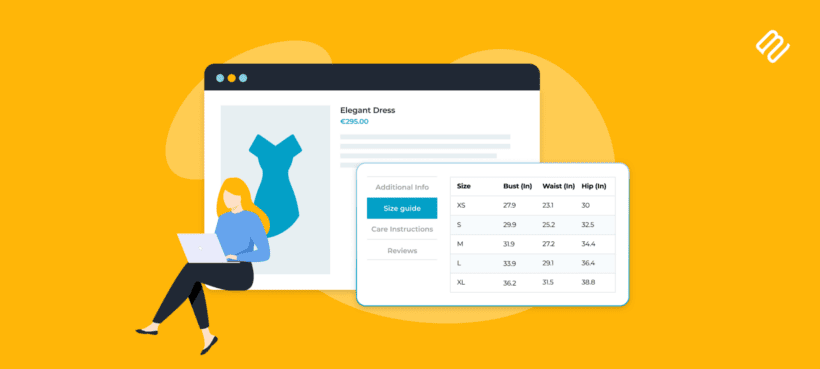
Looking to enhance your WooCommerce product pages with custom tabs? Discover an easy way to add custom product tabs for WooCommerce containing any content your customers need to make informed purchasing decisions.
Custom tabs allow you to provide additional information about your products, showcase reviews, display specifications, or anything else that your customers would find useful. This extra information improves the user experience and builds trust and credibility among potential buyers, which ultimately boosts your conversion rate.
Custom tabs add extra sections to existing product pages. They differ from custom product pages, options, or fields which require different solutions.
You can either create WooCommerce custom product tabs through plugins (easiest method) or code (for developers). With the plugin method, you simply install a plugin and create tabs through its user-friendly interface.
In this comprehensive article, I'll explain the importance and benefits of adding custom tabs to WooCommerce. I'll also provide detailed step-by-step instructions on how to add them to your store. We'll mostly be using the WooCommerce Product Tabs plugin, which allows you to add an unlimited number of custom tabs with any type of content. I'll also show you the code method for developers who prefer more control.
Let's get started!
What are custom product tabs and why use them?
Custom product tabs for WooCommerce are additional sections on product pages. WooCommerce includes three default tabs: Description, Reviews, and Additional Information. Custom tabs display additional content beyond these defaults.
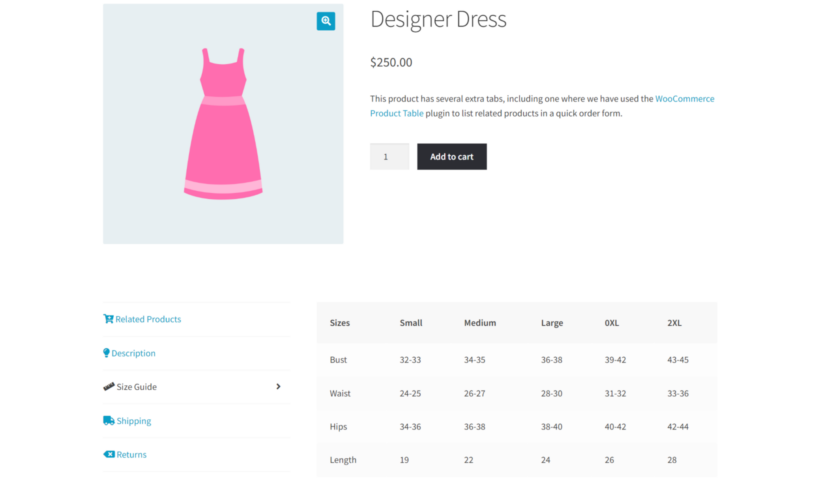
Custom product tabs allow you to add new sections to WooCommerce product pages, displaying content that is specific to your products and target audience. They can contain any product data you can imagine. This includes specifications, frequently asked questions, related products, or shipping details, warranty information, or even video demonstrations. You can also use custom tabs to make it easier for customers to contact you, inserting enquiry forms directly into them.
Whatever you use them for, product page tabs organize information without cluttering the main product description. They offer a professional way to organize and present information in a structured manner, making it more accessible to your customers.
Key benefits of custom product tabs
- Enhanced user experience: Custom tabs in WooCommerce make information easier to find. Customers can quickly navigate to the exact details they need without scrolling through lengthy descriptions.
- Improved product presentation: With custom tabs, you can showcase additional product details without cluttering the product page. This clean presentation helps customers focus on what matters most.
- Highlight unique selling points: Custom tabs help you highlight what makes your products special. Whether it's exceptional warranties, eco-friendly materials, or unique features, dedicated tabs ensure these selling points don't get lost.
- Better SEO optimization: Each tab provides opportunities for relevant keywords. Search engines can index this structured content effectively, potentially improving your rankings for specific product queries.
- Hide or replace the default tabs: You can use custom tabs as a replacement for the less flexible default tabs. For example, you might create a custom specifications tab with better formatting, and then hide the default additional information tab.
Now that you understand the benefits, let's explore exactly how to implement custom product tabs in WooCommerce.
How to add custom product tabs - Method comparison
When it comes to adding custom product tabs for WooCommerce, you have two main approaches to choose from. Each method has its advantages, and the right choice depends on your technical skills and specific requirements.
Method 1: Using WooCommerce Product Tabs plugin (Recommended)
No coding required. Automatic updates included. Drag-and-drop interface available.

This is the method I recommend for most store owners. You'll have professional custom tabs running within minutes, without touching any code. The plugin approach also means you'll receive automatic updates and support, ensuring compatibility with future WooCommerce versions.
Popular options include WooCommerce Product Tabs (our recommendation for its comprehensive drag-and-drop interface and icon support), Custom Product Tabs by YIKES (free but basic), and YITH Tab Manager (popular but poor reviews).
The best custom tab plugins integrate with existing themes without conflicts. Look for drag-and-drop tab reordering and icon support. Tab visibility controls let you show tabs on specific products or categories. Performance is crucial too - the plugin should load tabs instantly without affecting page speed.
Method 2: Using code
Requires PHP knowledge. Uses woocommerce_product_tabs filter. Manual maintenance needed.
This method is suitable for developers who need specific customizations that plugins can't provide. You'll have complete control over your custom product page tabs, but you'll need to maintain the code through WooCommerce updates. Any errors in your code could break your product pages, so this approach requires careful testing.
Method 1: Setting up custom product tabs with a plugin
Now that we've discussed the benefits and approaches, let's walk through the complete process of adding custom tabs to your WooCommerce store. I'll guide you through each step of installing and setting up the WooCommerce Product Tabs plugin. This will allow you to add extra information to your product pages with ease, creating a better shopping experience for customers.
In case you're more of a visual learner, here's a comprehensive video that walks through the entire process:
Installing WooCommerce Product Tabs
Installing WooCommerce Product Tabs is very straightforward and takes just a few minutes:
- Once you have purchased and downloaded the plugin file from Barn2, go to Plugins → Add New → Upload Plugin in your WordPress admin dashboard and activate it.
- Once activated, you'll need to enter your license key in the setup wizard.
Creating custom product tabs
Creating your first WooCommerce custom tab is simple and intuitive. To start adding extra tabs, follow these detailed steps:
- Go to Products → Product Tabs and click 'Add New'. This opens the tab creation interface where you'll build your content.
- Give your tab a title and add the content you want to display inside. This can be absolutely anything such as text, images, embedded audio and video, iframes, contact forms, or shortcodes from other plugins. The editor works just like WordPress posts, so you'll feel right at home creating content.
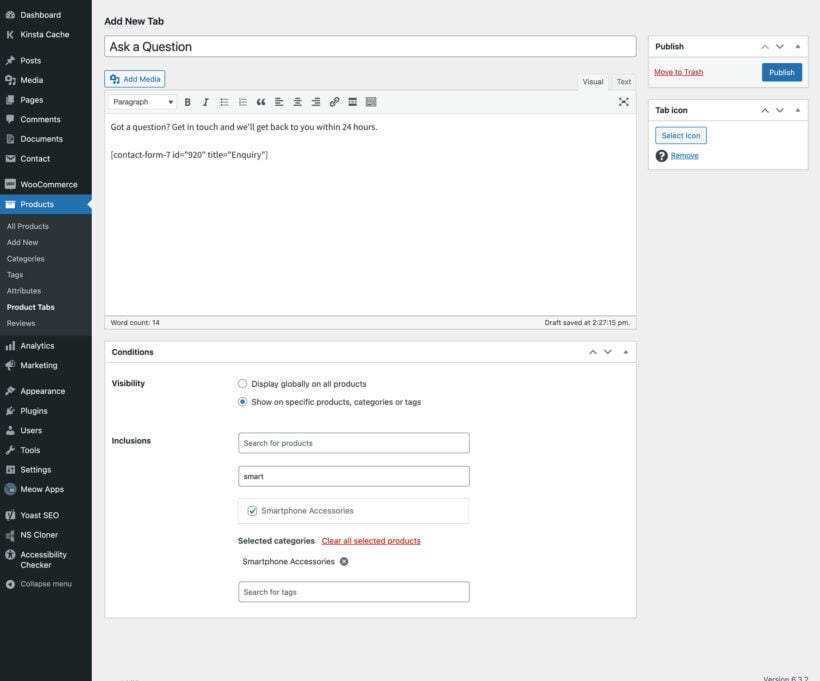
- If you want an icon to appear before the tab name (which helps tabs stand out and improves usability), scroll down and select it under the Icons section. Icons make your tabs visually appealing and easier to scan.
- Set the display conditions in the right sidebar. This gives you complete control over where tabs appear:
- Default for All - Makes the tab appear on all your products. This is perfect for universal information like shipping policies or return procedures.
- Product tags - If you'd like the tab to appear on all products with a specific tag, then start typing the tag name here and select it from the suggestion. This helps you group related products efficiently.
- Product categories - To make the tab appear on all products within selected categories, tick them from the categories list. This is ideal for category-specific information like care instructions for all clothing items.
- Products - Select individual products that you'd like the tab to appear on. Start typing the product name in the box and then select it.
- Once you have configured all the settings, click 'Publish'. Now, visit the product pages to which you've assigned the custom tabs, and see them in action.

Creating global tabs for categories
Global tabs appear on multiple products automatically. You can either add the same tab to all products, or select categories in the visibility settings. The custom tab will then display on all products in the selected categories.
This is particularly useful when you need the same information across multiple products. For instance, you might create a shipping information tab for all products in your "Fragile Items" category, or care instructions for all clothing items. Global tabs save you tremendous time by eliminating the need to add the same information to individual products repeatedly.
Adding YouTube videos to custom tabs
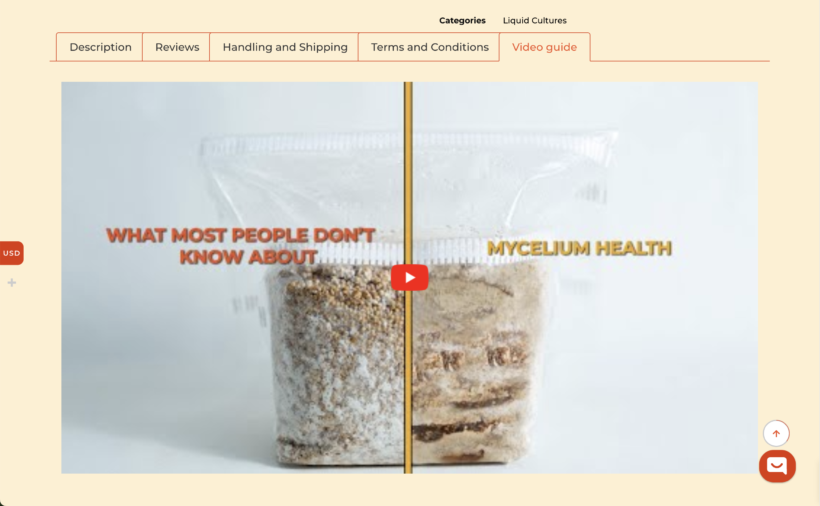
Videos work excellently for product demonstrations, assembly instructions, or customer testimonials. I've seen conversion rates improve significantly when customers can watch how products work directly on the product page. The video loads only when customers click the tab, so it doesn't slow down your initial page load time.
To add video to your custom WooCommerce tabs, simply paste a YouTube URL in the tab editor. WordPress auto-embeds the video, no additional code required. You can also embed content from other video providers like Vimeo.
How to customize and reorder product tabs
The WooCommerce Product Tabs plugin provides complete control over tab customization and ordering. You can edit the custom tabs from the same page where you created them - simply click on any tab title to open the editor and make changes.
To edit or rename the default WooCommerce tabs, navigate to the plugin settings page and edit the information as required. Here you can change the titles of the Description, Reviews, and Additional Information tabs to better suit your needs.
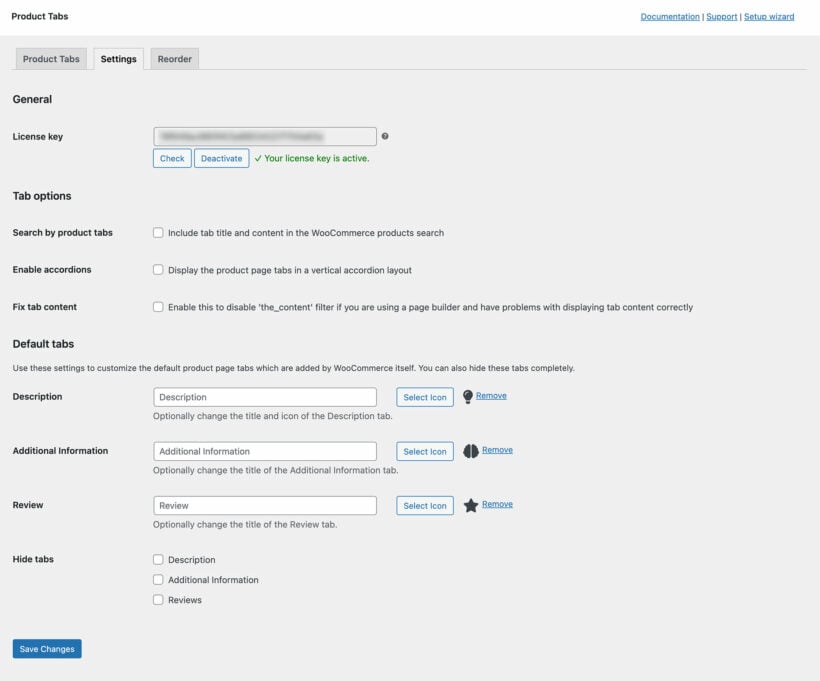
To reorder the tabs visually, switch to the Reorder tab and drag and drop the tabs into the desired sequence. This applies to both the default tabs and the newly created custom tabs.
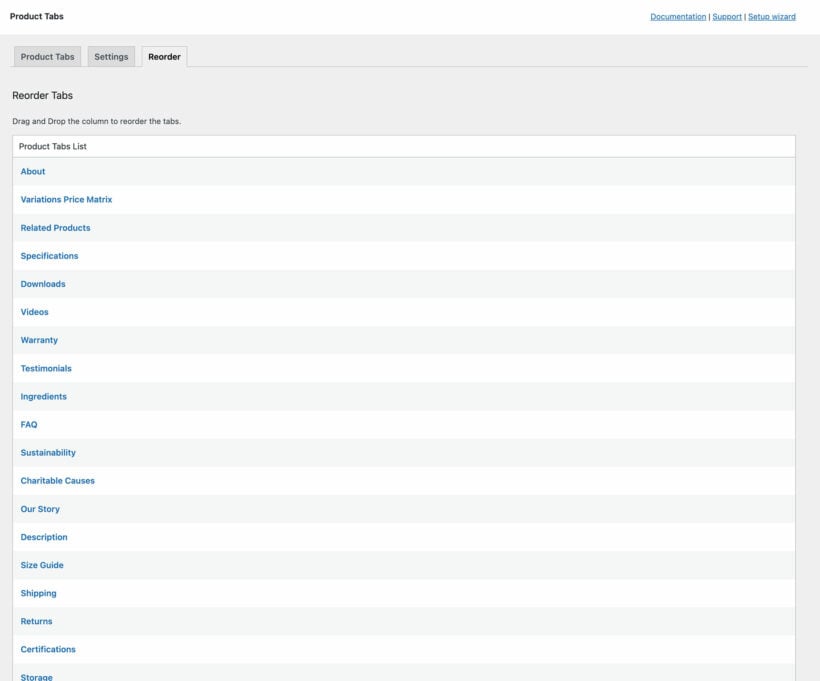
The drag-and-drop interface makes it incredibly easy to test different tab arrangements to see what works best for your customers.
Method 2: Adding custom tabs with code (For developers)
This method is for developers comfortable with PHP and WordPress development. Add code to functions.php file. Use child theme to preserve changes.
While plugins handle most use cases perfectly, sometimes you need custom functionality that requires code. If you're a developer or have one on your team, this approach gives you complete control over tab behavior and appearance.
Here's a basic example using the woocommerce_product_tabs filter that adds a custom specifications tab:
add_filter( 'woocommerce_product_tabs', 'custom_product_tabs' );
function custom_product_tabs( $tabs ) {
$tabs['custom_specifications'] = array(
'title' => 'Specifications',
'priority' => 15,
'callback' => 'custom_specifications_content'
);
return $tabs;
}
function custom_specifications_content() {
echo '<h2>Product Specifications</h2>';
echo '<p>Dimensions: 10" x 8" x 5"</p>';
echo '<p>Weight: 2.5 lbs</p>';
echo '<p>Material: Premium aluminum</p>';
}
This code adds a new "Specifications" tab that appears between the Description and Additional Information tabs (priority 15). For more complex implementations and additional hooks, see the WooCommerce hooks documentation.
Common use cases for custom tabs
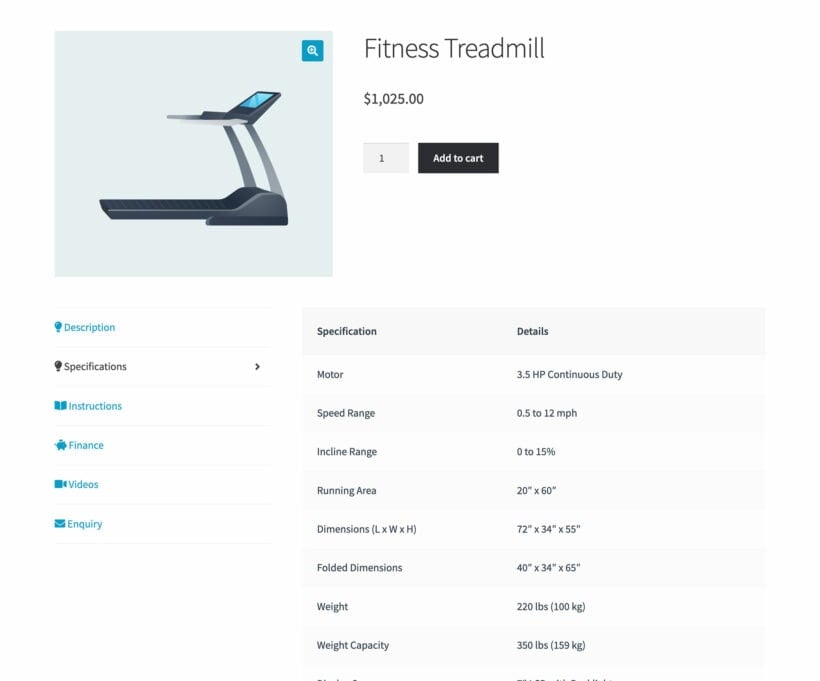
Different industries benefit from custom tabs in unique ways. Here are some practical examples:
- Electronics storesCreate tabs for detailed specifications and downloadable user manuals. Customers can easily find compatibility information and troubleshooting guides without contacting support.
- Fashion retailersAdd dedicated size charts and care instructions tabs. This reduces returns from sizing issues significantly and helps customers maintain their purchases properly.
- Food and beauty productsDisplay ingredients and allergen information clearly in dedicated tabs. Include usage instructions or application techniques for customer safety and satisfaction.
Optimizing your custom product tabs
To maximize the effectiveness of your custom tabs, focus on these essential practices:
- Define clear purposes: Each tab should serve one specific function, such as specifications, sizing, or shipping. Keep information organized and easy to find.
- Use clear language: Write content that customers can easily understand. Avoid jargon unless your audience expects it.
- Test on mobile: Ensure tabs work seamlessly across all devices. Mobile responsiveness is crucial for modern ecommerce success.
Take action: Enhance your WooCommerce store with custom product tabs
Providing your customers with all the information they need is crucial for the success of your online store. Custom WooCommerce tabs enhance product pages through plugins or code. They offer an excellent opportunity to present important information in an organized, professional way that builds trust and drives conversions.
By using the power of the WooCommerce Product Tabs plugin, you can effortlessly implement and optimize custom tabs tailored to your product offerings. The plugin lets you:
- Add an unlimited number of tabs with diverse content, from text to videos or maps.
- Easily customize tab style with icons, and re-order using drag-and-drop.
- Set visibility to control which pages can display custom tabs.
From showcasing product specifications and user guides to displaying size charts and ingredient listings, custom product tabs for WooCommerce can display everything your customers need to make informed purchase decisions. This investment in proper tab organization pays off through reduced support queries and increased conversions.
Enhance your customer experience today with the best WooCommerce Product Tabs plugin: