Changing WooCommerce order status - Step by step
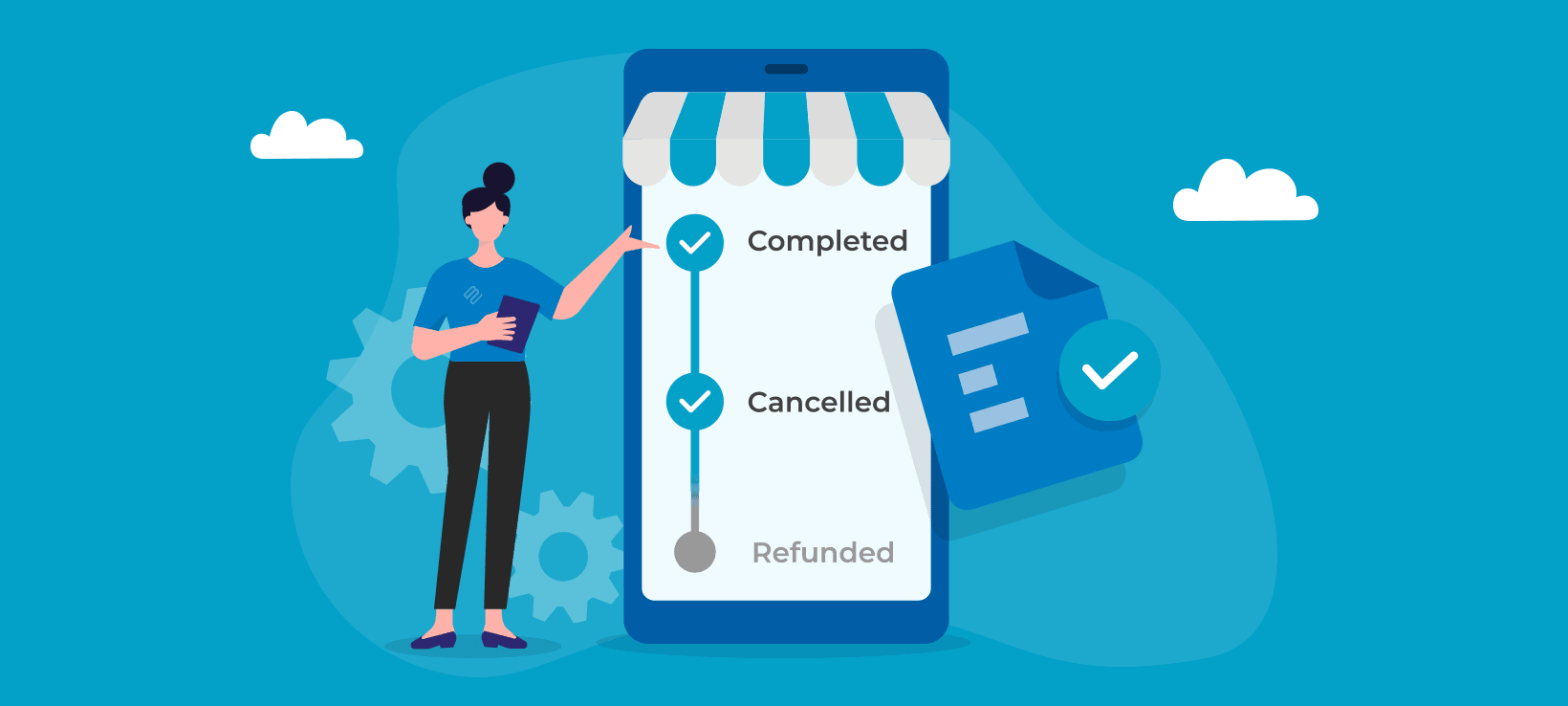
Are you wondering: "How does WooCommerce order status work?" or "Is there a way to create a custom order status in WooCommerce?" Keep reading for the complete guide to order statuses in WooCommerce.
Customizing order statuses in WooCommerce is important for store owners that want an easy way to manage orders, especially those dealing with a large number of orders. This lets admins easily find specific orders quickly and assign new order statuses on time.
In this guide, we’ll go over everything you need to know about changing WooCommerce order statuses on your online store and explain step-by-step how to create custom order statuses on your WooCommerce site.
Understanding the default WooCommerce order statuses
By default, the WooCommerce plugin displays multiple order statuses for different types of orders on your online store. Customers receive an order email notification for every single order status that changes.
But to answer the question “What is an example of an order status?”, let’s go over each order status displayed by WooCommerce by default:
Pending payment
The pending payment order status is displayed by WooCommerce when a customer orders from your WooCommerce site but has not paid for their order.
For instance, if a customer checks out with their order and is currently in the process of making the bank transfer to your business account, WooCommerce will display the Pending Payment order status.
Processing
This is the second stage of the ordering process in WooCommerce and is displayed as soon as the payment is completed and the order is awaiting fulfillment. Once the Processing order status is displayed, WooCommerce reduces the stock level for the product, as well.
While most products require processing, you can skip the Processing order status for virtual products and downloadable products.
On hold
While the Pending Payment order status notifies store owners about whether the customer has paid or not using a payment gateway, you can also use the On Hold order status to reduce the stock and keep the product stock reserved for your customer.
Completed
The Completed order status is displayed as soon as the paid order is fulfilled and completed by store owners.
Canceled
A common question among WooCommerce store owners is “How do I change the order status to cancel in WooCommerce?”.
By default, WooCommerce displays the Canceled order status in two instances. This order status is displayed when either the customer cancels their order or if store admins cancel the order.
Refunded
In the case the order is canceled or returned, you will also have to refund the order amount to your customer. The Refunded order status can be displayed once admins refund after the order is canceled or returned.
Failed
WooCommerce also displays the Failed order status when payments made by your customers are declined. This order status is not displayed instantly. Instead, you will see the Pending order status until it’s verified by the payment processor.
Why create custom WooCommerce order statuses?
While the default WooCommerce order statuses work just fine for selling a wide range of products, there are some instances where you might need to display a new custom order status on your online store.
Let’s look at some examples:
For selling retail products
Let’s say you run an online store that sells retail products such as jewelry or apparel products, you’d want to display custom order statuses for keeping your customers informed when making purchase decisions.
For instance, you might want to display a custom order status for products with pre-order features. This way, you can display the remaining “slots” left for pre-ordering the product.
Similarly, you can also display a custom order status for backorders and awaiting shipments. This can help your customers better understand what’s going on with their order and helps set realistic delivery expectations when shopping from your online retail store.
For selling food and beverage products
If you run an online restaurant or sell food and beverage products on your WooCommerce site, it can be a great idea to use custom order statuses. This way, you can display the order status for the preparation time and the status of the customer’s order. For instance, when you’re preparing an order, you can showcase a “Your Order Is Being Prepared” custom order status.
If you run an online restaurant or sell food and beverage products on your WooCommerce site, using a plugin like WooCommerce Restaurant Ordering can make it easier for customers to order food and beverage items. Once the order is ready to be picked up, you can display a custom order status like "Ready For Pick-Up". To ensure your customers are immediately and seamlessly notified about their order status changes, consider integrating a tool like Flow Notify. This real-time notification solution enhances the overall shopping experience, keeping your customers informed every step of the way.
In addition to this, you can also create a custom “Delivered” order status to display once the order reaches your customer.
For service-based products
If your business sells service-based products, more specific order statuses can help transform the user experience for customers. Once your customers select the services they want to purchase from a list or table, you can keep them informed throughout the order process.
This is also useful if you’ve ever wondered: “How do I change order status to completed?”.
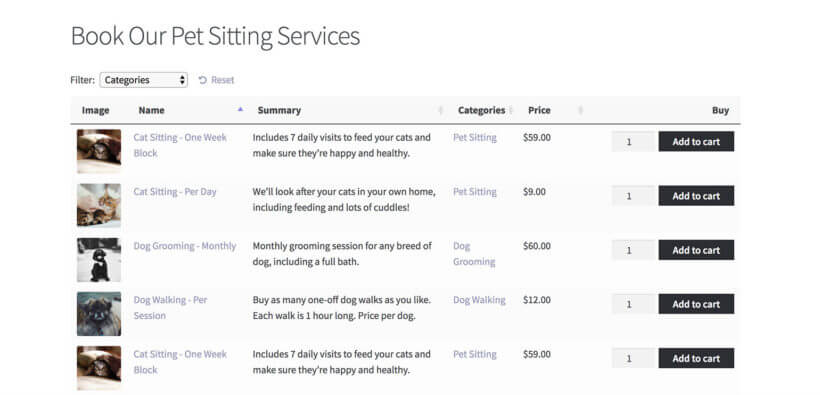
If you want more information on how you can list all your service-based products in lists similar to this, you can go over our guide on how to create a list of services in WordPress.
For service-based products, you can create custom order statuses like “Pending Approval”, “In Progress”, and “Completed”.
For digital products
If you sell digital products, adding custom order statuses can be useful for improving the shopping experience on your online store. If you’re thinking about selling digital or virtual products, we recommend checking out our guide on how to add virtual products to WooCommerce.
Let’s say a customer purchases a digital product such as a membership subscription from your WooCommerce site. Instead of displaying the standard “Processing” order status, it’s better to display a “Downloaded” or “Purchased” custom order status. Once the customer starts using their digital product or activates it, you can display a custom “Activated” order status. Finally, when the user subscription period ends, you can display the “Expired” order status.
For more information about selling digital products in WooCommerce, you can take a look at our guide on how to sell SaaS products in WooCommerce.
How do I add a custom order status in WooCommerce?
Here, we’ll show you how to add a custom order status in WooCommerce. The best way to do this is by using a plugin like the YITH WooCommerce Custom Order Status plugin. This way, you don't have to add code snippets to your functions.php file or mess around with the child theme.
The YITH WooCommerce Custom Order Status plugin is designed to let you manage order statuses on your WooCommerce site.
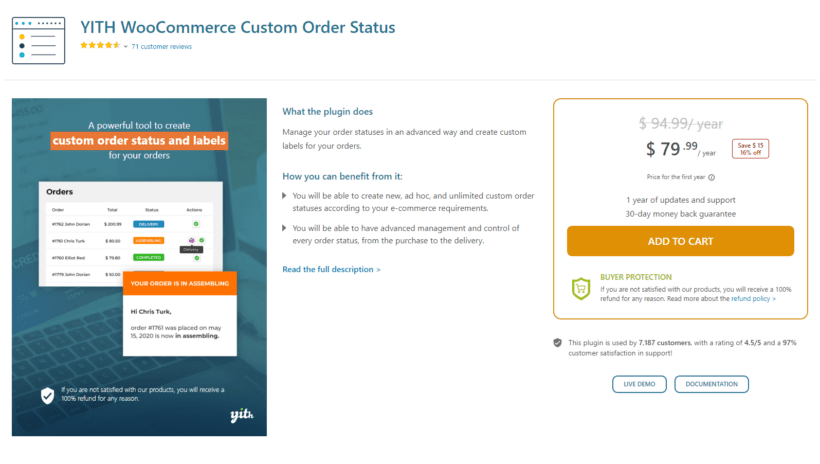
Using the robust plugin, you can create any custom order status and display it on the order reports page next to other order details. This gives you more control over the order status that is shown to customers when they shop from your online store. Depending on the products you sell and the type of online store you run, you can set custom labels for the default order statuses to ensure relevancy.
The best part about the YITH WooCommerce Custom Order Status plugin is that it’s very easy to use and doesn’t require much technical knowledge for adding custom order status to your WooCommerce site.
Adding a new order status
Adding a new order status with the YITH WooCommerce Custom Order Status plugin is simple.

For instance, if you sell digital downloadable products on your WooCommerce site, you’d want to display a “Ready to download” order status instead of “Ready to ship”. This makes it easier for your customers to better understand what’s going on with their orders.
As a result, it helps create a more optimized shopping experience on your WooCommerce site. In addition to this, it also helps store owners and team members better understand the status of the customer’s orders.
Editing an order status
The YITH WooCommerce Custom Order Status plugin also lets you edit the default order statuses.
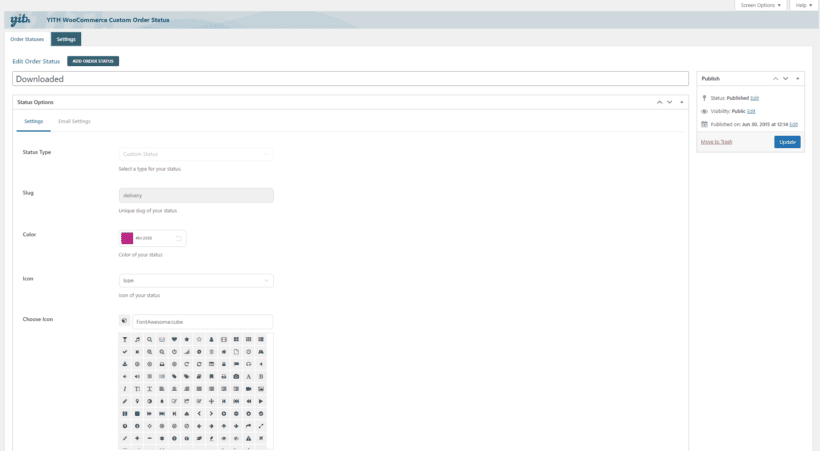
For instance, instead of using the “Completed” order status once users download their order, you can edit order statuses to display “Downloaded”. This gives you full control over the shopping experience on your site. Additionally, it helps keep your customers better informed about their order status.
Deleting an order status
YITH WooCommerce Custom Order Status lets you delete or remove order statuses from your WooCommerce site.
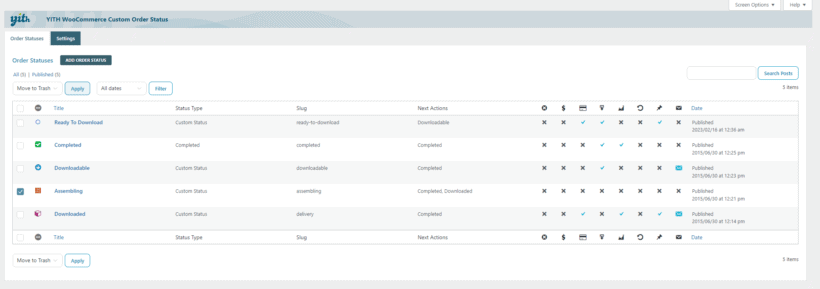
This ensures that only relevant order statuses are displayed on your online store.
Displaying custom order statuses on the order page
YITH WooCommerce Custom Order Status makes it easy for store owners to effectively manage their orders on the back-end.
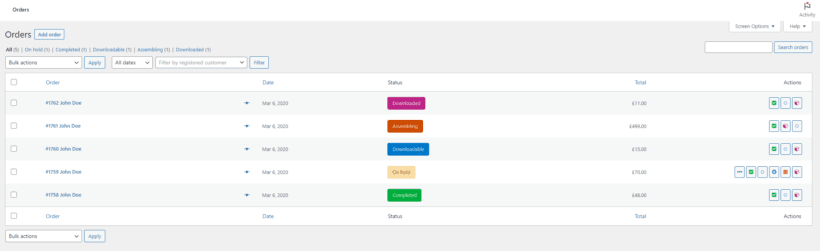
With custom-looking order status tags, it’s much easier to differentiate between the different types of orders your online store receives and manage them more effectively.
Display clear information about waiting times
If you sell products that require custom statuses then it’s likely that you’ll also need to communicate this information to customers. For instance, let’s say an order needs to be approved manually which might take a couple of days. Ideally, you want to make sure your customers know about the waiting time. You can do this by displaying this information on the product page.
This helps your customers make informed purchase decisions when shopping from your online store. It also helps enhance the user experience on your WooCommerce site. For this reason, it’s important to display clear information about the waiting times on WooCommerce sites that have custom order statuses.
This is why we recommended using the WooCommerce Lead Time plugin for implementing this on your WooCommerce site.
The WooCommerce Lead Time plugin is designed to let you display product lead times anywhere on your online store. This includes single product pages, categories, main shop pages, the cart page, and the checkout page. You can set processing times for products either globally or adjust them individually.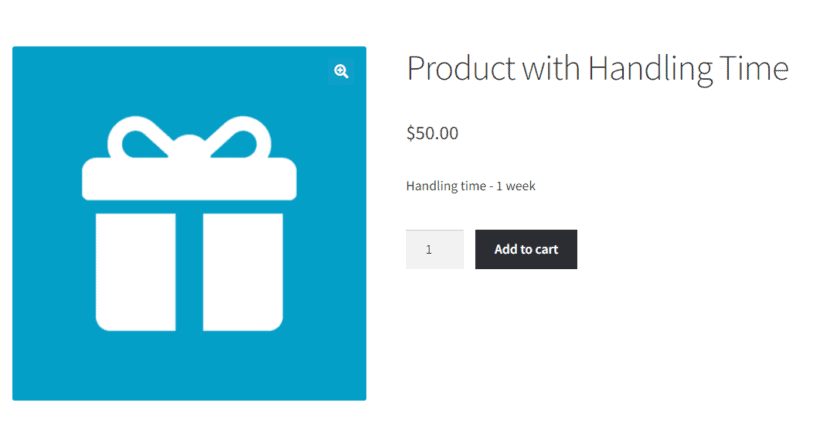
You can also let the plugin calculate the lead time automatically and display the changes dynamically on the front-end.
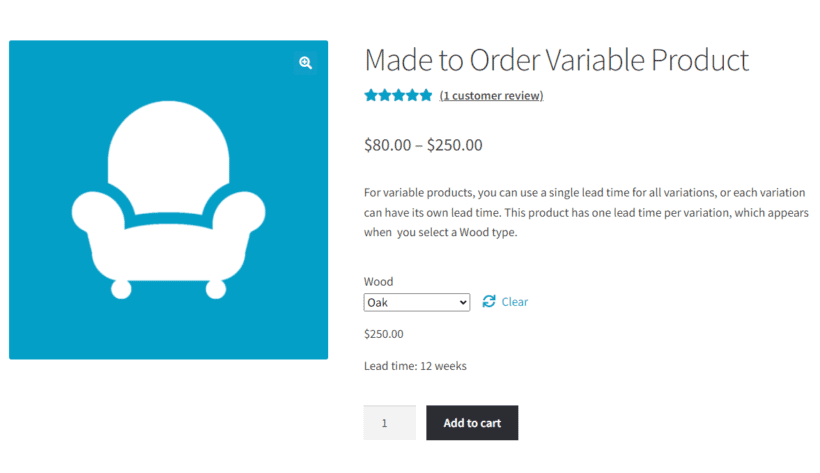
For instance, if you sell made-to-order products, you can set the lead time depending on the product option customers select.
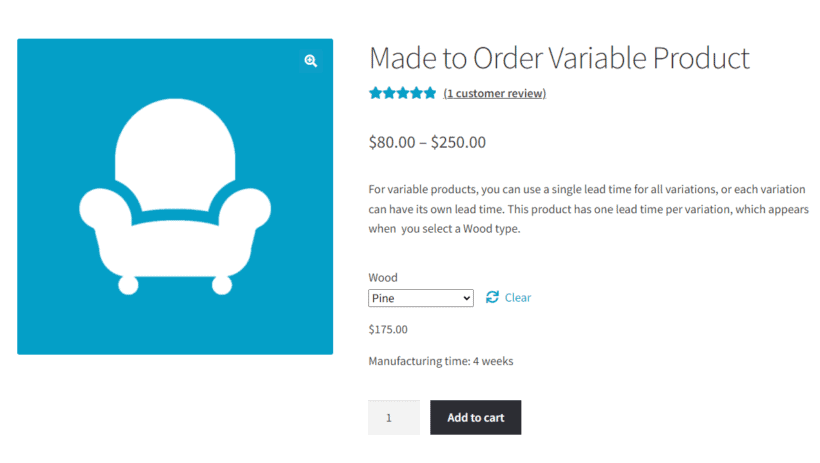
Automatically change the WooCommerce order status to complete
WooCommerce by default automatically changes the order status to complete for downloadable products. However, it will not do the same for other product orders. For products that need to be shipped, you can change the order status to “Completed” once you send out the order.
Products that don’t require the “Processing” order status will also require you to manually change the order status to “Completed”. Let's say you sell virtual products such as memberships or subscription-based services. You’d want the order status to automatically change to “Completed” as soon as you give out the link for accessing the premium content or files.
To do this in WooCommerce, you will need to use a plugin like WooCommerce Order Status.
The great thing about WooCommerce Order Status Control is that it’s very easy to set up. You can use it to enable automatic order complete functionality on your WooCommerce site. Here's a quick tutorial to help you get started:
After you install the WordPress plugin on your WooCommerce site, navigate to WooCommerce → Settings and click on the General tab.
You can set the Orders to Auto-Complete dropdown field to specify which orders will automatically change the order status to complete. Once you’re ready, make sure to click on the Save Changes button at the bottom to continue.
This way, when an order meets the specified requirement criteria, it will automatically update the order status to “Completed”.
Best practices for customizing order statuses
Let’s talk about some of the best practices to keep in mind when customizing order statuses:
- Choosing relevant statuses. Depending on the products you’re selling, it’s important to display relevant order statuses. For example, if it’s a digital product, you don’t want to display the “Shipped” order status.
- Keeping statuses consistent. Showcasing custom order statuses consistently for all products on your WooCommerce site is recommended if you want to improve the shopping experience on your online store.
- Providing clear descriptions. You also want to make sure your order statuses provide clear descriptions explaining what the custom order status means. This is crucial for making sure all customers make informed purchase decisions on your online store.
- Making statuses easily identifiable. Making custom order statuses look unique and easily identifiable is also important for creating an optimized shopping experience.
Conclusion
The default WooCommerce order statuses are great for a wide range of products. However, they aren’t the best if you want to sell unique products on your e-commerce store. For instance, if you sell custom-made products, you will want to display custom order statuses such as “Preparing Your Order”.
Customizing the order statuses in WooCommerce helps your customers make informed purchase decisions. Additionally, it improves order management for store owners in the back-end.
To recap, these are the WooCommerce order status manager plugins you should be using:
- Install YITH WooCommerce Custom Order Status to add custom order statuses in WooCommerce and automatically change the WooCommerce order status to complete (e.g. for virtual or downloadable products).
- Use WooCommerce Lead Time in online stores with custom order statuses which also need to display lead times.
Do you have any questions on how to change the WooCommerce order status? Let us know in the comments section below.