How to add a searchable resource library to a BuddyBoss community site

Discover the easy way to add a searchable resource library or directory to any BuddyBoss community site.
BuddyBoss is the go-to plugin for adding online communities and courses to a WordPress website. Many online course creators and community sites need to provide resources to their users for learning or for engaging with the community. These resources might be downloadable files, embedded audio and video, or links to resources on third-party websites.
In this article, we’ll reveal the easy way to provide resources to learners and community members by using the Document Library Pro plugin. Document Library Pro lets you add a searchable resource library to any BuddyPress community or course website.
Let’s put everything into context before we begin.
Why add a resource library to BuddyBoss?
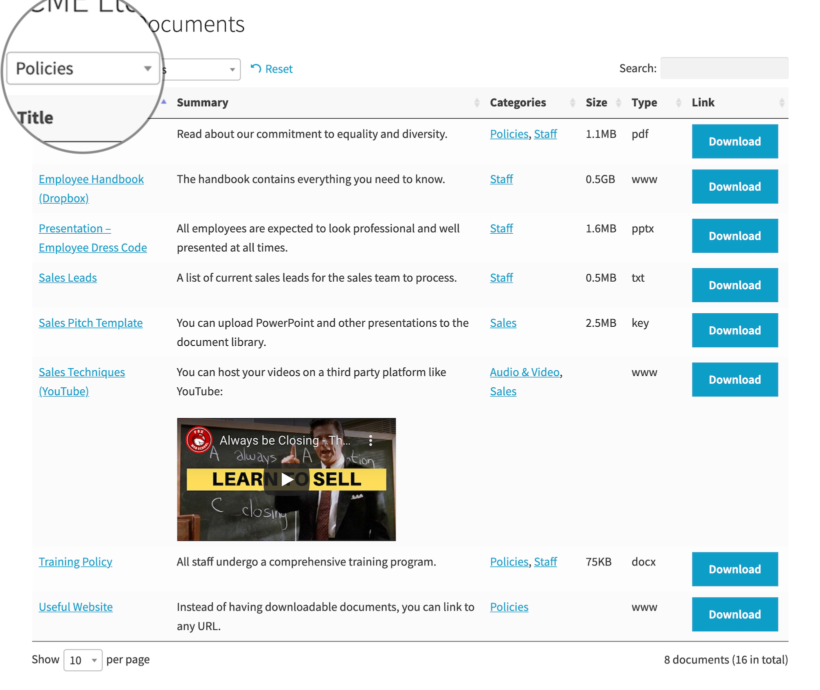
Although the BuddyBoss platform comes with tons of online course creation features out of the box, it doesn’t have a dedicated way to create a WordPress resource library to share with learners or members.
A resource library is simply a collection of files, audio, video, website URLs, guides, and downloadables. It’s a curated hub where users can get access to helpful and valuable resources.
Key features
Here are some of the main reasons why you might consider adding a resource library to BuddyBoss:
- Centralized resource hub - A resource library provides a centralized location for members to access valuable resources related to the community’s focus or topic of discussion.
- Find resources quickly - It allows members to quickly and easily search and filter resources based on specific categories or tags.
- Organized and accessible - Provides an organized and accessible repository of information such as tutorials, guides, videos, and articles. These resources help members further their knowledge and skills in the community’s focal topic.
- Contribute resources - Encourages community members to share and contribute their own resources which can help foster a sense of collaboration and community involvement. The Document Library Pro plugin, which we’ll be using to create a searchable resource library, has a front-end 'Submit a Resource' form that you can display anywhere on your BuddyBoss site.
- Improves user experience - A resource library improves the overall user experience by making it easier for members to access relevant information and resources.
- Community resources moderation - Community administrators can monitor and approve new resources ensuring that the resource library contains high-quality, accurate, and relevant content.
- Rate the resources - Provides a platform for members to rate and provide feedback on the available resources. This helps improve the overall quality of the library over time.
- Save resources - Resource libraries enable community members to save resources for future reference. It makes it easier for them to find and revisit information they find useful such as manuals and guides.
- Secure - You can create a WordPress resource library that is accessible to members only. This way, you can provide a secure and private platform for sensitive information to be shared.
- Aid to online learning - You can add libraries of online course resources to a BuddyBoss course or lesson to aid online learning.
Next, I'll explain why Document Library Pro is the best way to add a searchable resource library to your BuddyBoss-powered community site.
Introducing Document Library Pro
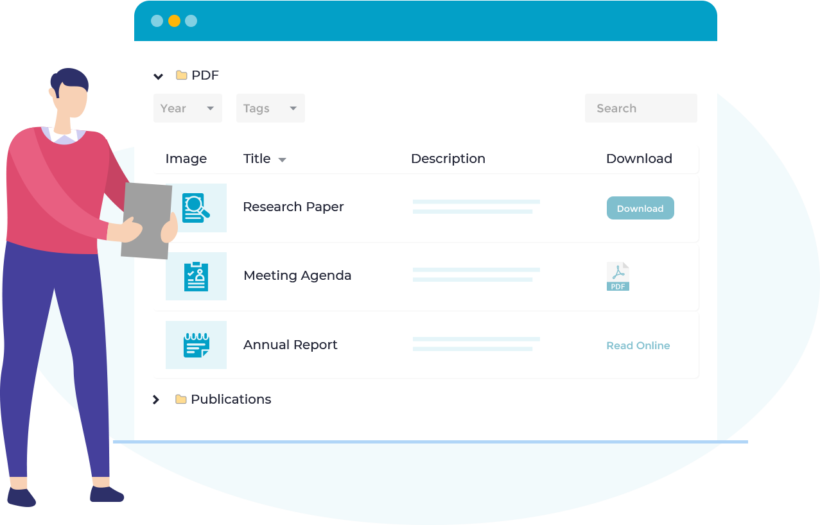
Document Library Pro is a WordPress document library plugin that lets you create, manage, and display files and documents in a neat layout on your WordPress website. You can choose between a table layout, folder layout, or grid layout with images or icons.
You can use the plugin to insert a searchable list of resources anywhere on your website. For example, you can add a resource library to a community page or a course page. You can also can list different resource libraries in different areas of your site and add a front-end 'Submit a Resource' form to let community members contribute their own resources.
The resource library is fully searchable, sortable, and filterable. Community members can use the search bar to find a document or file or use filtering options to narrow down their search by categories and tags.
In addition to this, the Document Library Pro plugin supports any file type, embedded audio and video players, and resources on third-party websites (including web pages and downloadable files hosted on websites like Dropbox or Amazon S3).
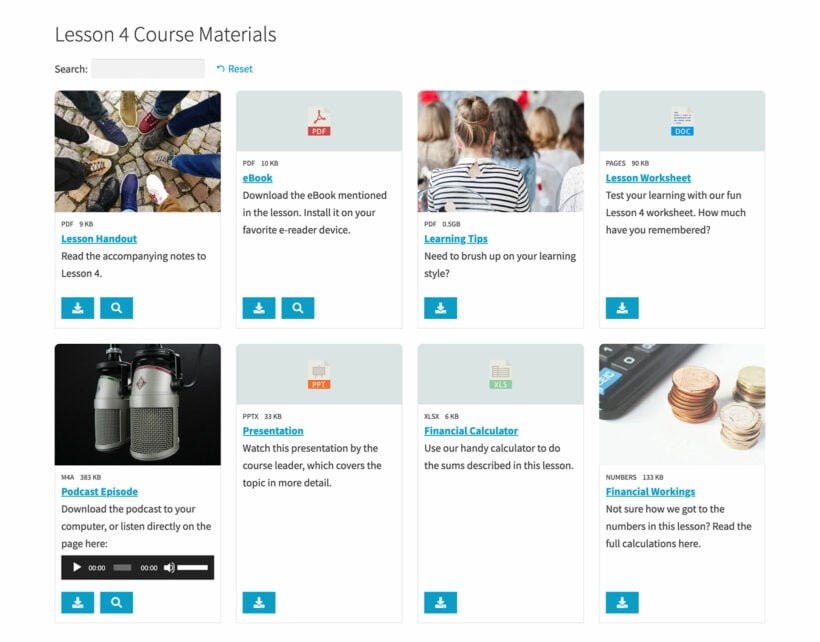
How to create a searchable resource library
The Document Library Pro plugin is incredibly easy to use. You can configure plugin settings and add a searchable resource library to your BuddyBoss community site in a few simple steps.
I've provided brief instructions below on how to add a Document Library Pro-powered resource library to a BuddyBoss site. For more detail and pro tips, read our full tutorial on how to create a WordPress document library.
Step #1: Install the Document Library Pro plugin
Get Document Library Pro and install it on your WordPress BuddyBoss website.
The plugin setup wizard will open automatically. Go through each step to choose how you want the resource library to behave. (Tip: If you're planning to list different resources for different groups of community members, then you still need to do this. This will set the defaults for all your resource lists, which you can then override for each one later.)
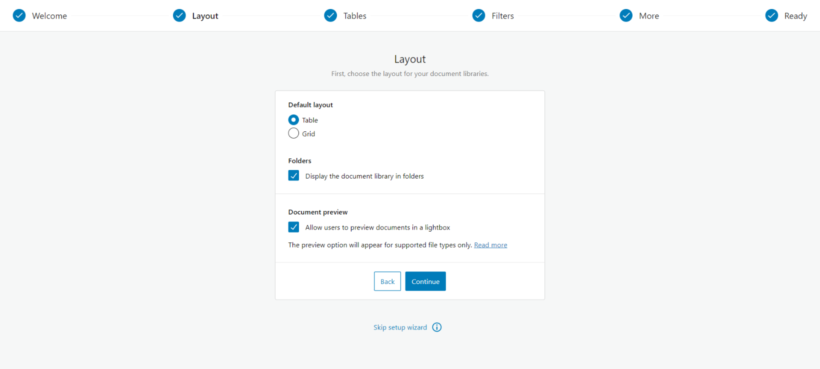
From the same page, you can choose your overall settings. Here’s a quick breakdown of the main options:
- Document data – Choose which fields of information to display about the resources.
- Layout – Select the layout for your resource library. You can choose either a Table or Grid layout.
- Folders – Nest your resource library in a hierarchical folder tree that’s based on document categories.
- Document links – Choose to include a link for each document and configure link settings.
- Document preview – Let users preview documents in a lightbox.
- Search – Choose where you want to show the search box (above, below, above and below, or hidden).
- Number of documents – How many documents do you want to show per page of the WordPress resource library?
- Sorting – Choose how to sort documents in the resource library e.g. by Date published, Title, Number of comments, etc…
Step #2: Add resources
Now that you’ve configured the Document Library Pro plugin’s settings, you can start adding resources to your BuddyBoss community site. The resources can be files, documents, downloadable files, embedded audio and video, or links to resources on third-party websites.
Document Library Pro lets you add documents and files individually or use the bulk import features to quickly add lots of resources to the WordPress resource library.
There are three ways to add files individually to the document library:
- You can add them the same way you would add a post or page in WordPress. Do this at Documents → Add New.

- Select existing files from your WordPress Media Library to display as resources:

- Drag and drop files straight into the document library. Do this at Documents → Import.
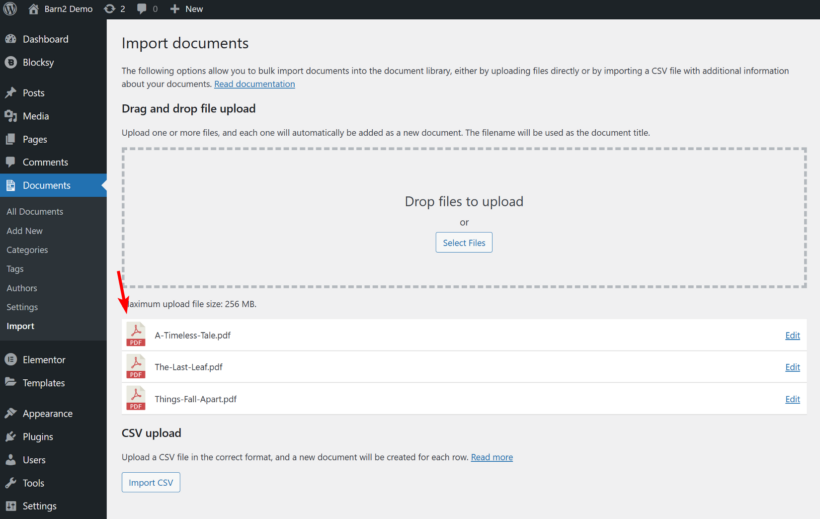
- If you have lots of documents, you can bulk import them from a CSV file. (Also at Documents → Import).
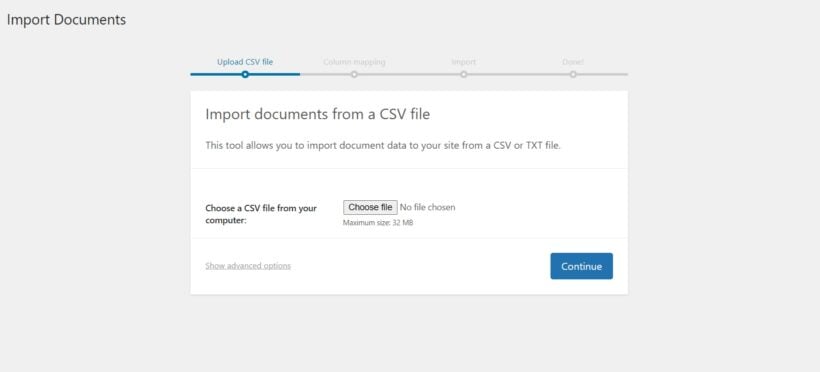
Step #3: Add categories and sub-categories to organize resources
You can add categories (and sub-categories) to organize resources for community members. For example, you might create categories by course or by community group. This makes it easier for users to narrow down their search and find relevant resources faster.
You can create document categories and document tags to organize documents and files in your resource library. Depending on the settings you configure in Step #1, the resource library will show category and tag filter dropdowns to make it easier for users to narrow down their search.
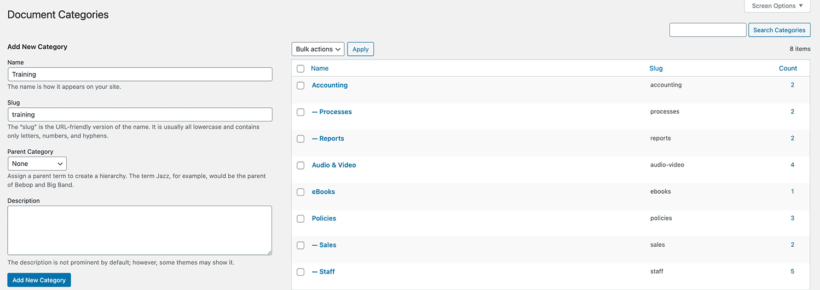
Step #4: Rename and move the BuddyBoss resource library page
The Document Library Pro plugin comes with a built-in resource library page that lists all of your documents and files. Using this page is entirely optional. You can also create a separate resource library page if you’d like.
The default page is called 'Document Library'. Rename this to anything you’d like e.g. 'Resource Library' and restrict access to it using whichever method you're using to hide other parts of the community site.
The finished page might look something like this:
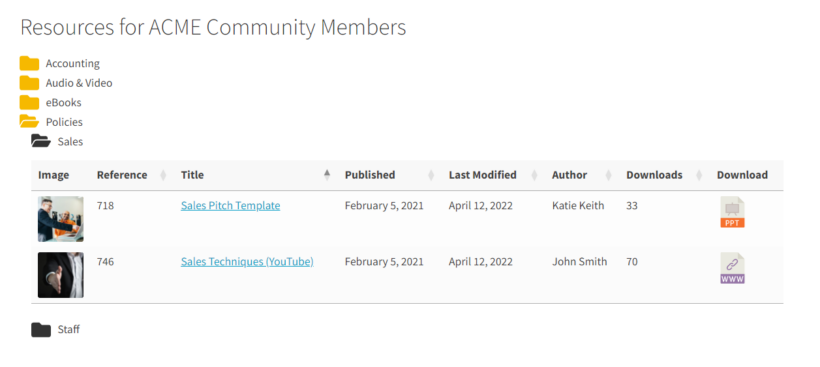
Step #5: List different resources in different areas
The default page that I mentioned in Step 4 will list all your resources. If you prefer, then you can create multiple resource libraries and display them in different BuddyBoss community pages. Each one can list different resources.
To do this, use a simple shortcode which specifies which resources you'd like to include. There are lots of ways to do this. Here's an example of how to list resources by category:
[doc_library doc_category="forms"]
Step #6: Add a front-end Submit a resource form
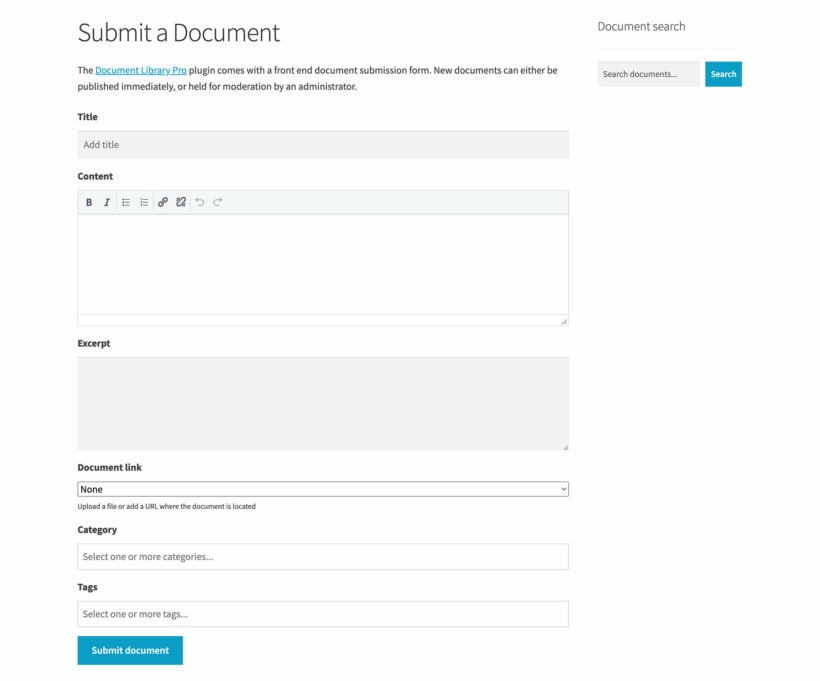
The Document Library Pro plugin lets you create a Submit a resource form to display anywhere on your BuddyBoss website. You can do this by adding the [dlp_submission_form] shortcode to a page in WordPress.
Use the plugin settings pages to choose whether to hold new resources for moderation before they are added to your site.
This way, website administrators and moderators can monitor and approve new resources that are added to the library to ensure that they are high-quality, accurate, and relevant.
Next steps
The Document Library Pro plugin makes it easy to add a searchable resource library to any BuddyBoss website in four simple steps.
To recap:
- Get the plugin and install it on your website. Once that’s done, configure basic plugin settings.
- Add resources – individually or in bulk – to your WordPress website.
- Categorize the resources to keep them organized.
- Display the resource library on restricted pages that only community members can access.
If you’re looking for a user-friendly way to share resources with learners and community members then the Document Library Pro integration with BuddyBoss is your best bet. It makes it incredibly easy to add a customizable resource library to your community site with search, sort, and filtering 🚀
Ready to add a resource library to your community site? Get Document Library Pro today!