WordPress plugins to find and search media files
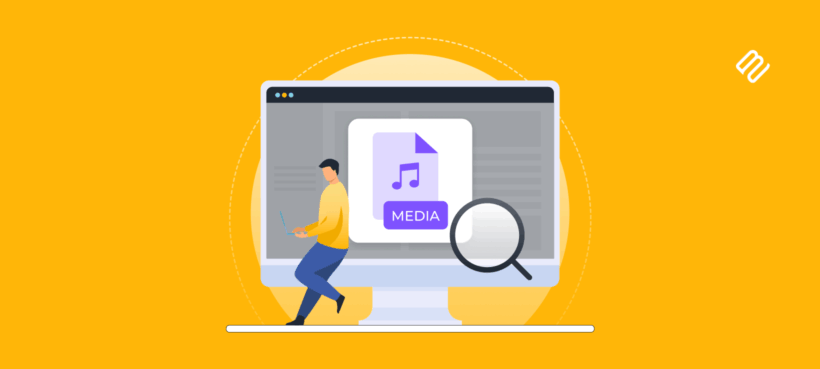
Learn how to create a structured directory of the files on your WordPress site, complete with an instant file search which even searches the content of your files 💡
You search for 'zoning permit' on your website but get hundreds of irrelevant results. Meanwhile, the actual permit PDF sits invisible in your media library because WordPress can't read what's inside it. Sound familiar?
Here's the frustrating reality: WordPress' built-in search ignores the content inside your PDFs and other files. Even worse, when you do find files, they're scattered everywhere with no way to filter by department, year, or type. Your visitors give up and call you instead.
The good news is there's a straightforward solution. You need two plugins working together - one to read inside your files and another to organize them beautifully. In about 30 minutes, you can transform your messy media library into a searchable document system that visitors actually use.
I'll walk you through exactly how to set this up, step by step. No coding, no complexity - just a proven system that makes every document on your WordPress site findable.
Understanding the two-system search architecture
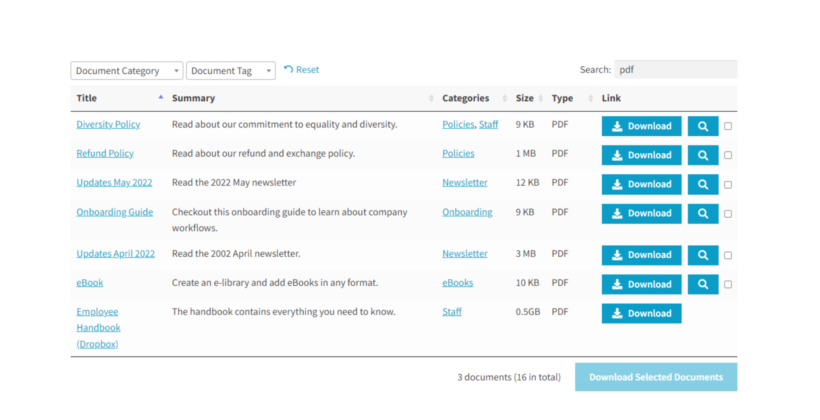
WordPress file search is the ability to find documents, PDFs, and media through your site's search function. But most people don't realize you need two separate plugins to make it work properly.
I'll explain this with a restaurant analogy. Just like a restaurant needs both a kitchen and a dining room, your file search needs an indexing engine (the kitchen that prepares content) and a presentation layer (the dining room where guests experience it). Neither works well alone.
You need:
- A way to index and search media file contentIndexing engines like SearchWP, Relevanssi, and ElasticPress read through your PDFs and documents, extracting every word to make it searchable.
- A structured way to display the files on your websitePresentation layers like Document Library Pro create beautiful, filterable document libraries where visitors actually search and browse.
Document Library Pro handles the presentation beautifully - visitors can search titles, descriptions, and filter by categories right away. When you add SearchWP through the built-in integration, it gains the ability to search inside PDFs and documents too. Now visitors find information wherever it appears ☺️
Here's what this system costs:
- Document Library Pro: $119/year for one site
- SearchWP: $99/year (special bundle pricing)
For under $220 annually, you get search functionality that rivals enterprise systems costing thousands.
Creating a beautiful, searchable document library
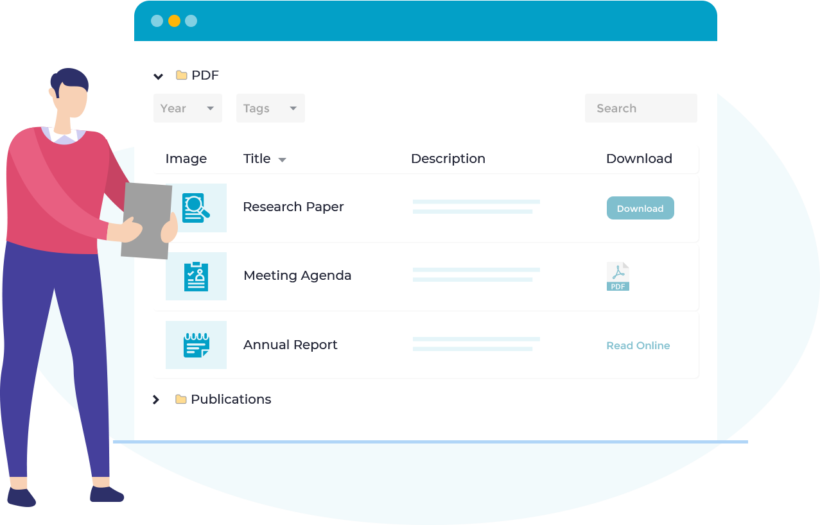
Unlike the Media Library, which mixes all file types together, Document Library Pro adds a dedicated 'Documents' area to your WordPress admin. This separation keeps your important PDFs and documents organized separately from blog images and other media. (Note: The files will be in the Media Library too, but accessing the document files via the Documents section keeps them organized.)
How to organize your documents
Document Library Pro gives you multiple ways to add files to your searchable library. Each method serves different needs, so you can choose what works best for your situation.
- Multiple file upload methods: Upload files directly with the "Add Document" button, import hundreds at once using CSV files, or link to files stored on Google Drive or Dropbox.
- Structure your searchable media files: Go to Documents → Categories to create your organizational structure. Think departments, document types, or years - like "HR Policies," "Technical Manuals," or "2024 Reports". You can also structure document files into tags.
- Choice of display settings in Documents → Settings → Display: Table view works best for detailed document lists, grid layout suits visual materials, and folder view mimics traditional file systems.
- Enable essential features in Documents → Settings → Documents: Turn on "Document downloads" to track usage and set whether media files download directly or open in the browser.
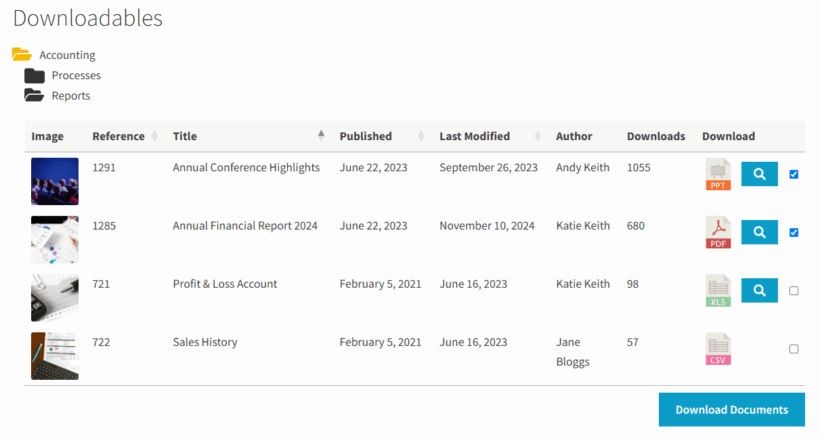
These document management features transform scattered uploads into a proper document library. Instead of forcing visitors to guess keywords, they can browse categories, use filters, and actually find what they need.
Styling and customizing your media file library
There are plenty of options for choosing where the WordPress search files appear, and customizing the library as needed.
Add file search fields
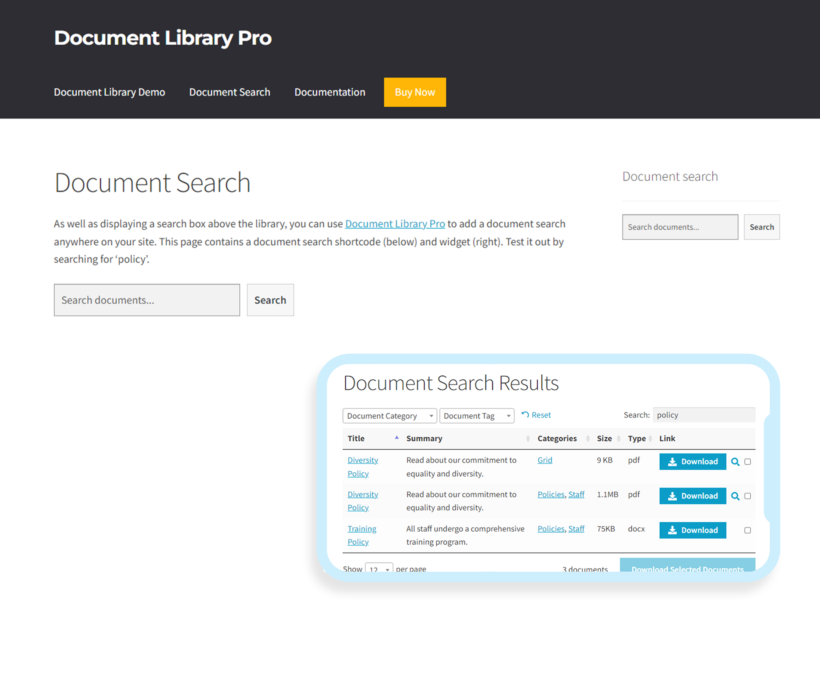
- Customizing your WordPress search files interface starts with adding search functionality wherever your visits will expect it. The standalone search widget can be placed anywhere on your page with the shortcode
[doc_search]. I've added this to homepage hero sections, sidebars, and dedicated search pages with great success. - Pre-filtered search URL's opens up powerful possibilities for targeted content delivery. Add a new page with
[doc_library search_term="safety"]to show a document library pre-searched to display safety-related files. This shows only documents including the "safety" term, perfect for safety-specific resource pages. I've created dozens of these targeted pages - HR portals, contractor resources, new employee orientations - each showing only relevant media files. - You can find the global search results page configuration in Documents → Settings → Search → Search Results Page. The default is /document-search/, but you can customize this URL and the design/layout of the page to match your site structure. I often change this to something more intuitive like /resources/search/ or /document-finder/.
- For international content, enable "Accent-insensitive search" in Documents → Settings → Advanced so "Telefono" matches "Teléfono". This small setting makes a huge difference for multilingual organizations. Finally, enable download and preview buttons for immediate download and preview in Documents → Settings → Display - preview reduces unnecessary downloads by letting users check documents first.
Add filter dropdowns
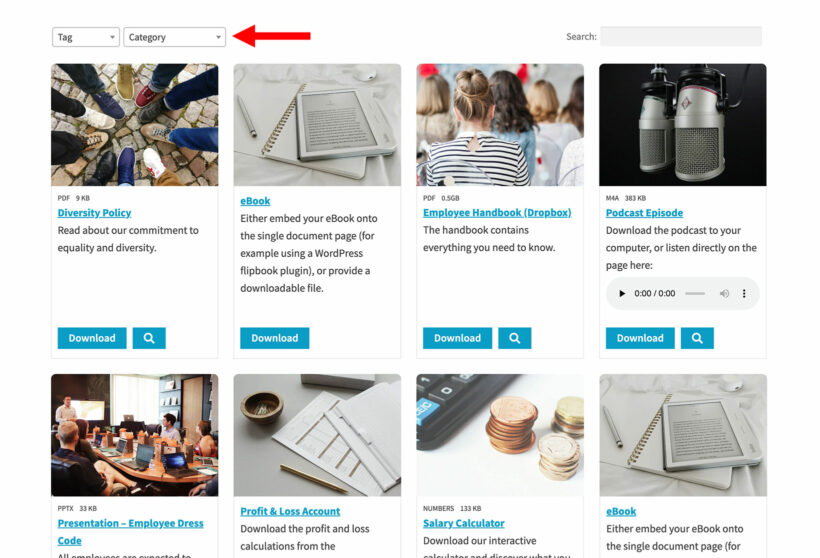
Filters are an often-forgotten way to enhance your WordPress file search. Document Library Pro also comes with dropdown filters which you can add above the document library. Add filters for categories, tags, document type, department or any custom taxonomy. This gives visitors multiple ways to narrow their search.
File filters is especially powerful when someone knows they need 'a safety document from 2024' but can't remember the exact title. The combination of search plus filters reduces search time by up to 80% in my experience.
Customize the styling
You can style the media file library in Documents → Settings → Design. Use it to adjust colors, fonts, and spacing to match your theme. I always ensure the document library styling matches the main site design for a cohesive user experience. Small details like matching button colors and font families make the document library feel like an integral part of your site, not a bolted-on afterthought.
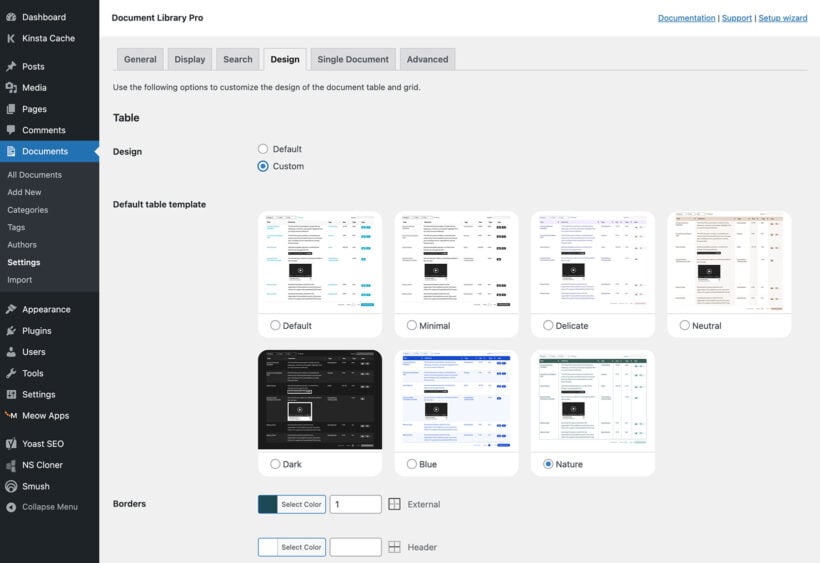
Making PDFs and documents searchable for visitors
By now, I've shown you how to use Document Library Pro to display the files in a structured, searchable layout on your WordPress site. However, its built-in search box still doesn't look at the actual content of files. Instead, it just looks at the information displayed in the list of documents. That's why you also need an indexing plugin like SearchWP.
SearchWP extracts text from downloadable PDFs, office documents and other file types. It enables presentation plugins like Document Library Pro to provide a much more granular search functionality to find documents faster and more effectively. The extraction happens in the background, building a comprehensive index of every word from every file.
The quality of this integration is proven by real users. As Taylor Salisbury noted on Trustpilot:
"We're very happy with our purchase of Document Library Pro! We wanted to develop a user-friendly, easy-to-navigate public resource hub on our website. Document Library Pro's seamless integration… allowed us to create a beautiful, searchable grid with filters for categories and tags."
Setting up the search integration
Setting up Document Library Pro with SearchWP is easy, as outlined in this tutorial. Here's exactly how to configure WordPress search files to include media file contents:
- Install and activate both SearchWP and Document Library Pro. The order doesn't matter, but I usually install Document Library Pro first to start displaying WordPress files straight away.
- Configure SearchWP to choose which document fields get indexed (title, content, categories, custom fields). I always index everything initially, then refine based on actual usage. Set relevance weights to prioritize file titles over content. (I typically use 50 for titles, 30 for content, and 20 for categories.)
- Once both plugins are active, SearchWP will automatically power the Document Library Pro search box. Visitors see the same clean interface but get dramatically better results.
Finally, view your document library page. (You'll find this in the list of pages in the WordPress admin.) You'll see a fully functionality document library complete with a WordPress search files feature which uses SearchWP's enhanced indexing.
Important note: Document Library Pro only works with the premium version of SearchWP. That's because the free version lacks the document parsing features required for indexing WordPress file content. However, the investment pays for itself quickly through reduced support requests.
Your document search transformation starts today
Combining Document Library Pro and SearchWP delivers a complete WordPress search files solution that transforms how visitors interact with your documents. SearchWP indexes document contents while Document Library Pro presents results beautifully - it's the perfect partnership 🌟
- Capabilities: Full media file indexing, beautiful presentation, filters, and AJAX search that works instantly.
- Typically best suited for: Organizations with 100-50,000 documents who need professional document management.
- Advantages: No coding required, scales well, and typically reduces document-related support tickets by 60-80%, since visitors can actually find what they need more easily and faster.
Document Library Pro offers a 30-day money-back guarantee, giving you the confidence to test the system risk-free. You can build your complete WordPress search files system, test it thoroughly, and see the results before committing.
Take the first step to transform how visitors search files on your WordPress site. End the frustration of hidden media files and disorganized documents by getting started with Document Library Pro today and build beautiful, functioning file searches that your visitors will actually use and appreciate.