How can you simplify WooCommerce checkout for digital goods?
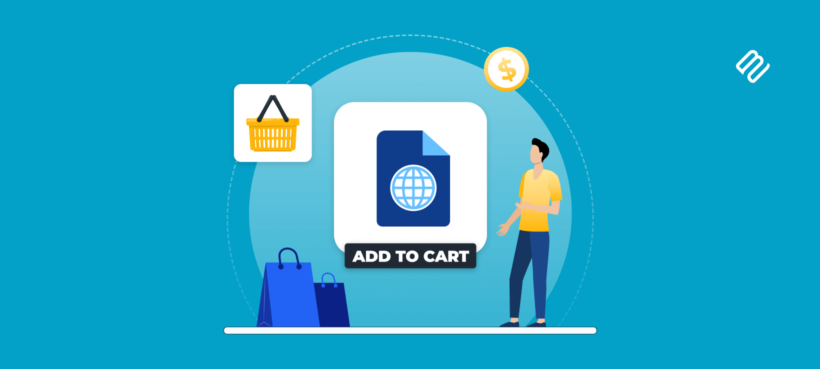
In this tutorial, I'll walk you through the steps to get rid of unnecessary fields from the checkout form, upgrade WooCommerce's default checkout form, and offer in-cart cross-sells to boost revenue for WooCommerce stores that sell digital goods.
WooCommerce's native checkout form is designed to capture as much customer information as possible. This sounds great on the surface: it makes sure you don't miss out on collecting important details to properly process orders.
The problem? Online shoppers expect to complete their purchases in as little time as possible, especially when buying digital products. The native checkout form is time-consuming, which frustrates customers.
Thankfully, there are various ways to customize the checkout process to boost your WooCommerce store's revenue and customer satisfaction rates. In this post, I'll show you how to:
- Remove unnecessary fields from the WooCommerce checkout form.
- Revamp WooCommerce's lengthy native checkout flow to improve the conversion rate of your digital goods' WooCommerce store.
- Optimize the checkout flow to increase the amount customers spend per transaction.
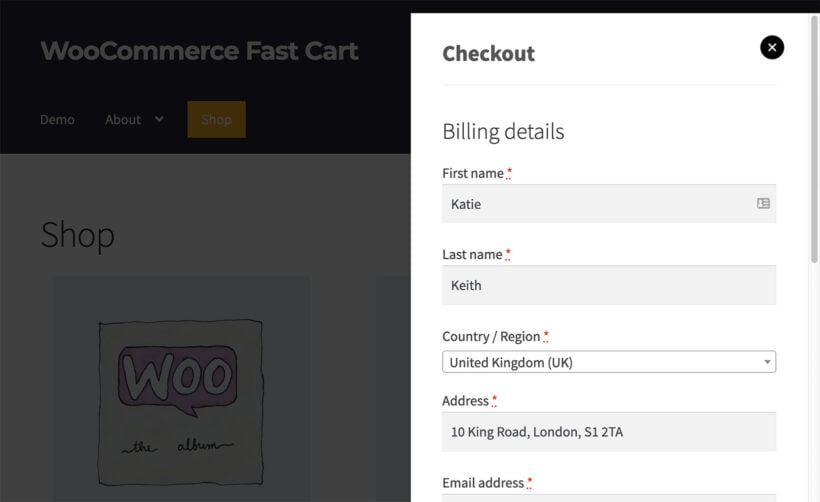
Plugins used in this tutorial:
- WooCommerce Fast Cart: Speeds up the checkout flow by upgrading WooCommerce's default clunky checkout to a sleek side cart or pop-up modal. Plus, it enables you to offer cross-sells within the quick checkout to boost AOV.
- YITH WooCommerce Checkout Manager: Enables you to get rid of unwanted fields in the checkout form to avoid overwhelming customers by asking for unnecessary information.
Let's begin by understanding why WooCommerce's native checkout flow isn't ideal for stores that sell digital products.
Further Reading: How to sell digital & downloadable WooCommerce products
Why digital goods need a simpler checkout experience
There are 2 fundamental issues with WooCommerce's default checkout flow when it comes to selling digital products:
- The checkout form includes fields for customers to fill in their shipping details: First name, last name, company name, state, post code, etc. This isn't necessary as digital goods aren't shipped.
- There are too many steps to complete the checkout process. Customers add each product from single product pages or product archive pages → click the "Cart" icon (usually in the header), which opens a standalone page → customers review their cart on the standalone page, then click the checkout button to initiate checkout before filling in a huge amount of information. This process is lengthy and can cause customers to lose interest without completing the purchase.
This results in two serious problems for ecommerce stores that sell downloadable and non-downloadable virtual products:
- It kills conversion rates. Asking customers who want to buy a $15 digital download to fill out seven fields they don’t need before they place their orders increases the likelihood that they will abandon their carts without completing checkout.
- It creates a negative customer experience. Every unnecessary field, extra click, or delay between payment and download can frustrate customers. Even if they manage to complete checkout today, a subpar checkout experience can damage their perception of your brand and make them less likely to place repeat orders from your business.
The best WooCommerce plugin for simplifying digital goods checkout
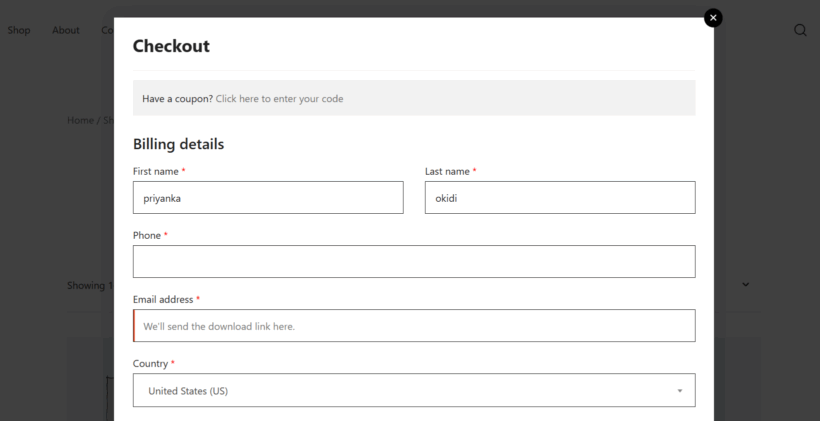
WooCommerce Fast Cart combines both the cart and checkout pages into a quick checkout form. When customers add a product to their shopping carts, it immediately launches a sleek, slide-in panel or pop-up with both the cart and the checkout form — no redirecting them to the standard cart or checkout page with the lengthy flow.
Customers can take another look at their shopping cart's contents, enter payment information, and place the order, all within the fast cart. The new [fast_cart] shortcode lets you can add the cart icon wherever you'd like it to appear on the front end. The entire process takes seconds; the checkout modal loads instantly and adapts to all screen sizes.
Top features
Here are some of WooCommerce Fast Cart's standout features.
- Same page checkout. The cart and/or checkout appear in a pop-up or slide-in modal, right on the same page the customer is browsing on your website so customers can directly check out.
- Full sync with checkout editor plugins. If you've used a checkout editor plugin like YITH WooCommerce Checkout Manager to remove unwanted fields, it'll reflect in WooCommerce Fast Cart's quick checkout form.
- Inbuilt payment gateway support. It syncs with Stripe, PayPal, WooPayments, and all the major payment processors to empower customers to complete their purchases with a few clicks.
- Google address auto-complete. Returning customers can complete checkout even quicker as it automatically fills in the remainder of their addresses once they type in the initial letters.
- Built-in cross-sell. It adds a subtle, non-intrusive "You may be interested in" section directly inside the cart popup, where you can recommend related products to increase average cart size. Customers can add recommended products to their carts with a single click.
- Beautifully designed. Once installed, WooCommerce Fast Cart adapts to your site's branding. And you can manually customize the floating cart icon’s color, position, and behavior to match your site branding.
How to set up an optimized checkout for downloadable products
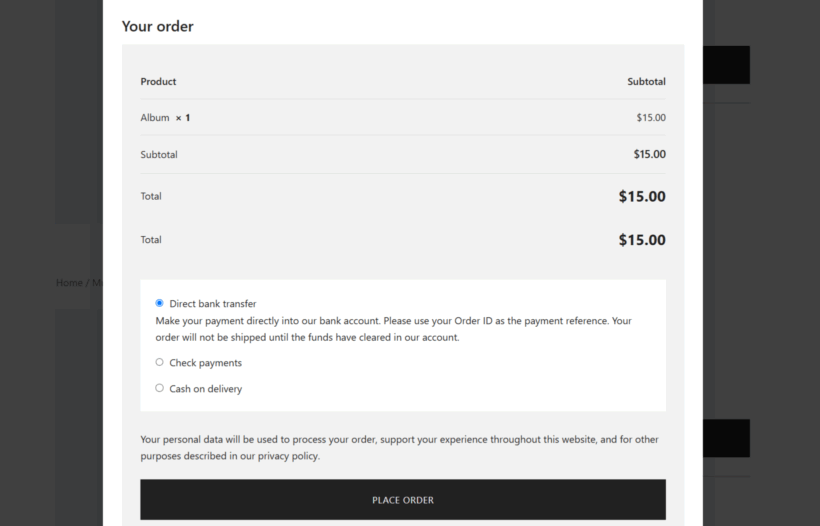
Here are step-by-step instructions on how to use WooCommerce Fast Cart to simplify and optimize the checkout flow for digital goods in WooCommerce. The best part? The process takes less than five minutes from start to finish.
Step 1: Replace the default cart and checkout
- Follow the steps in this in-depth tutorial to add YITH WooCommerce Checkout Manager to your site, configure the plugin, and use it to remove unnecessary fields.
- Purchase the WooCommerce Fast Cart plugin and activate it on your website.
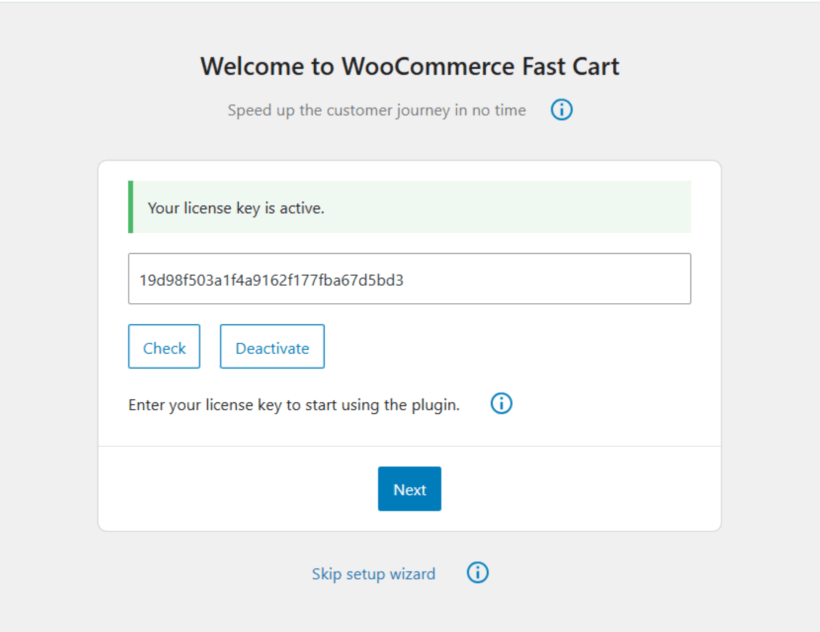
- Decide how you'd like the fast cart to appear on your site’s front end: as a centered popup or as a side cart.

- Check the 'Auto open' box if you want the fast checkout to launch automatically whenever a customer adds an item to their cart.
- Choose the position of the floating cart icon: top, center, bottom, or hidden.
- Next, choose the style for the floating cart button: icon only, text only, or both combined.
- Select "both" stages of the ordering process to be available in the fast cart.
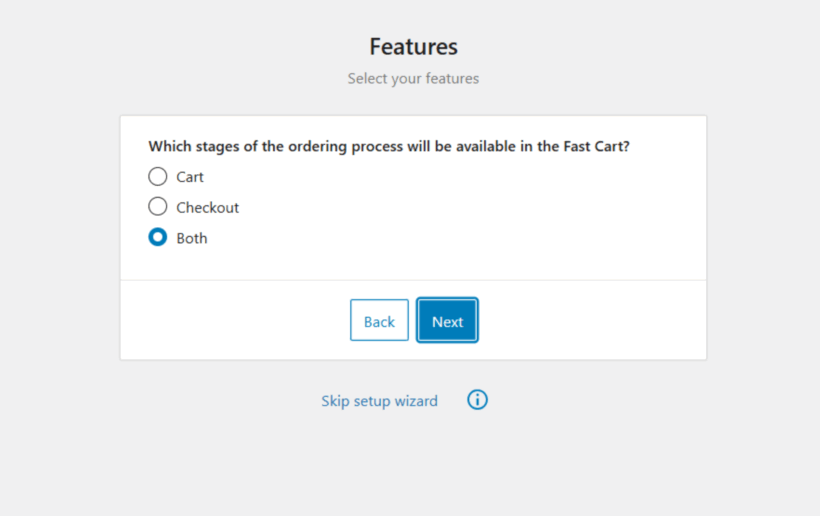
- On the "Cart" page, specify the features you wish to include in the fast cart.
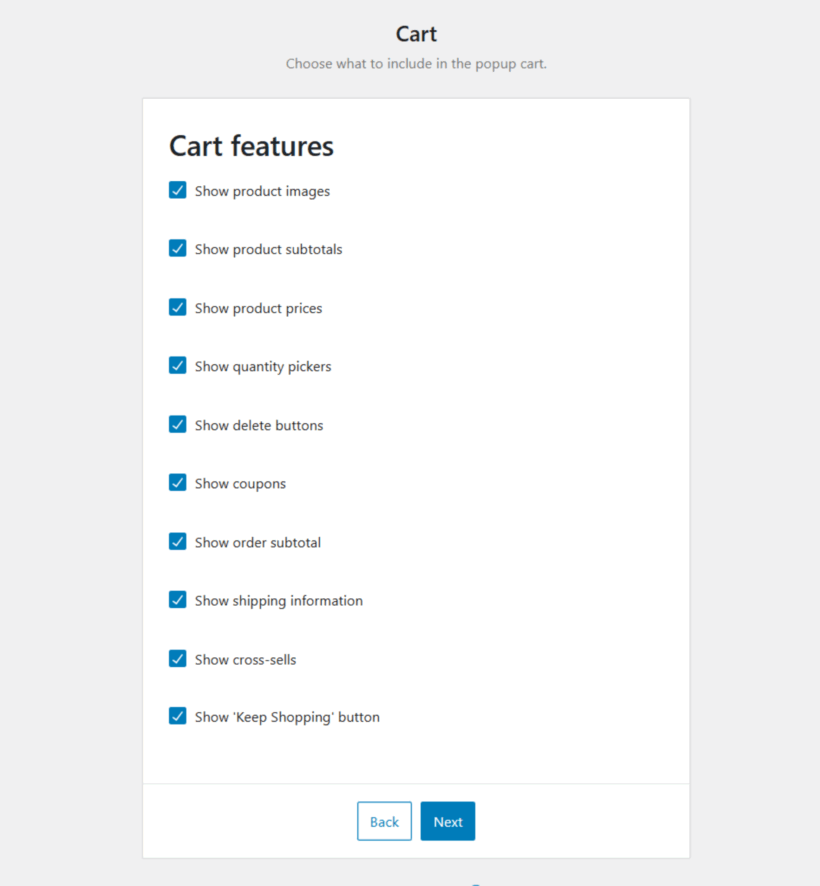
- Tick the appropriate checkboxes to prevent customers from using the default cart and checkout.
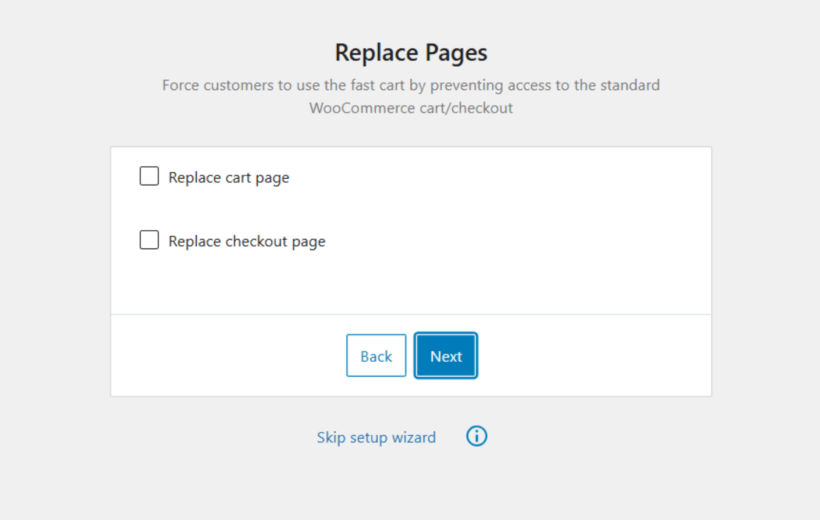
- Press "Finish setup to save the settings.
Step 2: Enable cross-sells directly in the cart
- In the admin sidebar, navigate to Products → All Products and open the Edit page of a digital product.
- Scroll down until you find the Product Data section and go to the Linked Products tab.
- Add related products to the Cross-sells tab.
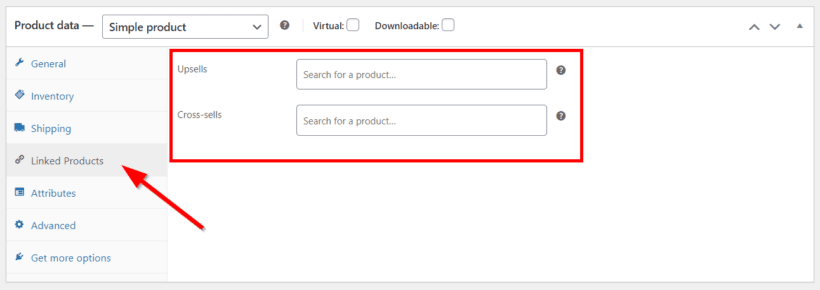
- Press "Update" from the top-right of the screen.
- Repeat the steps for all digital products to which you want to add cross-sells.
Optimize the WooCommerce checkout for digital products
The default checkout flow is slow, cluttered, and just not good enough for stores that sell digital products with WooCommerce.
With WooCommerce Fast Cart, you can minimize clicks, remove friction in the ordering process, and get your customers from the product detail page to downloading their digital product link in seconds.
WooCommerce Fast Cart replaces the default cart and checkout with a sleek side cart or pop-up modal that completes orders on the same page where customers add products to their shopping carts. An added bonus is that it empowers you to recommend related products to boost your AOV.
Get WooCommerce Fast Cart and use it on its own, or pair it with a checkout editor plugin like YITH WooCommerce Checkout Manager for an even simpler checkout process.