Mastering WooCommerce bulk edit: How to bulk edit products
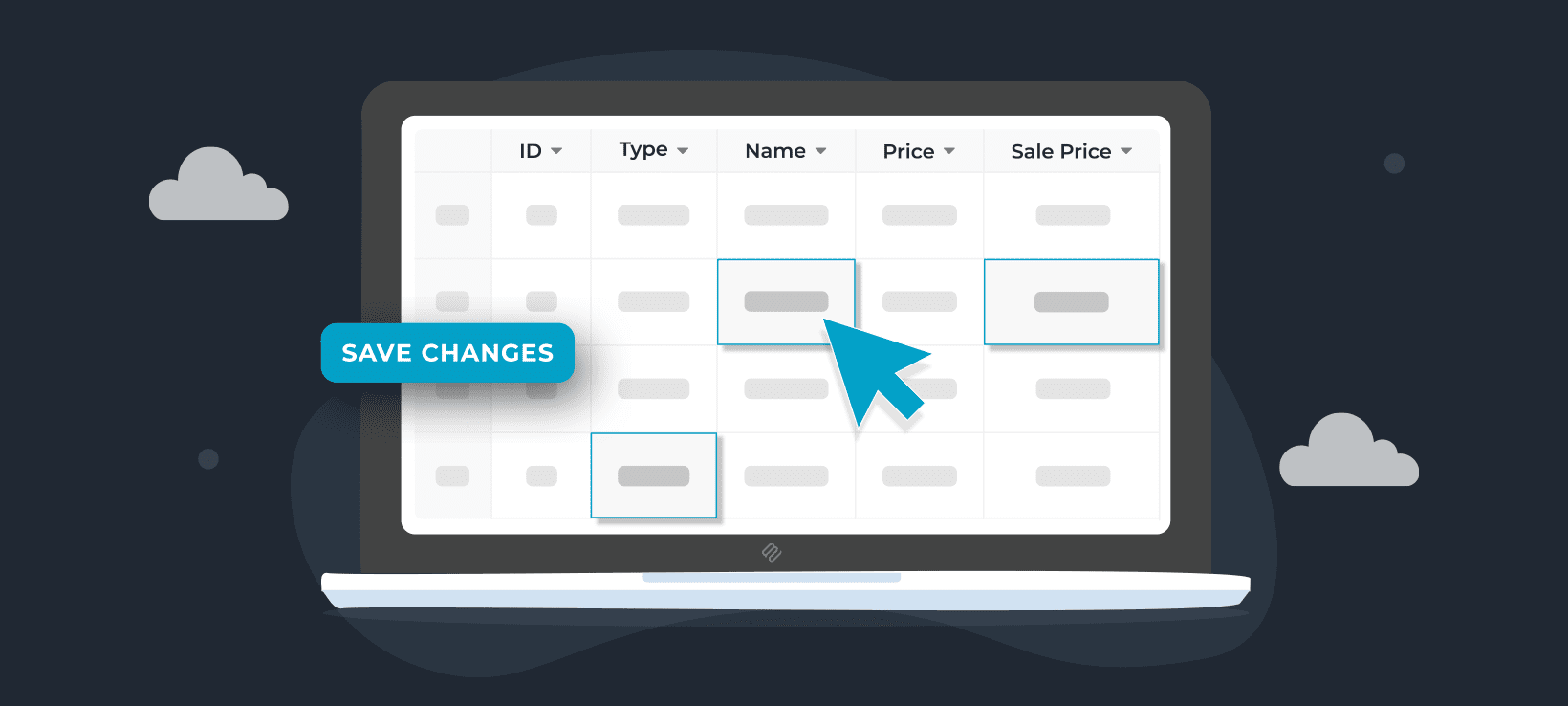
Are you tired of manually editing products and variations in your WooCommerce store? Bulk editing can be a lifesaver. Let’s explore how to do it using the best WooCommerce bulk editor plugins.
In the world of ecommerce, managing an online store can be a daunting task, especially when it comes to managing products and variations. This is where bulk editing comes into the picture.
A WooCommerce advanced bulk editing plugin offers many benefits to store owners. For example, it:
- Saves time and effort by allowing you to edit multiple products or variations simultaneously.
- Increases accuracy by reducing the errors that can occur when editing each product or variation individually.
- Makes it easier to manage and update prices, stock levels, meta fields, and other product details for stores with a high volume of inventory.
- Streamlines seasonal changes and the implementation of promotional offers across multiple products.
In this article, we'll take a look at the two best bulk editing plugins, Setary and WooCommerce Bulk Variations. We'll also discuss which tool to use in different bulk editing situations and how to use them to improve your online store's efficiency.
Let's get started with learning how to bulk edit products in WooCommerce!
Setary - best plugin to bulk edit multiple products at once
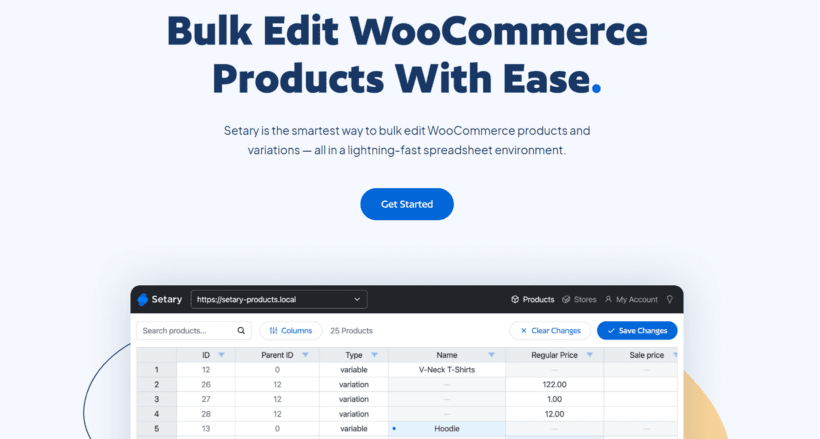
Setary is a powerful tool designed to save you countless hours by making bulk editing of products fast, efficient, and easy. It works by listing all your products and variations in a user-friendly spreadsheet interface. You can use the filters or pre-saved views to select specific products, and then edit them in one of two ways:
- Make inline edits directly in the spreadsheet.
- Use bulk actions to apply mass updates to all of the selected products at once. The bulk actions are very sophisticated and you can even make advanced edits such as increasing the price of all products by a fixed or percentage amount, or append some text to the end of every product description in bulk.
Here are some of my favorite things about Setary:
- You can use it to bulk edit literally any type of product data. This makes it quite unique. You can bulk edit all the standard product data such as attributes, weights, prices, etc. In addition, you can bulk edit WooCommerce custom fields and taxonomies - simply select whichever plugin you used to create the extra data in the Setary settings.
- I also love Setary's AI integration, which allows you to improve and rewrite your product descriptions for better conversions 🦾
- Setary is a hosted platform, outside of your WordPress site. This removes pressure from your WooCommerce store and allows you to make fast bulk edits with no performance concerns, ever. It also means that you can manage inventory in multiple stores at once and give access to clients or colleagues away from the WordPress admin.
- Using Setary is significantly easier than either using WooCommerce's built-in tools or importing product data in a CSV file (although you can import products to Setary via CSV if you want).
I'd recommend Setary for any store that has more than a handful of products or variations to bulk edit. That's because it's such a huge time saver compared to making manual updates. Next, I'll show you how to set it up (which only takes a few minutes).
How to install and set up Setary
To start using Setary to bulk edit WooCommerce products, you'll need to connect it to your WooCommerce store via an API key.
- First, visit the Setary website and select a plan based on the number of sites you wish to bulk edit.
- Next, you'll be promoted to download the Setary Helper plugin to your computer.
- Head over to your WordPress dashboard, navigate to Plugins → Add New, and upload the zip file to install and activate the plugin.
- Go back to the Setary website, click Stores from the main navigation, and then click the Add Store button.
- Enter the URL of your store into the Store URL field and then click the Add button.

- You'll be redirected to your website and prompted to accept the connection. Click Approve.

- You will now be redirected back to the app where you can click the Manage products or Products button to access the excel like view of all of your products.
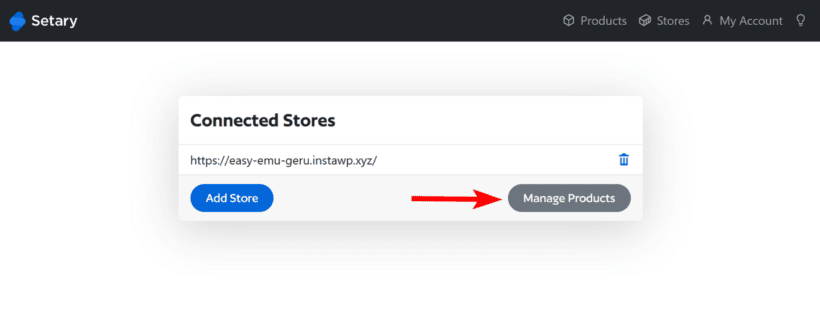
Now that your WooCommerce store is connected to the Setary app, let's look at how to use it to bulk edit multiple WooCommerce products at once.
How to bulk edit products and prices in WooCommerce
When using Setary, the first step is to select which products you want to bulk edit. You can easily do this by choosing your columns, searching for a keyword, or filtering.
I'll show you how to do all of this with an example. Let's say you want to filter all products with the 'Small' attribute and bulk-assign the same product price to all.
#1. First, select which columns of product data to include
Setary displays all kinds of product data in different columns. Use the Columns option to add extra columns and hide irrelevant columns. This gives you more precise control over your product catalog, while avoiding clutter.

#2. Next, choose which products to bulk edit
Now, to filter the products, you've two options. You can either:
- Use the top search box to filter products by keyword or phrase. This will search for products that contain the keyword or phrase in any of their data fields.
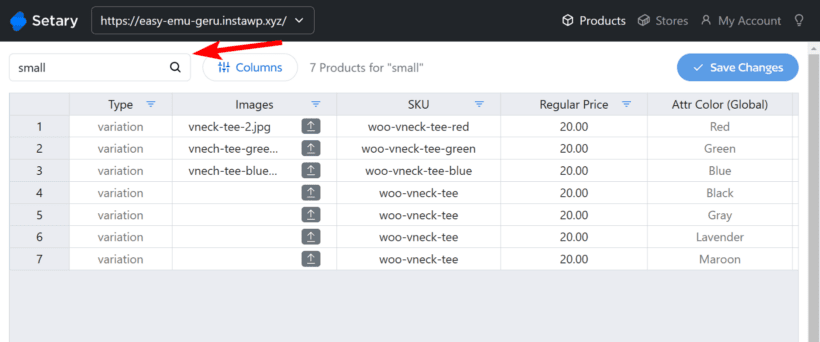
- Click the filter icon in the header cell of a column to open the filter menu and select the desired filter.

#3. Apply the bulk edits (2 methods)
After filtering your data, you can start making bulk updates using either of two methods:
- Use inline editing to modify the values of individual cells by double-clicking on them. Setary offers the flexibility to modify cells using both text and numerical data. Additionally, you can also upload product images directly from the spreadsheet view, further simplifying the bulk editing process. When you modify a cell, Setary highlights it with a blue dot, making it easy to see all the modifications you've made during your current editing session. You can preview your changes before clicking 'Save', avoiding any errors:
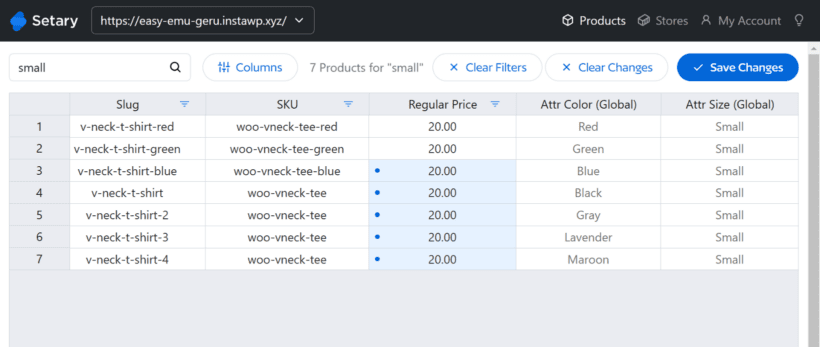
- Alternatively, you can select two or more products and use the 'Bulk Edit' button to apply bulk actions. There are plenty of bulk actions to choose from depending on which data you're editing. In this screenshot, we're setting the stock quantity to 100 for all of the selected products:
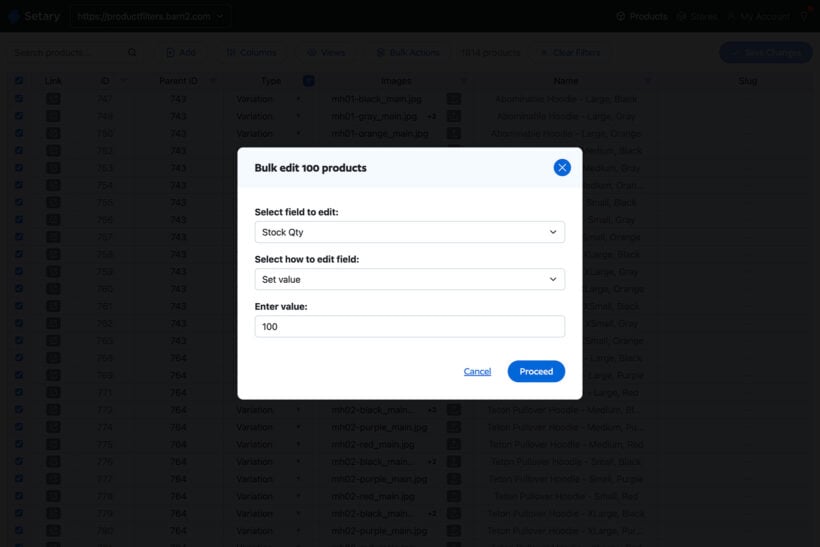
How to bulk edit product categories in WooCommerce
Categories in WooCommerce help organize products, making it easier for customers to browse and purchase what they need. When you have a large number of items, managing categories of individual products can take a lot of time and effort. With Setary, you can quickly bulk edit your WooCommerce product categories. Let's look at how to do this.
- Start by filtering the products whose category you want to change or update. You can filter columns such as the Type and SKU to narrow the list of products.
- Next, scroll horizontally to the Categories column and start typing the category names. If a category does not exist, Setary will create it for you, so always spell check before hitting Enter.
If you want to add multiple or nested categories, there are 2 rules to take note of:
- Categories are separated by a pipe character.
- Nested categories are separated by a right chevron character.
For example, if you want to assign the t-shirt category under clothing, it would look like this:
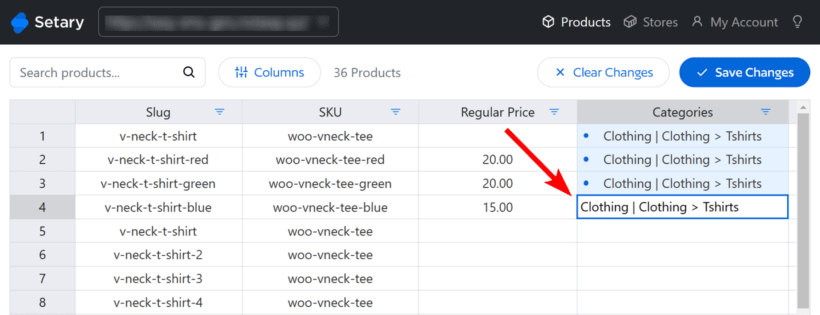
Can I bulk edit product descriptions in WooCommerce?
Setary has a neat feature where you can either make manual updates to product descriptions, or use AI to rewrite them for you. Use the AI option to generate 3 suggested descriptions for each product, and choose your favorite.
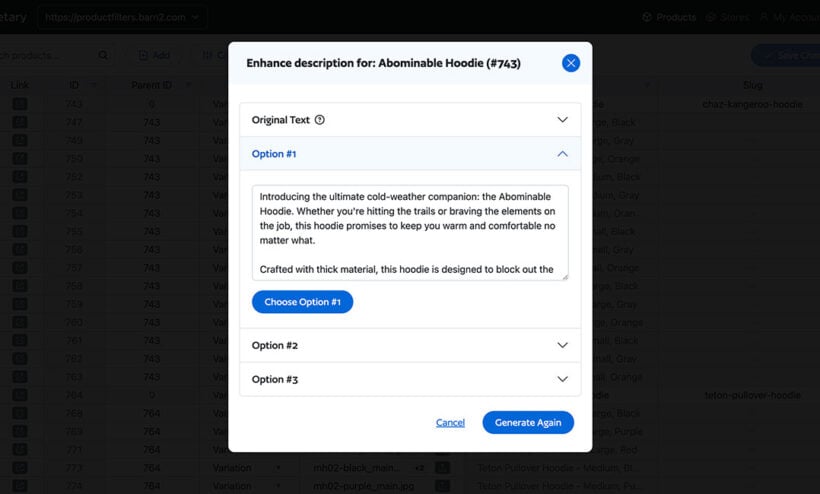
WooCommerce Bulk Variations - best plugin to bulk edit variations on specific products
As you can see, Setary is fantastic for making bulk edits across multiple products at once. I'd recommend it for most stores wanting to save time on product updates. However, if you only ever need to bulk update the variations of one product at a time, then it might be overkill.
If that applies to you, then I'd recommend WooCommerce Bulk Variations instead. This plugin focusses specifically on the options for one product at a time.
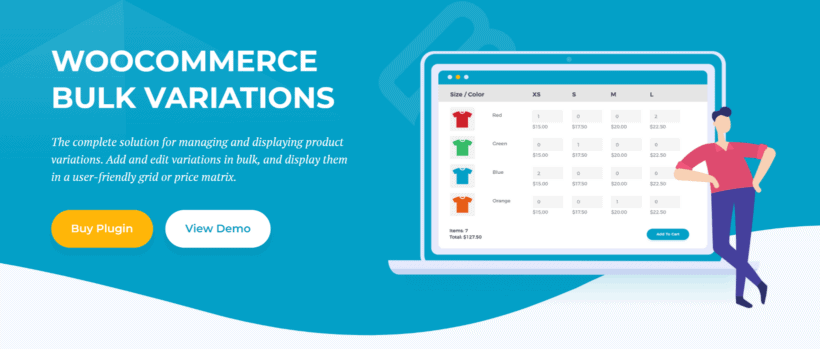
WooCommerce Bulk Variations has 2 main features:
- In the back end, it lets you filter, select and bulk-update options on the Add/Edit Product screen.
- In the front end, it provides a user-friendly bulk variant grid. This allows customers to quickly select a quantity for each option and add them all to the cart.
Some people use the plugin solely as a bulk editing tool for variations, and others use this alongside the front end product options order form.
Unlike with Setary, bulk editing takes place on the Add/Edit Product screen instead of in a separate interface. This makes WooCommerce Bulk Variations ideal for making updates within the WordPress admin. For example, let's say you have a t-shirt product with options such as size and color. You can use WooCommerce Bulk Variations to:
- Select all the options with the 'Small' attribute and set the same regular price to them all in bulk.
- Select all the options with a 'Blue' attribute and bulk-apply an image of a blue t-shirt to them all.
How to bulk edit variations
- First, install the WooCommerce Bulk Variations plugin on your WordPress site.
- Activate your license key in the setup wizard, and then skip the rest of the wizard.
- Now go to the 'Edit Product' screen for whichever product you want to bulk edit variants.
- Scroll down to the 'Product data' section and open the 'Variations' tab.
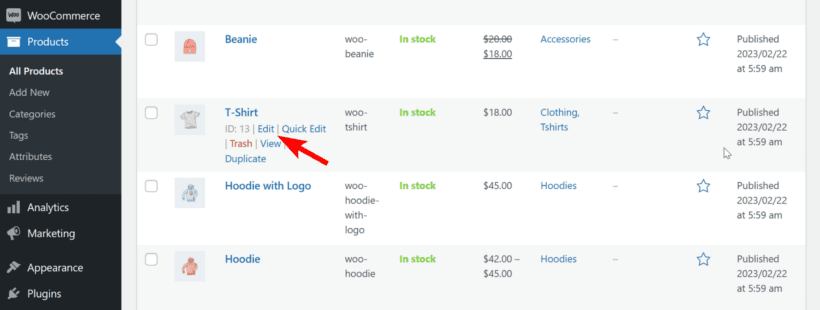
Use the 'Filters' section to select the attributes to bulk edit. For example, if you're adding an image to all the blue t-shirts then select 'blue' and ignore the other filters like 'size'.
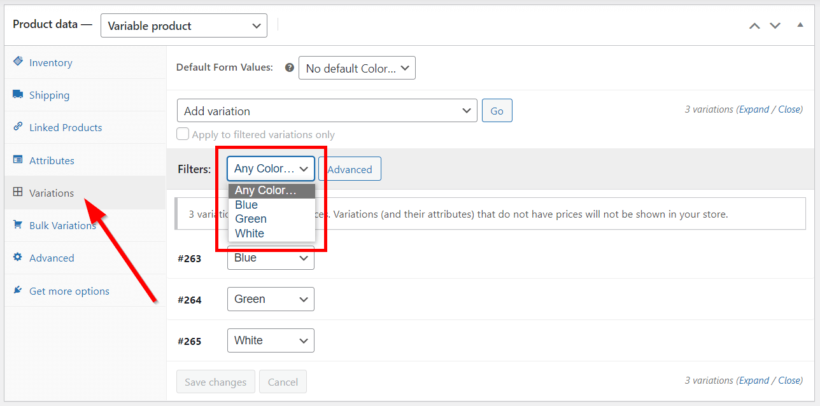
Finally, use the 'Add variation' dropdown to choose a bulk action in WooCommerce.
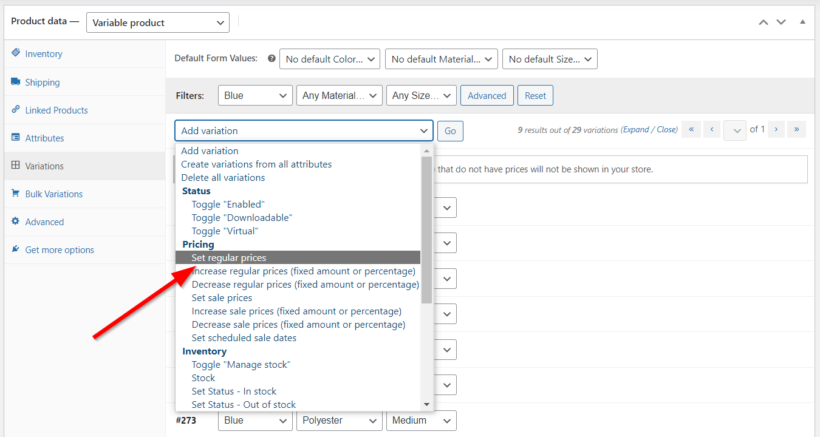
Which is the best WooCommerce bulk edit plugin?
Mastering bulk editing in WooCommerce can save you time and streamline your workflow. With the help of WooCommerce bulk edit plugins like Setary or Bulk Variations, you can easily modify your product catalog with a few clicks.
It's easy to choose which solution is right for you:
- Want to bulk edit multiple products at once? Setary provides a user-friendly spreadsheet-like interface listing all your products and variations. It makes it easy to filter by specific criteria and make changes to multiple products at once.
- Want to bulk-edit variations for a specific product from the WordPress Dashboard? WooCommerce Bulk Variations adds bulk editing features for variants to the Add/Edit Product screen.
I hope this tutorial has helped you understand the benefits of bulk editing in WooCommerce and how to use it effectively. Happy selling! 😊