Complete guide to WooCommerce inventory management: Plugins & top tips

Are you manually managing products in your WooCommerce inventory? If so, then you’ll benefit from having a solid WooCommerce inventory management system. This will make it easier for you to manage your store in real-time, allowing you to manage your business much more efficiently.
The truth is that having a solid inventory management system can save you a lot of time and energy. This energy can then can be redirected to other areas of your business. As an ecommerce store owner, that should be music to your ears ☺️
In this article, I'll reveal the best WooCommerce inventory management plugins which can significantly improve your operations. This isn't a simple roundup post - instead, I'll share tools that transform different areas of inventory management, including:
- Bulk edit tools for quickly updating product data and stock levels.
- Tools to displaying more helpful inventory updates and stock information to customers.
- And more!
Short of time? Jump straight to our top recommendation for WooCommerce inventory management - the Setary bulk edit app.
Why do you need better inventory management?
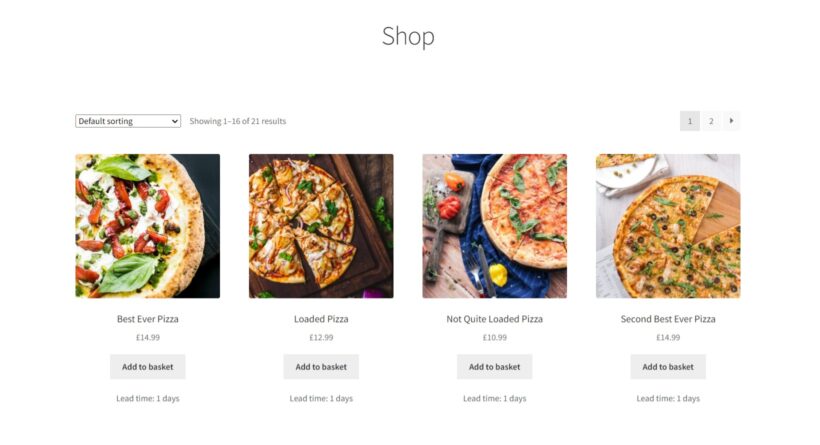
If you’re handling your current inventory within the standard WooCommerce out-of-the-box package, you might run into some limitations. With the right WooCommerce inventory management system in place, you’ll gain some of the following benefits.
Save time spent on repetitive tasks
With a WooCommerce inventory management system, you can easily edit in bulk. This will shave hours off having to make changes and edit thousands of products manually.
You’ll be able to change your product’s prices (plus its variations), update stock levels, and add discounts in just a few clicks. Save yourself the repetitiveness and the countless product page visits!
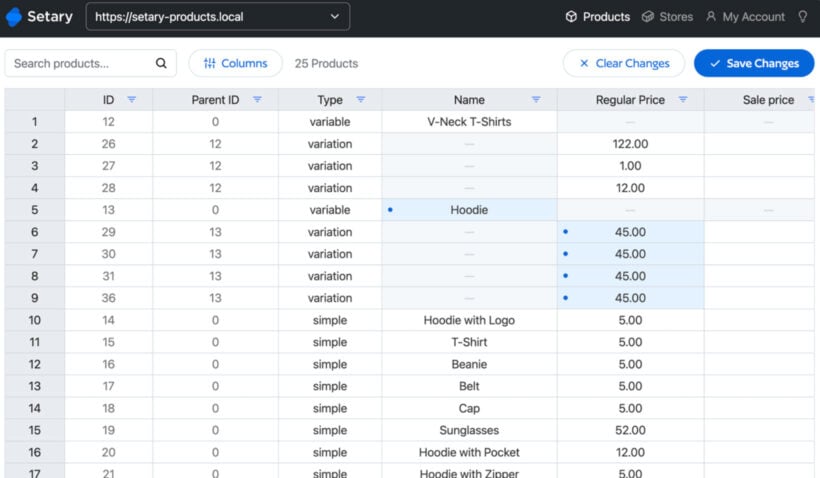
Improved shopping experience
With a complete inventory management system, you can give your customers visibility of their favorite product’s stock status. They’ll have an easier time making a purchasing decision when they know exactly when their product will land at their front door. You’ll take the guesswork away and reduce their need to contact you for more information.
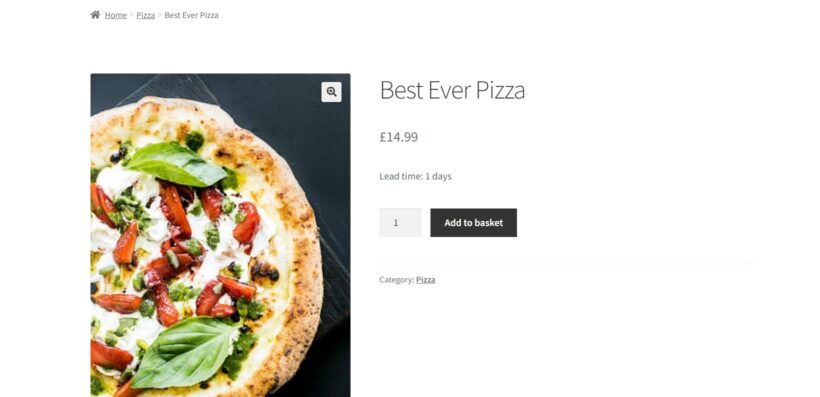
Reduced losses from bad inventory control
If you’re managing your inventory manually, you have a higher chance of making mistakes. A single mistake can snowball and create a huge dilemma for your store. If a stock level wasn’t set properly, it might take you hours to fix on top of it being a costly mistake.
Forecast and regulate inventory requirements
With an inventory management system, you can easily forecast your stock level so that you know exactly when you need to contact your vendors to make orders. You’ll have a better handle on your inventory requirements and foresee any challenges coming ahead of time.
What are the default options available for inventory management in WooCommerce?
Since we’re going to compare WooCommerce inventory management plugins, it’s probably a good idea to consider whether you even need a plugin! Let's start by taking a look at the default options which come with WooCommerce itself. You can then decide if you want/need additional features from a plugin.
From your WordPress dashboard, go to WooCommerce → Settings → Products → Inventory to see the default settings:
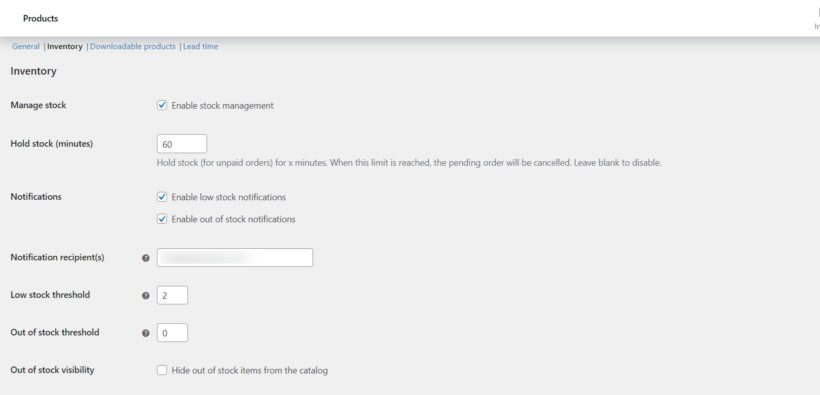
Here you can see the available options for basic inventory control. You can:
- Set up low stock notifications.
- Set up stock status options (out-of-stock, low stock, back-ordered).
And on the Edit screen for each product, you can either mark the product as In Stock, Out of Stock or On Backorder; or you can set the exact number of items in stock.
As you can see, there are a few gaps with this:
- There's no way to bulk-manage stock levels. Instead, you have to do it on the Edit screen for each product individually.
- It's not possible to add or display a lead time for back-ordered products, so customers won't know how long they have to wait.
If either of these gaps bother you, then keep reading to discover the best WooCommerce inventory management plugins.
Which are the top WooCommerce inventory management plugins (and which is best)?
As with any other plugin, there are countless options out there on the market. How do you know which one is the best fit for your WooCommerce inventory needs? Keep reading to find out!
I'm going to make 2 recommendations for the best inventory management plugins. That's because they each serve a completely different purpose. After that, I'll reveal some alternate options which are also worth considering.
Setary (recommended for bulk inventory management)
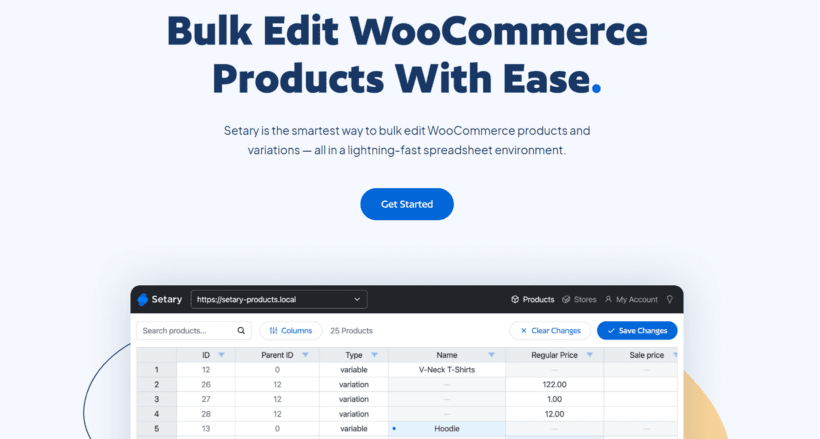
If you're looking for a quick way to update your inventory in bulk, then Setary is the perfect solution. This bulk product editor provides everything you need to update literally any type of product data from a central interface. There's no need to visit multiple screens, and it can save you a huge amount of time.
- Choose which columns of product data to display in the spreadsheet. Includes product attributes, images, stock, categories, tags, and much more.
- Edit any type of product data, including custom data added by plugins like ACF, custom fields or taxonomies.
- Easily make stock updates, either by changing the stock status or entering the exact stock level.
- Make inline changes directly in the spreadsheet, or select multiple products and apply bulk actions.
- Quickly find the inventory you wish to edit by using the search box and advanced features.
- Pre-save your favorite filter combinations to save time in future.
- Works with all product types, including entire products and individual variations.
- Add new products/variations by adding rows to the spreadsheet, or import them from CSV.
- Manage inventory across multiple stores (either separate WooCommerce websites or WordPress multisites).
- And as an added bonus, you can even use AI to improve your product descriptions 🪄

Unlike other bulk inventory management plugins, Setary is a hosted app which works outside of your WordPress site. That's great because you can manage your inventory in bulk without weighing down your site.
How to bulk edit your inventory with Setary
It only takes a couple of minutes to set up Setary. Once you've done that, you can access its bulk WooCommerce inventory management tool at any time to make quick changes to stock levels, product data, and more:
- Sign up for a Setary plan or free trial.
- On the next screen, you'll be promoted to install the Setary helper plugin on your WordPress site.
- Afterwards, return to the Setary website. Follow the instructions to enter your URL and link your store.
- You'll see your WooCommerce store's inventory displayed in Setary's spreadsheet editor. Use the various options above the spreadsheet to show and hide columns, filter specific products, and make inline changes.
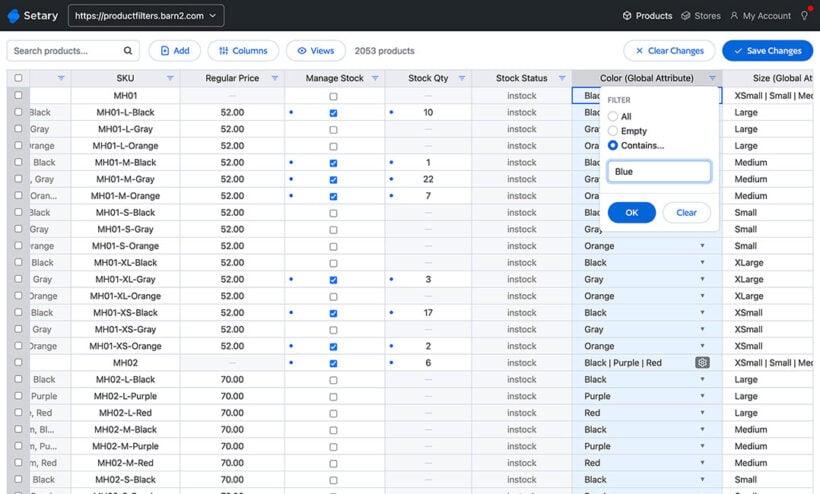
- To bulk edit inventory items, select all the products/variations you want to update and then use the 'Bulk actions' Button.
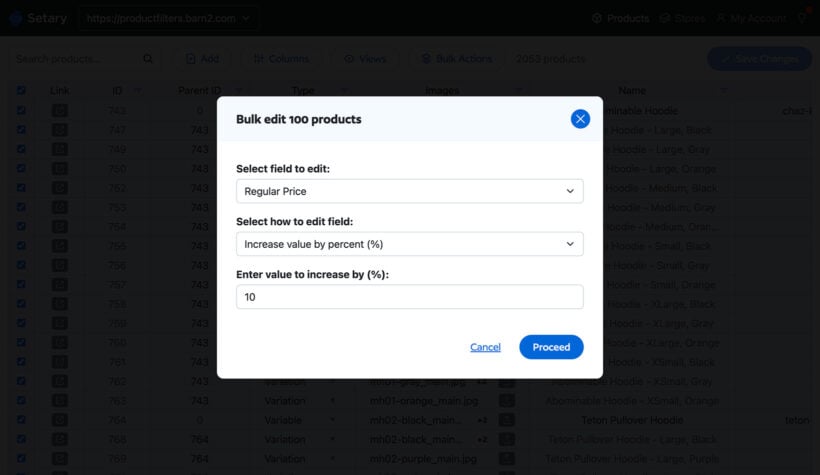
- After making changes to your WooCommerce inventory, you'll see them previewed in the spreadsheet. Check everything i correct and then click 'Save Changes' to apply them to your live site's inventory.
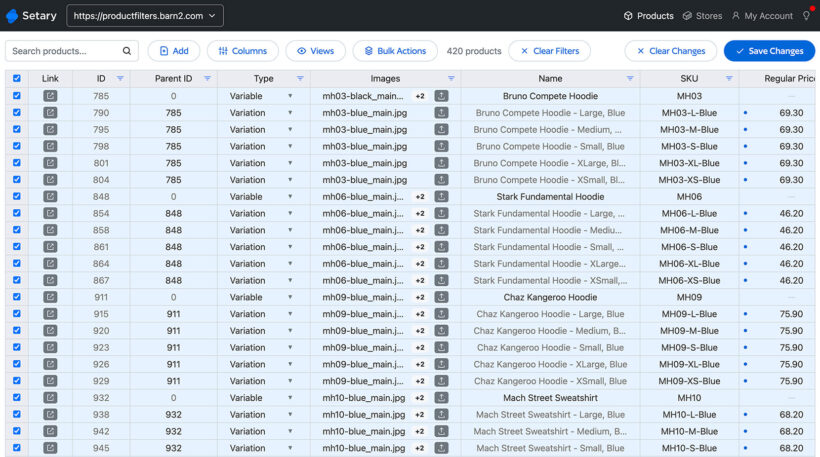
If you need a bulk editor for WooCommerce then there's no need to look any further than Setary. However, keep reading if you also want an easy way to display better information about inventory levels on your store's front end:
WooCommerce Lead Time (recommended for displaying inventory status updates on the front end)
There’s nothing more important to a customer than knowing exactly when to expect delivery. Having a clear indication of that on your product page might be the deciding factor for their purchase.
The WooCommerce Lead Time plugin is the only plugin that allows you to easily display the lead time for a product so that your customers know when it will ship.
- Display the stock status and lead time for all your products globally, or set lead times at the category/product level.
- Choose whether to show the lead time for in-stock, out-of-stock, and/or back-ordered items.
- Display status lead times (e.g. "10 days handling time") 0r the exact time until stock arrives.
WooCommerce Lead Time is perfect for the following scenarios
Custom, made-to-order products
If you sell made-to-order, custom, or handmade products, then it’s useful for your customers to know exactly how long it will be until their product is ready. They might click away from your store for another alternative if they see an out-of-stock sign, as that would be the default option with your standard WooCommerce inventory options.
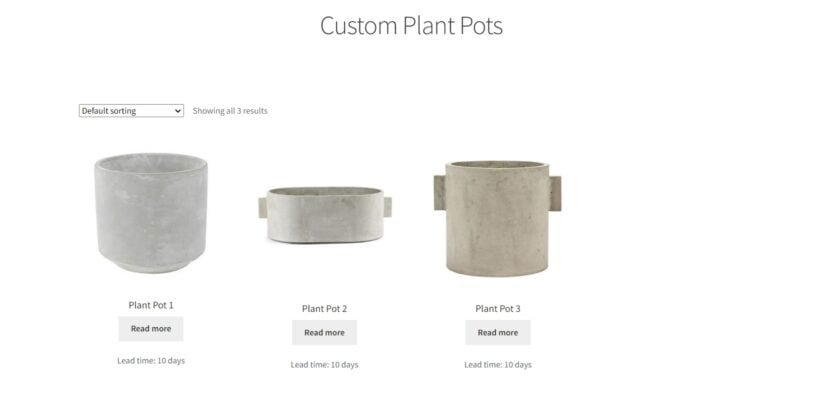
Show them the lead time on product, checkout, and category pages. You can set the processing time globally or at the product/variation/category level for a more specific target. You also don’t have to use the words “Lead Time” as you can customize to your business’s needs.
Non-stock products
If you have products that are non-stock items because you don’t keep track of their quantities, then you can skip setting the quantity level but still have them show up as available in the store for customers to purchase.
Out-of-stock products
For out-of-stock products, you’ll be able to display a message immediately when your product sells out. You can arrange for a separate lead time option for products that are in-stock, out-of-stock, or back-ordered as they all have different requirements.
To provide your customers with the best possible experience, let’s set up your WooCommerce inventory management system.
How to use WooCommerce Lead Time to provide better inventory information to customers
- Get the plugin from the Barn2 website and then download the files to your computer.
- Go to your WordPress Dashboard → Plugins → Add New → Upload Plugin, and install and activate the plugin.
- Enter your license key and choose your main settings in the plugin setup wizard. As part of this, you need to decide where to display your lead times. The options are:
- Single product page
- Cart
- Checkout
- Order details
- Use the ‘Lead time prefix’ field to add the text which will appear in front of the lead time on product pages. For example, this might be "Waiting time" or "Handling time".
- You can either show the same lead time for all stock statuses, or add different lead times for the following stock statuses:
- In-stock products
- Out-of-stock products
- Product on backorder
- If you want to have the same lead time shown on all your product pages, then you can set that up here in the global lead time field in the setup wizard. If you want to set the lead time for each individual product/category/variation, then you can leave the global lead time field blank.
To set a different lead time per product/category/variation, enter it on the Edit Category or Edit Product screen.
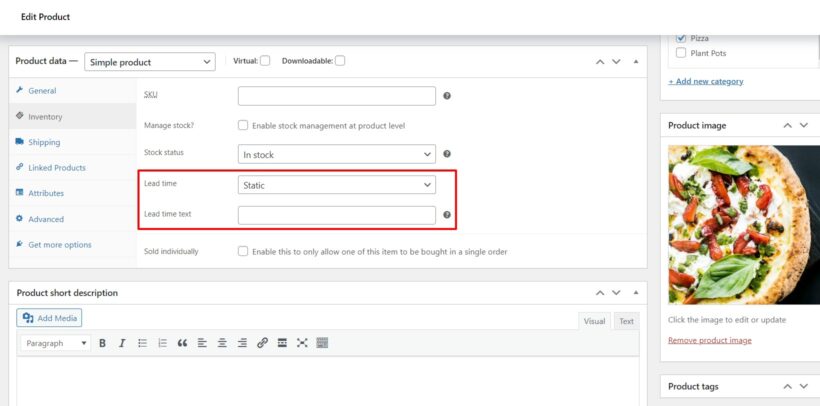
Lead time format
The WooCommerce Lead Time plugin lets you display 2 types of lead time:
- Dynamic lead timeUse this for out of stock products where you want to display the exact number of days until the product becomes available again. Use the calendar to select the date. Customers will see the number of days or weeks until they can expect the product.
- Static lead timeUse this to display the lead time as fixed text, such as "Handling time: 7 days".
Other WooCommerce inventory management plugins worth considering
WooCommerce Out of Stock! Manager
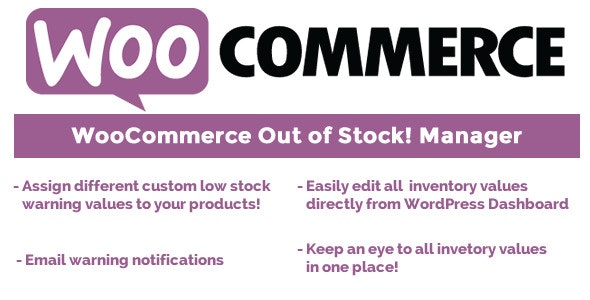
WooCommerce Out of Stock! Manager will let you add threshold rules for your stock levels, with additional custom warnings so you’re alerted when a certain product stock falls below your assigned threshold. If you have a team managing the store, you can add them to be alerted of the warning.
Here are some of its other features:
- First glance dashboard for better inventory overview and management.
- Compatible with WPML.
- Ability to customize the text on out-of-stock product pages.
- Email notifications when your stock level is low.
Price: $16
ATUM
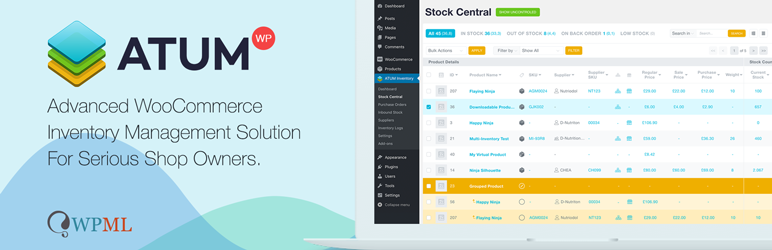
ATUM is a free inventory management plugin that provides you with all the information you need at first glance to make decisions. It comes with an integrated dashboard so you can see the number of products you have in store, their prices, and so much more. You’ll have full control of your WooCommerce inventory which you can manage directly from the dashboard.
Here are some of its other features:
- Advanced search capability with auto-fill.
- Compatible with WPML.
- Can make bulk product changes.
- Export your inventory in PDF format.
Pricing: Free
Smart Manager for WooCommerce
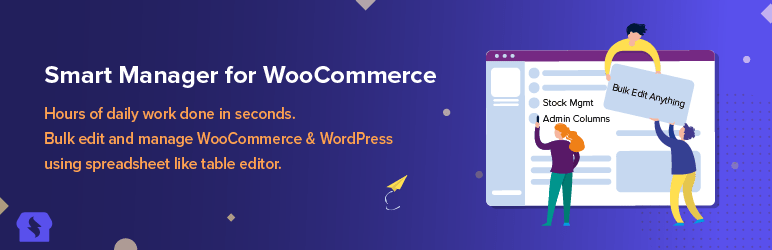
The Smart Manager plugin for WooCommerce is an inventory management plugin that lets you edit your products, orders, variations, and coupons in bulk with just one click. You can also control your online store’s stock level in an easy-to-use spreadsheet-like system for a more seamless and efficient process.
The pro version of this plugin gives you the additional functionality of batch updating, duplication of records, and the ability to edit multiple inline records in one click.
Here are some of its other features:
- Advanced search capability.
- Preview your images.
- Sticky header for data management.
- Export all your posts in CSV format.
- Infinite scrolling.
Pricing: Free Version (Pro $149/yr)
An easy way to manage your WooCommerce Inventory
Having the right WooCommerce inventory management system will save you a lot of time down the line and make your life easier as an online store owner. These are the best 2 plugins to streamline your inventory management:
- Best for bulk inventory management - The Setary bulk editing app will save you time in managing your inventory from a central interface.
- Best for displaying inventory updates on the front end - The WooCommerce Lead Time plugin is perfect for displaying clear information on your product pages about how long customers will be waiting to receive the product.
For best results, use Setary with WooCommerce Lead Time in order to make quick inventory updates in the back end, while displaying clear information to customers in the front end 🚀