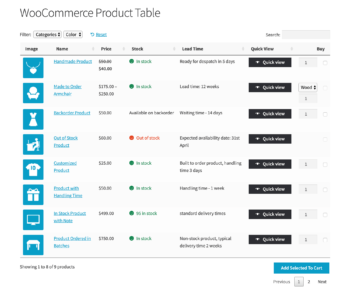How to show the WooCommerce stock status on shop & category pages

Discover the easy way to show the WooCommerce stock status on shop and category pages, or anywhere else in your store.
If you're using WooCommerce, then you can normally only show stock status on WooCommerce product pages. This can cause frustration for customers when they waste time clicking products on category pages, only to discover that they are out of stock.
It's far better to show the WooCommerce stock status on the shop and category pages, or wherever products are listed in your store.
Keep reading to discover two easy methods to show the product status anywhere you like.
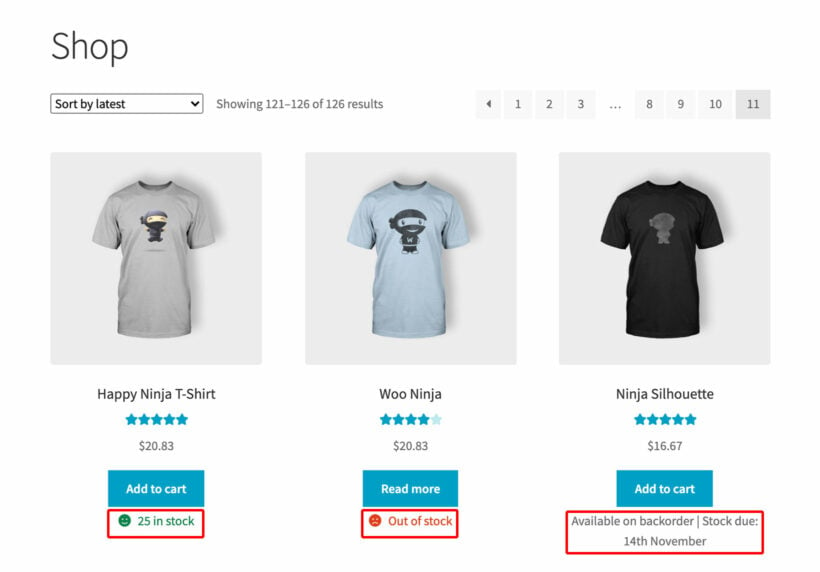
2 ways to display WooCommerce stock information outside of the single product page
If you want to show stock information away from the individual product page, then there are a couple of options for you to choose from:
- Display the stock status on the WooCommerce shop and category pageThis option uses the WooCommerce Lead Time plugin to add extra information about how long customers will be waiting for each plugin. You can choose to display stock information - plus any extra lead time information you have added for each product - on the shop and category pages. This option does not change the appearance or layout of your products. It simply adds stock information to the WooCommerce shop and category pages, underneath the existing add to cart buttons.
- List products in a table layout, complete with 'stock' columnThis option uses the WooCommerce Product Table plugin to create a table display for your products. You can choose which columns of product data to include in the table, including a stock column. Either use a simple shortcode to list products anywhere on your site, or enable product tables on the WooCommerce shop and/or category pages.
This is what the two options look like:
Option 1. Display the stock status on the WooCommerce shop and category page
The most obvious solution is simply to display the stock status for each product on the WooCommerce shop and category pages. That way, customers can instantly see which products are in stock, out of stock or on backorder. They won't waste time clicking on products which are out of stock.
You can easily achieve this by installing the WooCommerce Lead Time plugin:
- First, install WooCommerce Lead Time on your site and activate your license key.
- On the plugin settings page, you'll find an option called 'Display lead times on'. This contains a list of locations on your WordPress site where you can display the lead time and stock information. Tick the 'Shop/category pages' option, plus any others as required.
- Finally, use the remaining options on the page to add any extra lead time information that you want to display for your products. This isn't essential, but helps to manage customer expectations.
Once you have done this, visit the WooCommerce shop page or any product category page. You will see that the stock information for each product now appears underneath the add to cart button.
Option 2. Display stock quantities on product and category pages in a table layout
The other way to show stock information anywhere on your site is to install the WooCommerce Product Table plugin.
- First, install WooCommerce Product Table and activate your license key.
- In the 'Columns' option on the plugin settings page, list the columns that you want to include for each product. (For example, image, name, stock, and buy.) You can add whichever columns you like, but remember to include a 'stock' column. This is where the stock quantity will show.
- Choose your other product table options as required.
- Finally, you need to add some product tables on your site. There are two ways to do this:
- Tick the 'Shop' and 'Category' pages near the top of the plugin settings page. This will replace your usual store layout with the product table view.
- Use the
[product_table]shortcode to list products anywhere on your site. There are shortcode options which you can use to control which products to include, and more.
Check the page and you will see your products listed with stock information.

What stock information will show on shop/category pages?
With both of the above options, the exact stock information showed on the shop and category pages depends on your wider WooCommerce inventory settings, and the stock status of the individual product. Basically, whenever you show stock quantity on WooCommerce product pages, this will also appear on the shop/categories.
Normally in WooCommerce, the stock status will appear on all products for which you are actively managing stock. If you are not managing stock then there is no stock information to snow. You may also find that 'In stock' products often have no stock information shown - this often only appears when a product is out of stock or on backorder.
If the 'Stock display format' option on WooCommerce → Settings → Products → Inventory is set to show the quantity remaining in stock, then every product will have detailed stock information. In stock products will show the exact number remaining in stock. Back order and out of stock products will show the appropriate stock status.
Experiment with the different stock statuses until you are happy with what is shown on the WooCommerce shop and category pages. For more information, see the official WooCommerce documentation about Adding and Managing Products.
Related tutorial: Allow customers to filter products by stock status.
Where to get the plugins
As you can see, both options offer excellent ways of showing the stock status on the WooCommerce shop and category pages. Use whichever method best suits your needs, and set it up on your site today.
To recap:
- Use the WooCommerce Lead Time plugin to show stock information under the add to cart buttons on the standard shop/category pages.
- Alternatively, use WooCommerce Product Table plugin to create a table display for your products, including a column showing each product's stock status.
Or even better, use both plugins together. It's the perfect combination to list products with columns for product lead time and stock status!