WordPress resource library plugin: Step-by-step guide
Looking for a user-friendly way to display documents or resources on your company website? The best WordPress resource library plugin can help you create a searchable, filterable resource library for any file type.
In this tutorial, I'll show you step-by-step how to create a flexible WordPress resource library. We'll use a WordPress resources plugin, so you won't have to write a single line of code.
Your finished resource library will look something like this:
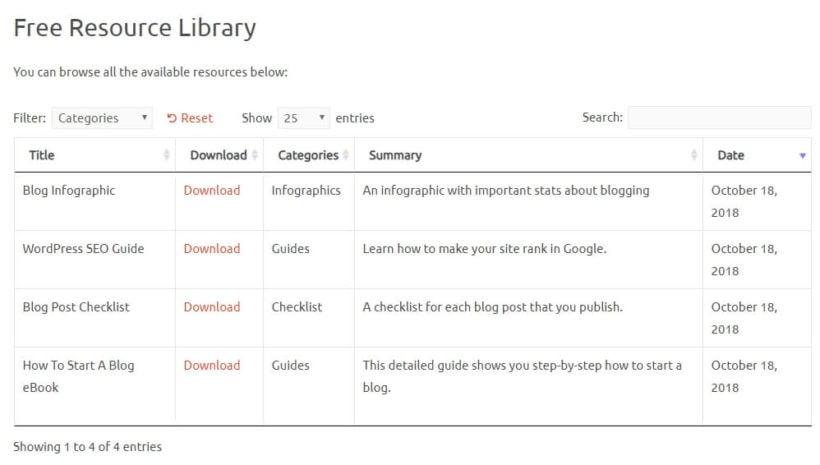
With the WordPress resource library plugin that we show you, you'll be able to create a PDF library, image library, or any other type of document library. Or maybe you want to create a modern take on a traditional 'Links' page, with extra information about each resource to boost your SEO.
Either way, your visitors will be able to sort, search, and filter all the resources in your library. The WordPress resources plugin helps them find exactly what they need.
You'll also be able to divide resources into categories, password protect your resource library, and create a library that's built for your unique needs.
Keep reading for more information and a step-by-step guide on how to create your own resource library today!
Key terms glossary
- Resource Library: A searchable collection of files, documents, or links organized on a website
- Document Library: A specialized resource library focused on document files like PDFs, Word docs, and spreadsheets
- Shortcode: A WordPress code snippet in brackets that inserts dynamic content into pages
- Custom Fields: Additional data fields unique to each resource for storing extra information
- Custom Taxonomies: Categorization systems beyond standard WordPress categories and tags
- Front-end: The public-facing part of your website that visitors see
Why Document Library Pro is the best WordPress resource library plugin
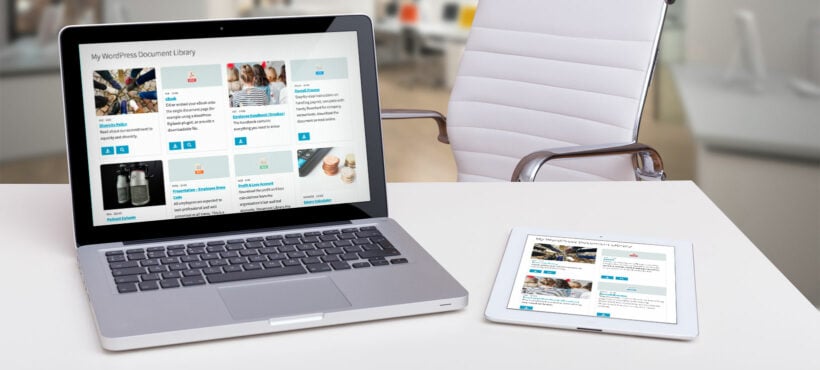
Document Library Pro is a WordPress plugin that displays files and links in searchable tables or grids. It helps you display any type of file or link in a flexible table or grid format. The plugin supports all file types including resources.
Add, upload or import resources to your WordPress site. The WordPress resources plugin automatically displays them in a searchable directory on the front-end.
Document Library Pro vs. native WordPress: Feature comparison
| Feature | Document Library Pro | Native WordPress |
|---|---|---|
| Searchable document lists | ✅ Built-in search with instant results | ❌ Requires custom development |
| Filter by category/tag | ✅ Dynamic dropdown filters | ❌ Manual category pages only |
| Bulk file upload | ✅ Drag-and-drop multiple files | ❌ One file at a time |
| CSV import | ✅ Import hundreds of resources | ❌ Not available |
| File type icons | ✅ Automatic icon display | ❌ Manual icon addition |
| Password protection | ✅ Per-category protection | Partial (per-page only) |
| Grid/Table layouts | ✅ Multiple layout options | ❌ Basic list only |
| Setup time | ✅ 15-30 minutes | Several hours to days |
As you can see, Document Library Pro is the best way to create a WordPress resource library because you can:
- Choose exactly what information to includeYou can add a short excerpt to describe each file. You can include an image. You can add custom fields for additional data.
- Make it easy for visitors to find resourcesYou can let them search by keyword. You can provide filter drop-downs. You can enable sorting by any column.
- Organize resources into different librariesThe WordPress resources plugin lets you create multiple resource libraries. Each library can contain different content. Each library can serve different users.
- Still use core WordPress functionalityYou can create a private WordPress resource library using built-in WordPress Visibility settings. You can use WordPress categories and tags. You can leverage WordPress user roles.
WordPress resource library example - Huckleberry Hearts
Resource library statistics
- 73% of businesses use document management systems to organize digital assets (McKinsey, 2023)
- 2.5 hours per week - average time employees spend searching for documents without proper organization (IDC Research, 2023)
- 65% improvement in document retrieval speed with searchable libraries (AIIM, 2024)
- Over 300 file formats supported by modern document library systems
- 42% of companies report improved customer satisfaction after implementing resource libraries (Forrester, 2023)
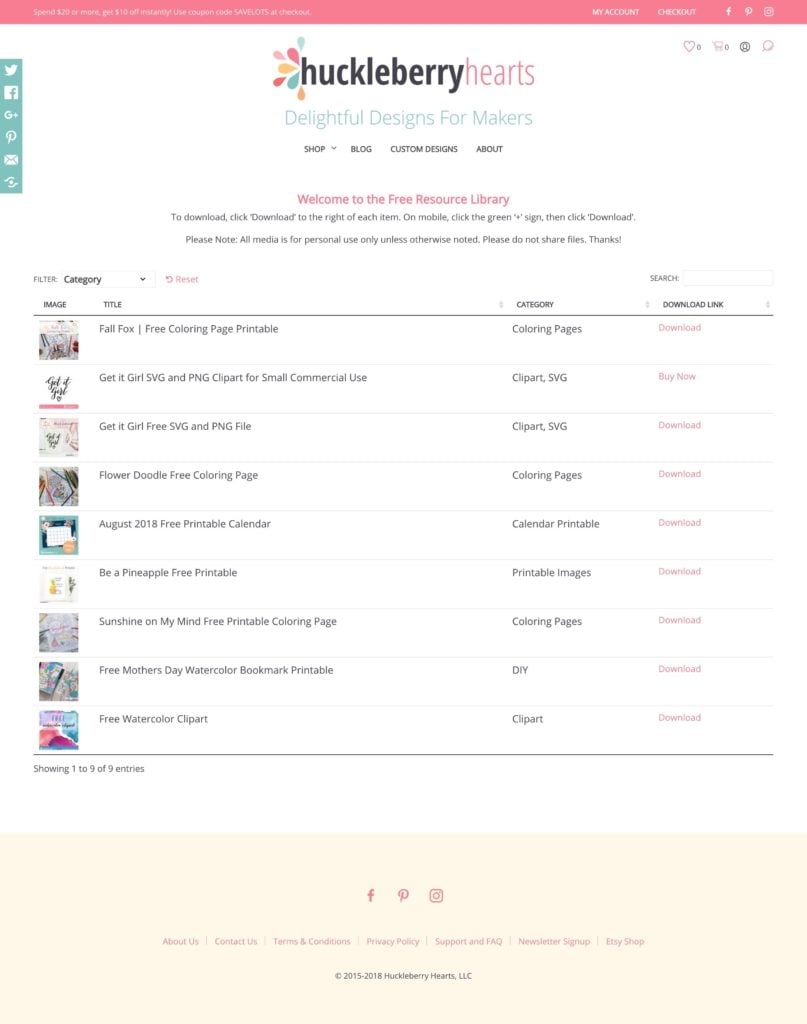
Huckleberry Hearts uses Document Library Pro as a WordPress resource library plugin to share free downloadables. Here's why Shanna chose the plugin for her resource library:
I'm a freelance graphic designer and artist and I sell my digital art on my website. I also have a blog, and since I offer a lot of free printables to my readers, it seemed logical to have a resource library. So once my members sign up for a free membership, they are given access to the library.
How to create your own WordPress resource library
A WordPress resource library is a searchable collection of documents displayed on your website. Ready to create your own resource library? Over the next sections, we'll show you step-by-step how to use Document Library Pro as a WordPress resources plugin for your content.
We'll start with a general guide for creating a simple resource library. Then, we'll share additional tweaks to enhance your library.
What you'll need to create your resource library
To follow this guide, you'll need the Document Library Pro installed and activated on any WordPress website. You'll use this WordPress resources plugin to:
- Add and manage files or links in your resource library.
- Display them in a resource library on your site's front-end. The resources appear in a flexible, user-friendly table layout.
Once you've installed the plugin, here are the steps to set up your resource library. You can also watch our video tutorial below:
- Add or upload your resources
- View your WordPress resource library page
- Make your resource library private (optional)
- Enhance your resource library's navigation with tabs, subcategories, or other tweaks (optional)
Step 1: Upload resources to WordPress
Install the WordPress resources plugin
Installing the WordPress resources plugin is the first required step. Install the Document Library Pro plugin. Get the plugin and download the zip file from the confirmation email. Upload it to WordPress via Plugins → Add New.
Next, go to the resource library plugin settings page at Documents → Settings. Paste in the license key from the confirmation email.
Now you're ready to start adding resources to the library!
Adding resources to WordPress
Resource uploading is the process of adding files or links to your library. Upload all the files you want to include in your resource library. If you're adding links rather than files, add them now.
Document Library Pro accepts multiple file types as resources. The plugin supports:
- PDF files
- Images (JPG, PNG, GIF, SVG)
- Word documents (DOC, DOCX)
- Spreadsheets (XLS, XLSX, CSV)
- ZIP files and archives
- Video files (MP4, AVI, MOV)
- Audio files (MP3, WAV, M4A)
- Any other file format
By the numbers: Document Library Pro supports 300+ file formats, and can handle WordPress resource libraries with 10,000+ documents.
You can add resources as actual web page content by adding text and images directly to the resource in WordPress. You can link to resources hosted on third party websites. Third party sites include SharePoint, Dropbox, Box, or Office 365.
Wherever your resources are stored, you can display them in your WordPress resource library.
Uploading your first resource
- To add your first resource, go to Documents → Add New. You'll see an interface that looks like the regular WordPress editor with additional features.
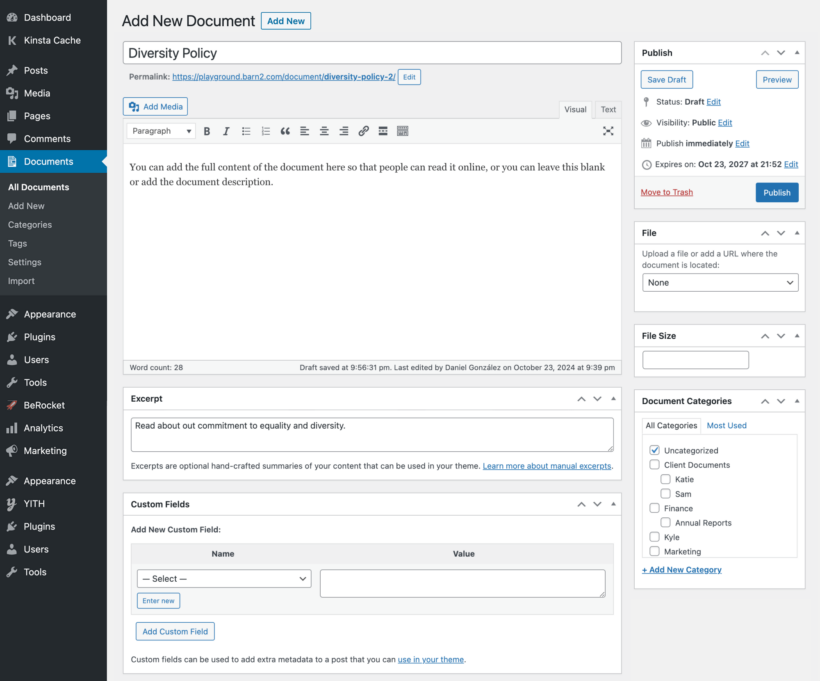
Adding a resource is just like adding a page or post - Add all information about the resource. Include extra data that will display on the resource library page. Add an excerpt describing it so people can find it more easily.
- Organize your WordPress resource library into categories and tags like a regular WordPress post. Later, I'll show you how to add filter dropdowns. Users can quickly search by category or tag.
- In the 'Document Link' section, upload the resource file or add a link to its online location. Resource files include PDFs or any other file type. Online locations include Dropbox links.
- You can include an excerpt that describes the file. You can add a featured image. You'll be able to display this information in the resource library.
- Once you've entered the information, click the Publish button.
Adding resources in bulk
Bulk resource addition is a time-saving feature for large libraries. If you have lots of resources to add, the WordPress resource library plugin makes it quick and easy.
There are several ways to add multiple resources to the library:
- Select existing files in the Media Library. Use the 'Bulk Actions' dropdown to convert them to documents. They will then appear in the resource library.
- Go to Documents → Import. Drag and drop files straight to the resource library.
- Also on Documents → Import. Upload a CSV file containing all the information about your resources.
Use custom fields or taxonomies to store more information (optional)
Custom fields and taxonomies are optional features for storing additional resource data. This step is optional. If you'd like to store more information about each file in your resource library, use custom fields and/or custom taxonomies.
- Custom fieldsCustom fields store information unique to each individual item. Create a custom field for each resource's document ID number. Both pieces of information will be unique to each resource.
- Custom taxonomiesCustom taxonomies are categories and tags unique to your downloads. They work when more than one resource fits into the same taxonomy. Create taxonomies for Year. Visitors can filter by these criteria.
To create custom fields and taxonomies, use the free Easy Post Types and Fields plugin. It provides all options to create custom post types, fields, and taxonomies to manage the website's content.
Learn how to add custom fields or custom taxonomies to the resource library.
Step 2: Set up your WordPress resource library page
Choose your resource library settings
Resource library settings are configuration options that control display and functionality. To get started, go to Documents → Settings to configure the resource library plugin options.
First, choose what content to include in your resource library. The exact content depends on what data you have added for each resource. Each piece of data displays separately in the resource library. There are lots of content options to choose from. Options include title, excerpt, file size, file type, date, and download link.
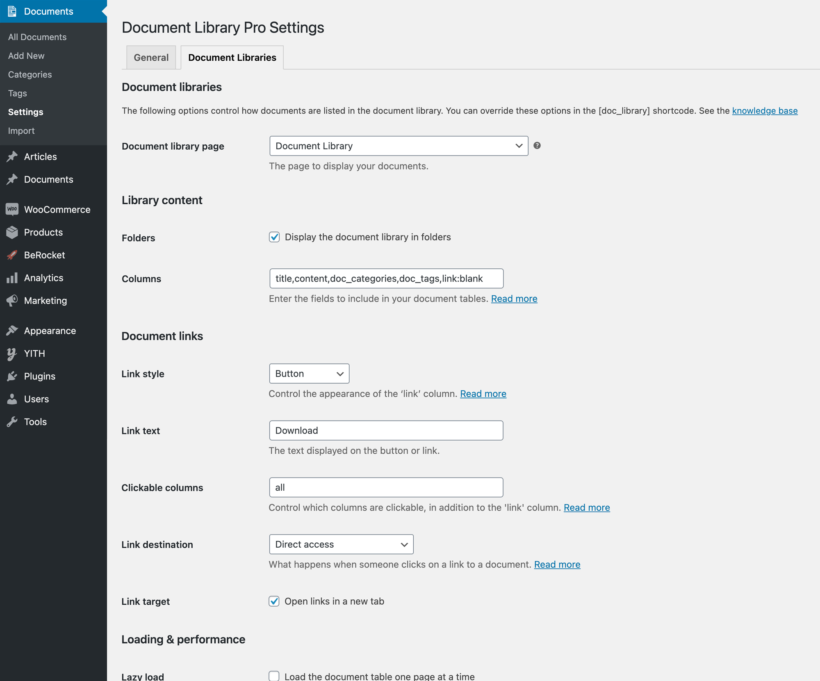
Choose your download link style
Download link style is the visual appearance of clickable resource links. If you've included a 'link' column, people can click to access the resource. The resource can be a downloadable file or an external URL.
The WordPress resource library plugin provides lots of options for the link column. Select the ones you require. You can display links as basic text. You can display them as file type icons. You can display them as styled buttons. Here are some screenshots of what each option looks like:
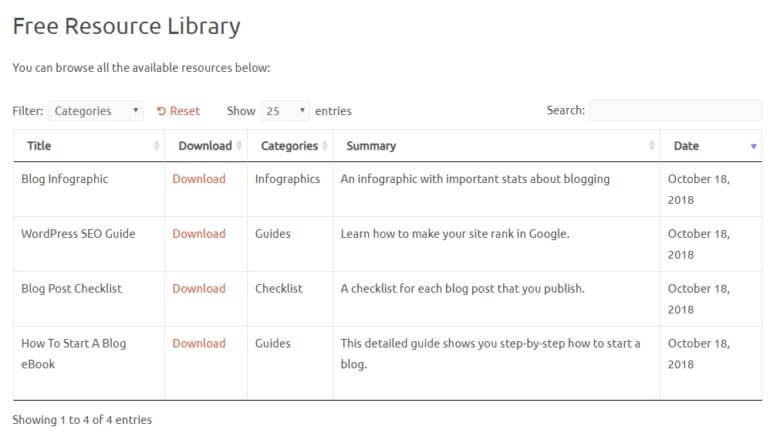
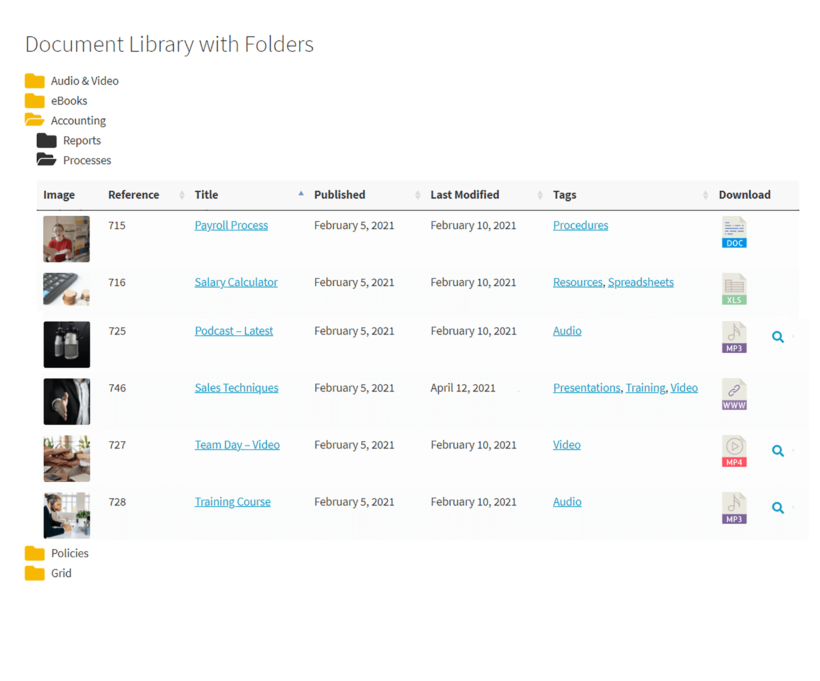
You can structure the resource library into folders as shown above. To do this, enable the 'Folders' option on the settings page.
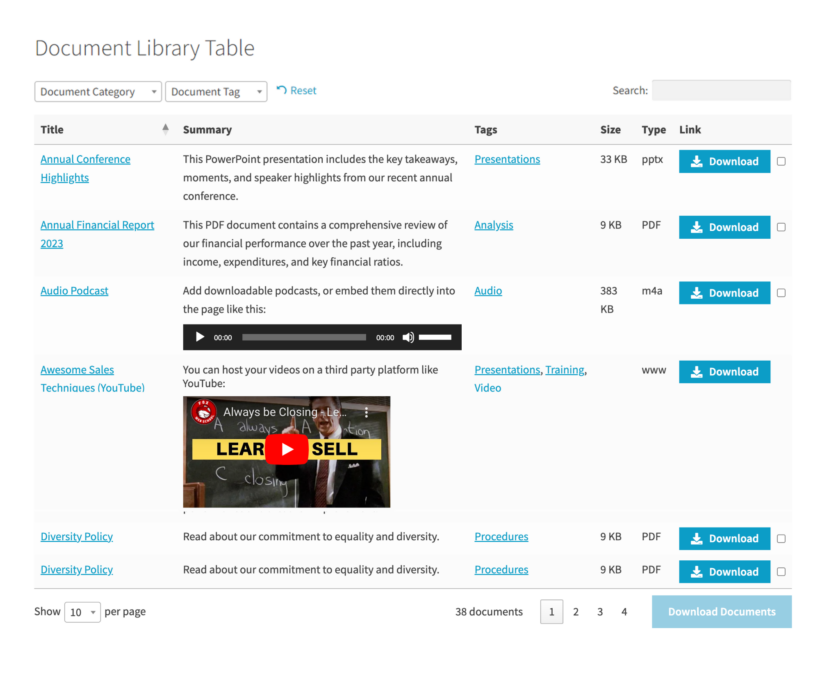
The WordPress resources plugin controls whether links open in a new tab or the same tab.
Keep configuring your resource library
Continue and configure the other settings. Here are important settings to consider:
- Shortcodes - Shortcodes enable embedded media players for audio and video content. Tick this box if you want to embed audio or video in the content column. The embedded media players will work.
- Filters - Filters allow visitors to narrow down resources by specific criteria. If you want visitors to filter your resource library, choose what content is filterable with this setting. For example, you can let people filter by category or tag. Learn more about filter options.
- Search box - A search box is a text field for keyword searches in your library. By default, the WordPress resources plugin adds a search box above your resource library. You can disable this feature if desired.
View your WordPress resource library
Once you've configured the document library plugin settings, view the WordPress resource library.
Tip: If you want to list different resources on different pages, use a shortcode.
- Go to the Pages section of the WordPress admin. Find a page called 'Document Library' which has been created for you.
- Rename the page to something like 'Resource Library'. You can add regular text and other content elsewhere on the page.
- View the page. You should see your working resource library.
That's it! Visitors can now browse all your available resources. They can download them straight from your WordPress document list.
Now, let's cover ways to enhance your resource library:
- Private resource libraries.
- Complex navigation structures like separate resource libraries for different file types.
- A tabbed interface to view different types of resources.
Create a private WordPress resource library
A private WordPress resource library is a login-restricted or password-restricted collection of resources. If you don’t want anonymous visitors browsing your resource library you can use Document Library Pro’s built-in access controls.
You can:
- Require users to log in before viewing your library.
- Restrict access by password, user role, or specific user.
- Apply restrictions globally, by category or per document.
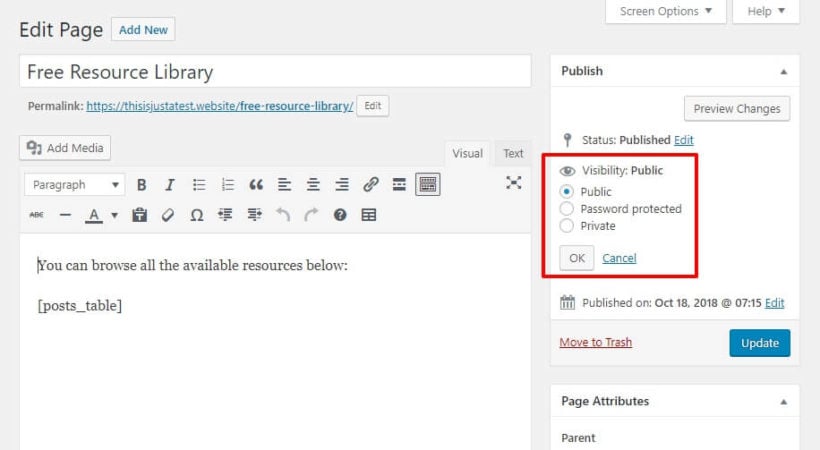
- Go to Documents → Settings → Access Control in the WordPress admin. Alternatively, if you want to restrict categories then go to Documents → Categories, or edit an individual resource.
- Under 'Document library visibility' select 'Protected'.
- Set one or more passwords, or select user roles and/or specific users allowed access.
- Optionally show or hide protected items from public view. If you select Hide, unauthorized users won’t even see the resourcew titles - it will be as if they don't exist 🔓
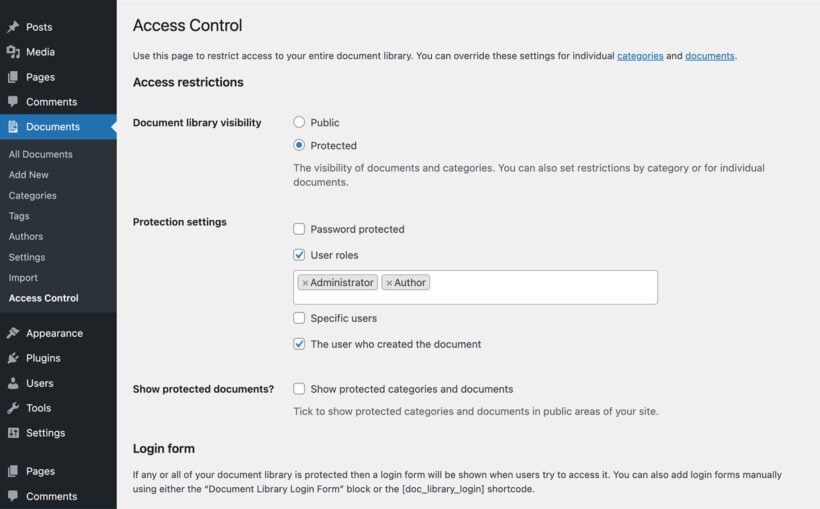
Create separate resource libraries
Separate resource libraries are multiple document collections organized by different criteria. To divide your resources into different libraries, use Document Library Pro's shortcode to list specific resources in each location.
You have flexibility here. Choose which resources to include based on:
- Category
- Tag
- Custom taxonomy
- Custom field
- Publish date
- Author
Or manually choose which resources to include.
Using these rules, create separate pages containing resource libraries with different information. Or include multiple resource libraries on the same page using headings to divide them.
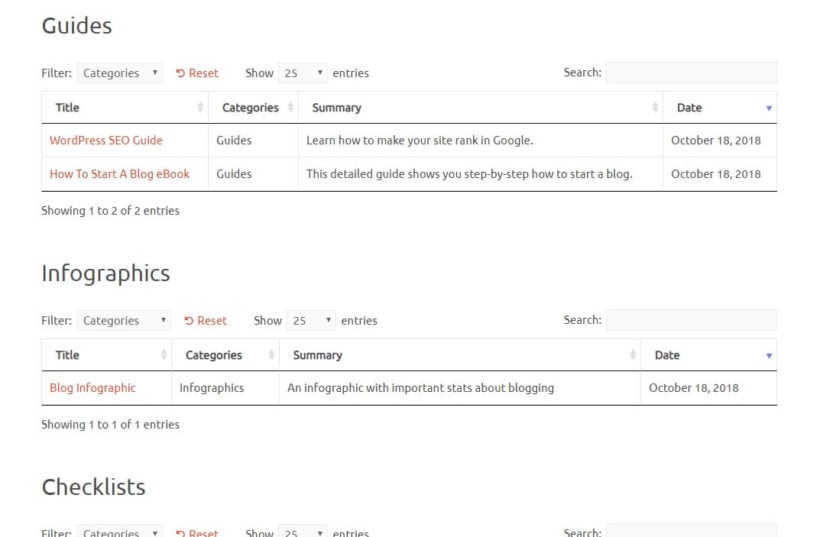
Create a tabbed interface for different resource library categories
A tabbed interface is a navigation system with clickable tabs for browsing resource categories. To help users navigate your resources, create a tabbed interface. Users click tabs to browse different types of resources without page reload. Here's an example:
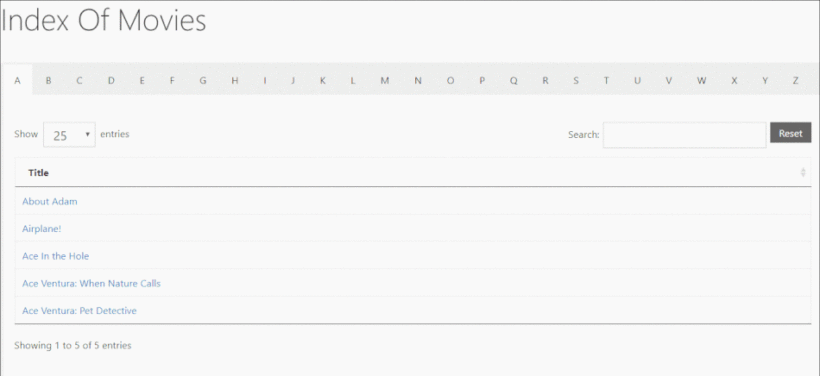
To create this tabbed interface, use the free Shortcodes Ultimate plugin. If you're using a page builder plugin like Elementor or Divi Builder, use the tabs that come with that plugin.
Once you've installed the WordPress resources plugin, use the Tab shortcode to create the interface. Add the Document Library Pro shortcode in the tab's content.
Install the WordPress resource library plugin today!
The Document Library Pro plugin is a comprehensive solution for creating flexible WordPress resource libraries. Whether you need a PDF library, document library, or any other type of file library, it's the easiest way to add and display resources on your WordPress site.
Quick summary: Creating your WordPress resource library
- Document Library Pro creates searchable, filterable resource libraries without coding.
- 4 methods to add resources: individual upload, bulk selection, drag-and-drop, or CSV import.
- Supports 300+ file formats including PDFs, images, documents, and media files.
- Setup takes just 15-30 minutes compared to hours of custom development.
- Features include search boxes, category filters, password protection, and custom fields.
- Can create multiple libraries, private libraries, and tabbed interfaces.
- Reduces document search time by 65% compared to traditional file storage.
- Full documentation and expert support provided.
- Risk-free with money-back guarantee.
Next steps: Install the resource library plugin, upload your resources, configure your display settings, and publish your library page.
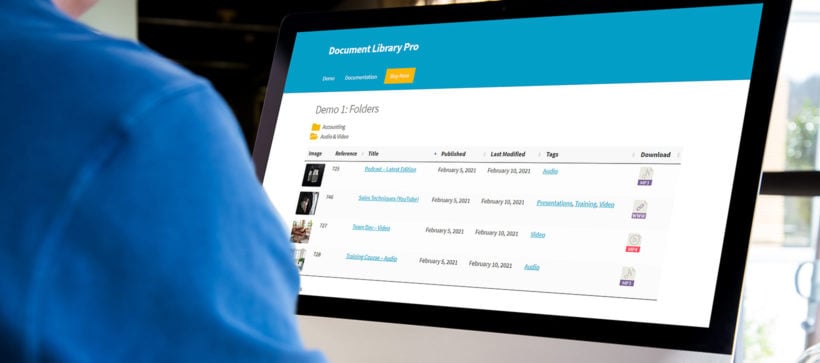
2 Comments
Hello,
It doesn't appear so from the screenshots/demos, but wondering if you can add the filtering and sorting in grid view? Or is that only possible in table view?
Hi, John.
Thank you for your comment.
You're right. The filters are only available in the table layout, and not the grid layout which is designed for listing smaller numbers of documents. While we don’t have any immediate plans to implement this, a few other customers have previously requested this feature and we’re tracking the amount of demand to help us decide whether to prioritize it in future.
I have added your ‘vote’ to our feature request list, and we will let you know if we add this to a future version of the plugin.