A comparison of the 3 best WordPress event list plugins
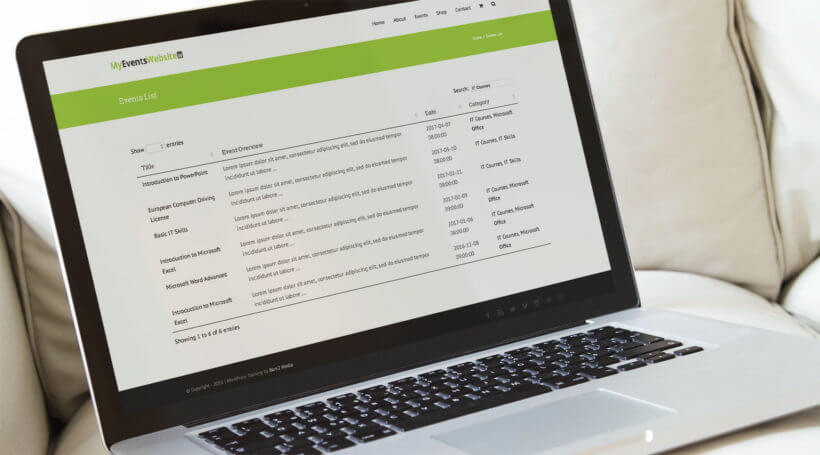
Whether you’re a professional event organizer or need to host a few events every now and then, you need an easy way to be able to share important event details with your site’s visitors. A WordPress event list plugin is a simple way to get started.
While most event plugins (like The Events Calendar, Events Calendar, EventOn, and Event Espresso) are all-in-one solutions that offer neat features like …
- Online registrations,
- Integration with Google Maps,
- Saving events to personal calendars (such as Google Calendar), and
- Various event management options
… they’re not always the best (or most efficient) option for those looking to create a simple event listing without slowing down their site.
By creating an event list, you’ll be able to share details about upcoming events directly through your WordPress website. This may include the event’s name, venue, date and time, and registration information. To take things up a notch, you can even let prospective attendees make bookings.
With this in mind, in this article, we’ll cover the three best options for a WordPress event list plugin. More specifically, we’ll show you how you can:
- Create an WordPress event list or event page with WooCommerce - with (or without) an events plugin.
- Use the Posts Table Pro plugin to create a searchable event list, including integration with an event calendar plugin.
- Use WooCommerce Bookings plugin to take bookings for events.
Let’s get right to it!
Solution #1: Create an events page using a WordPress event list plugin
If you use your website to sell upcoming events then you probably need an easy way to display them and share important event details with your site’s visitors. However, using a full-fledged WordPress events calendar plugin might not always be the best option. For starters, it could weigh down your site causing increased page loading times.
So, if you’re looking for an easy way to create an events page where you can list upcoming events, you can use the lightweight WooCommerce Product Table plugin. The plugin lets you list events in an organized way on your website. You can also use it to sell tickets to your training courses or events.
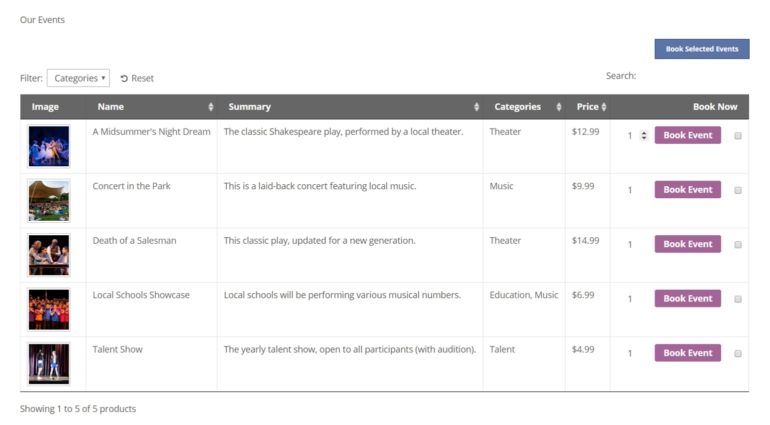
The easy way to sell events on your WordPress website
WordPress is an ideal platform to showcase upcoming events, promote them to site visitors, and let prospective attendees purchase event tickets or make reservations online. Paired with WooCommerce, you can create a dedicated event page (as a WooCommerce product) for each event you organize.
However, the default WooCommerce store layout isn’t the best option for selling upcoming events. This is because it requires prospective attendees to navigate to single product pages (or event pages, in this case) in order to view details and add an event to the cart.
Instead, you need a way to display your events in an organized table layout on a single page. This way, you’ll be able to share important information about each event and make it easy for prospective attendees to learn more about them and take action.
You can even make your WordPress event list searchable, sortable, and filterable in order to make it easy for visitors to find what they’re looking for. What’s more is that they’ll be able to compare different events (without navigating to single event pages) and buy tickets for multiple events at once.
Create an events page (without using an events plugin)
The WooCommerce Product Table plugin allows users to create a fully functional, front-end product table to create a WordPress event list. In other words, it works as a lightweight WordPress event list plugin that lets you create event pages and showcase upcoming events in an organized way.
For this, you’ll need a WordPress website with WooCommerce installed on it. Once that’s done, you’ll simply add each event as a WooCommerce product. The reason behind adding events as WooCommerce products is so you’re able to:
- Create custom fields. You can create custom fields to share details about the event venue, date and time, theme, when tickets go on sale, etc….
- Offer variations and add-ons. You can offer different types of tickets (e.g. general admission or VIP pass) or collect information (e.g. dietary requirements) using WooCommerce product add-ons.
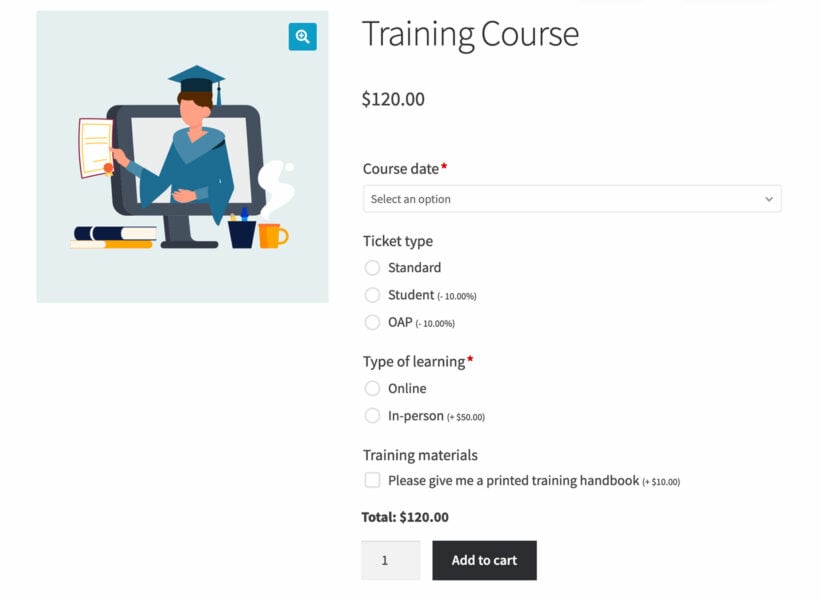
So, if you’re looking for an easy-to-use event list WordPress plugin that won’t slow down your site then be sure to check out the full tutorial for step-by-step instructions.
It walks you through a simple, four-step process to create an events page and add a WordPress event list to it. Optionally, you can also choose to add quick view to your event listings to share event galleries. This is an easy way to give prospective attendees a feel for what they can expect while adding visual appeal to your event listings!
Create an events page (using an events plugin)
While WooCommerce Product Table is a simple WordPress event list plugin, you can also use it with a full-blown events plugin if you’re looking for advanced functionality. This way, you could add neat features to your event site such as:
- Creating an event calendar that displays all upcoming events in a calendar view.
- Providing iCal download links that attendees can use to save upcoming events to their personal calendars such as Google Calendar.
- Making it easy to see recurring events. This is a great option for organizations that host seminars, conferences, and meetings.
- Integrating Google Maps to make it easy for attendees to find the event venue.
The key benefit of this approach is that you’re able to leverage advanced event functionality while being able to use a WordPress event list plugin to showcase upcoming events in a dynamic table layout.
The full tutorial shows you how to set this up using popular WordPress event plugins such as Events Calendar, EventOn, or Event Espresso.
Solution #2: List upcoming events with The Events Calendar plugin
If you’re already using a WordPress event calendar plugin – like The Events Calendar – then you can enhance your event site’s layout by creating a searchable events table to list upcoming events. This method works for both the free plugin or the pro version of The Events Calendar plugin.
Why the default event layouts don’t cut it
As an events manager, you’re probably using a WordPress event plugin (such as The Events Calendar, Events Calendar Pro, or EventOn) to display upcoming events. However, the default event layouts on offer with these plugins have limitations which prevent you from delivering the best possible user experience.
For example, with the Events Calendar plugin, you’re able to list events in a basic list or in an event calendar view. And with Events Calendar Pro, you also get a map view for displaying Google Maps.
While this works fine for organizations that host a handful of events, larger event organizations that have loads of events need a better way to showcase them. Ideally, they need a way to be able to display their WordPress event list in a compact format. One way to achieve the perfect balance between displaying all important event details and showcasing more events per page is by using a WordPress event list plugin to create a compact table view.
WordPress event list plugin to display events in a compact table view
If your event WordPress plugin creates a custom post type for each event you add to it (such as Events Calendar Pro) then you can use Posts Table Pro as a WordPress event list plugin. This way, you’ll be able to display events in an interactive list or table view.

Customers can view the events in a table and click through to the single event page to learn more. If you're using the Events Tickets add-ons, then they can also add the event to their cart and book a place.
Here are some of the key benefits of using a WordPress event list plugin to showcase upcoming events in a table view:
- Lets you display more events (with event details) on the same screen.
- Allows prospective attendees to sort events to quickly find the type of event they’re looking for.
- Search for events using the table’s search bar.
With Posts Table Pro, you’ll have full control over the front-end table layout. You can decide which columns to display based on the sorts of events you’re organizing. For example, you could include any combination of the following columns:
- Event image
- Event name
- Brief description (what the event is and who it’s for)
- Links to single event pages
- Event categories
- Ticket prices
- Add to cart buttons (for selling event tickets) along with options to add multiple tickets to cart
Another neat use case for using a WordPress event list plugin is that you can make it easy for prospective attendees to browse and compare events. When they find the event they’re looking for, they can simply click from the events table to the single event page created by whichever WordPress event plugin you’re using. In other words, it acts as a directory listing of events!
Listing WordPress events in a table layout
If you already have your event website setup, you can use the Posts Table Pro plugin to list all of your events in a front-end table layout.
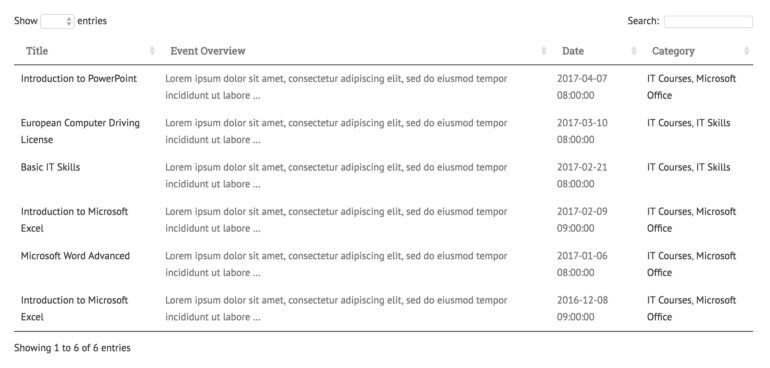
The neat thing about this WordPress event list plugin is that it lets you add the compact events table to any page or post on your website. You can even create multiple tables, for example, one table per event category.
Additionally, you can use it to create a standalone event listing (or directory) or as a layer on top of viewing options that are already provided by the WordPress event calendar plugin you’re using.
Be sure to check out our step-by-step tutorial which explains how to list WordPress events in a table and explores various configuration options. You’ll also learn how to include options for taking bookings for events, allowing prospective attendees to purchase event tickets, and listing recurring events from Events Calendar Pro.
Solution #3: Use WooCommerce Bookings to sell bookable events
A WordPress events plugin lists each event separately on your website. If you run the same event on multiple dates, then each date will be listed individually.
This is different from a WordPress bookings plugin, which allows you to sell multiple dates for each event. Each type of event will be listed as a separate product.
The official WooCommerce Bookings extension works seamlessly with WooCommerce, allowing you to add events as bookable products. With this solution, you’ll also be able to add multiple dates for each event, and have a separate booking calendar for each type of event.
Create your bookable products and use WooCommerce Product Table to list them on your website. The booking calendar for each bookable product will appear in the add to cart column of the product table. Attendees can choose a date and add the event to the cart, directly from the main list of events.
Bonus: Selling memberships
If you’re running a membership site, you might consider selling products or event bookings to deliver value to members, diversify your offering, or leverage upselling opportunities. You can extend all the solution discussed above to allow customers to purchase memberships along with WooCommerce products and event bookings.
There are two easy ways of implementing this sort of functionality in WordPress:
- Groups (free plugin) with Groups for WooCommerce. This is an ideal option if you want to create a membership product or multiple products for different membership levels.
- WooCommerce Memberships plugin. This is similar to the Groups plugin with some subtle differences.
If you’re interested in implementing any of these solutions for taking bookings for events, be sure to check out the complete guide! It explains two ways to use WooCommerce to take bookings for both courses and events. You'll also find actionable tips on how to enhance your event site and improve user experience.
Conclusion
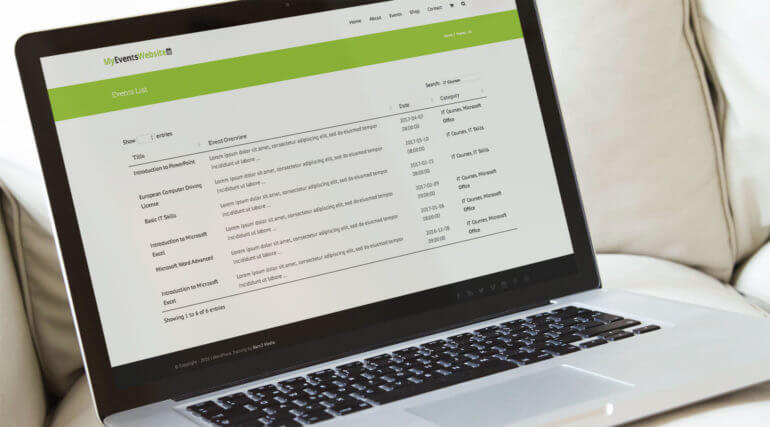
If your organization arranges a handful of simple events throughout the year (or even just one or two), chances are you don’t need all of the advanced functionality on offer with most of the popular event plugins out there.
Instead, you can use a WordPress event list plugin to showcase event listings in a neat and organized way. You can do this by creating a dynamic, front-end table layout. We shared three different solutions for a WordPress event list plugin along with some actionable tips on how to implement them.
Let’s quickly recap the main options available to you:
- Posts Table Pro If you’re looking to create a simple event listing, we’d recommend using the Post Table Pro plugin. You can choose to integrate it with an all-in-one event management plugin, a calendar plugin (like The Events Calendar) or use it as a standalone plugin.
- WooCommerce Product Table This is the ideal option for anyone who’s looking to showcase event listings in a simple, dynamic table layout. It also lets you to take bookings for events or courses. This works great for membership sites, training programs, and businesses that need to sell products along with event bookings.
Hopefully, you’re in a good position now to take the next steps.
Which one of these three options are you looking to implement? Do you have any questions on how to pick the right WordPress event list plugin for your specific needs? We’re happy to help so let us know in the comments section below!