New in WooCommerce Restaurant Ordering: Opening times & more

Your favorite WooCommerce restaurant plugin just got even better. Now you can add opening times, restaurant information, disable ordering when the restaurant is closed, and more!
Since our WooCommerce Restaurant Ordering plugin was released at the height of the Covid-19 pandemic, it has helped thousands of restaurants to take food orders online. We have been listening to customer feedback and have just released version 2.0, which has lots of new features that you've been waiting for:
- Add opening times and prevent ordering when the restaurant is closed.
- Display different text when you're open and closed.
- Add essential restaurant information to display above the food order form.
- Display quick navigation links above the food order form, so that customers can quickly jump between categories.
- Automatically enable the food order form layout on the main WooCommerce shop page and category pages.
Keep reading to learn more about these exciting new features and how they can benefit your online food ordering system.
You may also like: Complete guide to setting up a WooCommerce restaurant ordering system.
Add restaurant opening times
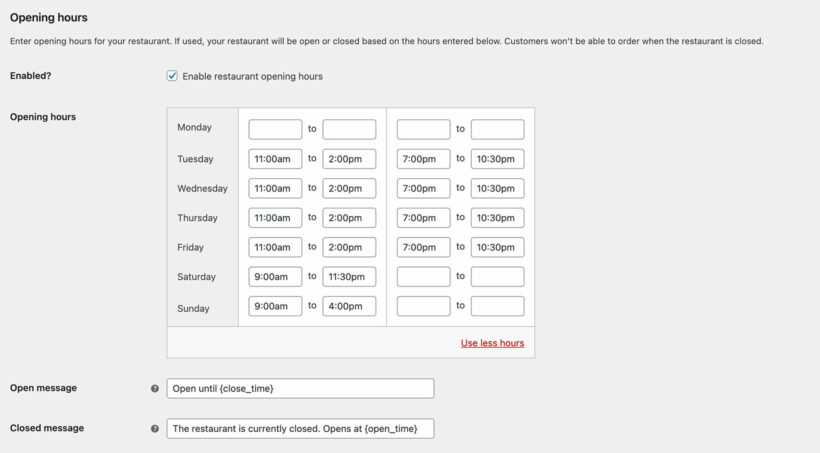
Of course, most restaurants aren't open 24/7. As a result, why should your WooCommerce restaurant website let customers place orders when the restaurant is closed?
WooCommerce Restaurant Ordering now has an opening times feature, where you can set your opening and closing hours. It's super-flexible and you can:
- Set different opening and closing slots for each day of the week.
- Mark certain days (e.g. Mondays) as completely closed.
- Add multiple time slots per day - for example, so that you can set separate opening and closing hours for lunch and dinner.
- Display an open/closed message above the food order form.
- Show a 'More' link which opens a mobile-friendly lightbox containing the full restaurant opening times:
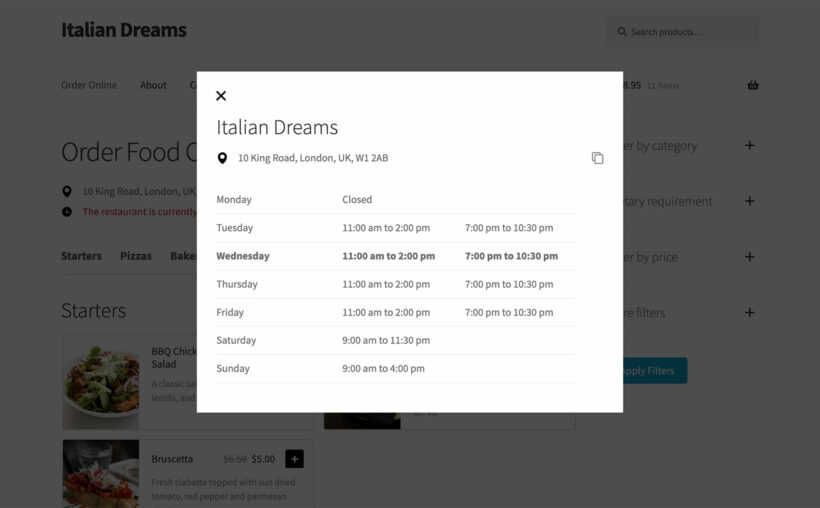
As you can see, the lightbox contains lots of useful information. The current time slot is in bold so that customers can find it at a glance. If they are collecting their meal then they can even click on the 'Copy' icon to paste the restaurant address into Google Maps for directions.
Can customers still order when the restaurant is closed?
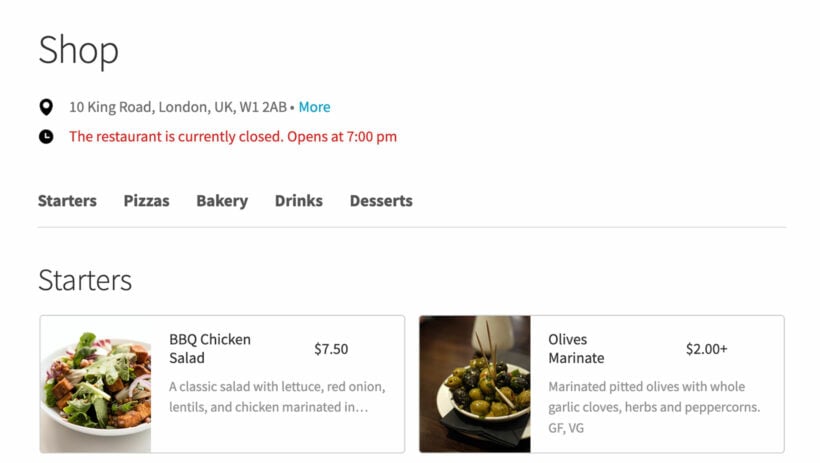
When the restaurant is closed, customers can still browse your food menu. However, they will be prevented from adding items to their cart or placing an order.
To prevent disappointment, a customizable message will appear above the restaurant order form. We recommend using this to tell customers that you are closed and display the day and time when you are open again.
We have also thought carefully about how to manage situations where the restaurant closes while the customer is placing an order. When the restaurant is open, the closing time appears above the food order form so that customers can plan accordingly.
If they are on the cart page when the restaurant closes, then a helpful message will appear explaining that the restaurant is now closed.
Add essential restaurant information to display above the food order form
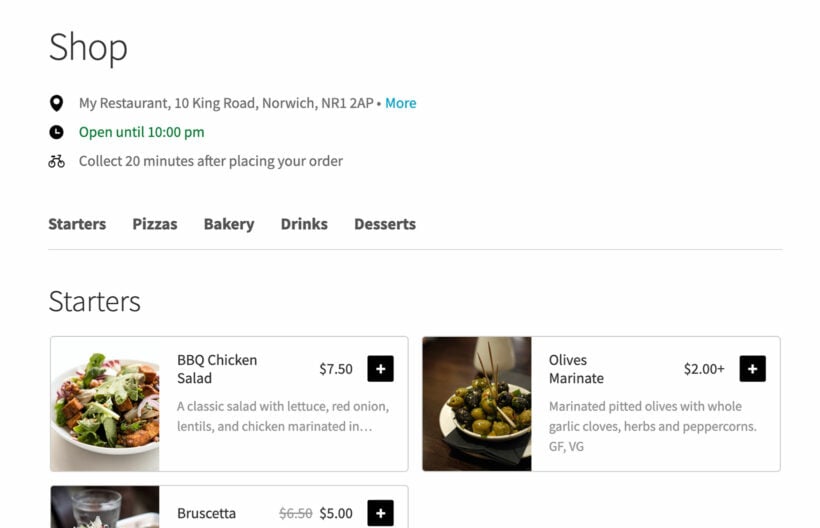
As you can see in the screenshot above, the version of WooCommerce Restaurant Ordering can display much more than opening times above the food order form. As well as the restaurant opening hours, you can display:
- The restaurant name and address.
- Opening times, with different text depending on whether the restaurant is open or closed (as described above).
- A brief message summarizing your delivery and/or collection options.
Quick jump links
Lots of restaurant have very long food menus, divided into multiple categories. This can make it tricky for customers to quickly find what they want to order.
To make this easier, the new version of the WooCommerce restaurant plugin includes quick jump links. If you enable these then a list of categories will appear as tabs above the food order form. Customers can quickly click on these links in order to jump straight to the relevant category.
Display the food order form on the main WooCommerce shop page
When you install the WooCommerce restaurant plugin, it creates a 'Restaurant Ordering' page containing the food order form. Since releasing the plugin, some customers have asked for a way to display the food order form on the main Shop page in WooCommerce instead.
Your wish is our command. Now you can simply select the Shop page in the 'Restaurant ordering page' setting, instead of the page that was created by the plugin. This will show the food order form layout on the default Shop page, instead of using the original layout from your theme. This is an excellent option if you only use WooCommerce for online food ordering, and don't sell any other types of products on the same WordPress site.
You can also enable the food order form on product category pages. For example, this is ideal if you're using a multi-vendor plugin where each vendor has their own set of categories.
How to get the new features
Those are only a few headlines of the new features in version 2.0 of WooCommerce Restaurant Ordering. Read the full changelog to see the complete list of new features and improvements!
If you're already using WooCommerce Restaurant Ordering and have an active license, then you can update to version 2.0 from the WordPress Dashboard.
Otherwise, get the plugin and install it today. It's super-simple to use and only takes a few minutes to set up. And even better, it comes with a full 3o-day money back guarantee (not that you'll need it!).