How to set opening and closing hours for your WooCommerce store

Are you looking for an easy way of setting up opening and closing hours for your WooCommerce store? In this article, I’ll share a step-by-step guide to help you set up WooCommerce opening hours on your ecommerce store easily.
If you are running a restaurant or any other business where you can service your customer only during working hours, you need to make your WooCommerce store accept and process orders during the same hours.
By default, WooCommerce accepts orders 24x7 for all stores and this is perfect for businesses selling and shipping goods. But for other businesses like restaurants and bakeries, it's important to restrict orders only during the business operating hours.
While this option does not come with the core WooCommerce plugin, this can easily be achieved with our WooCommerce Restaurant Ordering plugin. Although we added this feature for restaurants and similar businesses, this is perfect for other businesses too such as salons, spas, bakeries, or any store with operating hours constraints.
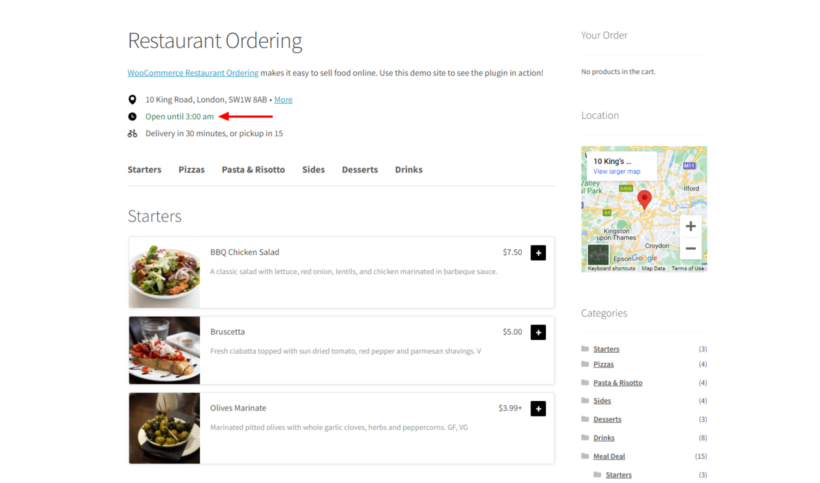
WooCommerce Restaurant Ordering comes with many other features to help you manage and run your business more efficiently.
When to set up WooCommerce opening hours?
Simply put, if you’re not able to fulfill orders outside the working hours, you need to inform your customers and stop accepting orders as soon as the working hours window passes.
For example, if you are running a same-day groceries delivery store, accepting orders when the store is about to close is not the way to go. This can lead to piling up unfulfilled orders, and eventually unhappy customers. To avoid this, you need to inform your customers about the ordering hours and set up a system for your WooCommerce store to stop accepting orders outside those hours.
Moreover, when you inform your customers about your ordering timings, you are likely to receive more orders in the specified time as you have set up expectations that you can deliver upon.
How to set up WooCommerce opening and closing hours
In this section, we’ll see how you can set up opening hours with the WooCommerce Restaurant Ordering plugin.
With this plugin, you can set up opening hours for your ecommerce store in minutes. With this in place, your customers will only be able to place orders during the specified time. Any orders outside the working hours will not be completed.
As I mentioned earlier, the Restaurant Ordering plugin is developed for all industries. So, if your WooCommerce store (even if it’s not from the hotel industry) needs a solution to accept online orders only during specific working hours, the Restaurant Ordering plugin is all you need.
The plugin comes with other useful features to help manage WooCommerce more efficiently such as:
- Easily accept and manage food orders
- Fully responsive and mobile-friendly design
- Multiple layouts and design options for your store’s frontend
- Multiple product variations such as dietary requirements, food add-ons, and variable products
- Easy to set up and activate
Installing and setting up the plugin
Let’s first see how you can install the plugin on your website. Before you can start you’ll need to download the plugin. If you don’t have it already, you can get it here.
- In your WordPress Admin Dashboard, go to Plugins → Add New.
- Click on the Upload plugin button and upload the plugin zip file you downloaded earlier. Click on the Activate button.
- Once the plugin is installed, you’d be redirected to the setup wizard. Enter the license key to activate the plugin.
The plugin is now active on your website.
Setting up opening hours for WooCommerce stores
Now that we have the plugin installed and activated on the website, let’s see how to set up opening hours for WooCommerce stores.
This tutorial assumes that you have a WooCommerce store up and running. If you’d rather follow a complete guide on setting up and running a complete restaurant ordering system, check out this guide: Create a WooCommerce restaurant ordering system
Here, we’ll continue with the setup wizard to set up the plugin. If you closed the setup wizard, you can relaunch it by going to the WordPress admin dashboard → WooCommerce → Settings → Restaurant Ordering and clicking on the Setup wizard link.
Step 2 (Pages): Here, you need to set up your main restaurant ordering pages. You can also use your shop page as your restaurant’s ordering homepage. Simply select the page you want from the dropdown. Further, you can select the categories for your restaurant ordering form.
Step 3 (Order form): Here, you can select the details you want to show in the order form. Simply tick the checkbox for the items you want to display. You can select the layout of the order form as well.
Step 4 (Restaurant details): On this page, you can specify the restaurant details that will be displayed on top of the food order form such as Restaurant name, address, and delivery/collection information.
And lastly, in step 5, you can opt for additional plugins like WooCommerce Fast Cart or WooCommerce Quantity Manager by purchasing their license. All the plugins listed here are well integrated with the WooCommerce Restaurant Ordering plugin and can help you run your WooCommerce store more efficiently. Once you are done, click on the Finish setup button.
After the setup is complete, you get an option to set up opening hours, click on it to move to the next step. You’ll be redirected to the WooCommerce Restaurant Ordering settings page.
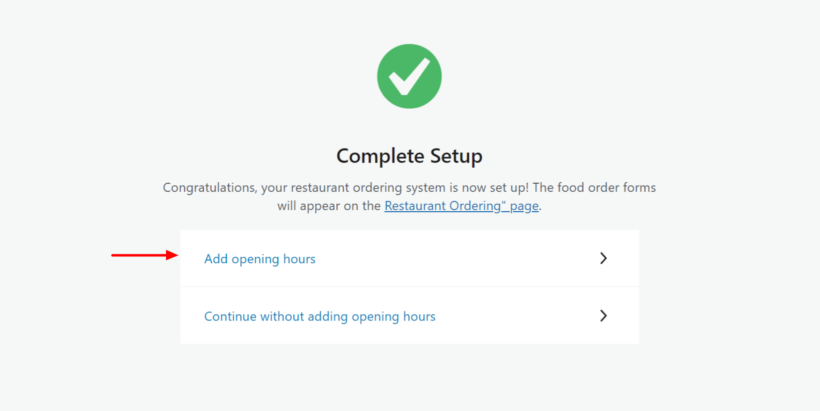
Adding opening and closing hours in the WooCommerce Restaurant Ordering plugin
Firstly tick the checkbox to enable restaurant opening hours.
Now you can manually add opening hours for each day of the week individually. For example, if your restaurant is open from 12 pm to 10 pm, you can select the time from the dropdown list.
The Open Message displays the message when the restaurant will open and start accepting orders. Just replace the text with the one that you want to display. For example, ‘Open until {close_time}’. This will display the text with the time mentioned in the settings.
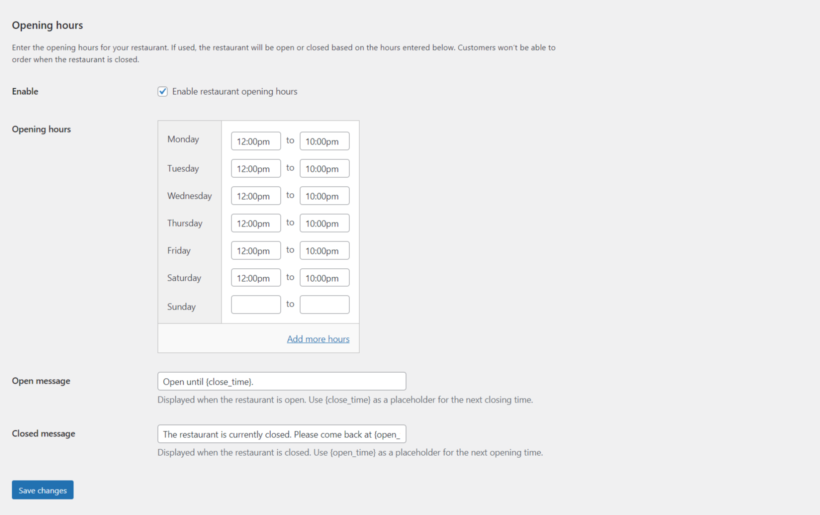
If you want to add a second operating hours time slot, you can click on the Add more hours link. With this option, you can add two shifts per day for scenarios like having different lunch and dinner ordering hours.
Further, you can also enter the closed message for your store. This will be displayed to customers outside the opening hours. The text can be simply ‘The restaurant is currently not accepting orders. Please come back at {open_time}’
Once you have made all the changes, click on the Save changes button.
Now your WooCommerce store will only accept orders between the pre-defined hours. If a customer tries to add a menu item to their cart outside the opening hours, they will receive the custom message you set in the plugin settings.
Using WooCommerce Opening Hours & Chosen Times plugin for advanced use cases
While the Restaurant Ordering plugin is perfect for restricting WooCommerce opening hours, if you wish to add more rules to your restaurant opening hours, you can do it with the WooCommerce Opening Hours and Chosen Times plugin. This plugin takes it to a more granular level and gives you the options to pre-define opening and closing times. This can be based on days, holidays, timings, categories, etc.
Here are some unique cases where using the WooCommerce Opening Hours & Chosen Times plugin can be useful:
- Add multiple opening and closing hours for each day of the week.
- Add one-off holidays and repeat annual holidays to restrict orders.
- Have different opening and closing times for different categories such as limiting the time to only mornings for the breakfast menu or evenings for the dinner menu.
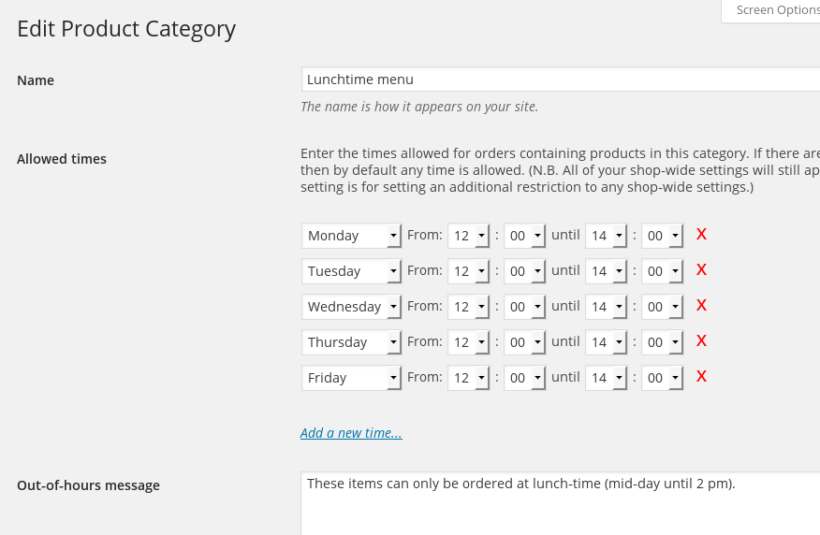
- Set variable product availability on holidays based on the shipping method. For example, the order can only be placed for a product if the shipping method is pickup and not when it is home delivery.
- Give your customers an option to choose a time slot for delivery or order completion. Users can select a time slot and you can also limit the maximum number of orders per slot.
While this plugin comes with multiple features, you need to understand your requirements and decide which plugin to go with. Here’s how you can decide.
If you want to simply manage your restaurant or similar business WooCommerce site and add ordering hours restrictions, you should go with the WooCommerce Restaurant Ordering plugin. This way you won’t be spending time setting up options that you might not end up using at all.
If you want to take granular control over your restaurant’s behavior during the opening and closing hours, you should get the WooCommerce Opening Hours & Chosen Times plugin.
Take control over your WooCommerce store timings today!
Limiting the ordering hours is a must if you can’t cater to orders outside the business hours. Else it can lead to hurting the brand’s image, irritated customers, and a growing pile of unfulfillable orders. By letting your customers know about the WooCommerce opening hours, you can streamline your business, and set up reasonable expectations for your customers.
For this, the WooCommerce Restaurant Ordering plugin is perfect not just for limiting ordering hours but for setting up a fully functioning restaurant ordering system with WooCommerce. Check out this blog post, if you wish to learn about setting up a multivendor food ordering business.
In a nutshell, with the Restaurant Ordering plugin you can:
- Take online orders for your restaurant or any other online business easily.
- Avoid heavy online marketplace commissions and fess to operate your business.
- Take full control over the menu, pricing, and delivery terms for your business and implement what'll work best for your business's growth.
- Add a quick ordering mechanism for faster conversions.
- Mobile-friendly and responsive design.
For taking further control on how your website will
So, what are you waiting for? Get the WooCommerce Restaurant Ordering plugin today and start accepting orders on your website in no time.
Found the tutorial useful? Share it with fellow online business owners and help them set up WooCommerce opening hours.


