How to add faceted search to WooCommerce (2025 Complete WordPress Guide)
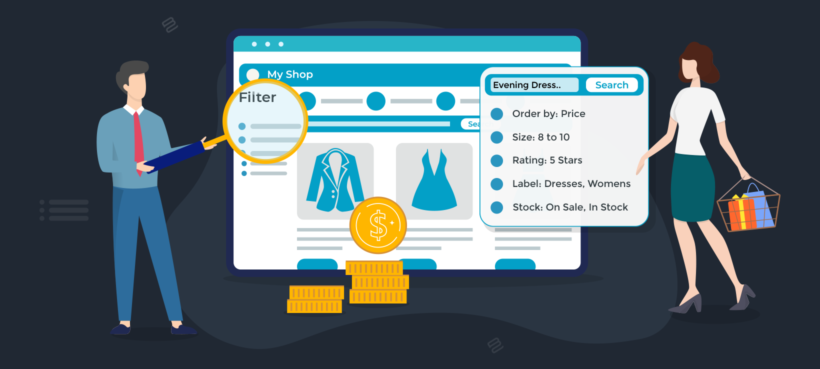
Looking for the best way to help your store visitors easily find the exact products they need? Adding WooCommerce faceted search to your website is a great way to achieve this. With easier site navigation and faster product search, faceted search can help you get more sales without any extra effort.
When looking for products or any type of information on a website, most shoppers start by typing a keyword in the search bar. But in most WooCommerce stores with tons of products, a simple keyword search may not prove as helpful as they would like.
With the WooCommerce native search, the search results may include a long product listing of similar products. Sorting through this long list will affect the shopping experience negatively and may even cause the potential buyer to look elsewhere.
But what if customers could narrow down their search results using 'facets' like rating, color, or even device memory? This will help them navigate your store and also find the specific products they're looking for faster.
In this article, we'll explain what WooCommerce faceted search is (with examples) and show you how much difference it can make to your store's sales. We'll also share the best WooCommerce faceted search plugin and demonstrate how to set it up.
What is WooCommerce faceted search?
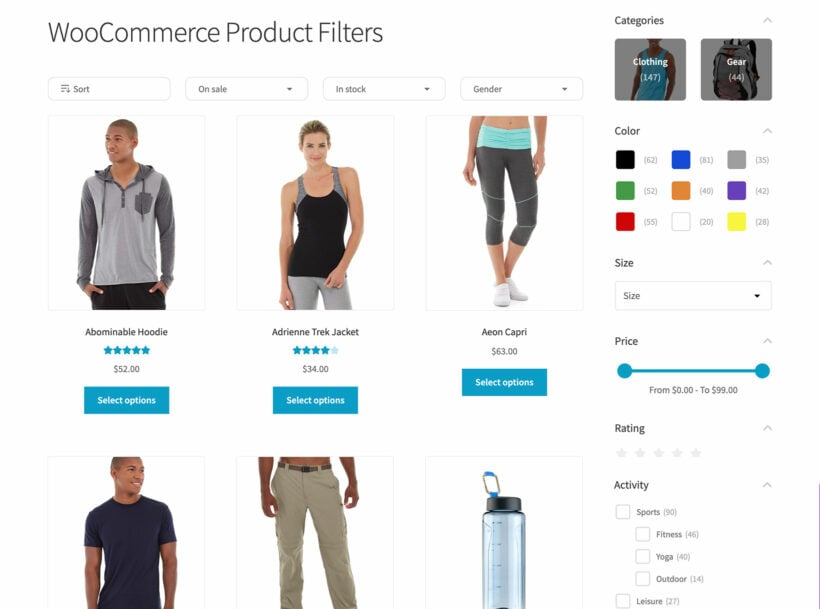
Product search and site navigation are very crucial components of every successful e-commerce store. Adding advanced faceted search to WordPress can help you improve both.
Unlike the default WooCommerce search, faceted search allows customers to do more than just keyword search. With WooCommerce faceted search, your site visitors can now browse your store's data with more accuracy by filtering out the products they don't need using 'facets'.
Also called product filters, WooCommerce facets are simply different criteria or product attributes that allow customers to classify products better. This classification is often based on the context of the initial search results. This can be a major game-changer for big WooCommerce stores with tons of similar products.
For example, a typical electronics store may contain multiple external hard drives from the same manufacturer. If the customer types only the brand name into the search bar, they'll see a long list of products. Having to scroll through each search result to find the product with the exact specifications they need could take a while.
But if the buyer could narrow down the search results with facets like 'size' and 'type of memory', they would be able to complete their purchase in less time.
Large e-commerce sites like Amazon and eBay use this advanced product filtering method to deliver a top-notch user experience. Other popular stores that execute faceted search effectively include Prada and Zappos.
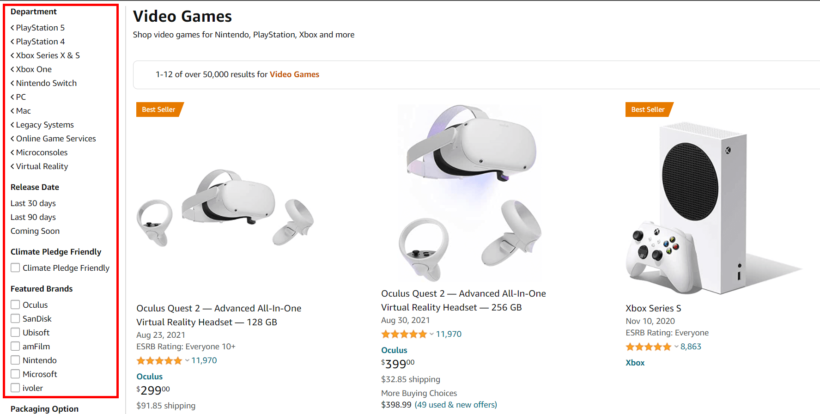
Another cool thing about WooCommerce faceted search is that you can implement it in different ways (from a UI perspective). This means you can either display the facets or filters as checkboxes, drop-down menus, autocomplete boxes, or even images and sliders. Whichever option the customer prefers.
Now that we know what WooCommerce faceted search is, how does it actually affect your store's sales?
WooCommerce Product Filters - the best plugin for faceted search
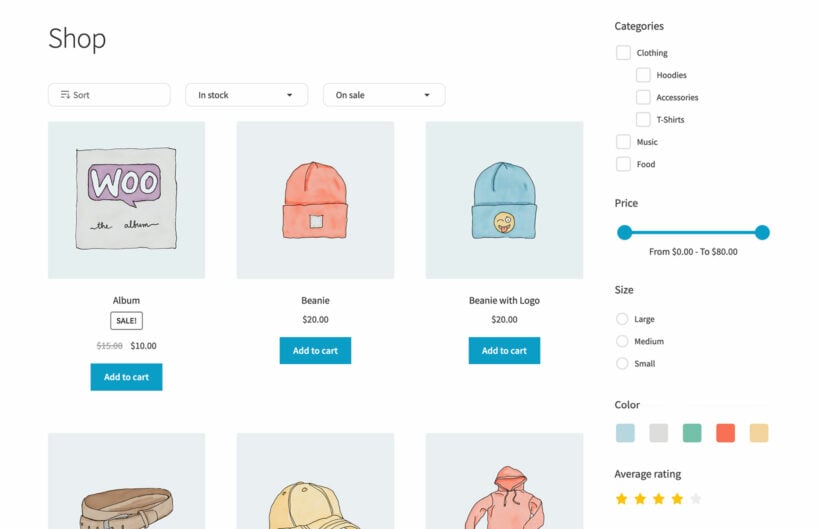
When choosing the right plugin for adding faceted search to WooCommerce, it's important to look for the features your customers need the most. For starters, you need a plugin that helps them to dig deep into your product offerings or site content.
This often involves being able to deliver an effective faceted search system based on taxonomies, product data, and even custom fields. You'll also want great UI/UX features that make being able to navigate your site much easier. For example, you may want to display the faceted search area in a sidebar widget or at the top of the search page.
After testing every advanced search plugin, we highly recommend WooCommerce Product Filters as the best WooCommerce faceted search plugin for your store.
WooCommerce Product Filters features
As the best WooCommerce faceted search plugin, the tool makes it possible for you to add highly customizable facets and filters to your WooCommerce store. Beyond this, you can also tweak each facet's behavior to further improve the customer experience and help buyers search for products the way they want.
Here are a few faceted search features you can add with WooCommerce Product Filters:
Add multiple types of facets
Allow your customers to drill into your product offerings using all types of facets. You can add filters based on categories, ratings, product tags, attributes like color and size, ratings, 'sale' status, and even other custom taxonomies. After applying facets, customers will be able to see the active facets and resulting product count.
Customize how your facets are displayed
Choose from different display styles depending on the nature of each individual facet. Customers can interact with product facets as checkboxes, images, dropdowns, labels, or even color swatches. You can also choose to display the faceted search area within a sidebar widget or at the top of the product listing.
Create faceted search in multiple ways
You get a lot of flexibility when it comes to adding facets to your store. You can design a widget for your sidebar from scratch. Otherwise, you can also use a facet group or filter group to make things more flexible. Filter groups are collections of facets linked together for easier site navigation. You can create each filter and then structure them into groups that you can display anywhere on your site. When you're done, you can then copy the shortcode from the 'Filter Groups' page in your backend.
Apart from these, you also get a handful of other features and customization options. For example, you can choose whether to apply facets immediately using AJAX after a shopper selects them, or only after they click the 'Apply Filter' button.
In a nutshell, the plugin offers virtually any feature you'll need for a highly effective faceted search in your store. Now that we know the best plugin for WooCommerce faceted search and what it can do, let's see how to set it up.
How to set up faceted search in WooCommerce
To set up WooCommerce faceted search, start by getting your copy of WooCommerce Product Filters here. Once you've completed your registration and acquired the product, you can now easily download it from your Barn2 account.
The plugin also requires you to enter a license key to use it. Barn2 will send this key to your email address. Next, follow these 3 steps to start using the plugin.
- Log into your store's WP admin area. Upload the plugin by going to Plugins → Add New → Upload Plugin.
- Now select the ZIP file you just downloaded and click Install Now. Once the plugin is installed, click Activate Plugin.
- Use the plugin setup wizard to activate your license key and choose how you want the faceted search filters to behave. Some tips on which options to choose:
- For the best faceted behavior, I recommend setting the filter mode to instant (AJAX). With AJAX faceted search, customers see the results every time they select an option. This helps them to drill down, selecting more and more options until they find exactly what they're looking for.
- You can choose whether to show the filters on the page all the time (on mobile and/or desktop), or whether customers will need to click a button to show the hidden faceted search. I'd recommend showing the filters on desktop and hiding them on mobile, where space is limited.
- Enable the toggle options. That way, customers can open and close each facet to view the ones that are of interest to them.
Hooray! You've successfully activated WooCommerce Product Filters. You can now use it to set up faceted search for your store.
Creating your first search filter
You can add your first filter to your store's faceted search by navigating to Products → Filters. Create a new filter group or edit the default one, and click the button to add a new filter.
Start filling this form by completing the first field -'Filter name'. The filter name will appear above the options, so enter something helpful like "Filter by size".
All the settings you need to apply to your filter are available on this page. You can set the filter type, customize its behavior, and even add the filter to an existing filter group. The filter type allows you to tweak the display. If you choose, you can set it as a dropdown, checkbox, image, or radio button.
The most important field in this settings form is the 'Filter by' field. This is where you can add different facets like categories, product attributes, and ratings to the faceted search section.
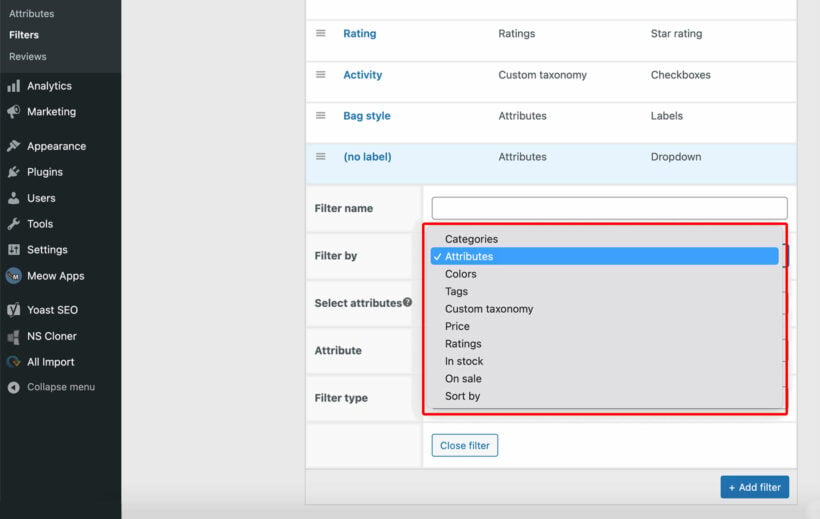
After implementing all the settings you want, save the page. That's it! Your store now has WooCommerce faceted search.
Add the faceted search widgets to WooCommerce
Once you have created your filters with all the required search facets, it's time to display them in your store. There are 2 main ways to do this:
- Display the facets above the list of productsTo do this, find the plugin settings page (Products → Filters → Settings) and select the filter group to display above the products.
- Display the faceted search as sidebar widgetsGo to Appearance → Widgets and use the 'Product Filters' widget to add a filter group to your store's sidebar.
Of course, you can use both of the above options together. To do this, create more than one filter group - each containing different faceted search filters. Then, you can show one above your store and the other in the sidebar. Easy!
One you've finished, the WooCommerce faceted search should look something like this:
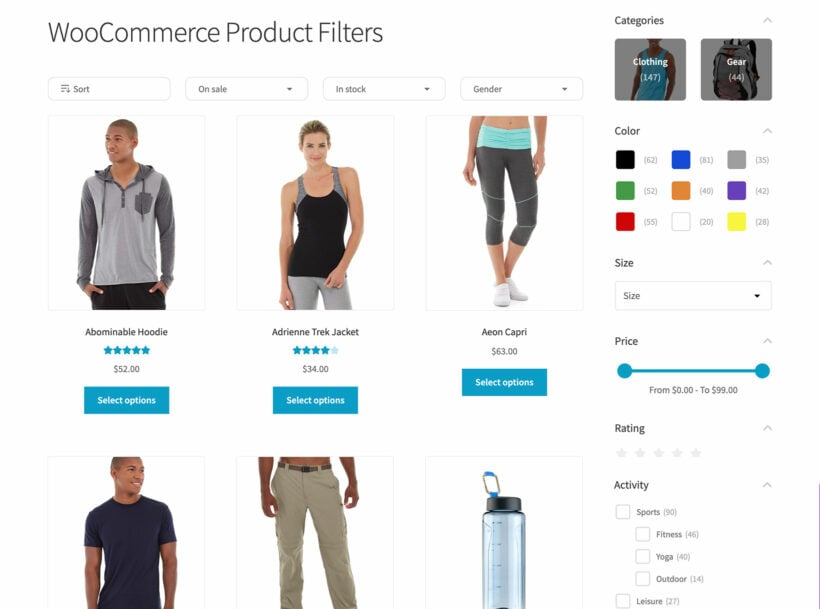
And what about faceted search for mobile users? Depending on your settings, the facets will either appear above the list of products on mobile, or in a slick slide-out panel like this:
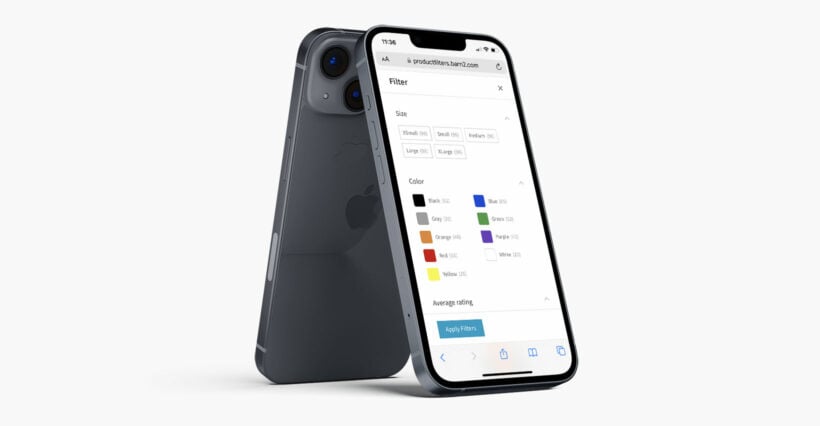
Whatever their device, your customer can use the faceted search to narrow down the list of options and quickly find wha they're looking for. Perfect!
How can faceted search affect sales?
We've already established that site navigation and product discoverability form the backbone of every great e-commerce website.
Helping your customers find what they want faster and allowing them to search your site how they want will certainly help you sell more. WooCommerce faceted search helps you achieve both.
Benefits of faceted search in WooCommerce
Still not sure why you should add WooCommerce faceted search to your store? Here are a few ways your store can benefit from using faceted search:
- Allow customers to narrow down their search results.Potential buyers can select almost any site content or product attribute to remove unwanted products from the search results. Facets help them dig deeper into product categories and combine filtering options for more accurate navigation.
- Increased average site visit or session duration.Since your visitors can now easily filter out the products they don't want, they will stay longer on your site. You can even add product tables to your shop pages with a plugin like WooCommerce Product Table to enhance easy product comparison.
- Help customers discover new products.With faceted search, buyers can easily find relevant products they never knew existed. Filtering out products based on only the attributes they choose helps consumers find useful search results from even unknown brands. This helps them know all your store offerings better without the need to go through an extended search.
- Gain an edge over your competitors.Most e-commerce stores do not execute product search effectively yet. In fact, only 16% of online shops offer good product filtering. You can use WooCommerce faceted search to join the likes of Amazon and get to enjoy high conversion rates.
Though faceted search is a very powerful navigation feature in e-commerce, WooCommerce doesn't support any advanced product filtering capabilities by default. You get to classify your products using categories and tags. There are also some basic attribute filters that reload the page every time the customer makes a selection. None of these are very useful for the customer.
To bring WooCommerce faceted search to your store, you'll need to use a plugin. Let's talk about the best option for you to consider.
Transform your WooCommerce store with faceted search
One of the most efficient ways of boosting product discoverability and the customer experience in any online store is by adding faceted search. Just like other large-scale e-commerce stores with tons of products, this feature can help your store visitors navigate your site better and find the products they need faster.
Though WooCommerce offers basic search features by default, you'll need a plugin to implement faceted search. If you're looking for extensive features and a lot of flexibility, then we highly recommend WooCommerce Product Filters.
The plugin not only allows your customers to select from multiple facets on your store pages. You can also use it to create filter groups, display filters in different ways, and even control how customers interact with these filters.
Are you facing any issues setting up faceted search in your WooCommerce store? Kindly let us know if this article has been helpful or if you need any further help in the comments section below.