How to easily manage bulk variations in WooCommerce: Complete Guide (2025)

While it’s important to offer an easy way for customers to browse through your WooCommerce products, you also need an easy way to manage all your products and variations. WooCommerce easy variations management is essential for stores selling products with many variations. A bulk variations plugin makes it easier to edit and manage product variation options, saving you heaps of time.
As it comes, WooCommerce doesn't provide an easy way to manage variations in bulk. Fortunately, you can achieve this by installing a WooCommerce bulk variations manager plugin.
In this complete guide, we’ll dive deeper into why you need WooCommerce easy variations management, and how to get it. You'll learn how to:
- Display all variations from your store in an easy bulk management interface, like a spreadsheet. We'll do this using the Setary app.
- Manage bulk variations on the 'Edit Product' page, and display them on the front end in a user-friendly variation order form. We'll use the WooCommerce Bulk Variations plugin for this.
We'll do it with Setary, the best tool for easy variations management.
What are WooCommerce variations (and why are they so difficult to manage)?
WooCommerce lets you display different options or variations for your products. Here’s what it looks like:

You can add multiple product variations to each product and edit variation prices and variation images (or variation swatches) for each one. Adding product variations in WooCommerce is great for selling products that come in different colors or sizes.
For instance, if you sell apparel items such as t-shirts or shoes, you can have variations based on size and color product attributes. Similarly, if you sell stationery items such as ball pens or chart paper, you can create multiple product variations based on colors and brands.
Customers can select the product variant they want and add the desired quantity to their shopping cart, without having to go through multiple shop pages.
Why are variations so difficult to manage?
WooCommerce makes it very difficult to manage bulk product variations, especially if you have a lot of variations for each product. The whole process is time-consuming, tedious, and error-prone.
For instance, imagine that you have multiple size and color variations for a t-shirt product and want to add the same thumbnail for each blue option. Amazingly, you have to manually add the product image individually for each size variant 😫
Adding and managing product variations - the slow way 🐌
Here’s how you normally create variations in bulk from within the WordPress admin:

- Navigate to the product’s edit screen. Click on the Variations tab from the Product data meta box to configure variation settings. This is the default variation management tab in WooCommerce.
- Click on the variation you want to edit and set the price for each variation. WooCommerce also lets you set the Regular Price for all variations. However, this might not work for you if you want to charge a different price for each variation.
- Similarly, if you want to add a variation image (or variation swatches), you have to find and select the variation and click on the Image button.
- Make sure to click on the Update button to save changes on the front end.
As you can see, the process is very tedious if you have more than a couple of variations. This is because WooCommerce doesn’t offer a way to bulk manage variations.
Setary: The easiest way to manage bulk variations in WooCommerce
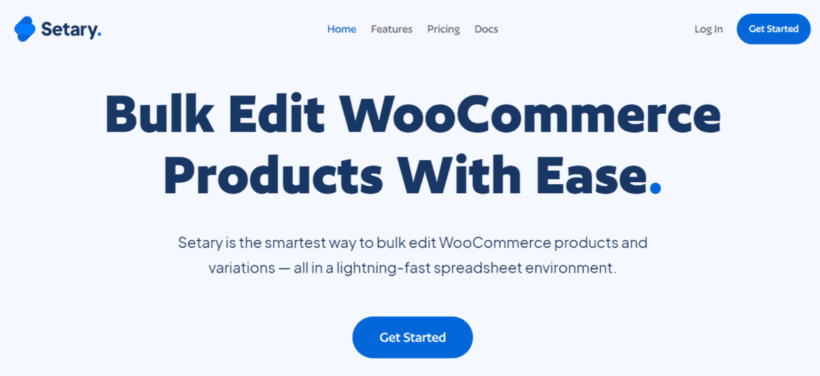
While WooCommerce itself doesn’t come built-in with bulk variation management, there's an easy way to add this to your store. Setary is a bulk editing web app which integrates with your WooCommerce site. It provides a central bulk management interface outside of the WordPress admin, allowing you to easily bulk manage variations without weighing down your site.
Setary's interface looks like a spreadsheet, with each product and variation listed on its own row. You can:
- Choose which columns of product data to display and manage.
- Use the search box and advanced filters to select specific variations (e.g. all blue t-shirts).
- Make changes inline directly in the spreadsheet, or apply bulk edits to multiple variations at once.
- Preview your changes before applying them to the live store.
- Easily bulk manage variations across multiple WooCommerce stores or WordPress multisites.
- Manage absolutely any type of data about your products and variations, including custom data added by other plugins.
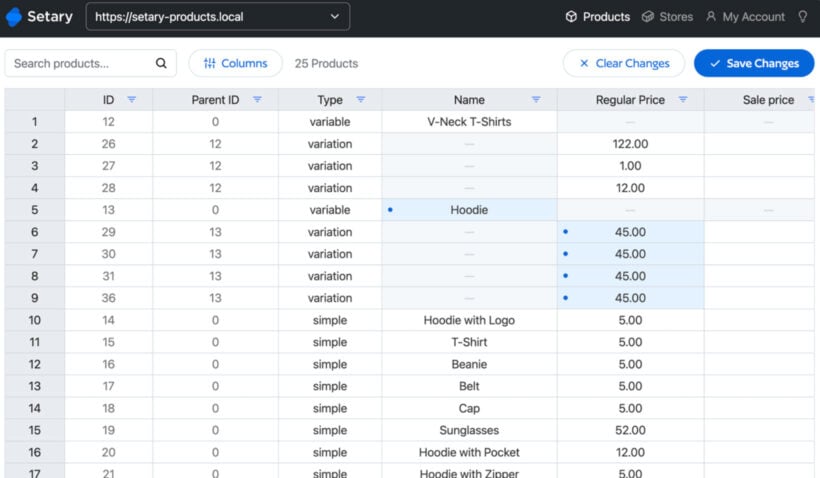
I can't even begin to tell you how much time Setary can save you. It's just so much easier to manage variations from a central interface than having to do it manually for each product 🚀
Next, I'll tell you how to set it up (which only takes a minute).
How to set up the Setary bulk variation manager
- First, sign up to a free trial of Setary.
- Once you've done this, you'll be promoted to install the Setary helper plugin on your WordPress site. This is what connects your store to Setary's secure bulk management interface.
- Back on the Setary website, enter the URL of your store to finish connecting it.
- Next, you'll see all your products and variations listed in Setary's bulk management spreadsheet.
How to easily bulk manage variations in Setary
Once you've set up Setary, the first step is to filter the spreadsheet to view the variations and data you want want to manage:
- First, click the 'Columns' button and select which types of product data you want to manage in bulk.

- Next, use the search box and/or the filters at the top of each column to narrow down the list. For example, you might want to use the Type column to select variations only (i.e. not entire products), and the Color attribute column to only view blue variants.

And now you're ready to start making changes. There are 2 easy ways to use the bulk variation management features:
- Make changes inline - Simply click in any call of the spreadsheet to manage the variation data. For example, you can update the variation description, image or prices (or anything else) in this way.
- Apply bulk actions - Alternatively, use the checkboxes on the left to multi-select all the variations you wish to manage together. A 'Bulk Actions' button will then appear. Click this to select from all the available bulk actions.
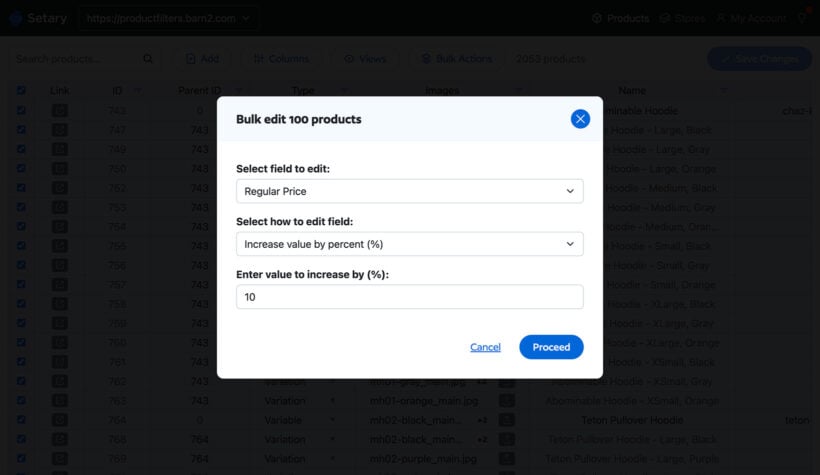
Once you've made changes to the product variations, you can view them in the spreadsheet. A blue dot appears next to each change, so you can easily see what's new. Check everything looks good, then click 'Save' to apply the changes to your live site.
Alternate option - Improve bulk variation management on the Edit Product screen
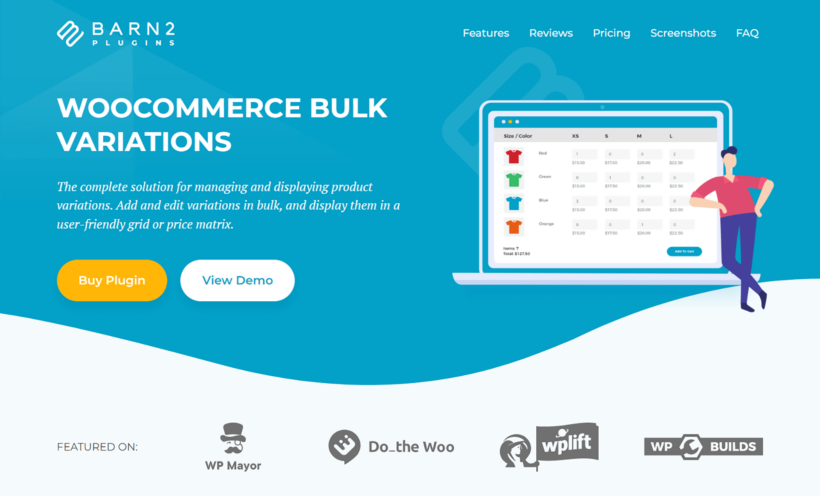
As you can see, Setary is the ideal solution from bulk managing variations across multiple products from a spreadsheet. Before we finish, I want to tell you about an alternative type of easy WooCommerce variations management - WooCommerce Bulk Variations.
The WooCommerce Bulk Variations plugin works different to Setary. Instead of bringing all your variations together into a central interface, it improves the bulk management functionality on the WooCommerce Add/Edit Product screen. If you're working with products from within the WordPress admin, then it can be a useful tool to have.
The other benefit of using WooCommerce Bulk Variations is that it also improves how variations are displayed on the front end of your ecommerce store. That's right, it improves the way that you edit and display variations in bulk 🌟
2 ways to manage and display bulk variations
- Bulk variations management. For starters, you can add and manage WooCommerce bulk variations using the default product edit page, an interface you’re already familiar with. This lets you apply bulk actions to specific or select product variations and customize prices, images, and manage stock status in bulk for all “similar” product variations.
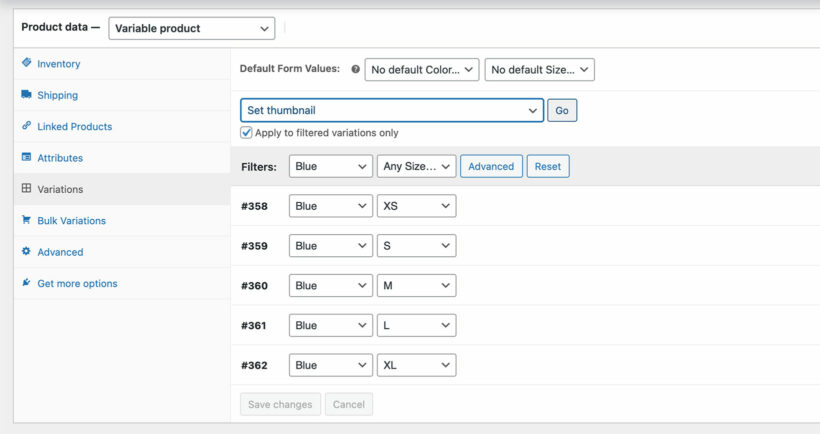
- Bulk variations order form. WooCommerce Bulk Variations also lets you display variations in a bulk order form. For instance, you can display and update all attributes, product options, stock quantity information, and prices in an attractive table layout. Customers can quickly add multiple products to their cart and select the product options. This is much faster than forcing customers to select and add each variation to their cart one by one.

How to add easy variations management to the Edit Product screen
As we have seen, the WooCommerce Bulk Variations plugin makes it really easy for store owners to manage product variations in bulk. Here’s how you can do that on your WooCommerce site.
First, install the plugin
After installing WooCommerce Bulk Variations on your WordPress site, navigate WooCommerce → Settings → Products. Click on the Bulk variations link to configure the plugin’s settings.

Select your desired Grid Options and choose how to display images for product variations using the dropdown menu next to Variations images.
You can also set default attributes for all new variable products you add to your WooCommerce site. Once you’re done, remember to click on the Save Changes button to continue.
How to manage bulk variations on the Edit Product screen
Now, with the WooCommerce plugin fully set up, you can start bulk managing product variations on your WooCommerce site. To do this, go to the product’s edit page.

You can use the Filters field to filter out the product variations you want to bulk manage.

This will only select the product variations you want to manage and not all product variations for your product. Now, select Set thumbnail using the dropdown menu above.
Next, select a common image for all the selected product variation options. Click on the Select Image button to continue.
Make sure to click on the Update button to save changes.
To sum up, the WooCommerce Bulk Variations plugin offers an easy way to manage all product variations in bulk. It lets you manage product attributes in bulk and makes it easier to customize multiple product variations at once. This way, you save time and make it easier to manage all variable products on your WooCommerce site.
Bonus: Display product variations better
If you don't want to change how variations are displayed in the front end, then you can skip this section. Alternatively, here’s what you need to do to enable the bulk variations order form:

- First, enable a grid-style layout for product variations. You can do this on the plugin’s settings screen. This will enable the grid for all variable products, replacing the standard variation dropdowns. If you prefer, then use steps 2-4 to enable it (or customize it) for specific products only.
- Using the product’s edit page, scroll down to the Product data meta box and click on the Bulk Variations tab.
- Select the Override the global settings for this product and the Enable the bulk variation grid for this product checkboxes and choose your display options.
- Finally, make sure the Disable purchasing is unchecked before clicking on the Update button.
Customers can select their desired product variation options using the variations matrix layout and quickly add multiple products to their cart from a single page.
As a result, you enhance the single product page’s user experience and encourage more people to purchase from your online store.
It's time to bring easy variations management to WooCommerce!
WooCommerce makes it easy to sell simple product types. But if you sell products with more than one or two variations, then you need a bulk variations manager plugin.
Setary provides the easiest way to manage variations in bulk. It lets you:
- View all your products and variations in a user-friendly spreadsheet interface.
- Make inline changes to any type of data about your products and variations, including variation images.
- Search and filter to select specific variations, and then apply bulk changes.
- Allow colleagues and clients to add and bulk manage variations without needing to access the WordPress admin.
- Make it easier for customers to buy products.
Start saving time and set up Setary today! It comes with a free trial, so you can try it risk-free!