WooCommerce Lead Time 2.0 - Dynamic lead times & more
Version 2.0 of WooCommerce Lead Time is now available. It has lots of new features including dynamic lead times, lead times per stock status, and more.
WooCommerce Lead Time is the only plugin that lets you display the waiting time for a product. We've just released version 2.0, which contains some major new features that our customers have asked for:
- Dynamic lead times - Save time and automatically display the date when a WooCommerce product will become available.
- Different lead time per stock status - Get fine-grained control by showing a different lead time depending on whether a product is In Stock, Out of Stock, or On Backorder.
- Show the lead time on the shop and category pages - Avoid disappointment by displaying the product lead time on the shop and category pages.
The new features add extra flexibility to the plugin, giving you more control over your product lead times. Keep reading to learn all about them.
Dynamic lead times
Previously, the only way to set a lead time was to add static text. You can now select a date when the product will become available. The plugin then calculates the lead time automatically, displaying the number of days or weeks until that date.
Dynamic lead times are perfect for products where you have ordered stock to arrive on a specific date. Simply change the lead time format from 'Static' to 'Dynamic' and select a date. You can either do this globally on the plugin settings page, or for specific categories, products or variations.
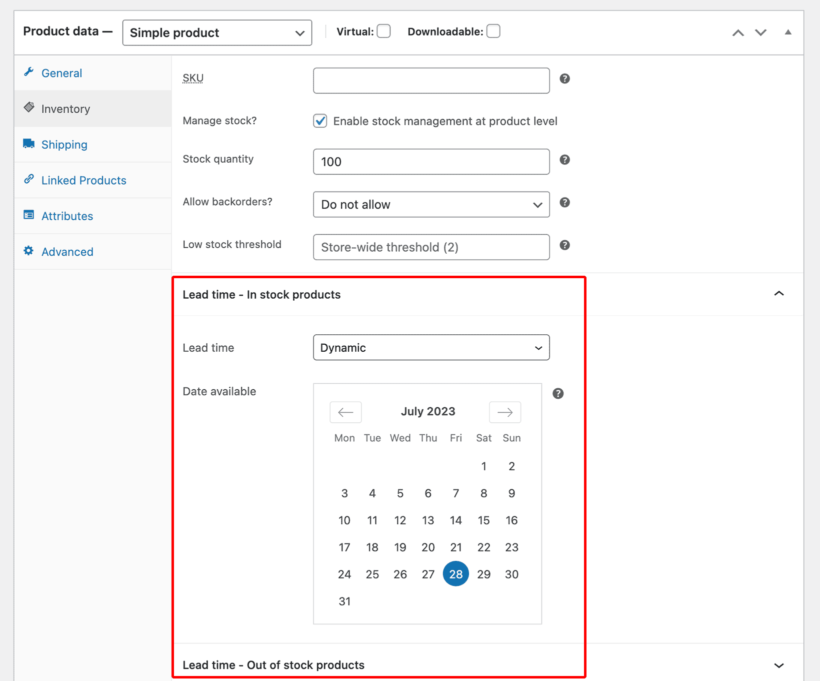
Different lead times per stock status
In previous versions, you could only set one lead time per product. You can now add a separate lead time for each stock status. For example, you might want to set a lead time of '1 day' for 'In stock' products and a lead time of '2 weeks' for products on backorder.
To set it up, simply enable the 'Lead time per stock status' option on the plugin settings page. This will duplicate all the lead time options so that you can set them up per stock status.
Show the lead time on the shop and category pages
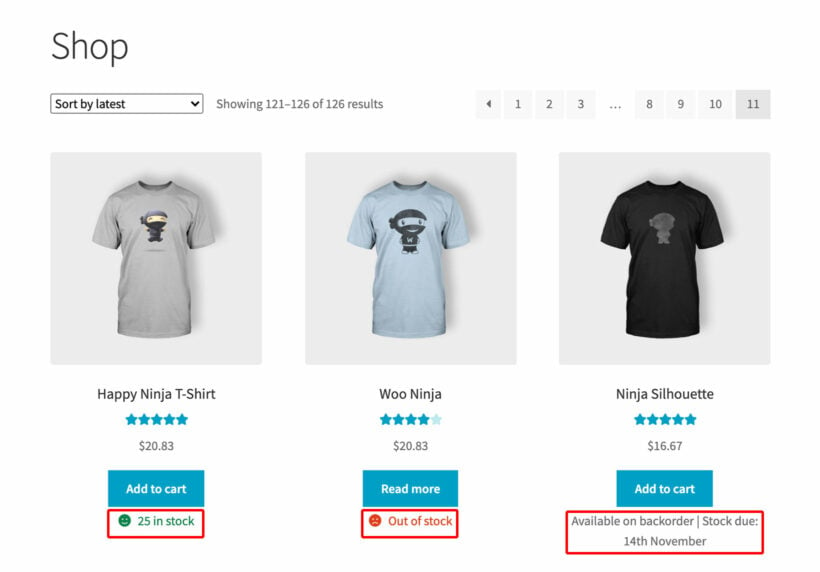
Customers get frustrated when they click through to a product and discover that it's not available or there will be a long wait. You can now show the stock and lead time information on the Shop and Category pages. Simply tick the box on the settings page.
Learn more about this in our tutorial about how to show stock information on the WooCommerce shop page.
Where to get the new features
If you're already using WooCommerce Lead Time then you can upgrade to version 2.0 from the WordPress Dashboard. Otherwise, install the plugin today and start adding lead times in less than 5 minutes!