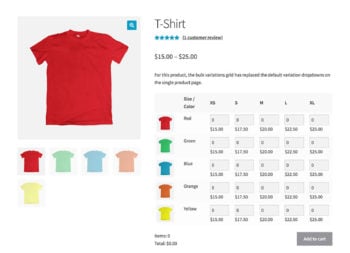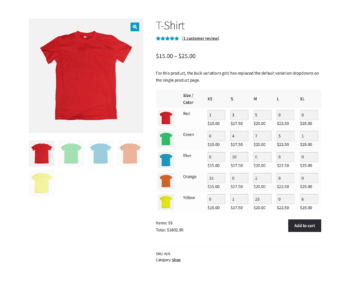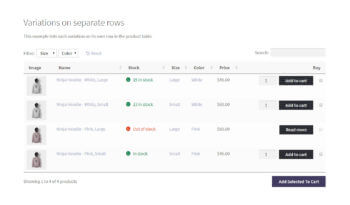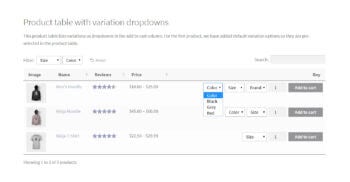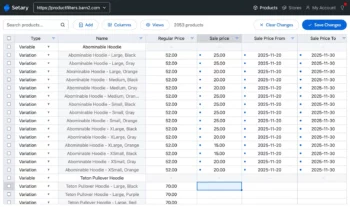How to create WooCommerce Bulk Variations Forms (4 easy ways)
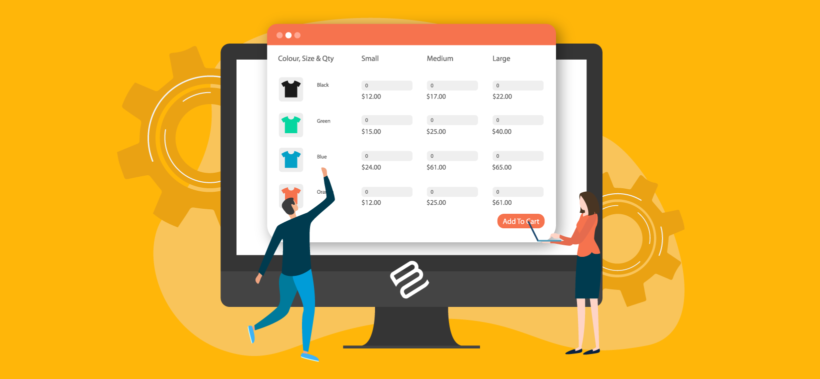
One of the most effective ways to boost sales on your e-commerce store is by making it easy for customers to browse products, select a variation, and add it to the cart. For this, you need a WooCommerce bulk variations form. This acts as a quick order form, allowing people to buy variations more easily.
A WooCommerce bulk variations form can work on either the front or back end of your website:
- A front end bulk variations form allows customers to choose quantities and add multiple variations to their shopping cart at once. This way, they don't have to spend time adding each WooCommerce variation one at a time or searching for the precise combination they want: every option is easily visible at a glance. For this reason, using a WooCommerce bulk variations plugin is a better way to sell variation products.
- A back end bulk variations form speeds up store management for the merchant. It does this by listing your products and variations in a bulk editing spreadsheet form. You can either update variations by clicking directly within the spreadsheet editor; or by using a bulk edit form to apply mass updates.
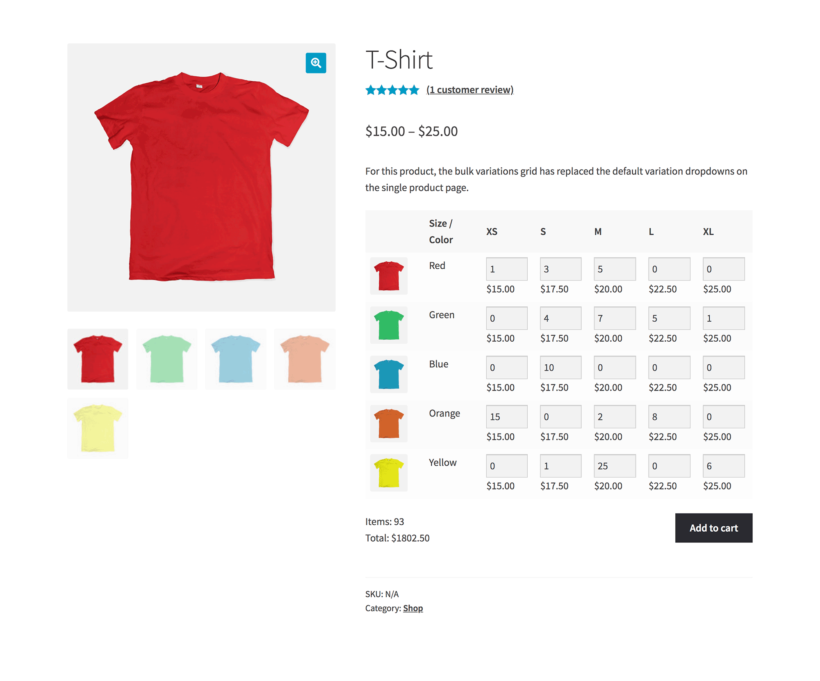
In this article, we’ll show you how to create three different types of bulk variations forms for your WooCommerce store without any complicated messing around with PHP code. You'll learn how to list WooCommerce product variations in either a variations grid, table or spreadsheet layout, depending on your requirements.
The benefits of using WooCommerce bulk variations forms
Some online stores sell multiple variations of the same product. For example, clothing stores generally sell items in more than one size. Color and material are two other common variations. You might even consider offering e-books, albums, games, or movies as variations on a generic product.
By default, WooCommerce forces you to select each variation individually. This takes ages for customers wanting to buy variations in bulk!
For example, imagine you wanted to buy lots of different sizes and colors of a t-shirt. Would you rather add each variation individually by using the size and color dropdowns and clicking the 'Add to cart' button lots of times? Or would you rather enter the required quantity for each variation from a bulk variations form and click the 'Add to cart' button once?
As you can see, the default variation dropdowns provided by WooCommerce can make the process long and complicated for customers buying lots of variations.
Displaying product variations in a WooCommerce bulk variations form offers many benefits to both you and your customers. As well as being able to buy variations in bulk more quickly, they can see all the variations at once and bulk edit their orders.
This way, customers can still see all the available variations in the order form and quickly add the ones they want to their cart in bulk from a single page.
And there are benefit for store owners, too!
The above benefits all focus on the customer. If you use the other type of WooCommerce bulk variations form - the spreadsheet editor - then it saves time for store owners instead. It's much faster to edit variations via a single form interface instead of editing each product individually.
To fully combine the benefits for customers and store owners, I recommend using one of each type of bulk variation form.
4 ways to list WooCommerce product variations
Next, I'll introduce you to 4 different ways to list WooCommerce product variations in a user-friendly form:
- Variations grid Lets customers quickly select multiple variations of a single product and add them to cart at once. [*For customers*]
- List variations in a table List product variations for one or more products on separate rows in an order form layout. This is great for SEO. [*For customers*]
- List variable products in a table with dropdowns List product variations in dropdowns in a table layout, with a different product on each row. [*For customers*]
- Create variation forms for bulk editing Create a bulk editing spreadsheet with each variation listed on its own row. [*For store owners*]
Jump straight to whichever method you'd like to implement, or keep reading to learn more about each one.
Types of bulk variations forms
Creating a user-friendly WooCommerce bulk variations form allows customers to view and select the product variations they’d like to purchase. Alternatively, it can assist store owners by making it much faster to edit variations in bulk. Both types are essential for online stores that sell variable products.
I'll tell you more about each type next. After that, I'll provide setup instructions for each one.
#1: Variations grid
You need a variations grid if you want to enable customers to quickly enter quantities for multiple variations of a single item and add them to cart all at once. This is a must-have if you sell variable products to wholesale buyers, such as t-shirts. It's also useful if you sell by weight, with each weight option as a variation.
For this, you will need the WooCommerce plugin and the WooCommerce Bulk Variations plugin. It lets you list the variations for a specific product in a matrix-style grid layout. Each variation has a quantity box and price. It works for variable products with either 1 or 2 product attribute terms, which are used for variations.
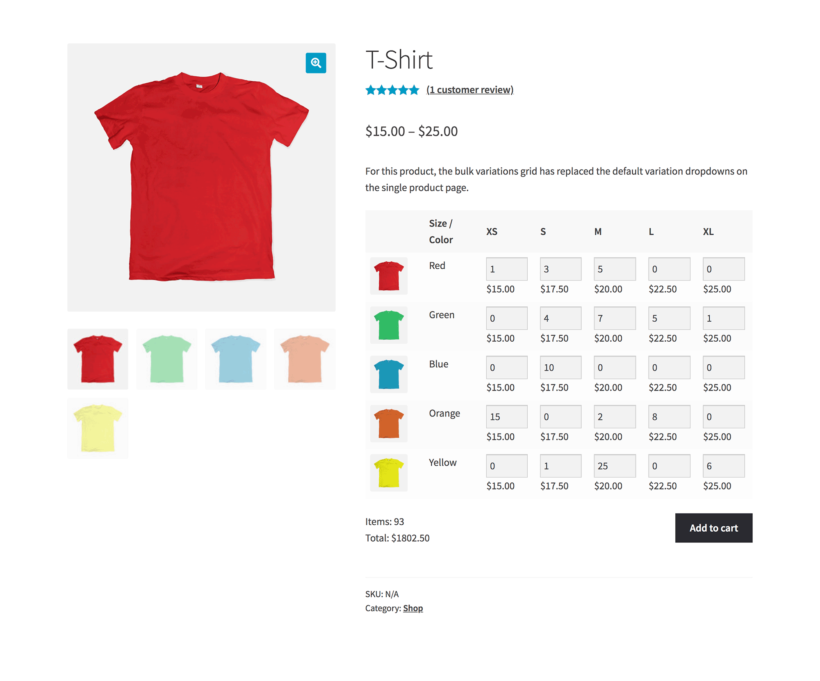
In this way, the WordPress plugin works as a WooCommerce bulk variations manager. Customers can simply:
- Enter the quantity they’d like to purchase of each variation.
- Click a single Add to Cart button to add the selected WooCommerce product variations (in the correct quantities) to their shopping cart.
- Proceed to the checkout page.
A WooCommerce bulk variations form created in a matrix-style layout simplifies the purchasing user flow and can help you boost sales. It also lets you bulk add variations to your WooCommerce store. Setting up WooCommerce bulk variations forms is the easiest way to implement differential pricing.
Here's how you can set up a bulk variations grid in WooCommerce →
#2: List variations in a table
Another way to list WooCommerce product variations on the front-end is by listing them in a table layout with each variation on a separate row. The easiest way to create this sort of layout is by using the WooCommerce Product Table plugin.
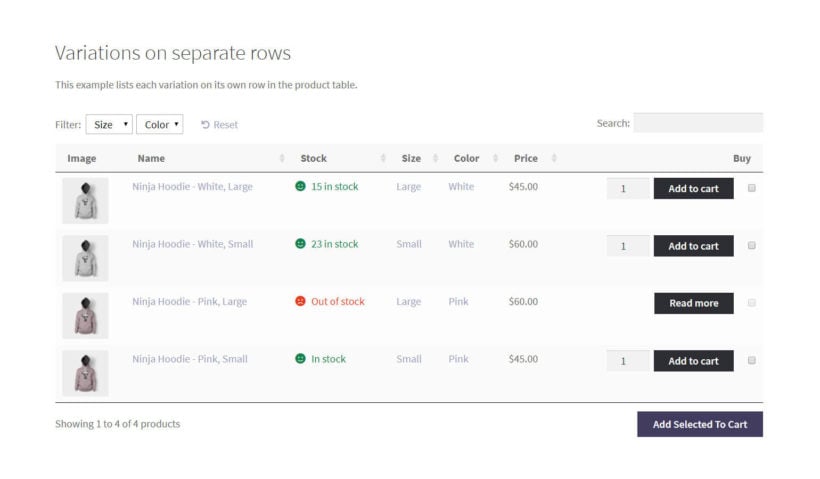
Whereas the WooCommerce Bulk Variations plugin is designed to list the variations for one product in each order form, this is the best option for you if you’re looking for a way to create an order form containing variations for multiple variable products. Customers can browse through all the product or variation images, filter products according to their needs, and then simply tick the checkbox next to the product variation they’d like to purchase, set the quantity, and add it to their shopping cart.
Another key benefit of using this approach is that it gives you the flexibility to display extra information about each product variation (such as the SKU and variation description). With WooCommerce Product Table, you can choose which columns to include in the table.
Here's how you can list product variations in a table layout →
#3: List variable products in a table with dropdowns
If you sell both variable products and simple products, you might consider listing them in a table layout with dropdowns. This is also ideal if you want the compatibility to sell the variations for multiple products in the same table - this time, each product takes up one row in the table regardless of the number of variations or extra product add-ons.
You can do this using the WooCommerce Product Table plugin. It's an easy way to list more than one variable product in the same order form with a single row per variable product.
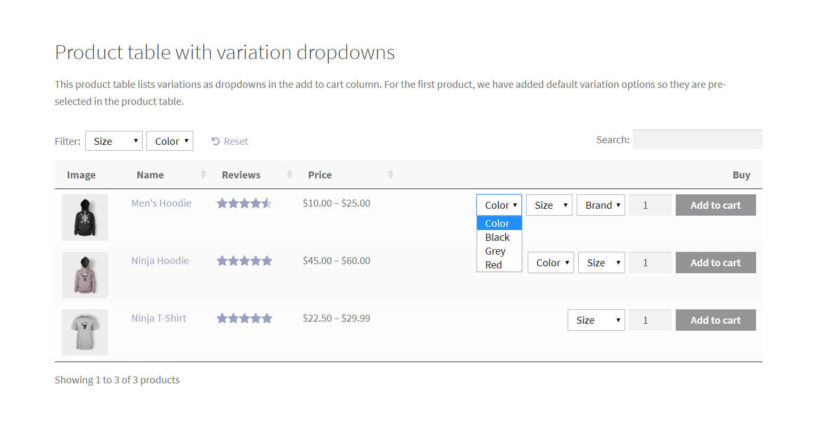
This method also makes it easy for customers to identify variable product types as they’re the only ones with dropdowns next to them. Customers can browse the products, use the dropdown to select the variation they’d like to purchase, set the quantity, and add the variation to their shopping cart. When you add new products to your WooCommerce store, update products, or update prices, they will automatically appear in the product table.
Here's how you can list product variations in a table layout with dropdowns →
#4: List variations in a bulk editing spreadsheet
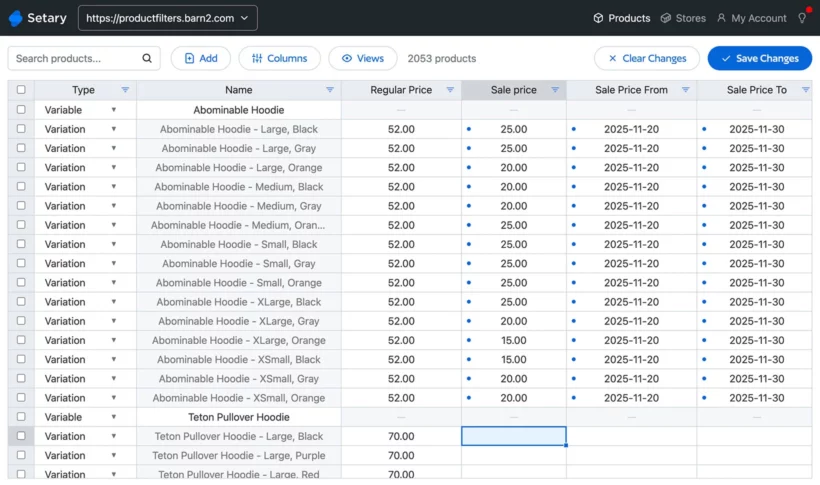
The first 3 types of bulk variation form make it easier for customers to select variations on the front end. Our 4th option - Setary - is different. Instead of benefitting customers, it saves time for store owners by displaying variations in a quick edit spreadsheet with bulk editing forms.
Setary is great because it makes it significantly faster to add, manage and delete variations in bulk. You can:
- View each product and variation in your store on a separate row of the spreadsheet.
- Add a row in order to quickly create a new product or variation.
- Use the advanced search and filters to select multiple products.
- Make inline changes directly in the spreadsheet form.
- Select multiple variations and use the Bulk Actions forms to apply mass changes. There are lots of options here, such as making price increases or decreases, changing variation names, managing stock, setting variation images, and more.
Here's how you can list variations in bulk editing spreadsheet →
Option 1 instructions - How to create a WooCommerce bulk variations grid
Creating a WooCommerce bulk variations grid makes it quick and easy for customers to:
- See the different variations available for a variable product.
- View the regular price of the variation.
- Enter the quantity they’d like to purchase of each variation.
- Add multiple variations to the cart at once.
To get started, get the WooCommerce Bulk Variations plugin. Once you have it installed and activated on your WordPress website, head over to the variable product you’d like to enable bulk purchasing for. Or, to do it globally for all your variable products, enable it on the plugin settings page.
Scroll down to the Product data section on the Edit Product screen and click on the Bulk Variations tab. Tick the checkbox next to the Enable bulk variations grid option, as shown in the screenshot below.
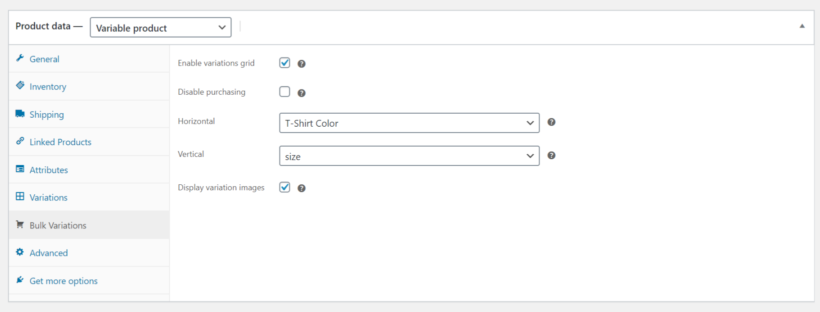
Next, select the variation attributes you’d like to display in the Columns and Rows of the price matrix using the dropdowns.
Finally, tick the checkbox next to the Display variation images option if you’d like to have product variation images appear in the matrix layout.
That’s it! When you preview the single product page on the front-end, it should look something like this:
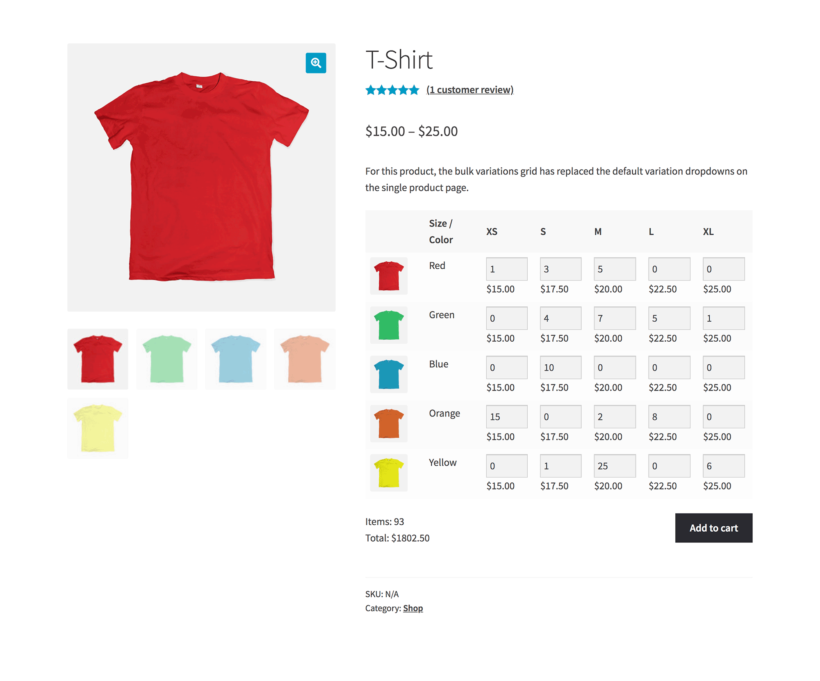
Option 2 & 3 instructions - How to list variations in a table layout
Using the WooCommerce Product Table plugin, you can list variable products in two different ways in a front-end table layout with search, sort, and filter options. You can either list each variation on a separate row or list variable products in the table with dropdowns.
The first thing you need to do is install and activate the WooCommerce Product Table plugin to your WordPress website. Once that’s done, Products → Product Tables to create a table.
Use the Columns page to select the columns you’d like to include in the table layout.

Scroll down till you reach the Variations option and select the:
- Separate rows in table (one per variation) option using the dropdown if you want to list each variation on a separate row.
- Show as dropdown lists using the dropdown to display a dropdown menu for variable products.

Finally, add a 'Product Table' block to a page and select the table you just created. Alternatively, add the shortcode from the final page of the table builder.
For details, be sure to check out this in-depth tutorial on how to create a WooCommerce product variations table using the WooCommerce Product Table plugin.
Option 4 instructions - Create variation forms for bulk editing
Our final WooCommerce bulk variation form is Setary, the bulk spreadsheet editor. This is the fastest and easiest way for store owners to add and manage variations. It only takes a couple of minutes to set up, so you can start saving time straight away:
- Start by signing up for a free trial of your chosen Setary plan.
- Next, you'll be prompted to install the free Setary helper plugin.
- Your store's inventory will appear in the Setary bulk spreadsheet form, with each product and variation listed on its own row.
- Click within the form to make quick edits. Alternatively, use the filters to narrow down the list and then select multiple products and use the Bulk Actions form.
- Each cell that you've updated will appear with a blue dot alongside. Check you're happy with the changes in the bulk variations form, then click Save. This will instantly apply the changes to your live WooCommerce store.
Create your bulk variations form today
There are two types of WooCommerce bulk variations manager - one to help your customers, and one to help you:
- The WooCommerce Bulk Variations or WooCommerce Product Table plugins create public-facing bulk variations forms which make it easier for customers to add variations to their cart. [*Recommended for helping customers*]
- The Setary app provides a spreadsheet editor plus bulk edit forms for variations, making it easy to update your inventory from a single interface.[*Recommended for helping store owners*]
Both types of bulk variation forms can transform the experience for your customers and for you. For maximum results, use one of each type and start seeing the benefits straight away 🚀