How to improve product images in WooCommerce

The product images in your WooCommerce store have a major role to play in increasing sales, conversions, and clicks. So when we know how effective they can be on their own, how do we maximize their potential?
While a standard WooCommerce install will help you set up the basics of your store (with a simple product gallery and image settings), you’ll need little help if you’re looking to give your product images a boost.
So in this article, we’ll be discussing the benefits of improving your WooCommerce product images. Then we’ll give you 3 ways you can boost them with the help of some easy-to-use plugins.
These plugins allow you to take control of how your product images are displayed. With an upgraded product gallery, click-saving product lightbox, and image hover effects, you’ll improve customer experience and boost sales at the same time.
The benefits of improving your WooCommerce product images
Improving the product images in your WooCommerce store will have massive benefits for your sales and conversions. Here’s why:
1. It entices your customers to buy your products
It goes without saying that high-quality product images are key when it comes to convincing customers to buy from your store.
While customers browse, it’s often only your product images that will give them the best indication if your product is right for them or not.
In fact, a study from the online marketplace Etsy found product image quality was a decisive factor among 90% of the users when it came to buying.
But what does ‘quality’ mean?
According to Etsy, quality is a combination of the following:
- An image that’s clear, in focus, and sharp.
- An image that’s well-lit.
- A photo that contains enough ‘information’ about the product. In other words, you can see the details, you can see the whole product and the product is the main focus of the image.
- An image that represents the product well - for example, the colors in the photo shouldn’t be different from the actual product.

Of course, these are just the basics. Great product images can be so much more than this.
They can show customers what the product will look like in their hands with lifestyle shots. They can show customers how a product can be used with instructional photos. They can also show different angles, closeups, and more to showcase the product to its full potential.
2. It gives your store a competitive edge
The product images you use play a huge role in making you stand out from other stores. When you go beyond a standard product image on a white background, you’ll be providing your customer with way more visual information.
So by improving your product images, you’ll not only catch the eye of potential customers, but you’ll show them you value your products too. The simple act of improving your product images will immediately show customers you can be trusted and valued as a brand.
Plus, you can give your competitive edge a massive boost by using the techniques we’ll list in the next section.
3. It narrates a story about your brand
It’s said an image can speak a thousand words and this absolutely applies to product images too.
Carefully selected product images for your WooCommerce store tell a story. They inform customers, in a simple image, what the product and your brand are all about. In fact, according to data from BigCommerce, 78% of online shoppers want product images that bring products to life.
By getting creative with your photography, you’ll be able to show customers how your product, fits into their life. In particular, lifestyle photography transforms a product that a customer cannot touch, into one they can see slotting into their life with ease.
So, now we know the benefits of improving the actual product images you use in your WooCommerce store, so let’s give them a major boost with some easy-to-use plugins.
Improve images with an upgraded WooCommerce product gallery
You’ve improved your product images, they’re clear, professional, eye-catching, and very clickable, but what now?
Once you’ve uploaded your product images to your WooCommerce store, they’ll be showcased in the standard WooCommerce product gallery. This is fine if you’re looking to keep things basic, but we’re here to give your product images a boost.
That’s where WooThumbs for WooCommerce comes in.
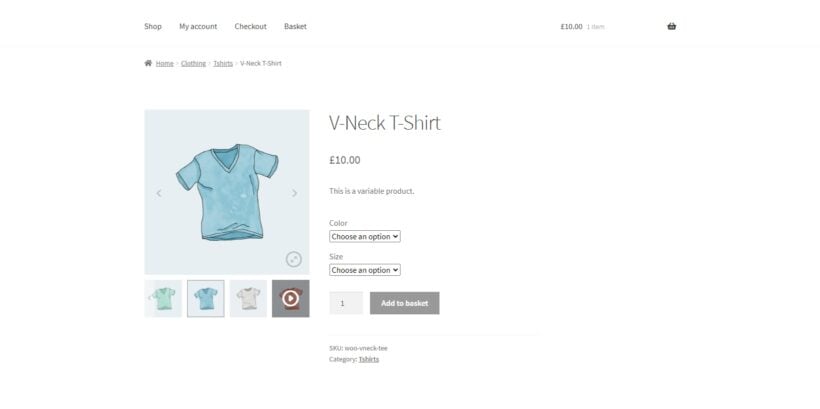
WooThumbs for WooCommerce allows you to take complete control over the layout and design of your product gallery. It dramatically improves the look and feel of your gallery, as well as improving the customer experience.
As well as customizing the layout of your WooCommerce product gallery, WooThumbs helps you customize your product gallery in two other major ways. We’ll talk about both of these below.
1. It allows you to include additional variation images
In a standard WooCommerce store, you can’t add additional variation images to your products. This can be a problem if you want to, for example, show the different angles, details, or lifestyle shots of your product variations.
This is where WooThumbs comes in. It allows you to import additional variation images for your product image. Giving you more freedom to show your products from different perspectives.
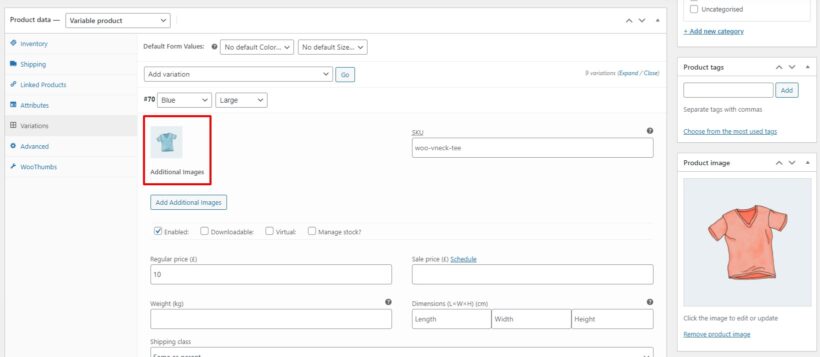
A major benefit of having more variation images is customer satisfaction. Sometimes, to judge the quality of a product, customers want to see the product from different angles. With WooThumbs, customers can see as many variation images as they like. Helping them make a decision.
2. It improves image zoom
Visual cues are a very important factor in generating sales and improving customer experience. Making your WooCommerce product images interactive will help your customers to get a better view of your products.
While a standard WooCommerce store does have image zoom on your product images, it’s hard to customize and could be improved.
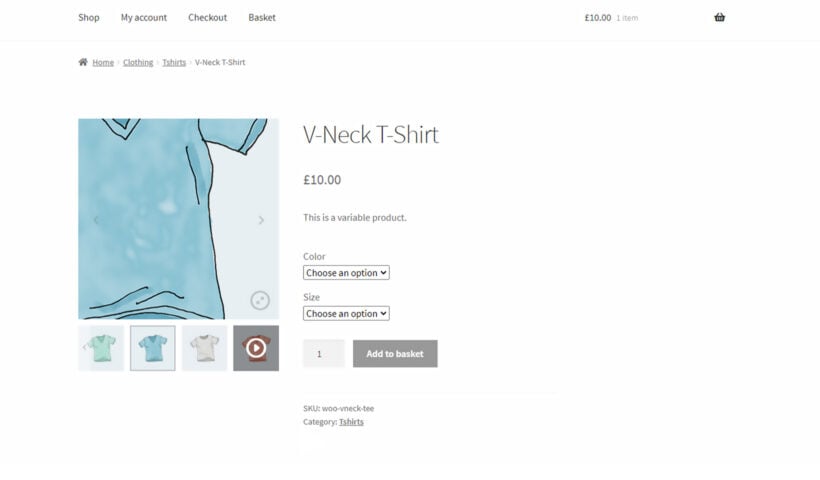
With WooThumbs for WooCommerce, you’re able to specify which type of zoom you’d like to use, including:
- Inner Zoom - This uses the current image bounds as a frame for the zoomed image. When you hover, the zoomed image will be displayed smoothly on the screen.
- Outer Zoom - This displays the zoomed image beside the main image, on whichever side you choose in the settings.
- Follow Zoom - This is a ‘magnifying glass’ style of zoom and will display the zoomed image in a circle or square at the mouse position.
Once selected, you can then customize each of these to suit your specific preferences.
Showcase product images in a lightbox
Now we’ve improved your product image gallery, it’s time to show off your improved product images on the shop and category pages.
When browsing your store, customers will likely click through to many different product pages to find the products they’re looking for. All these clicks can end up tiring the customer out, causing them to leave your store - especially if they’ve not found the item they’re looking for.
Let’s fix this by giving customers the option to quickly view product information right from the shop and category pages. This can be done with WooCommerce Quick View Pro.
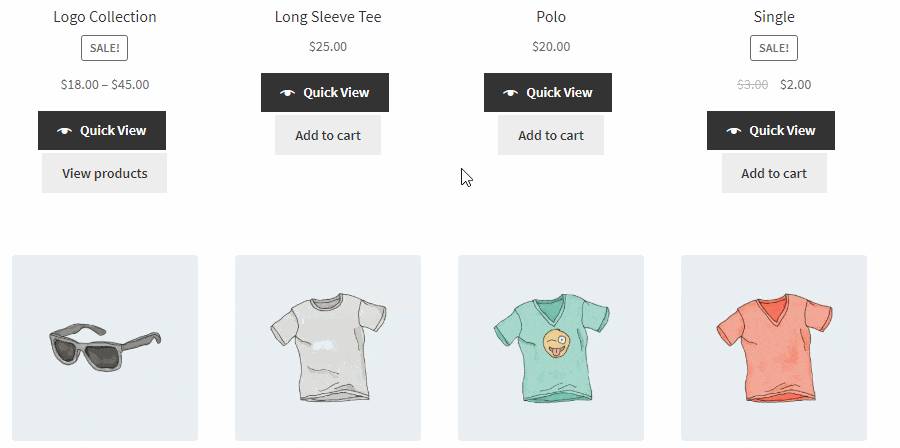
Quick View Pro allows customers to see product images, information, options and more, in a popup lightbox, all without leaving the shop page.
Plus, you’ll be able to completely customize what the customer sees within the lightbox for full control. You’ll be able to:
- Keep things simple by showing just the product images, description, and buy button.
- Or give customers a full preview by showing all of this and attributes, meta information, reviews, and more.
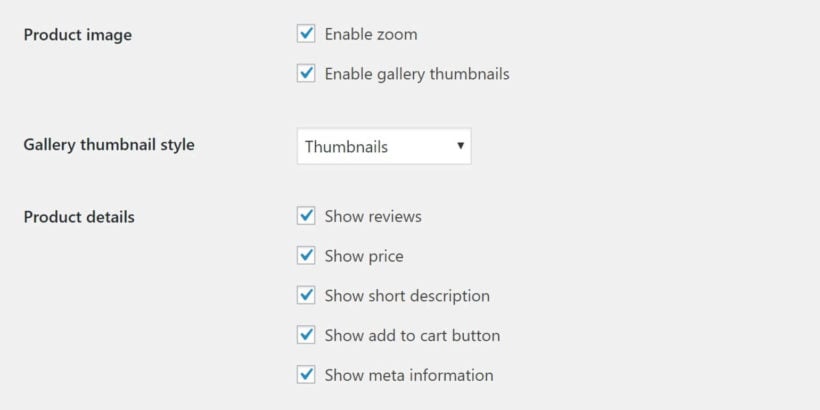
With the help of this plugin, your customers can quickly preview items in the product lightbox and add them to the cart. Customers can then quickly return to the product page and continue shopping.
Not only will this save customers clicks, but it will speed up the buying process too. Resulting in more sales and much happier customers.
Change product images on hover
We all know the benefits of an improved product gallery, but what if we could bring those benefits to the shop and category pages of your WooCommerce store?
With Image Swap for WooCommerce in place, you’ll be able to add hover and click image effects to your product images.
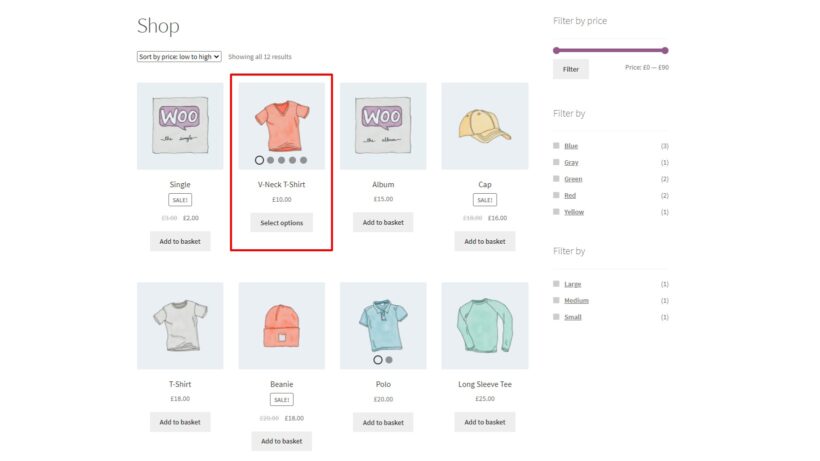
These effects will replicate the benefits of a product gallery but will apply to the images on your shop and category pages. So when customers browse your products, they’ll be able to do any of the following (depending on which you pick):
- Fade - When a customer hovers or clicks, the next product image will fade in.
- Slide - Your customers will be able to use arrows on a slider to flick through your product images.
- Bullets - Similar to above but instead of arrows, they’ll be able to use bullets or dots.
- Thumbnails - Customers will see smaller thumbnails of your product images below the main image, much like a product gallery.
- Zoom - Customers will be able to hover over your product images and see a zoomed-in version.
- Picture-in-Picture - This will show a small version of the next image in the corner of the first image. Once clicked, it will switch the images around.
- Modal Gallery - This will allow customers to click the product image and see an enlarged version in a modal popup.
- Enlarge - When hovered over, this image will increase in size, right on the shop/category page.
- Flip - Once clicked or hovered over, the first product image will flip over to reveal the next.
By using effects like these, you’ll again reduce clicks by showing customers much more visual information and speed up the buying process at the same time.
Upgrade your WooCommerce product images today
With these three plugins in place, you’ll be able to dramatically improve the sales in your store by using the most up-to-date sales-boosting techniques.
Plus, having improved the quality of your product images, you’ll be able to draw even more attention to them by showcasing them to their fullest.
You can try each of these plugins risk-free by clicking the links below:
- WooThumbs for WooCommerce - Improve your product image gallery and boost sales.
- WooCommerce Quick View Pro - Use a product lightbox to give customers all the information they need without them having to leave the shop page.
- Image Swap for WooCommerce - Save your customers clicks by using image hover effects on your shop and category pages.