How to customize the My Account page in WooCommerce

The way you set up your WooCommerce Account page can have a positive impact on the overall experience of your customers, especially after they’ve purchased from you. If you customize this area of your store, you’ll be able to enhance your customer’s journey, and improve loyalty at the same time. But in order to achieve this, you’ll need the help of the plugin WooCommerce Account Pages.
You’re probably aware that your standard WooCommerce installation doesn’t have a user-friendly way to add multiple pages or tabs to your My Account Page.
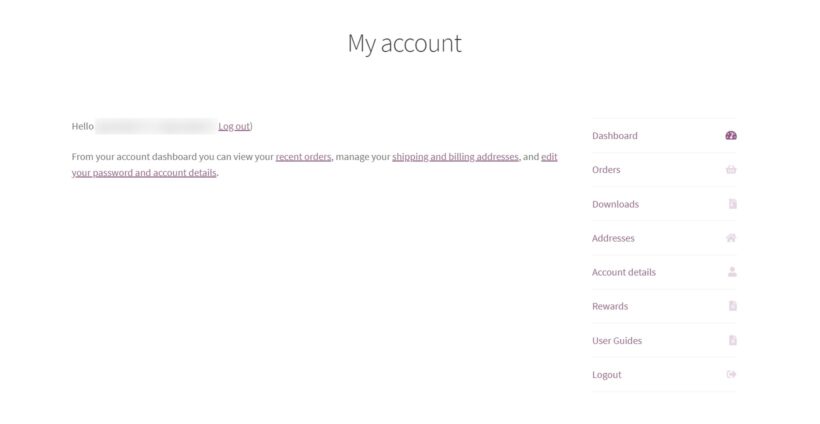
If you’re a store owner, the last thing on your mind is learning how to code in order to customize this area.
Customizing your WooCommerce My Account page doesn’t have to be an ordeal. With the right setup, the whole process can be a walk in the park. You’ll be able to provide your customers with up-to-date information, answers to their questions, and incentives to make future purchases.
In this article, we’re going to highlight the importance of customizing your My Account page. As well as how to go about accomplishing that with the help of the My Account page plugin, WooCommerce Account Pages.
Why customize the My Account page in WooCommerce?
The truth is that the out-of-the-box WooCommerce My Account page can be uninspiring.
As a business owner, your goal is to provide your customers with outstanding customer service. This means giving them the information you know they’re looking for. Whether that’s answering their questions in an FAQ style, or giving them the option to download instruction guides.
You don’t want your customers to jump through hoops to get their questions answered and frustrate them in the process. This can only be done through customization.
For example, by customizing your WooCommerce My Account page, you’ll be able to add user guides, as well as give them extra information about warranties for example. Essentially, you’re reducing the after-sale friction for them, so they don’t have to reach out to you.
Another reason why you should customize this page is that you can personalize the experience for your customers. With that in mind, your standard My Account Page does not come with the capability of segmentation. What this means is that you’re currently not able to display different content depending on the role of the user.
For example, if you have a membership site, it’s crucial to give your customers the correct view and access to their account depending on what they purchased. On the other hand, you don’t want to give everyone the same access and information if it’s not relevant to them.
So now we know why it’s worth customizing your My Account page in WooCommerce. Next, let’s look at what the overall benefits are.
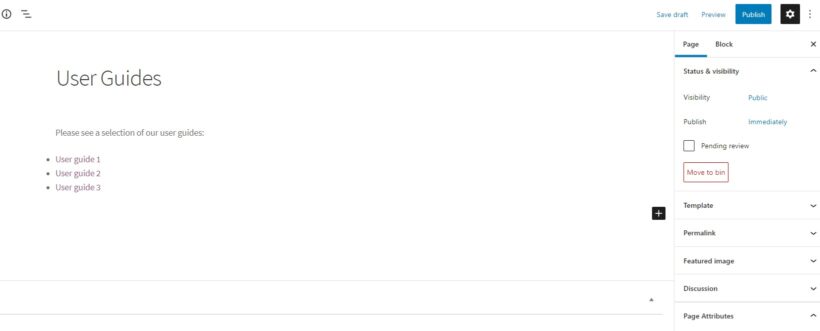
By customizing the WooCommerce Account Page, you’ll get the following benefits:
Reduced returns
If you create a new page with additional product information/instructions for customers, they’ll know exactly how to use the product, which will reduce the likelihood of a return.
Physical products all come with instruction guides and manuals for further explanation. Add those as downloadables on your My Account page for easy access. Your customers will be less likely to ask for a refund if they feel confident that they have all the information they need for it.
Opportunity for further sales
By upgrading your My Account page in WooCommerce, you’ll be able to use this area to offer your existing customers additional coupons and discounts to keep them coming back.
Since acquiring a new customer is more expensive than retaining an existing one, you can increase your retention rate by offering customer-only coupons.
In fact, you can add coupon shortcodes within the content of the page you’re adding, and voila! Your customers will be eager to check in from time to time and see if there’s a new offer for them.
Increased loyalty
There are several ways customizing your My Account page will lead to increased loyalty.
For one, by giving your customers additional information in an easy-to-find location, you’ll make their lives easier in the after-sale process. It will take away their need to contact you or your customer service. This can be a pain point for customers and will likely cost you money.
Secondly, by giving them a place where they can receive exclusive coupons and discounts for being loyal customers, they’ll feel appreciated and come back for more.
Fewer customer service inquiries/complaints
By giving your customers a more holistic view of their product, they’ll feel less inclined to contact you or your customer service for questions or complaints.
Give them the user guides they need for the product they purchased, as well as answers to their most pressing questions in an FAQ section. Make it easy for them to enjoy their product by removing their need to contact you.
Now that we know the benefits and how they can be applied to your business, let’s add those extra pages to your My Account page with the help of the plugin WooCommerce Account Pages.
Edit the My Account page with WooCommerce Account Pages
We’re about to dive into how you can customize and edit your My Account page with the WooCommerce Account Pages plugin. But before we do that, let’s have a quick overview of what this plugin is about and what it has to offer.
What is WooCommerce Account Pages?
With the WooCommerce Account Pages plugin, you’ll finally be able to add custom pages to your My Account page. In fact, you’ll have the ability to create unlimited custom pages to suit your business needs. This is where you can put on your creative hat and let your imagination run free.
Here are some of the major benefits of WooCommerce Account Pages:
- You don’t have to learn anything new. If you’re already familiar with the WooCommerce look and feel, then you’ll be comfortable from the get-go. There’s no need to learn how to navigate through it since it’s automatically built-in for you.
- Add new pages within WordPress. Each new page/tab added is created within WordPress, similar to any standard page you’ve created in the past. You can add anything you normally would to a blog post or page.
- You don’t have to start from scratch. Go ahead and add your FAQ section, contact forms, coupons, and any existing shortcodes you may have in WordPress directly into the My Account page.
- All pages are linked. Should you want to create a sub-page to the main My Account page, it will be automatically linked to it so you don’t have to go looking for it.
Now that we’ve checked off all the major benefits, let’s go ahead and unpack the WooCommerce Account Pages plugin so you can finally customize your My Account page.
How to customize the My Account page
Here, we’re going to walk through the steps you need to take in order to customize your My Account page.
Before we begin, purchase the WooCommerce Account Pages plugin from the Iconic site.
Step 1: Install WooCommerce Account pages
Once you’ve purchased WooCommerce Account pages from the Iconic store, you need to take the following steps:
- Go to Plugins → Add New → Upload Plugin.
- Choose the zip file you downloaded, upload, and then click Activate.
- Once activated, you’ll need to enter your license key.
With WooCommerce Account pages now installed, we can move on to customizing your My Account page.
Step 2: Add your new account pages
To add a new page to the My Account area in WooCommerce, take the following steps:
- Go to your WordPress Dashboard and click on Pages → Add New.
- Name your new account page (Example: User Guides). Remember that the content of this page is just like any other page you create in WordPress, meaning that you’re able to add links, video, images, etc., to it.
- Within the page itself, look to the right-hand side of the Page Attributes section. Make sure you select your main account page as the parent page. This ensures that the ‘User Guides’ page you’re creating will show up in your My Account page.

- Click Publish once you're done. Your new page ‘User Guides’ will now be visible in your My Account page on the frontend of your website.
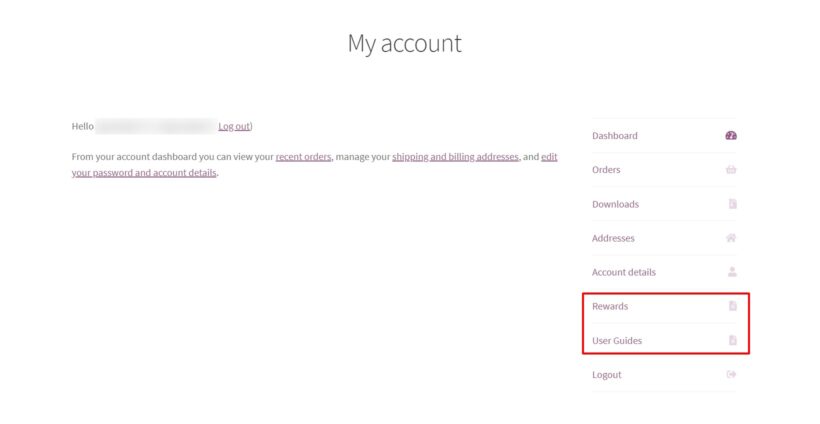
That’s it! Your new page is now live in your My Account page.
Copy these steps for each new page you want to create and watch how your customers interact with them.
Remember that you’re able to add and remove these pages just like any other page in WordPress. What’s exciting is that you can tailor the pages to your business as well as your customers’ needs.
You’ll be amazed at how much smoother their buying experience will be because of this.
Bonus: Display previously purchased products
One way to make sure the My Account page is truly beneficial for your customers is to make sure it displays their previously purchased products.
By doing this, you’ll allow them to make repeat purchases without friction and find their previously purchased products without all the extra clicks. This is because they’ll be able to purchase these products on the My Account page.
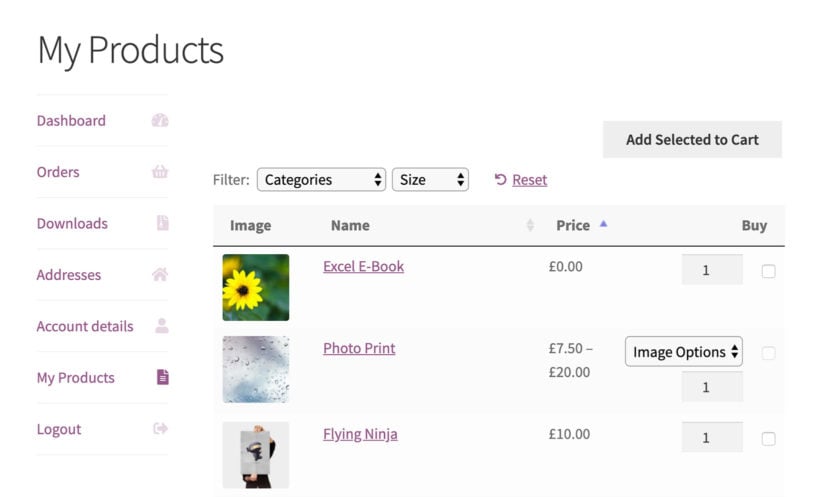
To do this, you’ll need the help of WooCommerce Product Table. With WooCommerce Product Table you’ll be able to automatically show a list of the current user’s (the person logged in) previously purchased products.
To find out how to add this incredibly useful page to your My Account area, read our previously purchased products guide.
Improve your WooCommerce My Account page today
You just customized your My Account page! By using WooCommerce Account Pages, you’ll notice a significant improvement in your customers’ overall experience as well as yours.
The sky's the limit. You can now create and customize as many pages as you’d like and provide the most up-to-date information on your products. Your customers now have a one-stop place to go for all their needs.
Go ahead, keep customizing with the WooCommerce Account Pages plugin.