Build a WooCommerce wholesale website: Complete step-by-step guide
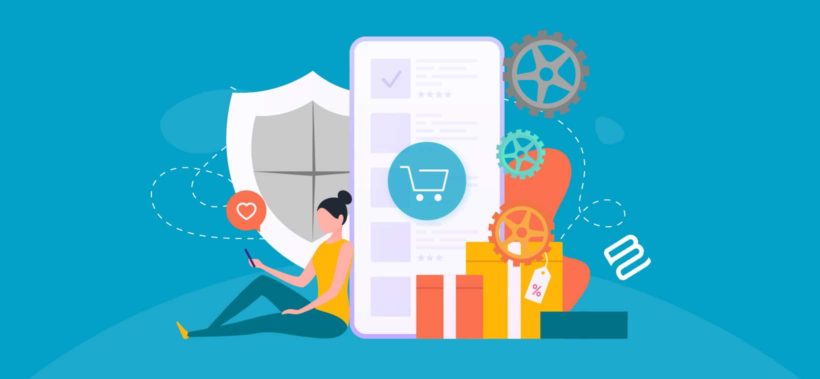
Whether you are a small business owner looking to expand your product offerings or a large retailer looking to tap into the wholesale market, this free guide is for you. Discover everything you need to know about how to create a WooCommerce wholesale website.
WooCommerce is great for creating an e-commerce site, but it doesn't distinguish between retail and wholesale customers. That's no good because B2B buyers have different needs from other customers. As well as needing wholesale pricing and discounts, they're already familiar with your products and want a quicker, easier way to buy.
The problem is: How can a company like yours create a wholesale website without affecting the experience for normal public customers?
Luckily, there's an easy solution - which we'll cover in this complete step-by-step guide on how to create a WooCommerce wholesale website. Keep reading if:
- You're looking to start a wholesale business or expand your existing business and tap into the wholesale market.
- You currently sell wholesale products through manual orders and want to automate this with a wholesale ecommerce store.
- There's already a wholesale ordering plugin on your website, but it doesn't fully meet your needs.
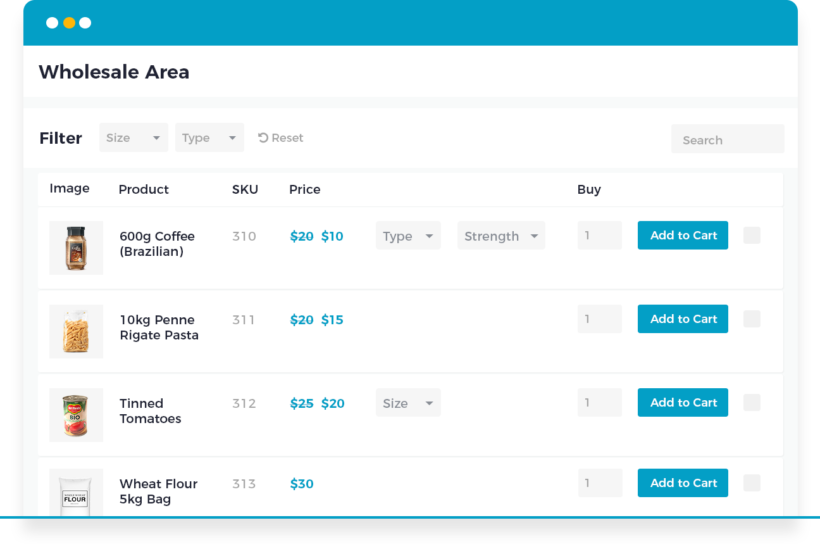
This tutorial will take you through the process of creating a wholesale website from scratch. You will learn how to:
- Add a WooCommerce wholesale area to your existing online store (without changing anything for retail customers).
- Create a 100% private wholesale-only online WooCommerce store.
- Add a wide range of B2B features - including wholesale registration forms, pricing, custom user roles, and choosing which products to show in the WooCommerce wholesale and/or retail areas.
- Grow your wholesale revenue by adding quick one-page order forms, designed specifically for wholesale.
- Add a range of bonus features to make the wholesale buying experience even better.
By the end, you will have a fully functional WooCommerce wholesale website.
And the best part? You can set it up in 15 minutes, then sit back and let it do all the work for you. It’s way faster and way cheaper so you can start selling your wholesale products today!
Your complete guide to creating a WooCommerce wholesale ordering store
This step-by-step guide will show you how to use the WooCommerce Wholesale Pro WordPress plugin to create a wholesale website. We'll cover all the essential features:
- How to create a private wholesale areaDiscover the easy way to restrict access to your WooCommerce wholesale ordering store. You can either create a completely hidden B2B store; or a public retail WooCommerce store with private wholesale area. It comes with everything you need including unlimited wholesale user roles and user registration (with or without moderation). You can also choose which products to show in the public and/or wholesale stores.
- Set wholesale pricing and discountsNearly all WooCommerce wholesale websites need to charge different retail prices and wholesale prices. What's more, many also need to charge different wholesale pricing to different groups of wholesale users. I'll show you how to add 3 different types of wholesale dynamic pricing.
- Create user-friendly wholesale layouts and order formsFinally, you'll learn how to list products in an easy-to-use WooCommerce wholesale ordering form. B2B customers don't want to browse through multiple pages or look at big images, so a wholesale quick re-order list is a must.
At the end of this tutorial, you will know how to create a WooCommerce wholesale website with all these amazing features. It's easier to set up than other WooCommerce wholesale plugins or WordPress membership plugins. You'll have everything you need to create a wholesale website today.
This guide is also beginner friendly, which is perfect for anyone learning how to start a wholesale business or sell wholesale products for the first time.
1. Set up your basic WooCommerce store
If you haven't already done so, then you need to create a WordPress website with a domain name. You should also install the WooCommerce plugin on it. (If you don't know how, check out this guide on How do I set up a WooCommerce shop?) Add some products to get started. At this stage, all your products will be publicly available and presented in the default layout.
Keep reading to learn how to add a hidden WooCommerce wholesale area.
2. Create a private WooCommerce wholesale ordering area
Firstly, you need to create a wholesale WooCommerce store which is hidden from public view so that only approved wholesale customers can access it. You might choose to set up a standard online retail WooCommerce store with a separate private wholesale area. Or you can even have a 100% hidden WooCommerce wholesale ordering store that no one else knows exists!
You can do all of this with WooCommerce Wholesale Pro. You'll learn how to use this fantastic WooCommerce wholesale plugin to add:
- Wholesale login page - with or without a registration form for new wholesalers.
- User roles - create additional wholesale custom user roles.
- Wholesale products - you can either use the same products in the public and wholesale areas (with special pricing and order forms for wholesale users, of course); or you can have completely different products for retail and wholesale.
- Menu links - Set up the wholesale website navigation.
All these steps are optional, so you can stick with the default options to set up the WooCommerce wholesale app even more quickly.
2a. Install the WooCommerce wholesale plugin
To get started, buy the WooCommerce Wholesale Pro plugin. Install and activate the plugin, then add your license key using the instructions in the confirmation email.
As soon as you do this, the plugin will automatically create a wholesale user role, a Wholesale Store page, and a Wholesale Login page.
Your WooCommerce wholesale website is now 90% set up, and you haven't even done anything yet!
2b. Set up wholesale registration (optional)
Secondly, log into the WordPress Dashboard and go to WooCommerce → Settings → Wholesale → General. Choose whether or not to allow new users to register for the wholesale store:
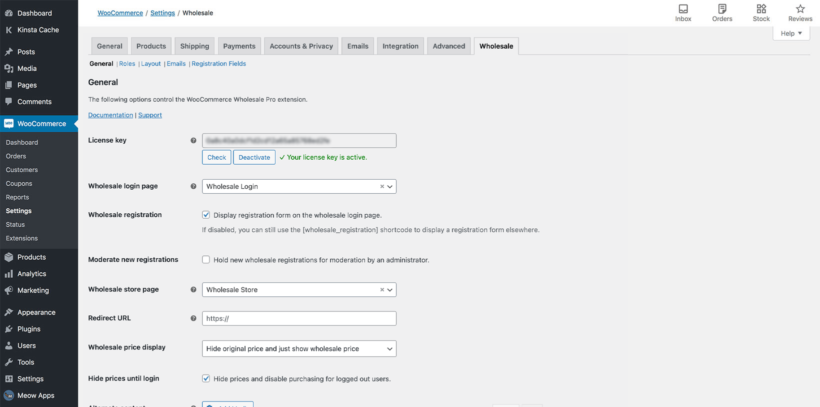
If you enable wholesale registration, then:
- The Wholesale Login page will also include a registration form.
- You can choose whether new wholesalers can access the wholesale area immediately, or whether their customer account will be held for moderation by an administrator first.
If you disable wholesale registration, then you can still add wholesalers manually via the WordPress admin.
2c. Edit your wholesale registration emails (optional)
The WooCommerce wholesale plugin comes with a range of emails for each stage of the wholesale registration process:
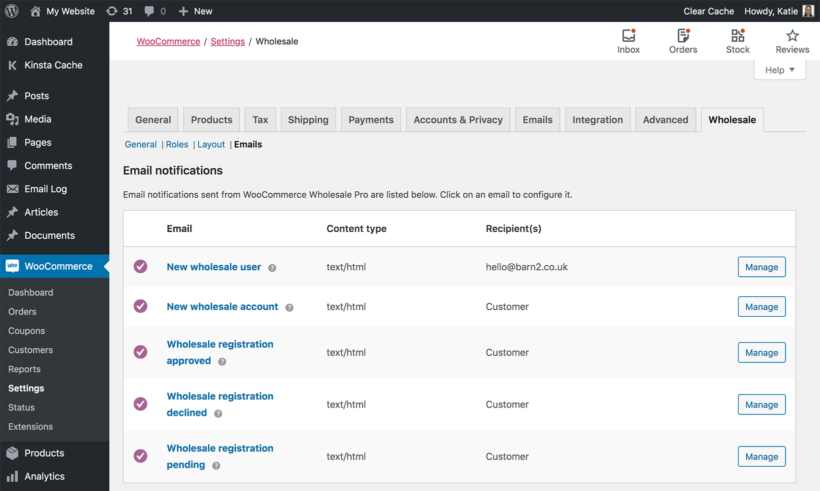
When you install the wholesale plugin, these emails will be pre-populated with suitable wording. You can easily edit the emails at WooCommerce → Settings → Wholesale → Roles if required.
Once registered, wholesale users will receive the same emails as your normal customers. These are provided by WooCommerce rather than the wholesale plugin.
2d. Add extra wholesale user roles (optional)
The WooCommerce wholesale plugin automatically creates one wholesale user role. If you want to charge different wholesale prices to different wholesale users, then you need to create a separate user role for each group.
You can easily do this at WooCommerce → Settings → Wholesale → Roles:
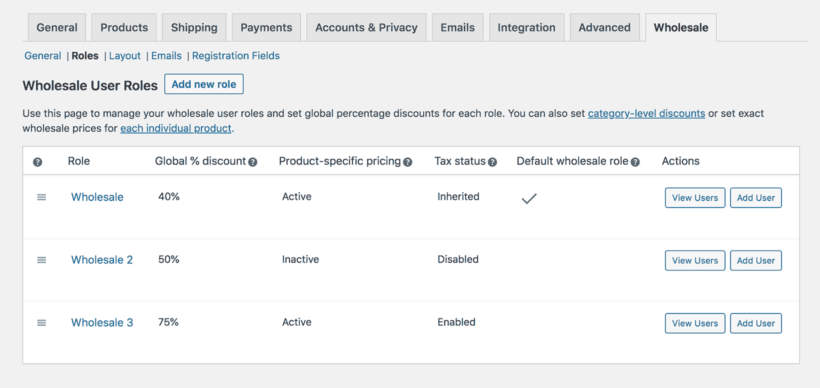
If you enabled wholesale registration, then new wholesalers will be added to the default wholesale user role. You can then change their user role manually (for example, when you approve their account).
If you add new wholesale users manually via Users → Add New in the WordPress admin, then you can select the appropriate wholesale user role from the 'Roles' dropdown.
2e. Control the visibility of your WooCommerce wholesale products (optional)
By default, all the products in your WooCommerce wholesale store are available to everyone. Public users and normal customers see the standard price for each product, while wholesale users see the correct price for their role.
If you prefer, then you can choose whether each category of products is visible to public users or wholesalers only. You can easily do this under Products → Categories:
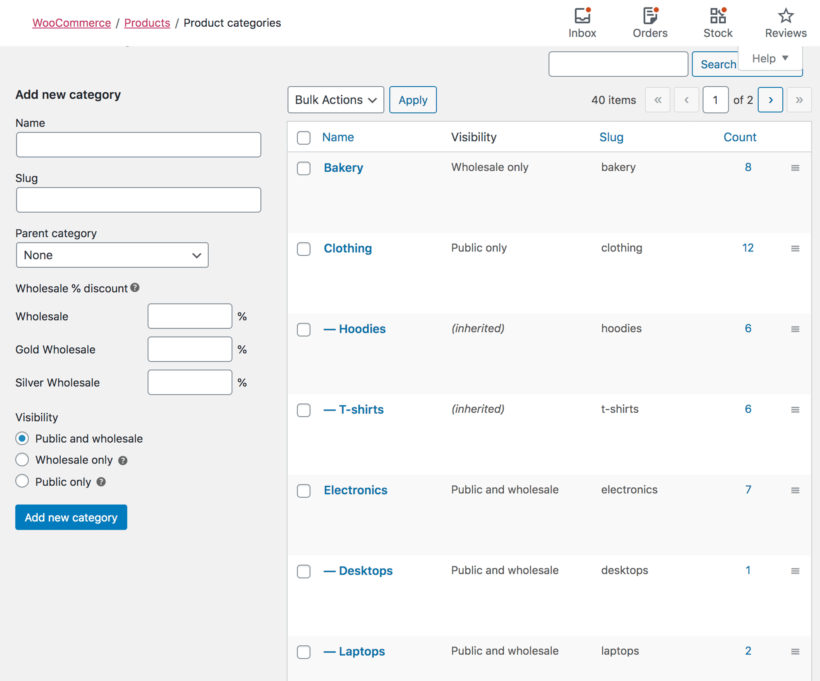
This lets you sell different products or SKU's to retail and wholesale buyers.
Tip: If you need more advanced visibility options - for example, to restrict products to individual users or specific wholesale user roles - then you can do this by using WooCommerce Wholesale Pro with our other plugin, WooCommerce Protected Categories.
2f. Set up the wholesale website navigation
Finally, you need to structure your wholesale website so that people can easily find their way around. This only takes a minute:
- Link to the wholesale login pageSome WooCommerce wholesale websites add a wholesale login link to their public website, while others keep this private. You can add a link to the 'Wholesale Login' page to your menu or anywhere else on your site (e.g. the footer). Or if you want to hide the fact that you have a wholesale store, then you can send a link to the Wholesale Login page to your distributors (e.g. in the email to new wholesale users). As a result, retail customers will never know there's a hidden wholesale area.
- Edit your navigation menuThe WooCommerce Wholesale Pro plugin cleverly shows and hides your menu links so that each user only sees pages they have access to. Make sure the main menu on your site contains all the required links for both the public and wholesale users. Each one will only see the correct links for them. For example, public visitors or normal customers will see the link to the Wholesale Login page. But they won't see any other links to wholesale-only content. If they login as a wholesale user, then the menu changes to hide any public-only links and display the wholesale-only content. Neat!
Case study: Wholesale navigation for Best Remy Hair Extensions
NRD Web Design used WooCommerce Wholesale Pro to create a wholesale website for their client Best Remy Hair Extensions.
To ensure that wholesalers can find the hidden products and pricing, they added clear 'Wholesale Login' and 'Wholesale Registration' links to the website header. This creates an intuitive user experience for wholesale buyers, without affecting the navigation for normal customers.
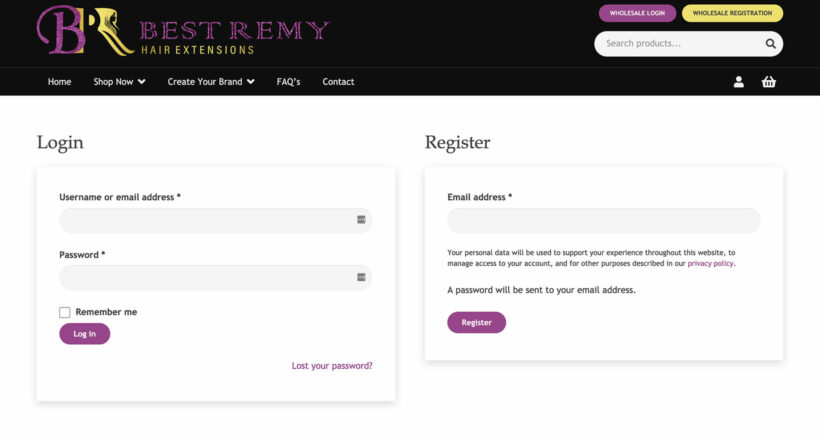
Richard Davenport from NRD Web Design was delighted with his client's WooCommerce wholesale website (and his experience with Barn2 in general). He said:
3. Set up wholesale pricing and discounts
The next step is to add the correct pricing and discounts for your wholesale users. You can set different pricing for each wholesale role - perfect if you have tiered wholesale discounts for different groups.
When you create a wholesale website with WooCommerce Wholesale Pro, there are 3 easy ways to set prices:
- Global percentage discountOn WooCommerce → Settings → Wholesale → Roles, set a % discount for each wholesale role. This will be deducted from the wholesale price of all products for users with that role, except for any products that have a category or product-specific discount.
- Category percentage discountFor greater control, you can set category-level % discounts which will affect all products in that category and its sub-categories (except for any products where you have entered individual wholesale pricing).
- Product-specific wholesale pricingFor even more fine-grained control, you can set specific wholesale variable prices for each product or variation. (Note: This option only appears for roles where you have enabled product-specific pricing on WooCommerce → Settings → Wholesale → Roles.)
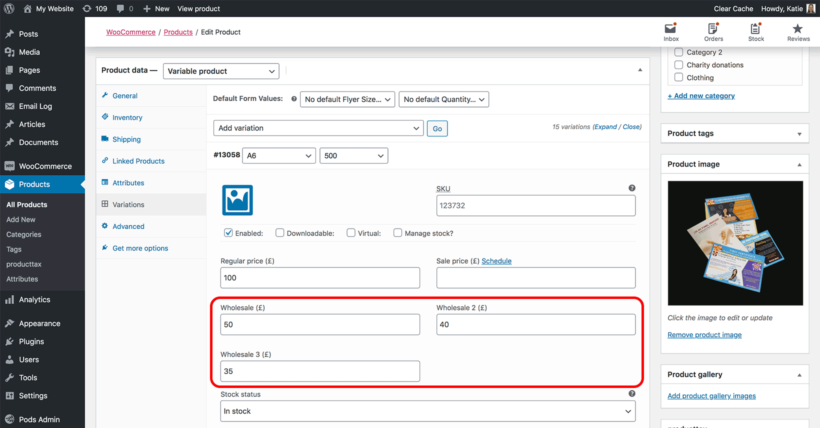
Logged-in wholesale users will see the correct product pricing for their user role. The main price will appear crossed out, and the wholesale price will appear alongside.
If the product is also visible to guest users and non-wholesale user roles, then they will see the standard price as usual. Your WooCommerce wholesale pricing will remain secure and only wholesale users will ever be able to see it.
You can combine the different types of wholesale pricing as required, and the plugin will always show the correct price. For example, if you set a global, category-level AND individual product discount then wholesalers will just see the individual product discount. If there is no product-specific wholesale price then wholesalers will see the category discount, and so on.
How to set wholesale prices on your WooCommerce store
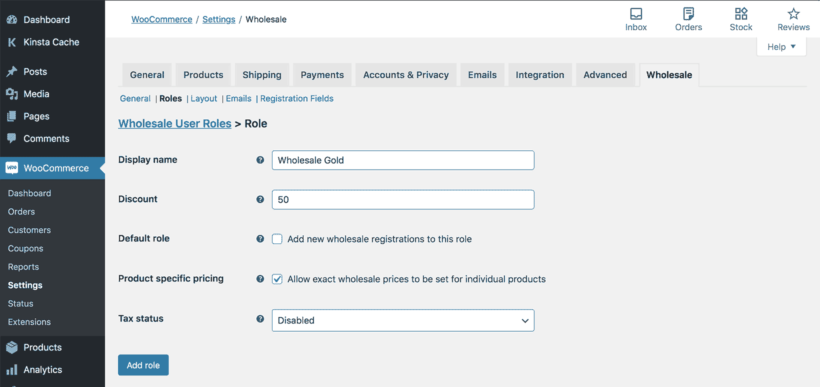
3a. Add a global wholesale price
- Go to WooCommerce → Settings → Wholesale → Roles.
- Click to edit each wholesale role.
- Add a whole number in the global discount field. This percentage will be deducted from all products, unless it is overridden by a category or product-specific wholesale price.
3b. Add category wholesale pricing
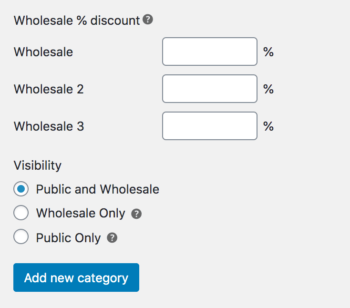
- Go to Products → Categories.
- Either add a new category or edit an existing one.
- Add a whole number for each wholesale role. This will be deducted as a percentage discount off all the product pages (except for products where you set an exact wholesale price).
On this screen, you can also hide the category from public or wholesale users if required.
3c. Add exact wholesale product prices
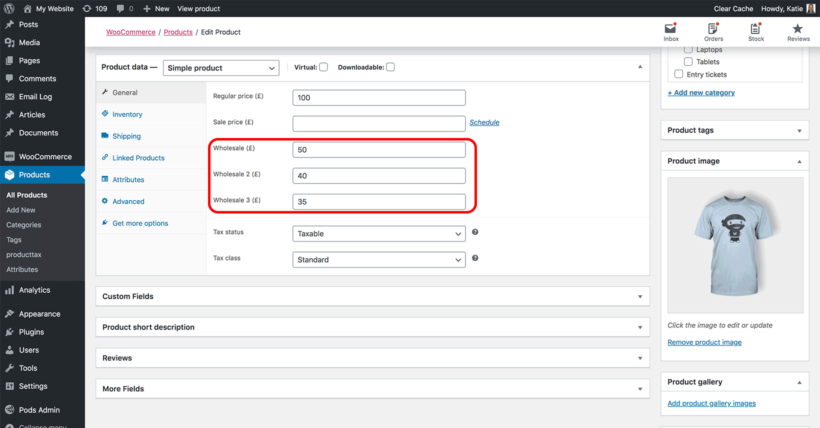
- Go to the main Products list in the WordPress admin and click on the product you want to add an exact wholesale price for.
- On the 'Edit Product' screen, scroll down to the 'Product Data' section. For simple products, go to the 'General' tab and add an exact price (not a percentage discount) for each wholesale user role. For variable products, go to the 'Variations' tab and enter an exact wholesale price per variation.
4. Create user-friendly wholesale layouts & order forms
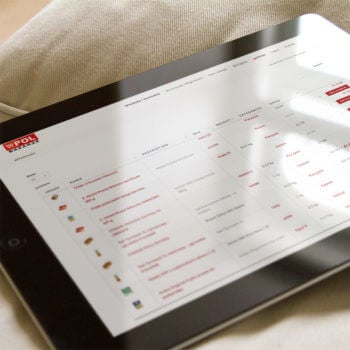
So far we've covered the best ways to protect your wholesale area from public users and to set wholesale pricing. But that's only half the journey to creating a WooCommerce wholesale website.
The other half is the layout of your wholesale area. This is more to do with user experience and growing your wholesale sales rather than functionality.
There's little point having a private wholesalers section if it's clunky and difficult to use, or if it looks identical to your retail shop. You need to ensure that you're offering a visually different experience that's better catered to the needs of wholesalers.
Public ecommerce shops tend to use a standard layout with large product images and basic information. This retail-style layout isn't suitable for most WooCommerce wholesale stores. But strangely, nearly all WooCommerce wholesale plugins neglect this important fact, and leave the wholesale ecommerce area looking the same as the public shop.
To fix the problem, WooCommerce Wholesale Pro is designed to work alongside its sister plugin - WooCommerce Product Table.
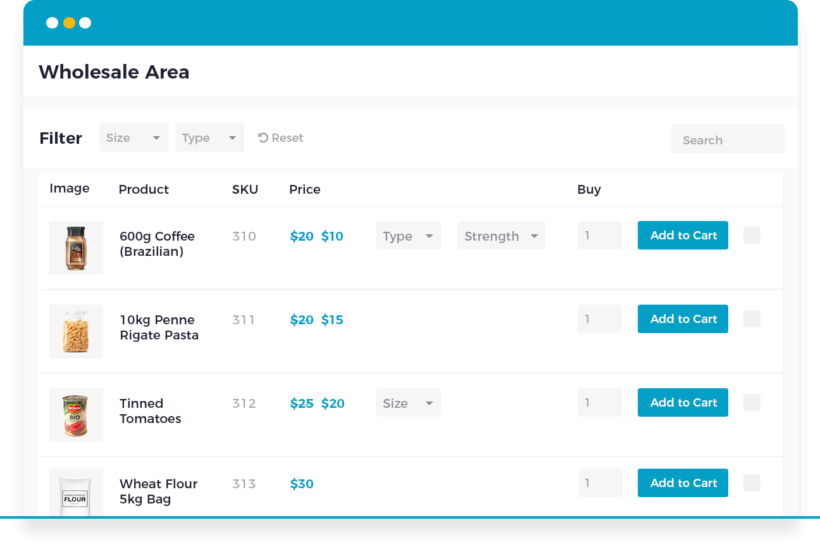
WooCommerce Product Table offers a wholesale-friendly order form layout
Products are listed in a responsive space-saving grid or tabular layout with extra product data and instant purchase options.
A product table wholesale layout provides an easy way for B2B customers to re-order their regular products. Customers see all the information at a glance, select quantities and variations, and can quickly re-order their list from a single page.
I used another plugin suite to set up the wholesale area and it worked great except the Wholesale Order Form wasn't flexible enough for my client's needs. Wholesale Product Table to the rescue. It was much more flexible and customizable and support answered my questions quickly and was great to work with.
Mad Dog Productions
4a. How to create wholesale product tables
- Get WooCommerce Product Table. You can buy it on its own, but it's cheapest to buy it as a bundle with WooCommerce Wholesale Pro. (You can do this on the WooCommerce Wholesale Pro sales page.)
- Install and activate WooCommerce Product Table.
- Launch the product table builder – Products → Product Table → Add New.
- On the first page, select the 'Shop pages' option, then on the following page select the 'Wholesale Store' page template to display the product table.
- On the remaining pages, choose the default settings for your wholesale order forms. You can customize every detail of your tables, from the styling to the table columns, filters and sort order.
- Now when wholesale users access your site, they will see the products displayed in the order form layout. Your normal customers will continue seeing your default store layout, unless you create product tables for those page templates too (e.g. the main shop page).
4b. Getting more sales from your wholesale product tables
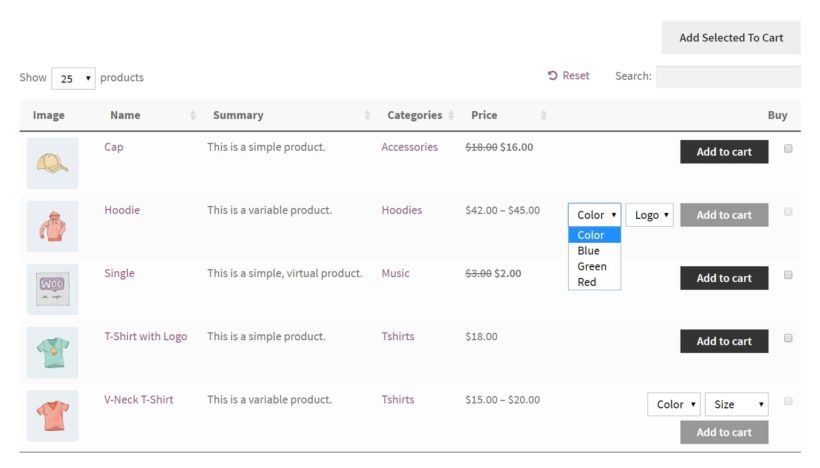
The WooCommerce wholesale table plugin is incredibly flexible. Here's a summary of the main features to list wholesale products:
- ColumnsThe table can contain various columns. It supports all the main WooCommerce data fields (title, description, categories, product attributes, tags, stock, etc.). You can also add extra product data through custom fields and taxonomies.
- "Add to cart" buttonsBy including add to cart buttons, wholesale customers order online directly from the product table view. Choose whether to include a quantity selector and product variations. You can also create further options using the Product Options plugin. This way, you can create a wholesale order form for easy bulk ordering and quick re-ordering.
- Wholesale enquiry formsYou can replace the add to cart column with wholesale enquiry buttons. By adding buttons or links to the wholesale table, users can click through to a separate page with an enquiry form (created using a WordPress contact form plugin). Alternatively, use WooCommerce Product Table with a Request a Quote plugin.
- Downloadable documentsLots of Woo wholesale websites provide downloadable files with technical product information. This is useful for downloadable promotional materials, specification documents, etc. You can add a column with an icon, button or text for each product linking to a downloadable PDF or similar.
- Search, sort & filtersUse filters to help wholesale buyers to find products quickly and easily.
4c. Use quick view to speed up wholesale ordering
By now, you know how to create a WooCommerce wholesale website order form. But what if you want to show even more information or purchase options, without taking wholesale users to a separate page for each product?
You can do this by adding the WooCommerce Quick View Pro plugin. This wholesale quick view plugin lets you add quick view links or buttons to the order form. Trade customers can view extra product information, choose variations and add to the cart from a quick view lightbox.
Once they have made their selections, they immediately return to the wholesale order form where they can add more products to their order. As a result, it's much quicker than buying from a separate page.
There are lots of ways to tailor the quick view lightbox to your WooCommerce wholesale website. For example:
- Choose whether or not to include images in the quick view popup. Many wholesale websites sell non-visual products, so there's no need to distract buyers with big images.
- Decide whether to include quick view buttons, or just let customers open the lightbox by clicking the product name or image.
- Change the wording of the Quick View button (e.g. to 'Configure Options', 'Read More' or 'Customize Product').
- Choose which information to display in the wholesale lightbox.
5. Test your WooCommerce wholesale website
Now you've set up the WooCommerce wholesale plugin. It's also important to test the experience for both public and wholesale specific users.
- Log out and visit the shop as a guest. Can you see the correct products and pricing?
- Now login as a wholesale user. Again, can you see the correct products and pricing? Are the menu links intuitive, and can you see the wholesale order form layout (if you're using WooCommerce Product Table)?
Go back to the plugin settings and continue tweaking your wholesale website until it's perfect.
6. Add wholesale users to your WooCommerce store
Once you've finished testing the WooCommerce wholesale plugin, it's time to start adding wholesale users.
If you have enabled wholesale registration, then people can register for an account on the Wholesale Login page. You might also want to add wholesale users yourself. There are a few ways to do this:
- Add wholesale users manuallyCreate a user account (Users → Add New) in the WordPress Dashboard for each wholesale user. Assign them to one of your wholesale roles.
- Convert existing customers to wholesaleIf you want to convert an existing customer to wholesale, then you can easily do this by editing their account and choosing a wholesale user role from the 'Roles' dropdown.
- Bulk import themIf you're migrating from another B2B plugin or ecommerce system and have a lot of wholesale users to import, then we have provided instructions on how to do this.
Whichever method you use to add them, your B2B e-commerce users can log into their account and access the private WooCommerce wholesale area. Guests and other user roles will never know it exists!
Bonus tips
Create a 100% private wholesale store
Some wholesale websites don't have a public ecommerce area at all. You can set up the WooCommerce wholesale plugin without a retail-facing store.
To do this, make sure all your product categories are marked as 'Wholesale Only'. This will hide them from public view and from search engines.
If you want to hide other parts of WooCommerce too - for example, the links to your cart and checkout pages - then we recommend using WooCommerce Wholesale Pro with our other WooCommerce B2B plugin, WooCommerce Private Store. Use WooCommerce Wholesale Pro for your wholesale registration, login, and to set different wholesale prices for each wholesale role - and use WooCommerce Private Store to ensure that those extra parts of your store are hidden from public view. (Note: Your non-WooCommerce pages - such as the homepage and blog - remain public.)
WooCommerce Private Store is designed specifically for stores that don't sell to the public. Just read what this happy customer said about it:
Hide prices from non-wholesale users
Perhaps you have a wholesale-only store where you want the public to be able to browse the products, but not see the wholesale pricing. You can do this by enabling the 'Hide Prices Until Login' feature in WooCommerce Wholesale Pro.
This will hide the prices and add to cart buttons from logged out users. When non-wholesalers visit your store, they can browse products as usual, but the prices and purchase options will remain hidden.
Create wholesale-only products and pricing
Some WooCommerce wholesale websites provide specific products and/or pricing for each customer. For example:
- You might sell custom products (e.g. branded items) that are specific to each wholesale user.
- Alternatively, you might sell the same products to all your wholesalers, but need to charge user-specific pricing.
Luckily, the WooCommerce wholesale plugin comes with built-in product visibility options. You can choose whether each product category in your online store is available to retail customers, wholesale users, or both.
This is how to create wholesale-only products which are hidden from your retail store:
- First, set up WooCommerce Wholesale Pro, as described above.
- Next, go to Products → Categories in the WordPress Dashboard.
- Add or edit a product category. Either way, find the 'Visibility' settings which are added by the WooCommerce wholesale plugin. The default is 'Public and Wholesale', so change this to 'Wholesale Only'.
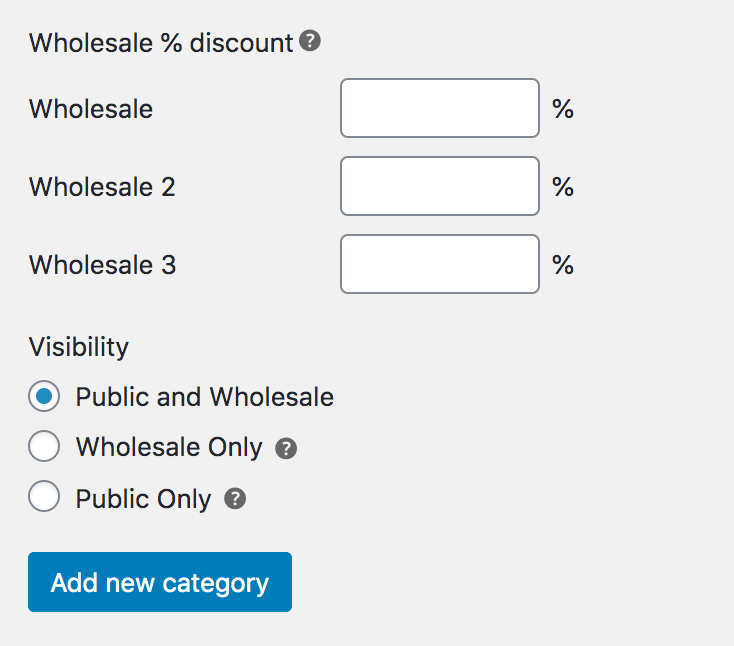
Create retail-only products
Of course, you also might want to create products which are available to public retail customers but not wholesale users. You can do that with WooCommerce Wholesale Pro too.
Simply follow the instructions in the previous section. The only difference is that you need to set the category to 'Public Only', and this will hide it from the WooCommerce wholesale area.
Add wholesale-only payment methods
As we discussed earlier, wholesale buyers often have fundamentally different needs from normal retail customers. After all, wholesalers are regular customers who are buying in bulk, rather than browsing for their own personal use.
As a result, many WooCommerce wholesale websites need to offer different payment methods for each type of user. For example:
- Imagine that you want to offer PayPal to retail customers but not wholesale buyers due to the high PayPal fees.
- Maybe you want wholesale customers to pay by invoice or bank transfer/BACS, while requiring instant online payment from regular customers.
The solution is to use the role-based payments feature in WooCommerce Wholesale Pro:
- Go to WooCommerce → Settings → Payments.
- First, make sure you have added all the payment methods that you will be offering, such as PayPal, credit card, invoice, etc.
- Next, find the 'Payment Roles' page.
- For each payment method on your store, select which user role(s) it will be available to.
One you've done that, guests and normal customers will only see the payment gateways which are available to their role. Similarly, wholesale buyers will only see the payment methods for their role.
Create wholesale-only shipping methods
Shipping products to wholesale customers can be very different to shipping retail orders. That's because wholesale orders tend to be in bulk and involve much larger quantities. As a result, you may want to offer different shipping methods and costs to each type of customer.
For example:
- Lots of online shops offer flat rate shipping costs or free shipping to retail customers. In contrast, they're more likely to cover their costs by offering weight-based shipping to wholesale buyers using a plugin like YITH Product Shipping.
- In addition, some WooCommerce wholesale websites offer free shipping to their highest tier of wholesale users. This might be buyers with the highest historical sales, as offering free shipping is a way to reward them for their loyalty.
You can do this using the role-based shipping methods feature in WooCommerce Wholesale Pro:
- In the WordPress Dashboard, go to WooCommerce → Settings → Shipping.
- Add all the different shipping methods and costs that you require for each shipping zone.
- Now go to the 'Shipping Roles' tab within the same section.
- Use the options on the page to choose which shipping methods will be available to each user role. Select different shipping methods for retail and wholesale customers.
Or if you don't want to worry about shipping to wholesale users, consider a dropshipping arrangement where the order fulfilment is handled by a third party.
Ready to create a wholesale website in less than 15 minutes?
If you've been wondering "How long does it take to create a wholesale website?" then I hope this tutorial has given you the answer.
WooCommerce Wholesale Pro is a plug-and-play solution to help store owners and developers to create a professional wholesale area in minutes. It's the best WooCommerce B2B plugin for online store owners that want to sell to different types of customers.
No technical knowledge is needed. Just follow the instructions in this tutorial, and you'll be up and running in no time.
- WooCommerce wholesale plugin with quick plug-and-play setup.
- In-depth documentation and video tutorials showing you ever step and every click (absolutely no way to get it wrong!).
- Technical support is available if you need any help.
- Zero-risk 30 day money back guarantee. Love it or get a full refund!
Get the WooCommerce B2B plugin here, and start taking wholesale orders TODAY 🚀
FAQ
1. What is a wholesale website?
A wholesale website is an online shop in which part or all of the ecommerce area is restricted to B2B (business-to-business) buyers. These buyers are typically resellers of your products. They need to buy the products at discounted trade prices so that they can mark them up when selling them to their own customers.
A wholesale ecommerce website may also have a public shop for retail customers. These public customers cannot see wholesale prices.
2. Why create a wholesale website?
You should create a wholesale website if you want resellers to be able to purchase at trade prices. Of course, you can avoid this by taking wholesale orders manually over the phone. However, it's far more efficient to let them do it themselves on your website.
This will help to grow the wholesale side of your business because it is more convenient for buyers, as well as freeing you up for more important tasks. A wholesale website can be tailored specifically to the needs of wholesale buyers, without affecting the public-facing shop. This helps to build loyalty to your brand and ensure that they continue selling your products for many years.
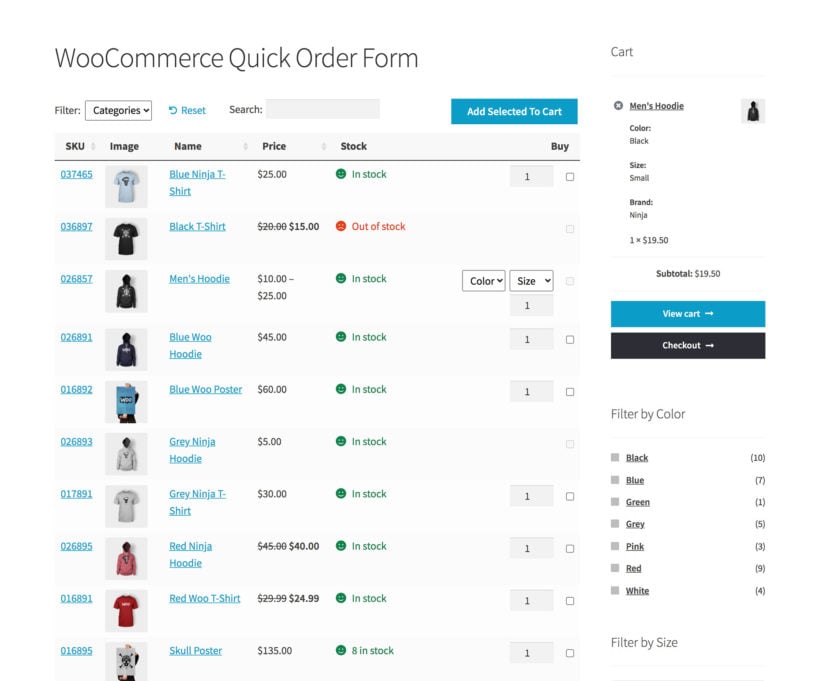
3. What is the best website builder for wholesale?
The best website builders for creating a wholesale website include WooCommerce, Shopify and Squarespace. They all make it easy to create a wholesale website without any technical expertise.
Out of these top 3, I recommend using WordPress with WooCommerce because:
- You probably use it alreadyAs the marketing leading website builder, it's likely that you already use WordPress for your main company website. You might even already use it with WooCommerce for your public ecommerce shop. As a result, the easiest option is simply to add a wholesale area to your existing site.
- Excellent choice of professional-grade wholesale pluginsThere are some fantastic WooCommerce wholesale plugins available. These are perfect for adding all the features you need. This includes WooCommerce wholesale pricing, user registration, bulk order forms, minimum order requirements, and tiered pricing.
- Infinitely customizableA WordPress wholesale website is completely flexible and you get full control over it. You can choose from a wide range of themes and plugins to create a unique wholesale website that represents your brand and offers a great user experience for wholesale buyers.
- You own your dataUnlikely proprietary website platforms, you own your data.
- 100% free, and you keep the profits!WordPress and WooCommerce are both completely free to use. You'll pay a bit for a domain name, web hosting and your WooCommerce wholesale plugin. However, this works out far cheaper than using an enterprise solution where you pay a share of the profits on every sale.
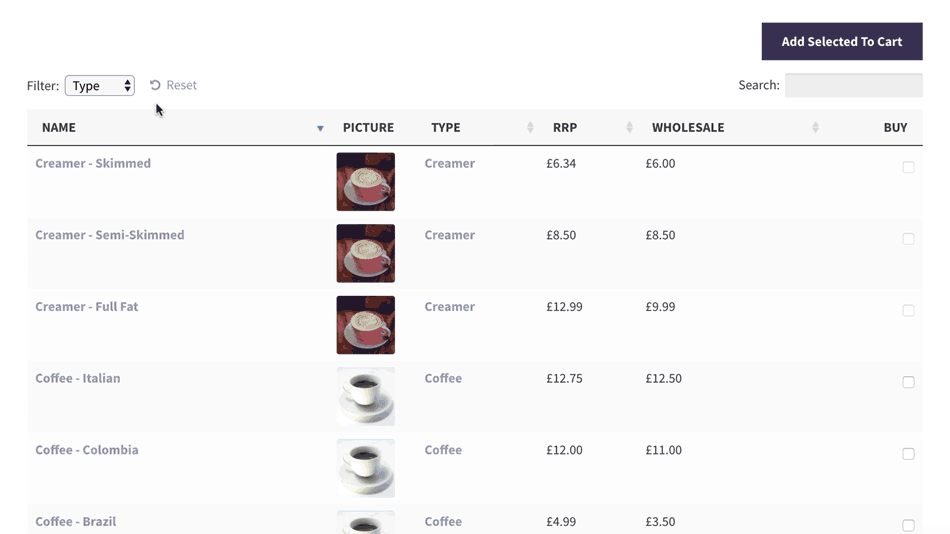
If you are looking to create a wholesale website, WooCommerce is a great platform to use. Next, I'll tell you how to set it up for this purpose.
4. Do you need a plugin to create a wholesale website?
If you're creating a 100% wholesale website with no retail area then you might be able to do it without a plugin. Instead of using a WooCommerce wholesale plugin, you would need to ask your hosting company to password protect the entire site. You can then give the password to your wholesale buyers so that they can login and purchase.
I believe this is a bad way to create a wholesale website because:
- The entire website will be private. This means that you can't have any public pages. No homepage, no About page, no wholesale registration page. The website will be completely hidden from search engines and you will have no public online presence 🙁
- Without a plugin, you must charge the same prices to all wholesale users. Plugins are essential to create multiple wholesale pricing tiers.
- Passwords are easily shared and are less secure than having unique logins for each wholesale buyer.
As a result, it's far better to use a plugin to create your WooCommerce B2B website.
5. What is the difference between a WooCommerce wholesale website and a standard online store?
The main difference between a wholesale store and a regular WooCommerce store is the target audience and the pricing structure:
- A regular WooCommerce store is typically geared towards individual customers who purchase products at retail prices. These customers are usually looking to purchase products for personal use or in small quantities. The pricing structure for a regular WooCommerce store is usually set at retail prices, which are higher than wholesale prices.
- On the other hand, a wholesale website is geared towards bulk buyers who purchase products at wholesale prices. Wholesale buyers are usually looking to purchase products in large quantities for resale purposes. The pricing structure for a wholesale store is set at wholesale prices, which are lower than retail prices.
However, a wholesale website may have other differences too. For example, a wholesale area might use an order-form style layout designed to select products more quickly, whereas a retail site is designed for browsing. A wholesale area might have different payment and shipping options from a retail store.
6. Can I showcase my offerings to both wholesale and retail customers?
Absolutely. When you use WooCommerce Wholesale Pro to create a wholesale website, you can sell the same products to different customers at different prices. Each customer sees the correct pricing for their role, so there's no duplication.
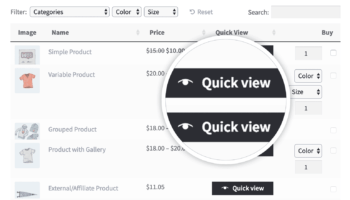
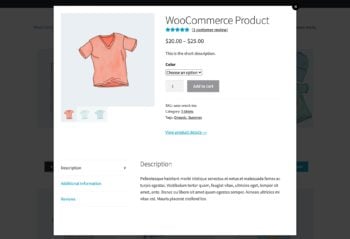
30 Comments
WooCommerce is great for creating an e-commerce site, but it doesn't distinguish between retail and wholesale customers.
Hi Sains. I understand your concern and this is where our plugin, WooCommerce Wholesale Pro comes in handy. Apart from wholesale discounts and pricing, we have recently added a filtering feature in the WooCommerce Orders page to distinguish retail orders from wholesale orders. Our team is continuously working in providing distinction between wholesale and retail and we hope to add more useful features in the future. Cheers!
Is there anyway to have a sales person use the order form for our customers orders with customer switching? We want her to be able to switch customers easily and place the order.
Hi, Jessica. We have 2 suggested methods by which you can do this. Please see: How to add manual orders on behalf of wholesale users. Thanks!