Enhance WooCommerce with role-based access
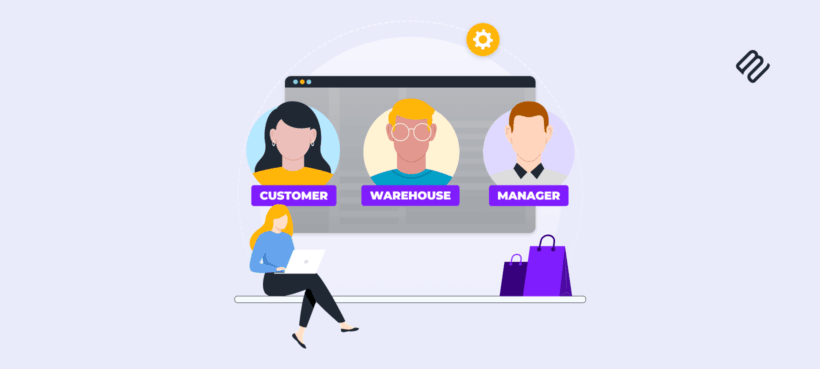
Managing different customer types in WooCommerce becomes straightforward once you understand user roles. From role-based pricing to team permissions, automatically giving the right access to the right people can save you a lot of time.
Running a WooCommerce store without proper user roles is like trying to organize a warehouse with no shelving system. Everything works, technically, but you waste hours on tasks that should take minutes. Manually adjusting wholesale prices. Giving staff admin access because Shop Manager doesn't quite fit. Showing products to the wrong customers.
The good news? WooCommerce user roles fix these problems permanently. Set up your roles once, and the system handles customer segmentation, pricing tiers, and access control automatically. No more spreadsheets, no more manual price updates, no more security worries.
Let's explore three plugins that transform WooCommerce's basic role system into something actually useful:
- WooCommerce Wholesale Pro for automated role-based pricing and wholesale features
- User Role Editor to create precise team member permissions
- WooCommerce Protected Categories to control which roles see which products
Understanding WooCommerce user roles and capabilities
User roles in WooCommerce are preset permission groups that control what users can do in your store. Each role works like a job title with specific access rights - determining what someone can view, edit, or purchase on your site.
Two key terms you need to know:
- User roleA bundle of permissions that defines what a user can do - like a job description built into WordPress.
- CapabilityThe individual permissions within each role - specific actions like "edit products" or "view orders".
Default user roles
WordPress includes five standard roles that were designed for overall website management:
- Administrator: Full control over everything - themes, plugins, settings, content.
- Editor: Manages all site content but can't touch settings or plugins.
- Author: Creates and publishes their own posts.
- Contributor: Writes posts but needs approval to publish.
- Subscriber: Can only read content and manage their profile.
WooCommerce adds two ecommerce-specific user roles that are important for online stores:
- Customer: WooCommerce automatically gives this user role to anyone who buys from your store. Customers can view their order history, download purchased files, update their addresses, and manage payment methods through the My Account area. They never see your WordPress dashboard - just the parts of your store meant for shoppers.
- Shop Manager: Your go-to role for employees who run daily operations. Shop Managers process orders, handle refunds, manage inventory, create coupons, view reports, and configure WooCommerce settings. Crucially, they can't install plugins, edit themes, or access WordPress core settings that could break your site.
Many store owners confuse Administrator and Shop Manager roles. Here's the key difference: Shop Managers can run your store but can't break your website. Administrators can do both. That's why employees should get Shop Manager access while only site owners need Administrator privileges.
The limitations
The built-in WordPress and WooCommerce user roles have major limitations for ecommerce. They're simply not fine-grained enough for most stores. For example:
- You can't create team members who can manage orders but not edit products or pricing 😬
- You can't set up WooCommerce wholesale customers with different pricing.
- You can't restrict product visibility by WooCommerce user role.
But don't worry! Keep reading to discover three plugins which add all the flexibility you need to your WooCommerce user roles. They'll give you full control over which roles can access different parts of your site.
Plugin 1: Create WooCommerce user role pricing
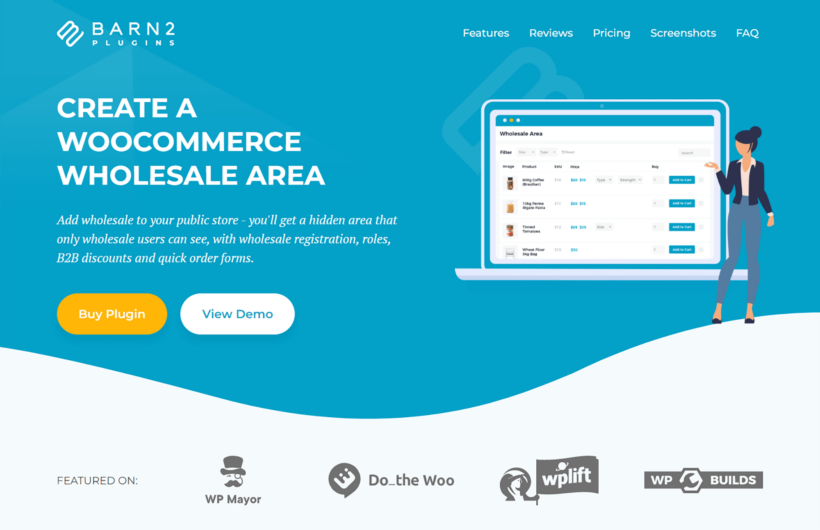
WooCommerce Wholesale Pro transforms WooCommerce into a multi-tier pricing system that runs itself. Instead of manually adjusting prices or creating duplicate products, you set pricing rules once and let the plugin handle everything automatically.
The plugin extends WooCommerce user roles with these essential features:
- Create unlimited additional user roles: Add as many extra user roles to WooCommerce as you want.
- Flexible pricing structures: Create unlimited pricing tiers using three methods that work together. Set global percentage discounts (wholesale gets 30% off everything), override with category-specific pricing (electronics 20% off, accessories 40% off), or assign exact product prices ($49.99 wholesale, $79.99 retail). The plugin's smart hierarchy always applies the most specific price, preventing conflicts and confusion.
- Price visibility controls: Hide all prices until users log in, protecting your B2B rates from competitors. Replace prices with custom messages like "Login for trade pricing" or "Wholesale accounts see 30% discount." Different roles can see different messages, encouraging the right customers to register.
- Role-based tax settings: Configure tax exemptions per role for resellers who shouldn't pay sales tax. Display prices including or excluding tax based on WooCommerce user role, e.g. B2B buyers often need ex-tax pricing for their accounting systems. Each user role gets independent tax configuration.
- Customized shipping options: Control which shipping methods each role sees. Offer free freight shipping to wholesale role accounts while retail customers see standard options. Hide expensive express shipping from price-sensitive segments. Create user role-exclusive shipping methods like "Trade Delivery" or "VIP White Glove Service."
- Payment method restrictions: Show different payment gateways based on user role. Wholesale customers see invoice payment and purchase orders while retail customers use credit cards only. Essential for B2B stores offering NET 30 terms or requiring approved payment methods.
- Category-level visibility: Control which product categories each WooCommerce user role can access. Hide professional-only products from DIY customers. Show bulk packaging options only to wholesale accounts. Create exclusive product lines for VIP members. Products automatically inherit their category's visibility settings.
How to set up WooCommerce user roles and custom pricing
Setting up Wholesale Pro takes about 15 minutes:
- Configure global settings: Navigate to WooCommerce → Settings → Wholesale → General. The setup wizard runs on first activation, but you can adjust settings anytime. Enable 'Hide prices until login' if you want to protect pricing. Choose your wholesale login page. Decide whether wholesale customers can self-register or need manual approval.
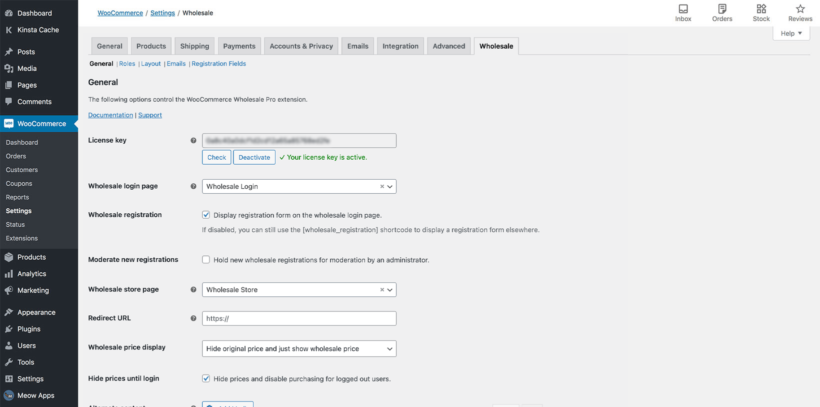
- Create your pricing structure: Click the Roles tab to create WooCommerce user roles and multi-tier pricing. Start with global discounts - maybe your default wholesale role gets 25% off everything. This baseline price applies store-wide unless you override it for specific categories, products or variations.
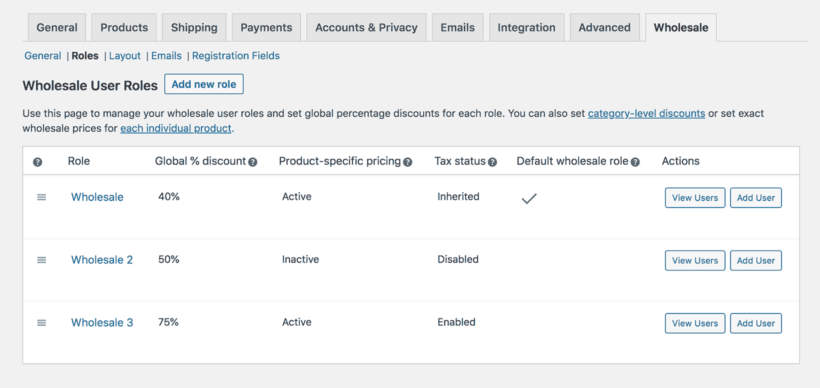
- Add category exceptions: Go to Products → Categories and edit any category. The Wholesale Pricing section lets you override global discounts. Electronics might get only 15% off due to thin margins, while accessories get 40% off. These category prices override your global settings.
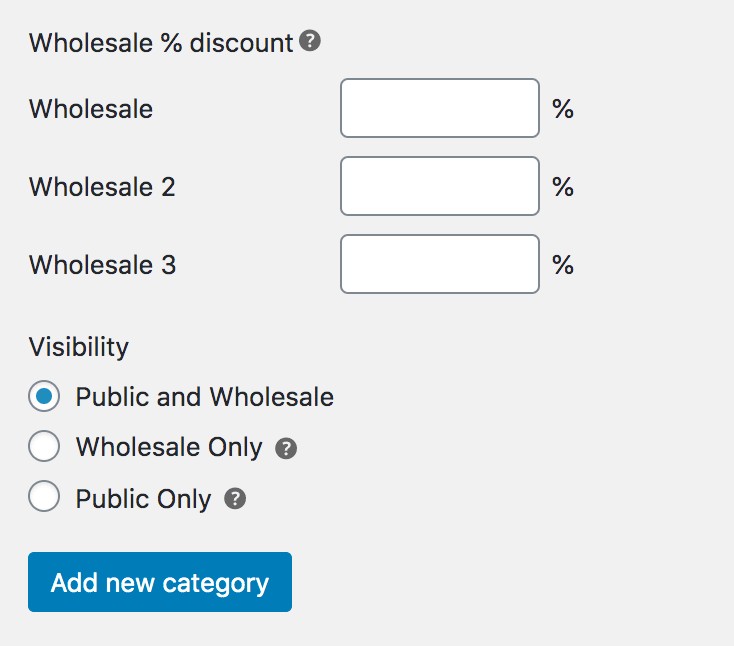
- Configure visibility rules: Still in Products → Categories, use the Visibility dropdown to control access. Choose Public and Wholesale (everyone sees it), Wholesale Only, or Public Only.
- Set product-specific prices: Edit individual products and click the General or Variations tab. Enter exact prices for each role when percentage discounts aren't suitable. Variable products can have different wholesale prices per variation.
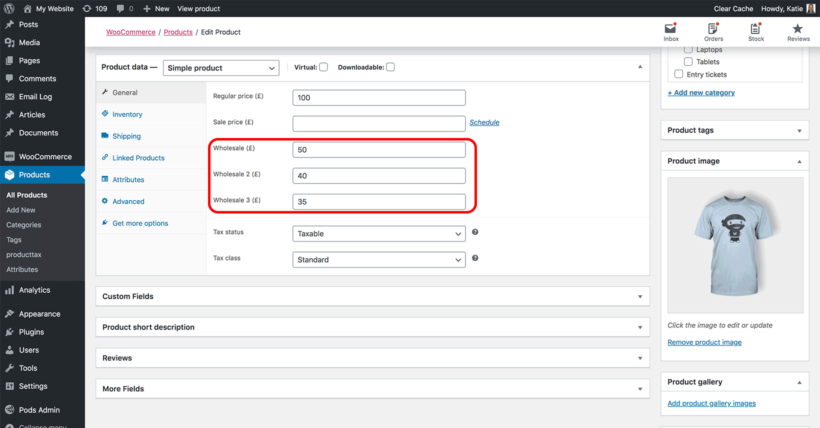
Plugin 2: Set up WooCommerce user-based access for store management
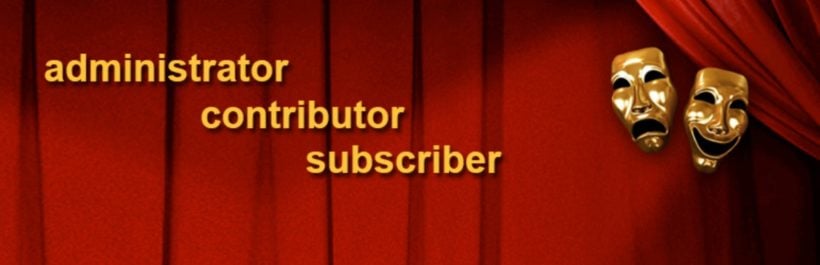
The User Role Editor plugin solves a different problem - creating staff roles that match how your business actually operates. Instead of giving everyone admin access or trying to squeeze job roles into default WooCommerce user roles, you build exactly what you need.
Most WooCommerce stores need roles between Customer and Shop Manager. Maybe you want an order processor who can't edit products. Or an inventory manager who can't see financial reports.
This free WordPress plugin provides everything needed for granular permission control of your WooCommerce user roles. You can create roles, set permissions for each one, and clone existing roles to save time.
Here are some suggestions of the types of user roles you might create to manage a WooCommerce store:
- Order fulfillment: Views and edits orders, prints packing slips, adds tracking numbers, processes refunds - but can't access products, pricing, or store settings. Perfect for warehouse staff.
- Content editor: Updates product descriptions, manages categories, uploads images, handles SEO - but can't see prices, orders, or customer data. Ideal for marketing teams or content writers.
- Inventory manager: Manages stock levels, sets backorder status, receives low stock alerts - but can't process orders or change prices. Great for staff who only handle inventory.
- Report viewer: Accesses all analytics and exports data - but can't edit anything. Useful for accountants, partners, or consultants who need visibility without control.
1. Map your business rules to role architecture
Don't just create the roles I mentioned above! Implement role architecture to design user roles that match your actual business operations. Too many roles creates confusion, whereas too few can compromise security or efficiency.
Start with a role audit:
- List everyone who uses your store - customers, staff, distributors, etc.
- Document what each person actually needs to do.
- Note the current problems - e.g. security risks, access limitations, and things that waste your time.
- Design 3-5 roles that cover 90% of use cases.
For example, a typical store might need: Retail Customer (standard WooCommerce customer), Wholesale Bronze (20% discount, $500 minimum), Wholesale Gold (30% discount, no minimums, NET 30 terms), Order Processor (handles shipping and customer service), and Content Manager (updates products and categories).
Think ahead about growth. For example, if you plan to add subscription tiers or seasonal access later then try to build flexibility into your initial structure.
2. Create custom WooCommerce user roles
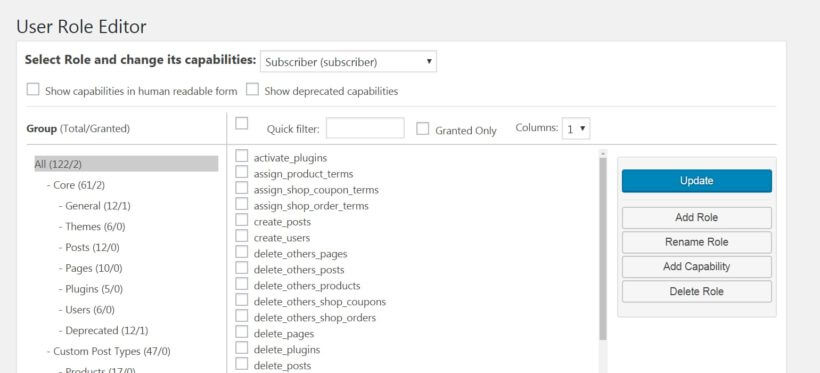
- Install the free User Role Editor plugin and navigate to Users → User Role Editor.
- Instead of clicking "Add Role", I recommend duplicating an existing one (probably Shop Manager).
- Name your role clearly'.
- Adjust the user role's capabilities using the checkboxes.
- Save and test with a dummy account.
To ensure you choose the right permissions, you should be aware of these critical WooCommerce capabilities to understand:
manage_woocommerce(see WooCommerce menus)edit_shop_orders(modify orders)read_private_shop_orders(view all orders)manage_woocommerce_products(full product control)view_woocommerce_reports(access analytics)
Mix and match these roles to give each team member the access they need, and nothing more. When they log into your WordPress Dashboard, they will only be able to see the sections they have access to.
Plugin 3: Show different products to different user roles in WooCommerce

WooCommerce Protected Categories completes your role management system by controlling product visibility with surgical precision. While Wholesale Pro handles pricing, Protected Categories manages which roles see which products.
This becomes critical when basic wholesale/retail separation isn't enough. Maybe you have regional product restrictions, exclusive VIP collections, or compliance requirements. Protected Categories handles any role-based visibility scenario.
There are lots of ways in which this can be useful in WooCommerce. For example:
- Tiered access: Bronze wholesale sees 1,000 products, Silver sees 2,500 products, Gold sees all 5,000 products including exclusives.
- Regional compliance: EU customers see GDPR-compliant products only, US customers see full catalog, Australia excludes restricted shipping items.
- B2B/B2C separation: Retail customers see consumer products, trade accounts access commercial equipment and bulk options.
- Seasonal control: Holiday products hidden until November, Valentine's items appear in January, Back-to-school unlocks in July.
- Vendor restrictions: Some brands limit distribution - create geographic or membership restrictions per vendor requirements.
Setup instructions
- Purchase and install the plugin.
- Go to Products → Categories, edit a category, and make changes in the Visibility section:
- Password protection: Share a password to unlock categories temporarily. Perfect for trade show exclusives (password expires after the event), seasonal early access (holiday products with October 1 unlock), beta testing groups (new products with feedback password), or simple B2B access without user accounts. Set multiple passwords for different groups accessing the same products.
- Role-based protection: Select exactly which roles can access each category. Works with all WordPress default roles, WooCommerce user roles, and any custom roles from other plugins.
- User-specific protection: Give access to individual user accounts. Useful for custom client catalogs, contractual product restrictions, personalized pricing agreements, or account-specific inventory.
Combine protection methods for maximum control, for example to require either a password OR specific role. Use temporary passwords for events plus permanent role access for members. Layer user-specific access on top of role protection for special cases.
Automating role assignment in WooCommerce
Before we finish, here's a top tip to save you even more time. It's time-consuming to have to manually update customer roles as they qualify for different tiers.
Wholesale Pro's registration system includes built-in approval workflows. You can use custom registration forms to collect business details. Applications then enter a pending queue, admins review and approve with one click, and automated emails notify the customer when they can start shopping.
To automatically change user roles after registration, Zapier integration opens endless possibilities. Sync role changes with your CRM, trigger upgrades from email engagement, or connect any external system to your WooCommerce roles.
You can use a range of triggers to automate user role changes in WooCommerce. This includes:
- Purchase-based: Buying specific products triggers role changes (membership product grants member role instantly).
- Spending thresholds: Cumulative spending upgrades customer tiers ($1,000 lifetime = Silver status).
- Time-based: Memberships that expire automatically after set periods.
- Manual approval: Registration forms that queue for admin review.
Write a list of the scenarios in which a customer will need to move from one user role to another. Once you've done that, consider how to automate it 🪄
Start managing your WooCommerce user roles like a pro
WooCommerce user roles transform manual processes into automated systems that scale with your business growth. Well-designed role architecture creates the foundation for personalized shopping experiences, efficient operations, and sustainable growth. The setup time pays for itself within weeks through automation savings.
You now understand how to move beyond basic WordPress roles to create custom WooCommerce roles which avoid manual pricing updates, security concerns, and visibility problems.
Choose one or more of these plugins depending on how you want to use WooCommerce user roles:
- WooCommerce Wholesale Pro - Complete role-based pricing solution with registration, approval workflows, plus role-based tax, payment and shipping.
- User Role Editor - Granular permission control for creating precise staff roles that match your internal operations.
- WooCommerce Protected Categories - Advanced visibility rules for showing different products to different customer groups.
How will you modify your WooCommerce user roles? Let me know in the comments below!