How to skip the cart page in WooCommerce (step-by-step guide)

Searching for a way to simplify the checkout process in your WooCommerce store? In this detailed guide, I'll show you step-by-step three different methods to skip the cart page: the default WooCommerce skip cart settings, a handy plugin, and by using code snippets.
I've seen a couple of variations of these questions from both new and seasoned WooCommerce store owners:
- How do I skip the cart in WooCommerce?
- How do I redirect to the cart page in WooCommerce?
- How do I skip the WooCommerce cart page and redirect to the checkout page?
The good news is that it's totally possible. Even better news? There are three separate ways to achieve this in your store:
Method 1: Using the built-in WooCommerce settings
This basic method works by redirecting customers from the cart page to the WooCommerce checkout page as soon as they add a product to their carts.
Method 2: With the WooCommerce Fast Cart plugin
WooCommerce Fast Cart is a flexible and easy-to-use WooCommerce plugin that lets customers skip the cart page and speed up the checkout process on your store.
The plugin comes with additional features like a floating cart, Google address autocomplete, one-page checkout, and more. These features streamline the checkout process, reduce the number of abandoned carts, and increase the revenue per sale from each customer.
I'll cover the features in more detail below. For now, here's a preview of how its floating cart looks on the front end of a demo WooCommerce store.
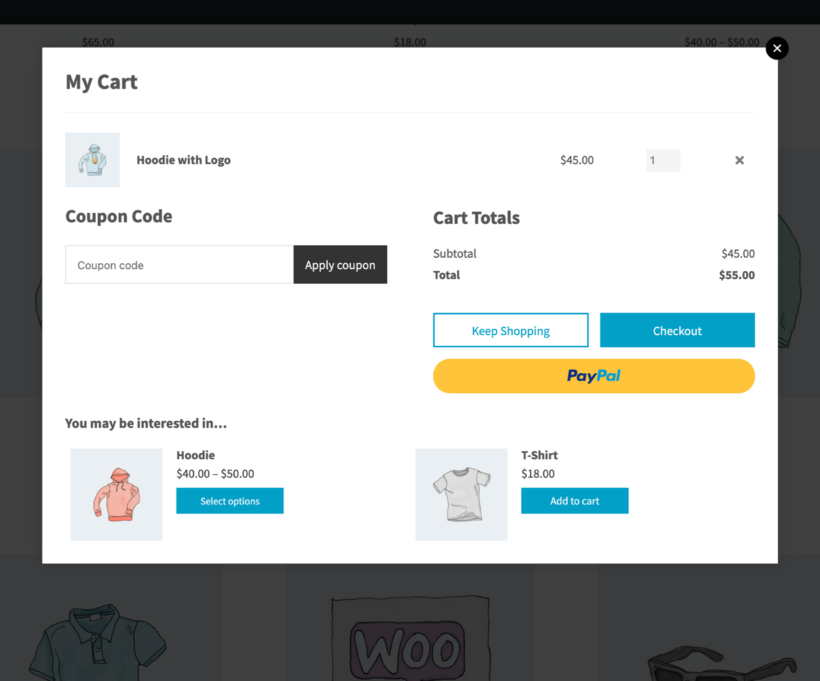
Method 3: Using custom code
If you're familiar with code, you can edit your theme's functions.php file. And yes, I'll share the exact snippets for you to use. Alternatively, you can hire a WooCommerce developer to tweak your site's code.
In this tutorial, I'll cover all three methods in detail — and just as important — when to use them. I'll also include relevant screenshots where needed so you can easily follow along.
Sounds good? Perfect! Let's begin with the basics.
What does it mean to skip the cart page in WooCommerce?
The default WooCommerce order checkout process can be lengthy and confusing for shoppers.
Here's a quick overview of how it works: Once shoppers find a product to buy, they select the "Add to Cart" button, and their chosen item is added to the shopping cart. Then they can navigate to the cart page to review the selected products, amend quantities of each product, apply coupon codes, and estimate shipping costs. After finalizing the cart, shoppers proceed to the checkout page, where they input their billing and shipping details, choose a payment method, and confirm the order.
There are so many complex and unnecessary pages between the pages shoppers select their desired products on and where they place the orders. This leads to many shoppers abandoning their purchases without completing the checkout process — also known as cart abandonment😞.
This is definitely a severe problem for many stores, and that's why many choose to skip the cart page. Skipping the cart page sends customers from the product page to the checkout page after clicking "Add to Cart".
This eliminates the intermediate and sometimes unnecessary step of visiting the cart page. When implemented correctly, especially with other measures to streamline the checkout process, it provides a host of benefits, which I'll discuss below.
Benefits of skipping the cart page in WooCommerce
Instead of forcing customers to jump through hoops to place orders from your store, skipping the cart page simplifies the checkout process. Here are its top benefits:
Lower cart abandonment rates
Baymard Institute, a premier UX research company, found that 18% of shoppers that abandon their carts do so because of lengthy and complicated checkout processes😞. However, it's easy to fix this! Reducing the number of steps between product selection and payment encourages customers to complete their purchases before changing their minds and lowers the chance of cart abandonment.
Higher conversion rates and revenue
Shoppers are more likely to complete their purchases when the checkout process is straightforward and hassle-free. The result? Higher conversion rates and revenue for your WooCommerce store.
Smoother user experience (UX)
Customers appreciate websites that are easy to navigate and understand. Simplifying the checkout process makes the overall user experience on your site more enjoyable, which in turn, leads to more satisfied customers.
Speedy checkout process
Skipping the cart streamlines the purchasing journey, reducing the number of steps required for customers to complete their transactions. This can result in faster checkout times and improved user experience.
The bottom line is that skipping the WooCommerce cart page helps your business's bottom line and improves customer satisfaction in your store (when implemented well).
And when you use a plugin like WooCommerce Fast Cart, you can add a floating cart, google address auto-complete, one-page or direct checkout, upsell and cross-sells, and a variety of other valuable features that can further simplify the checkout process and raise your conversion rates even higher.
How to skip the cart page in WooCommerce: 3 Methods
As I mentioned earlier, the three ways to skip the cart page in WooCommerce are:
- The default WooCommerce skip cart settings
- With the WooCommerce Fast Cart plugin
- Programmatically using code snippets
Let's now look at each method in detail.
Method 1: Use the default WooCommerce skip cart settings
I'll cover the exact settings to skip the cart page and go directly to checkout in a bit.
But first, some words of caution: Using this skip-cart-page method automatically redirects customers to checkout as soon as they add a single product to their shopping basket. This method is not advisable for a few reasons:
- It interrupts the customer experience and makes it difficult for the customer to add more items to their cart from your store. In the worst-case scenarios, it may even cause customers to abandon their carts! 😒
- It doesn't provide any customization options, such as a pop-up or modal checkout. Again, not the best shopping experience.
- This is not how WooCommerce is intended to be used. And although this method works to skip the cart page on your site, it may cause issues, e.g., conflicts with other plugins. It's even possible that it breaks your site.
Because of these drawbacks, this method may not be ideal for all types of ecommerce stores — especially for stores that want to encourage customers to buy multiple products in each order and increase the average order value (AOV).
How to use the default WooCommerce skip cart settings
- Within your store's WordPress dashboard, navigate to WooCommerce → Settings → Products → General.

- Locate the 'Add to cart behaviour' section and tick the checkbox to 'Redirect to the cart page after successful addition'. Then scroll down to the bottom and select "Save changes" to apply the settings.
- Next, navigate to WooCommerce → Settings → Advanced → Page setup.

- Type 'Checkout Page' in the 'Cart page' dropdown. Finally, scroll to the bottom of the screen and click on the "Save changes" button.
You've successfully configured your WooCommerce site to skip the cart page! Now, every time customers add an item to their carts, it will automatically redirect them to the checkout page.
Remember, this method disrupts the buying experience and can lead to higher cart abandonment rates in your store. It also doesn't let you add custom features like pop-ups or modal checkouts, which improve customers' experience. Not to mention, WooCommerce is not intended to be used this way, and this method can break your site. So, weigh the risks before implementing this skip-cart-page method!
Method 2: Replace the cart page with an on-page popup checkout
WooCommerce Fast Cart lets customers skip both the default cart and checkout pages, making the shopping experience faster and more convenient for customers. It replaces the default cart and checkout pages with a user-friendly popup checkout. This opens directly on the page that the customer is already on - either as soon as they add items to their cart, or when they click on a floating cart icon.
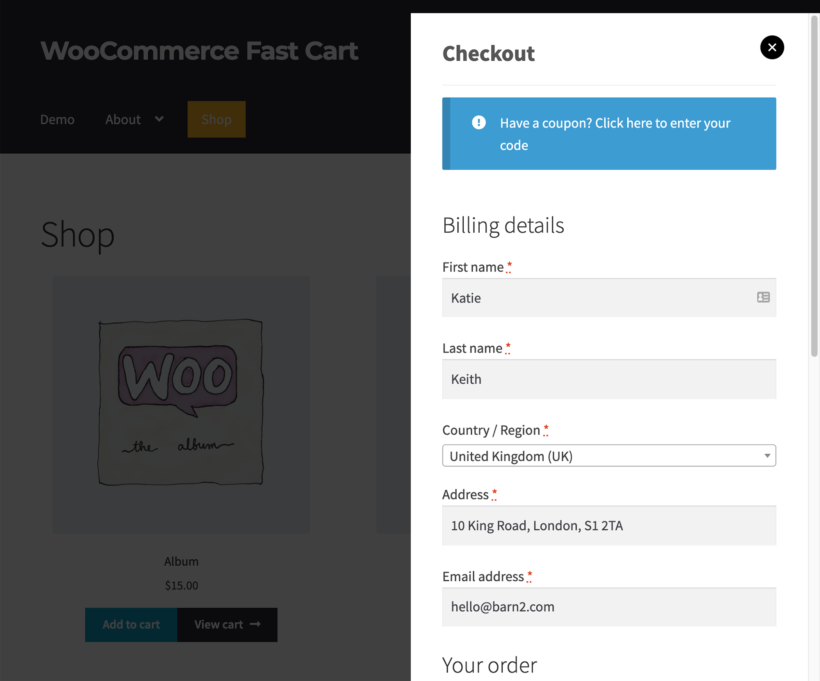
Customers can enter their details and complete payment directly within the pop-up checkout interface on the same page they're on. Whether they're on the shop page, category page, single product page, or anywhere else. This is perfect for orders where customers buy a single item.
While WooCommerce Fast Cart does have a popup cart option, if you've Googled "WooCommerce skip cart" then I'm assuming you'll want to use its direct checkout option. This skips the cart completely and just displays a popup checkout - the absolute fastest way for customers to complete their order.
Here's an overview of how WooCommerce Fast Cart works:
When shoppers add an item to their cart, instead of being taken to a separate cart page, a pop-up or floating cart and checkout window appears (depending on your settings). This window displays the contents of the shopper's cart, together with options to enter their details and complete the purchase — all without leaving the page they are on.
If you decide to use the floating cart icon, it will remain visible on various pages of your WooCommerce store as customers shop. Customers can click on the icon to instantly open the pop-up window and review their cart items, letting them conveniently complete their orders.
There are two ways to use WooCommerce Fast Cart on your store:
- In addition to the default cart and checkout pages: This option keeps the regular WooCommerce cart and checkout pages intact. Customers can choose to skip the cart and use the popup checkout by clicking the floating cart icon. This way, they can either use the traditional checkout process or the streamlined fast checkout.
- As a replacement for the default cart and checkout pages: Alternatively, you can fully replace the WooCommerce cart and/or checkout pages with the pop-up cart and checkout. This means that when customers click on links to the cart or checkout, the pop-up checkout will open instead.
Head over to the plugin page and check out the full details of each feature and test-drive the demo.
How to skip the cart page with WooCommerce Fast Cart
Using WooCommerce Fast Cart to skip the cart page is pretty straightforward. Here are the simple steps you need to follow:
- Buy the WooCommerce Fast Cart plugin and download it to your computer.
- Head into your WordPress admin dashboard and navigate to Plugins → Add New → Upload Plugin.
- Select 'Choose File' and then click on the plugin file you downloaded earlier.
- Select Install Now → Activate.
- Type your license key into the plugin setup wizard and select 'check' to complete the activation process.

- Next, choose how you want the fast cart displayed on the front end:
- Layout: You can show the checkout in a pop-up at the center of the screen or on the right side.

- Tick the 'Auto open' checkbox to automatically open up the fast checkout when a customer adds a product to their cart.
- Choose where to show the floating cart icon: 'top', 'center', 'bottom', or 'none' to hide it.
- Enable the Direct Checkout option to skip the cart and open the popup checkout straight away.
- Finally, ignore the 'What do you want to display in the fast cart' section because you'll be skipping the cart completely.
- Layout: You can show the checkout in a pop-up at the center of the screen or on the right side.
- Next, choose whether or not to replace the default cart and checkout pages with the fast cart. If you don't want to replace them, skip this step by selecting 'Continue'.

- You can add additional Barn2 plugins to add more features to your store. This step is optional.

- Finally, complete the setup!

Note:
The setup wizard only opens up the first time you install the plugin. You can find the same settings by heading to WooCommerce → Settings → Fast Cart.
There are also extra features on the settings page, such as Google address auto-complete. Google auto-complete speeds up the checkout process even further by automatically filling out customers' address details as they type: country, street address, city, zip code, and state fields. This type-ahead-search feature helps customers avoid the hassle of entering each detail, making the process even smoother.
Method 3: Skip the cart page with code snippets
If you're proficient with code, then it's also possible to skip the cart with PHP code. Here are two code snippets to help you with this. The first snippet will redirect the 'Add to cart' button to the checkout page. The second replaces the 'Add to cart' button text with something more relevant.
However, these will simply redirect users to the default checkout page and reword the add to cart button text. They won't give you the other benefits of having an on-page popup checkout like you get with WooCommerce Fast Cart.
How to skip the WooCommerce cart with code snippets
- Before we begin, back up your WooCommerce store to avoid unforeseen issues.
- Create a child theme of your existing theme to prevent changes from being lost in future theme updates.
- Next, open your theme's functions.php file and add the following code snippet:
/**
* Redirect to checkout after adding to cart.
*/
function skip_to_checkout_on_add_to_cart($url) {
return wc_get_checkout_url();
}
add_filter('woocommerce_add_to_cart_redirect', 'skip_to_checkout_on_add_to_cart');
You've successfully redirected the 'Add to cart' button to the checkout page.]
Code snippet to reword the Add to Cart button text
Now, let's add another code snippet to replace the 'Add to Cart' button. Alternatively, you can do this and also add an icon by installing the free WooCommerce Custom Add to Cart Button plugin.
Add the below code snippet to your theme's functions.php file. Note: I've used 'Buy me' in the snippet. But you can change it to 'Buy now', 'Direct Checkout', or another similar CTA that makes it crystal clear to customers what happens when they click the button.
/**
* Change the 'Add to Cart' button text to 'Buy me'.
*/
function change_add_to_cart_text($text) {
return __('Buy me', 'woocommerce');
}
add_filter('woocommerce_product_single_add_to_cart_text', 'change_add_to_cart_text');
add_filter('woocommerce_product_add_to_cart_text', 'change_add_to_cart_text');
Finally, save the functions.php file.
That's it! Go to your store's front end to see the changes.
Related: Grow your conversions with a WooCommerce custom cart page.
Bonus
Depending on your store, you might find these additional steps helpful:
- Change the cart button text: If you've followed the steps above, you'll have replaced the cart page with the checkout page. This means that the 'Add-to-Cart' call to action on the checkout button is no longer correct. To avoid confusing customers, you can change the call-to-action text so customers know exactly what happens after they click the button. There are no default WooCommerce settings to change this. The free plugin, WooCommerce Custom Add to Cart Button, lets you change the CTA text from the default 'Add to Cart' button to anything else you want. Plus, you can use it to add an icon and change the color scheme of the CTA button.
- Remove links to the cart page from the menu: Even though implementing the above methods will help you skip the cart page, there may still be various side doors that customers can use to access the main cart page. For instance, the cart page may be linked to one of your site's menus or a cart icon may be embedded within your theme. Not to mention, the cart page includes links to the checkout page, and customers can access that. To be on the safer side, follow these steps to remove the cart link (if you want to):
-
- Navigate to Appearance → Menus. In the 'Menu structure' section, select the arrow icon on the 'Cart' tab and click on 'Remove'.

- Select 'Save Menu' from the bottom of the page.
- Navigate to Appearance → Menus. In the 'Menu structure' section, select the arrow icon on the 'Cart' tab and click on 'Remove'.
And that's it! Head over to your store's front end to view and test the changes.
It's time to skip the cart page in WooCommerce!
The default WooCommerce checkout process can be time-consuming and complicated. Skipping the cart page simplifies and speeds up the process for customers. This results in increased customer satisfaction, lower cart abandonment rates, and higher conversion rates for WooCommerce stores.
I've shown you three methods to implement the skip cart feature on your online store. As we have seen, using the WooCommerce Fast Cart plugin is by far the best. Here's why:
- Its skip-the-cart functionality is way more intuitive and user-friendly than other methods: This is because it uses a pop-up or floating checkout which keeps the customer on the same page throughout the process.
- It comes with additional features to speed up the checkout process even further: The Google Address AutoComplete feature built into the plugin saves customers from having to manually type in their addresses every time they shop on your store.
- Customers can complete their orders on any page of your store: Customers can use its one-page/direct checkout to place their orders on the same page they're on — wherever they are on your website.
- The plugin itself is super easy to install and configure, even if you have zero coding skills. Plus, it comes with detailed documentation and a friendly customer support team.
Get WooCommerce Fast Cart now!