The Best WooCommerce Product Quantity Plugin

When you first install WooCommerce on your WordPress website, customers can buy as many of each product as they like. You can use the best WooCommerce product quantity plugin to take control and create advanced quantity rules that maximize your revenue from each sale.
Most e-commerce stores display a starting value of '1' in the quantity field, and let customers change this to anything they like. However, this can mean leaving money on the table by reducing the amount that customers are likely to buy from you. Many moreover, it may not fit with the type of products you're selling.
By using the best WooCommerce product quantity plugin, you get advanced control over your product quantities. This includes the ability to change the default quantity, set minimum and maximum quantities and order values, and add quantity groupings and step values.
As a result, these tools can significantly increase revenue and help you increase your average order value.
In this article, we’ll start by introducing you to the best WooCommerce product quantity plugin - Quantity Manager. Next, we’ll explain how you can use it in your online store.
Why you need advanced product quantity options in your store
Depending on the types of products you sell, there are plenty of ways you can benefit from a WooCommerce product quantity plugin:
- Set minimum quantities. Add minimum quantities for each product if it isn’t cost-effective to sell certain products or variations in small quantities. As a result, you can require customers to order at least the minimum amount.
- Add minimum order values. Minimum order values ensure that each order is profitable. If the cart meets the minimum order value, then the customer can check out.
- Set maximum quantities. Maximum quantities ensure your store can always handle the size of each order. The max quantity determines the maximum number of units a customer can purchase of each product.
- Set a higher default quantity. Increasing the default quantity subtly encourages customers to buy more by presenting it as the norm to buy bigger quantities. For example, let's say the default quantity is set to 3. When the customer clicks the add to cart button, 3 units of the product will automatically be added to their shopping cart.
- Add quantity rules per user role. If you sell to different types of customers then you might want quantity rules for some but not others. For example, if you offer free shipping to certain user groups then this is only financially viable if they order a certain minimum quantity or value.
- Create quantity step values. If you have to ship products in certain quantity groupings because of your delivery or warehousing setup, then you need to create quantity step values or increments. For example, if you create quantity step values of 5, then customers can only purchase 5, 10, 15 etc. units of the product. When they use the quantity field, the value will increase by 5 units instead of 1.
Who might need a WooCommerce product quantity plugin?
A WooCommerce product quantity plugin can be used by a diverse range of businesses. Let’s step through a few examples:
#1: Restaurants
If you run a restaurant, you might consider creating meal deals for customers. In addition, you can require customers to purchase a specific quantity from each category. For example, you might require customers to purchase three starters, three mains, and three desserts from the meal deal.
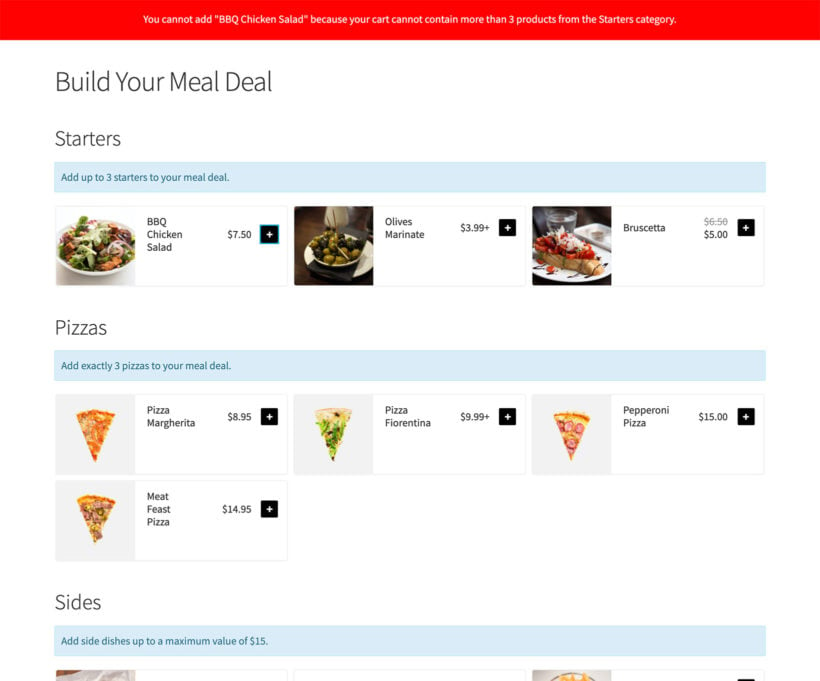
If you don’t already have a restaurant ordering system set up on your WooCommerce store, create one first using the WooCommerce Restaurant Ordering plugin.
#2: Wholesale stores
If you’re running a wholesale store using a plugin like WooCommerce Wholesale Pro then you can add minimum quantity rules and step values for wholesale users only. This way, you can ensure your retail customers are free to purchase any quantity. Most importantly, this delivers a better user experience to wholesale buyers.
#3: Bulk variations

If you sell products that have lots of variations in bulk, then you might be using the WooCommerce Bulk Variations plugin. The best WooCommerce product quantity plugin works seamlessly with it.
Because of this, you can control the WooCommerce variable product quantity that people can purchase of each variation. You can also set min or max quantity for products. As a result, you can handle the size of each order in a profitable way.
How to use the best WooCommerce product quantity plugin
The WooCommerce Quantity Manager plugin gives store owners control over product quantities including the ability to change the default quantity, set minimum and maximum quantities, and add quantity step values.
First, install and activate the WooCommerce Quantity Manager plugin on your WordPress site. Next, you can:
- Set global options. You can configure global options to reflect changes across all of your products. Do this on the WooCommerce Quantity Manager plugin’s settings page. You can also set rules that apply to the entire order. For example, you can specify that the cart must contain a minimum and maximum number of products, or meet certain value rules.
- Set category-level rules. The WooCommerce Quantity Manager plugin also lets you set category-level rules. This means you can set default quantities, minimum and maximum quantities. You can also set quantity step values for all products in a specific WooCommerce category.
- Set product-specific rules. The WooCommerce product quantity plugin also lets you set product-specific rules from the Inventory tab on the Edit Product screen. This is perfect for stores that sell a few products they’d like to apply quantity rules to, or where you need different rules for each product.
- Set variation-level rules. Do you sell products with variations and need quantity rules for individual variations? You can do this with the WooCommerce Quantity Manager plugin. It also lets you set variation-level rules from the Variations tab on the Edit Product screen.
Key features
The best WooCommerce quantity plugin lets you change the default quantity, set min/max quantities, and add quantity step values. You can do this globally for all products or at the category, product, or variation level.
Customers can use the quantity selectors on the front-end to set different quantities before adding products to cart. As a result, they buy quantities that are profitable and manageable for your store.
Before we finish, here's a summary of everything the quantity plugin can do:
- Default quantity (global/category/product/variation)
- Global rules:
- Min & max order value
- Min & max order quantity
- Quantity increments
- User role
- Category rules:
- Min & max category value
- Min & max category quantity
- Category quantity increments
- Product rules:
- Min & max product value
- Min & max product quantity
- Product quantity increments
- Variation rules:
- Min & max variation value
- Min & max variation quantity
- Variation quantity increments
Where to get the product quantity plugin
In conclusion, WooCommerce Quantity Manager is the perfect product quantity plugin for all types of e-commerce store. Whether you run a restaurant, wholesale store, grocery store, or anything else, it's time to take control over your product quantities.
- Easy to use. No HTML, CSS, or PHP coding required.
- Suitable for simple products and variable products.
- Full documentation and expert support provided
- Try it risk-free thanks to the 30-day money-back guarantee
Get the WooCommerce Quantity Manager plugin today!



