Complete guide to setting up a WooCommerce Price Matrix

If you sell to wholesale buyers or stock variable products, a WooCommerce price matrix can help you list product variations in a grid or matrix layout. This makes it easier for customers to view variations at a glance, see pricing, and quickly add variations to their shopping cart.
In this article, we’ll take a closer look at what a WooCommerce price matrix is and how you can use it to list product variations in a variety of different ways using WooCommerce Bulk Variations. We’ll also share some examples of products you can list in a WooCommerce price matrix.
What is a WooCommerce price matrix?
A WooCommerce price matrix lets you list WooCommerce product variations in a grid or matrix layout instead of a simple price list. There are 3 easy ways to list variations in WooCommerce:
- Price matrix - list all the prices for a specific variable product.
- Variations order form matrix - list all the variations for a specific product with quantity boxes and add to cart button.
- List prices for multiple products in a table - list prices for multiple products in a table layout.
What sort of products should you list in a WooCommerce price matrix?
A WooCommerce price matrix is perfect for listing products that have one or two variation attributes (e.g. 'size' and 'color'). The price matrix makes it easy for customers to see the available variations at a glance and make an informed buying decision. One attribute (e.g. 'size') appears along the horizontal axis of the matrix, and the other attribute (e.g. 'color) appears along the vertical axis, with the variations in the middle.
Here are some examples:
- Clothes (such as t-shirts) and shoes available in different colors and sizes.
- Furniture with color and material variation attributes.
- Tech products (like smartphones) with color and storage variations.
- Printer inks with compatible printer models and ink color variations.
- Custom jewelry with metal and stone variations.
Put simply, if you sell products that have one or two variation attributes, listing them in a WooCommerce price matrix is the best way to increase variation visibility and make it easier for customers to quickly purchase variations in bulk.
And the great news is that you can do this in minutes with the WooCommerce Bulk Variations plugin.
If you want to list prices for more than one product in the same matrix, then you'll need the WooCommerce Product Table plugin instead.
Different ways to list variations in WooCommerce
Here, we’ll step through some of the different ways you can list variations on your store using WooCommerce plugins:
#1: Price matrix
A WooCommerce price matrix simply displays the variation’s product price in a grid or matrix layout. This is perfect for creating a price matrix in WooCommerce for displaying product variation information only without giving customers the option to purchase directly from the matrix.
For example, you might want to display a price matrix in the short description on the single product page, with the usual variation dropdowns and add to cart button underneath.
The product variations in a price matrix layout are listed in a grid or matrix with a separate price for each variation, without a quantity box.
Here’s how you can set up a price matrix layout using WooCommerce Bulk Variations:
- From the Product data section on the Edit Product screen, navigate to the Bulk Variations tab and tick the checkbox next to the Enable bulk variations grid.
- Tick Disable purchasing.
- Select the variation attributes to display in the Columns and Rows of the price matrix using dropdowns.
Tip: You can also enable the variations grid for individual products, or use a shortcode to insert it anywhere on your site.
#2: Variations matrix layout
If you sell to wholesale buyers, then you might consider displaying quantity selectors in the matrix along with pricing information. This way, customers can quickly enter the number of each variation they’d like to purchase and add multiple variations to their cart in one go.
With WooCommerce Bulk Variations, the product variations are displayed in a matrix-style grid with a separate quantity box for each one along with pricing information. Customers simply enter the quantity they wish to purchase for each variation and click a single Add to Cart button to add selected variations to the cart at once.
Here’s how you can set up a variations matrix layout using WooCommerce Bulk Variations:
- From the Product data section on the Edit Product screen, navigate to the Bulk Variations tab and tick the checkbox next to the Enable bulk variations grid
- Make sure that the Disable purchasing checkbox is unticked.
- Select the variation attributes to display in the Columns and Rows of the price matrix using dropdowns.
#3: Product table layout

With WooCommerce Bulk Variations, if you want to list the prices for more than one product on the same page, then you can use a shortcode to add as many matrixes as you like. There will be one price matrix for each product.
If you need to list prices for multiple WooCommerce products in the same matrix, then you'll need the WooCommerce Product Table plugin instead. This lists the prices for simple or variable products with one product on each row of the table. For variable products, you can either list each variation on its own row, or you can have one product per row with variation dropdowns.
Bonus tip: Manage variations more easily
I expect you've noticed that it takes forever to edit the prices, images etc. of variations in WooCommerce. For example, let's say that a t-shirt shop has 15 variations in the 'Large' size and wants to change all their prices to $50. To do this, the store owner has to edit each of the 15 variations individually.
You can save lots of time by using the bulk management features that come with the WooCommerce Bulk Variations plugin. These let you select specific variations and apply bulk actions to them together.
If you've followed Method 1 or 2 of this tutorial then you have already installed WooCommerce Bulk Variations. Go right ahead and use its variation management features.
If you're using Method 3 then you can still use WooCommerce Bulk Variations to bulk-edit variations. The only difference is that you will also be using WooCommerce Product Table to display the variations. As a result, you need 2 plugins in total. One for the front end, and one for the back end.
Where to get the WooCommerce price matrix plugin
Listing WooCommerce product variations in a matrix makes it quick and easy to see the price of each variation. Depending on which variable products you’re selling, you might create a:
- Price matrix for WooCommerce products
- Variations matrix layout
- List variations in a pricing table
- List variable products in a table with dropdowns
Ready to create a price matrix for your WooCommerce products? Install the WooCommerce Bulk Variations plugin today!

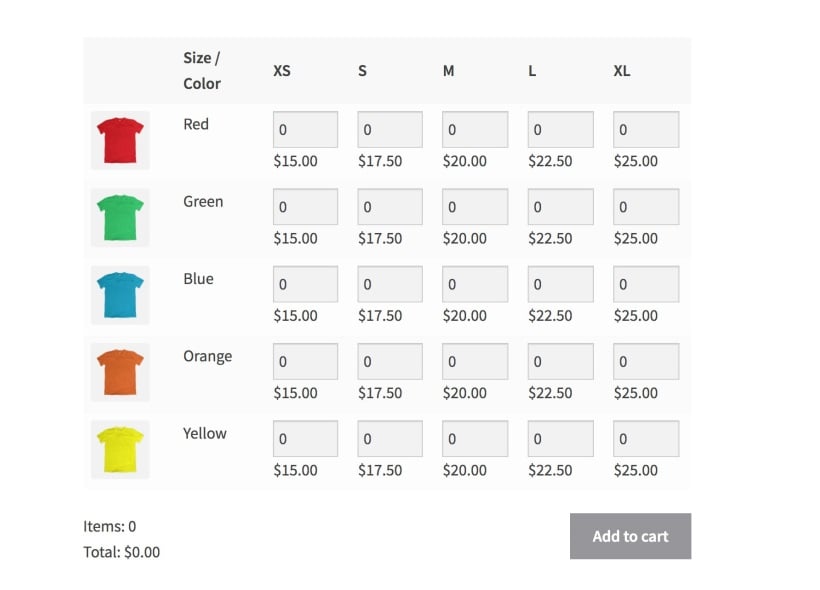

4 Comments
Do you offer customization for this plugin?
Hi, Retex. If you're interested in customizing our plugin to meet your specific requirements then, we recommend that you post a job on Codeable. We mention this at Can you customize the plugin for me? Thanks!
Not flexible enough for my printing company. I am looking for prices that can be "built". A price may have a setup charge, plus a charge for quantity, plus charges for bindery like folding, shrink-wrap, drilling..., all included in the final price for the item ordered. This is in my current site, I do not know how to put this into the WordPress site being designed now. Is this possible?
Hi, Dennis. Thanks for your comment and interest in our plugins.
For what you describe, I suggest you instead use our other plugin, WooCommerce Product Table, wherein you can use a combination of both Product variations (for the required charges/options; see our front-end demo) and product add-ons (for the optional charges; see our front-end demo) to add/build the product prices.
I hope this makes sense. Let me know if you have any other questions. We can also discuss this in more detail - just submit an enquiry via our Support Center. Many thanks!