7 types of store that need a WooCommerce lightbox plugin (does yours?)
Our WooCommerce Quick View Pro plugin makes it easy to view extra product data in a lightbox, without having to visit the single product page. But what types of store actually need a WooCommerce lightbox plugin?
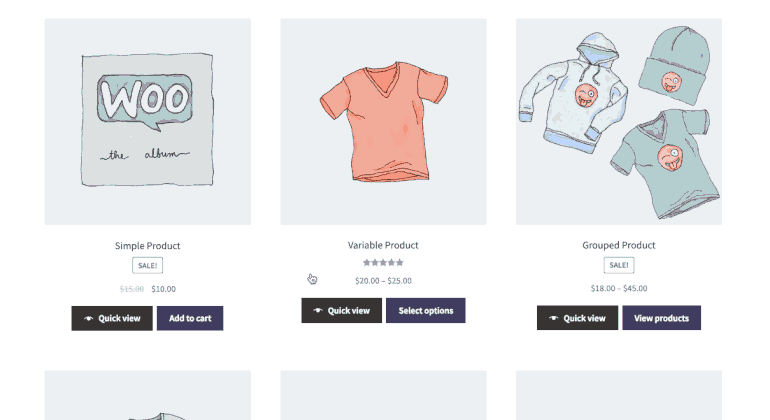
Let's look at 5 types of websites that will benefit from WooCommerce lightbox quick view popups. I'll reveal the real reasons why certain products sell better with this method. If you sell similar types of product on your own WordPress site, then you'll be able to see how the lightbox could transform your sales too.
What is a WooCommerce lightbox plugin?
A WooCommerce lightbox plugin makes it easy for prospective customers to learn more about your products without visiting the single product page.
It lets you display single product images and details in a lightbox view. Customers can also select available options (such as product variations), view the product gallery images, and add products to cart directly from the WooCommerce lightbox.
The WooCommerce Quick View Pro plugin adds quick view buttons to your shop page and category pages. When a customer clicks on the button, they can view the product details in a WooCommerce lightbox and quickly make a purchasing decision.
This helps you improve your site's shopping experience and encourages customers to buy more from you. As a result, you can increase your average order value!
Further reading: Discover the best WordPress lightbox plugins.
#1 - Pizza restaurant - order food and choose options, all from one page
A WooCommerce pizza takeaway website lists each pizza from their menu in a one-page restaurant order form. They want people to be able to configure the options for each pizza without having to visit the single product page. This includes steps such as choosing a base and adding extra toppings.
Lots of pizza restaurants use our WooCommerce Product Table plugin to list their pizzas. This is perfect if you have a small number of options for each pizza, but not ideal if you have a long list of toppings. One YouTube commenter even decided not to buy WooCommerce Product Table because of this:
A burger can have like 8 different options. It's going to look crowded with your plugin. You need a pop up where I can select what I want and don't want.... I'll pass on your plugin since it's not really flexible.
The solution is to use the Product Table with Quick View Pro to enable WooCommerce lightbox for each pizza. Customers can click on the 'Configure your pizza' buttons to choose their pizza options in a lightbox. You can use product variations for the attribute options, with a separate dropdown in the lightbox for each option ('Choose a Base', 'Choose a Topping', etc.). You can do all of this without having to mess around with the functions.php file or adding custom HTML or CSS code.
Sell multiple toppings with Product Add-Ons
Or if you want people to be able to order multiple toppings for extra cost, then use WooCommerce Quick View Pro with the Extra Product Options plugin to add multi-select check boxes instead! With Product Add-Ons, you can add as many extra product options as you like. List each topping option individually with a price for each one, plus anything else like "Extra cheese".
Some of my products have a lot of different addons so instead of showing the addons in the product list. I would like to have an additional “customize” button next to the add to cart button so my customers can select which add-ons they want before adding the product to the cart.
Feature request from a takeaway restaurant owner
Sell other foods with a WooCommerce lightbox plugin
Of course, you can sell any type of food (or other e-commerce products) with a WooCommerce lightbox. For example, we heard from one person wanting to use it for selling healthy options for their food ordering system:
I'd like to be able to open the attributes options in individual popup windows like following: Food is sold with "steamed rice" as the default, with options to add $1 for "brown rice", add $2 for "green salad", and so on.
Feature request from a WooCommerce restaurant owner
#2 - WooCommerce wholesale store
We sell a lot of plugins to companies that are building a WooCommerce wholesale store. They often contact us to request specific features that are important for B2B sales.
A WooCommerce lightbox plugin is ideal for wholesale sales because users already know what they want to order. They're busy people and don't want to waste time visiting individual product pages. Instead, just list products (ideally in a wholesale-friendly product table) and let them open a product quick view to select variations and add to the cart from the lightbox.
Is there any way to allow the user to click on the product link and get a lightbox with some additional product information instead of going to the product page? I'm building out a B2B site for dealers to order from a manufacturer. Some sort of "quick view" with the short description and photo array would be really good.
Feature request from a WooCommerce wholesale store owner
Product quick view bonus tip
If you're selling wholesale products with the WooCommerce Quick View Pro lightbox, consider removing the images from the product quick view popup. You can easily do this via the WooCommerce lightbox settings. B2B customers don't care about image galleries because they're already familiar with your products. They just want to see the purchase information in a simple lightbox.
#3 - WooCommerce jewellery store with custom engraving messages
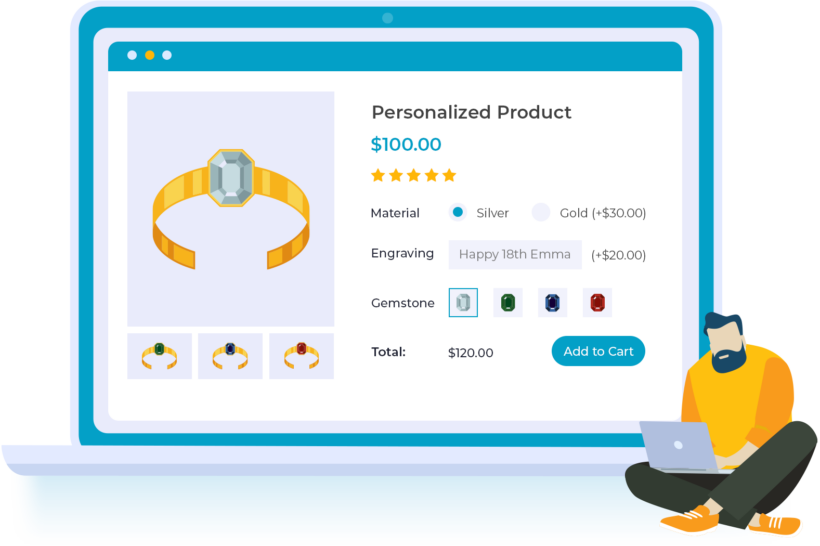 If you're using the default WooCommerce plugin to sell luxury jewellery or diamonds, then you may want to charge extra for a custom engraving. The Product Options plugin lets you create a custom text input box for the custom engraving, and choose how much to charge for this option, without adding CSS code. However, what if you want customers to order their custom engraved jewellery without having to visit the single product page?
If you're using the default WooCommerce plugin to sell luxury jewellery or diamonds, then you may want to charge extra for a custom engraving. The Product Options plugin lets you create a custom text input box for the custom engraving, and choose how much to charge for this option, without adding CSS code. However, what if you want customers to order their custom engraved jewellery without having to visit the single product page?
That's where WooCommerce Quick View Pro comes in. You can list your jewellery on the WooCommerce shop and category pages with an 'Add Engraving' quick view button. This will enable a WooCommerce lightbox with the full image product gallery features and zoom features. The lightbox plugin will also include an add to cart button, plus custom engraving text box provided by Product Options.
I want to add functionality so that when customers click on Add to Cart, they will get a pop up where they add a custom message and automatically order from there. No other step should be required to place the order.
Feature request from a WooCommerce jewellery store owner
#4 - Quick select WooCommerce grouped products, bundles and composite products
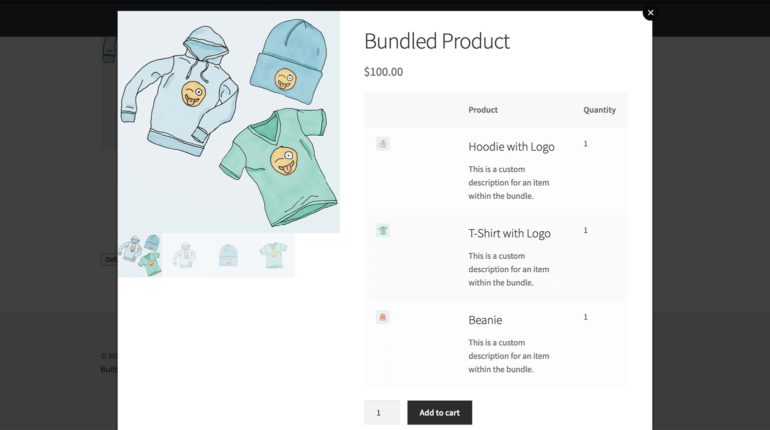
WooCommerce Quick View Pro integrates beautifully with the 'Grouped' product type built into WooCommerce. The product lightbox also supports the Bundles and Composite Products extensions.
If you want to sell groupings of your products, then you can speed up the buying process by letting customers choose their bundles or composite products from a WooCommerce product quick view. This is much quicker than accessing the single product page.
#5 - Selling photos via a WooCommerce lightbox
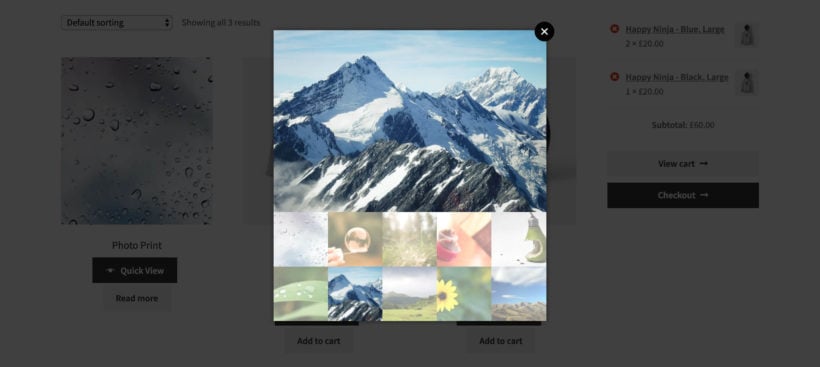
When you sell photos, art, or other image-based products in WooCommerce, it's all about the imagery. The only reason for customers to access the single product page is to see bigger versions of each image, such as image zoom and product gallery. But taking people to a separate page to view bigger images feels like overkill, and makes it harder to return to your other products.
Instead, add a WooCommerce lightbox to the product listing pages. Customers can open the Pro lightbox and view the images in a popup window. They can see the images close-up and access the multiple-image gallery and zoom, without having to visit a different page. You can choose whether to open the lightbox via a button, or simply by clicking on the product image or name in the shop. These are all options on the WooCommerce lightbox settings page.
It might look something like this depending on the WordPress theme you're using:
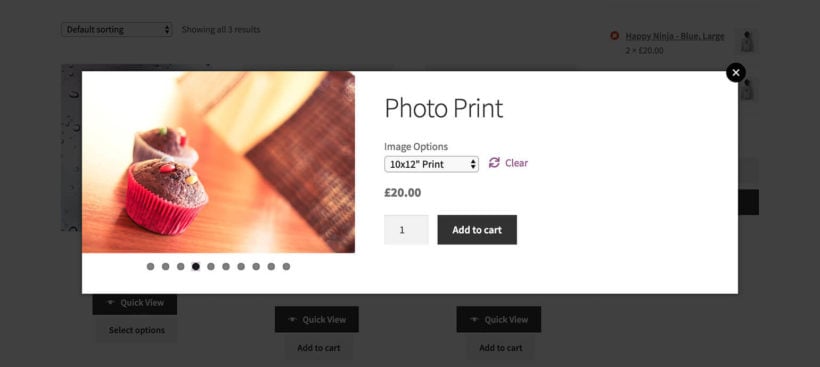
This Pro WooCommerce lightbox for photographers is also a good way to sell image variations without accessing the product page. For example, they can select from a choice of image sizes or print options before adding to the cart.
#6 - WooCommerce digital music store
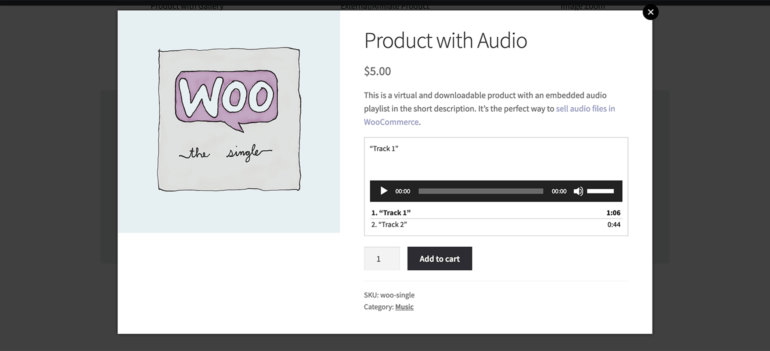
If you sell music in WooCommerce, then you might want to provide embedded audio snippets for each product. This is a great way to provide music samples and convince customers to buy the full MP3 or CD.
There are a couple of ways to do this:
- A lot of people use responsive product tables to create a WooCommerce audio store. This works well, as you can add sample music players directly within the product list view.
- Other store owners add an audio player to the short description which appears on the single product page.
The problem with the second option is that customers have to access the single product page. This isn't normally appropriate if you're selling music in WooCommerce. That's because music isn't very visual (by definition!) and doesn't require other elements of the single product page such as big images.
Instead, use WooCommerce Quick View Pro to show music players in a quick product lightbox. You don't want big images of your music products, so use the WooCommerce lightbox settings to hide the images. Instead, just show information such as the product name and short description (containing the embedded audio player) in the modal popup window. It's the perfect way to sell music!
#7 - WooCommerce customizable products
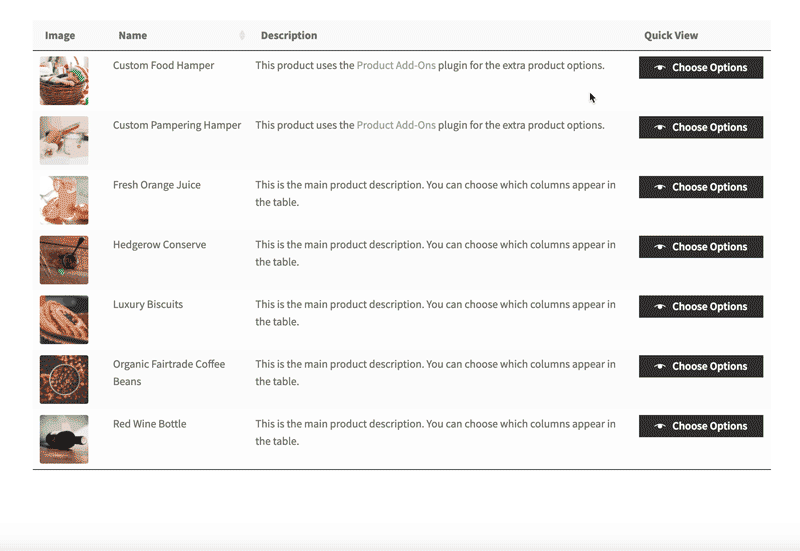
Lots of WooCommerce stores sell customizable products, where the customer can mix and match multiple options to create a bespoke product just for them.
A lightbox for WooCommerce plugin offers a quick way for customers to configure options and add to the cart. Rename the quick view button to 'Configure' or 'Customize'. Customers can use the product lightbox to choose from a long list of variations or other options (if you're using it with Product Add-On Options).
Your customers can create as many custom products as they like, while remaining on the product list page.
How to add a WooCommerce lightbox plugin to your store
Here's how you can add the WooCommerce lightbox plugin to your online store:
Get the WooCommerce Quick View Pro plugin and install and activate it on your WordPress site. Navigate to WooCommerce → Settings → Products → Quick view from the admin panel to activate the plugin license.
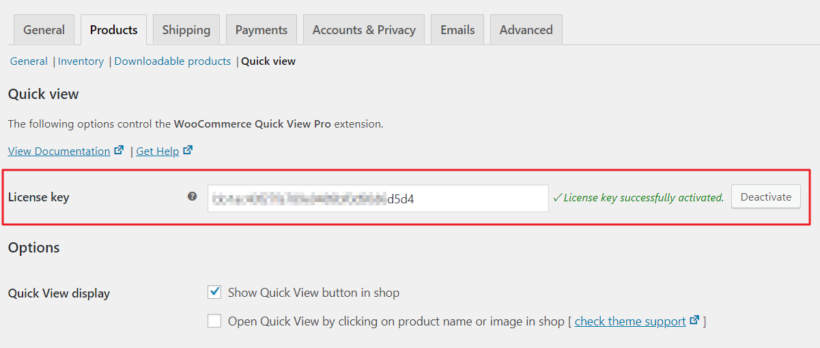
Use the Quick View contents dropdown to select what you'd like to showcase in the WooCommerce lightbox. You can choose to display image only, product details only, or image and product details.
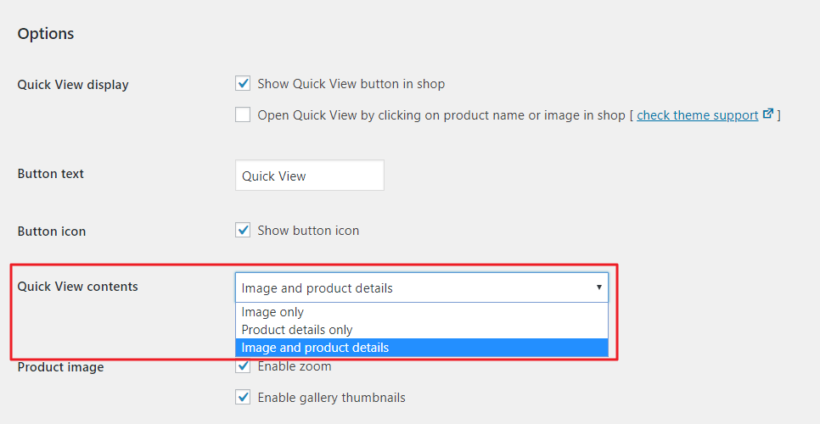
If you choose either of the product detail options, you can use the Product details setting to decide what information to display. Simply tick the checkbox next to the product details you want to display in the WooCommerce lightbox.
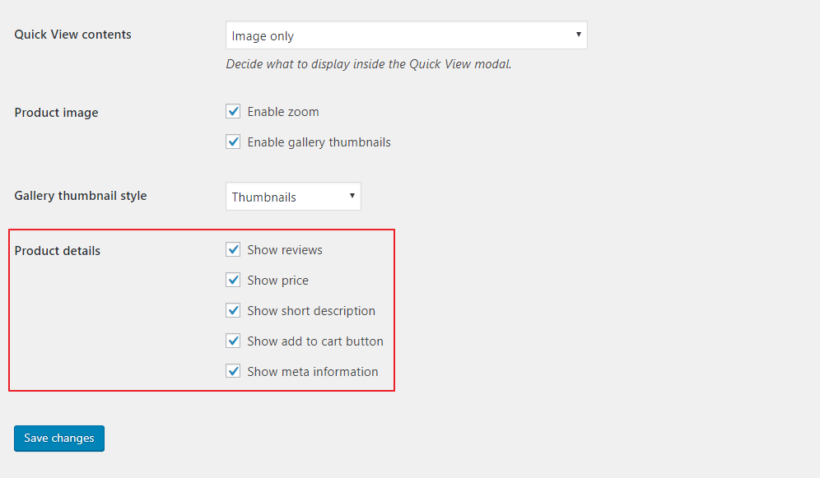
Use the Gallery thumbnail style option to choose a gallery navigation option. Click the Save changes button at the bottom of the screen to proceed.
Your WooCommerce lightbox might look something like this:
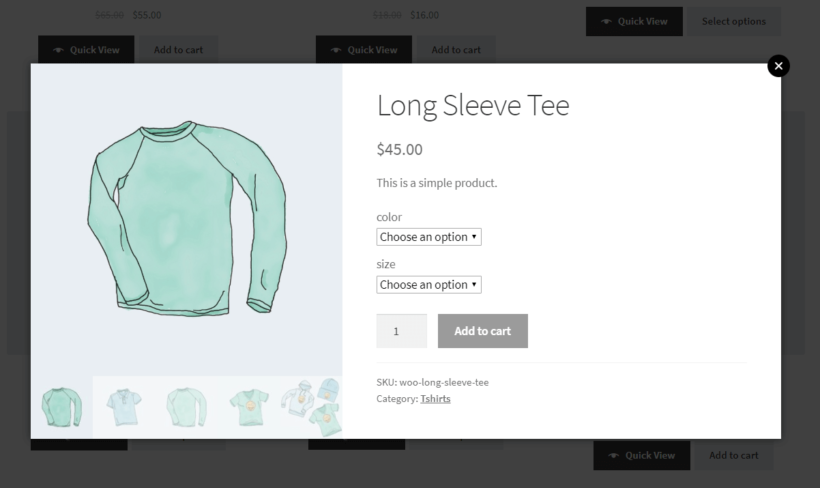
Will a WooCommerce lightbox plugin boost your sales?
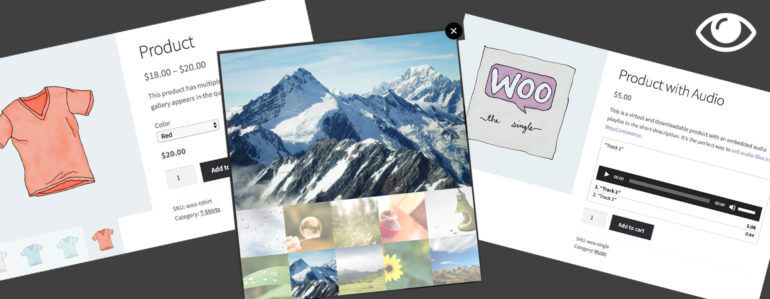
By now, we've looked at 7 radically different types of product that sell better with a product quick view plugin for WooCommerce. But what about your own products?
Think about the types of products that you sell in your WooCommerce store. Ask yourself these questions:
- What information do your customers need in order to make a purchase? Look at the information on the single product page in your store. Do they need to access all of it to convince them to buy? Or could you boost sales by displaying essential information in a WooCommerce lightbox, cutting out the individual product pages?
- After visiting the single product page, how easy is it for customers to get back to the list of products? Does your website encourage them to go straight to the cart? Or does it encourage them to buy more products first? It's important that customers can complete their purchase quickly, but it's equally important to increase the average order value. And the way to do this is to bring customers back to your other products as easily as possible. You can do this by adding a product lightbox for WooCommerce that automatically closes after adding to the cart.
Armed with this information, you can decide whether your store revenue would benefit from installing a WooCommerce lightbox plugin to your WordPress.org website. The WooCommerce Quick View plugin works seamlessly with all WordPress themes.
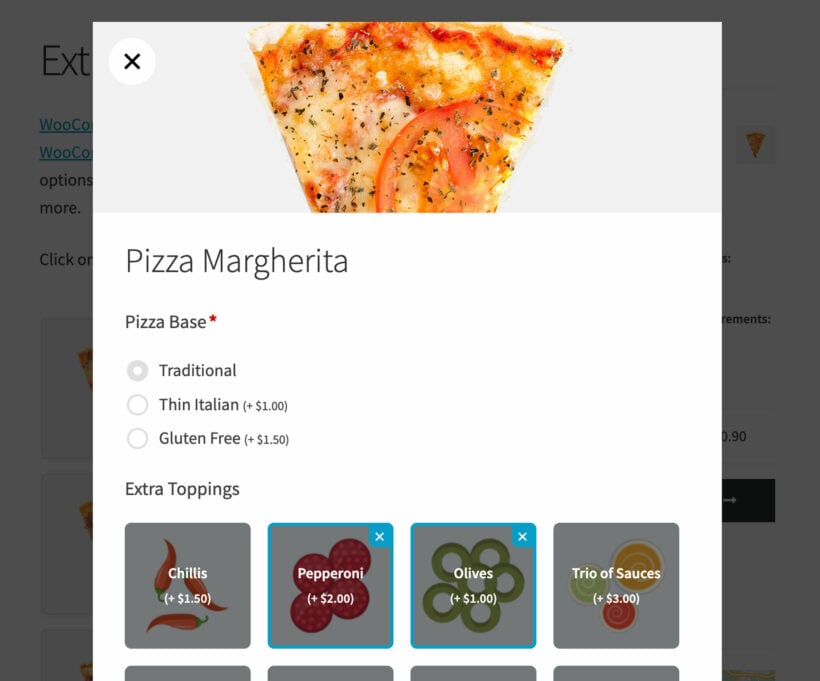
2 Comments
Woo Product Table will link the title of each product to the single product page
You can use the links option in WooCommerce Product Table to remove these links, so the title of each product does not have to link to the single product page.