Streamline your WooCommerce store with CSV product imports
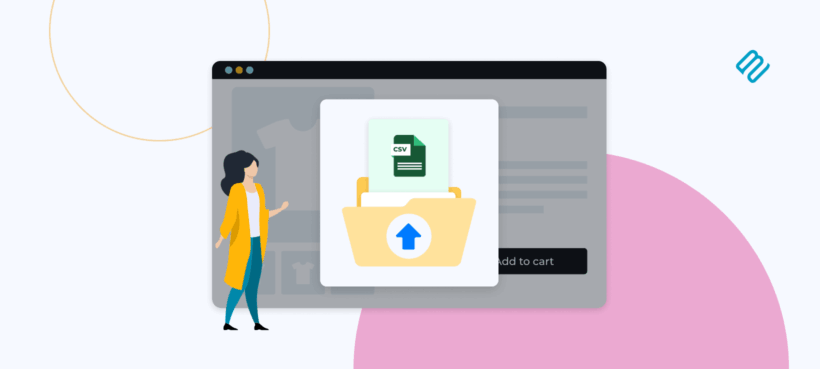
Tired of adding WooCommerce products one at a time? The right WooCommerce import from CSV plugin can save you hours of frustration.
I still remember the frustration of manually adding hundreds of products to my first WooCommerce store, clicking through each product page one by one. After three hours, I'd barely made a dent in my inventory list. If you're managing a large product catalog, you've probably experienced this same tedious process - and the inevitable typos and inconsistencies that come with manual data entry.
Fortunately, CSV imports offer a powerful solution for bulk adding and updating products in WooCommerce. Instead of spending days entering product information manually, you can import hundreds or thousands of products in minutes while maintaining consistency across your entire catalog.
In this comprehensive guide, I'll walk you through everything you need to know about WooCommerce CSV imports. You'll learn how to properly format CSV files, use WooCommerce's built-in import from CSV tools, and master techniques that can save you hours of work. I'll also show you how advanced solutions like Setary can streamline your ongoing product management beyond traditional CSV workflows, eliminating the export-edit-import cycle entirely.
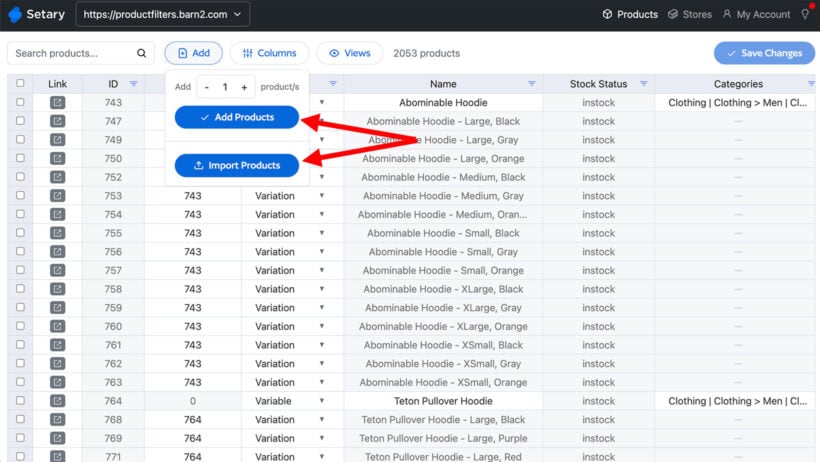
Why import products from CSV to WooCommerce?
Picture this: you've just spent six hours adding products to WooCommerce. You've been clicking through endless product pages, copying and pasting descriptions, and entering prices one by one. You look at your progress and realize you've only added 50 products out of your 500-item catalog. At this rate, you'll need two full weeks just to get your store up and running.
This scenario plays out every day for store owners who don't know about CSV imports. The manual approach isn't just tedious - it's a massive drain on your most valuable resource: time. When time is money in business, spending days on data entry means you're not focusing on marketing, customer service, or growing your revenue.
WooCommerce imports from CSV solve this problem by letting you upload hundreds or thousands of products in minutes rather than days. I find that a properly formatted CSV file can import 1,000 products faster than you can manually add 10. Beyond speed, CSV imports ensure consistency and accuracy across your entire catalog. Every product follows the same format and structure, eliminating the typos and formatting inconsistencies that inevitably creep in during manual entry.
CSV imports also provide incredible scalability for managing extensive catalogs and wholesalers. Whether you're dealing with seasonal inventory updates or supplier catalog changes, CSV files offer the flexibility to create imports from existing databases, spreadsheets, or supplier data feeds.
The best way to import from CSV to WooCommerce
WooCommerce has a basic CSV import tool built-in. This is ok for initial product setup or major catalog updates, but if you handle frequent product changes then you'll benefit from a streamlined solution like Setary for ongoing product management. Setary offers two easy ways to import products to WooCommerce:
- List all your products in a spreadsheet-like interface. To create a new product or variation, simply add or duplicate a row, and add the product data. That's much quicker than visiting a separate page for each product you add!
- Upload a CSV file using the "Add" button above the spreadsheet.
This gives you the best of both worlds ☺️
Next, I'll tell you how to create a CSV file; how to import it using the basic WooCommerce tool; and then how to use Setary for more efficient product creation and management. Let's do it!
How to create an effective CSV file: Format requirements
Success with WooCommerce CSV imports starts with creating a properly formatted CSV file. I've seen many import failures that could have been avoided with proper formatting, so let me walk you through the essential requirements.
CSV basics
- CSV stands for "Comma-Separated Values" — a plain text file where each row represents a product and each column contains a specific piece of data (name, price, SKU, etc.).
- Save the file using UTF-8 encoding to avoid issues with accented characters and symbols.
- The first row of your CSV must include column headers that match WooCommerce’s expected field names.
- Use 1 or 0 for yes/no fields (rather than true/false).
- Enter dates in your store’s local timezone format.
- If a text field contains commas, enclose the value in quotes. For example: "
Red, white, and blue shirt".
Category handling
- Separate multiple categories with commas.
- If a category name contains commas, escape them with backslashes:
Places\, People\, Cities. - For nested categories, use
>to show hierarchy. Example: Clothing > Shirts > T-shirts
Images
- Upload images to your media library first, or use direct URLs to images already hosted online.
- Note that the core CSV importer does not currently support adding or updating alt text for product images.
Getting started
- Use spreadsheet applications like Google Sheets, Microsoft Excel, OpenOffice, or LibreOffice Calc to create your CSV file.
- Export as CSV from these applications following WooCommerce's official formatting and column guidelines.
- Download a sample CSV template from the CSV file with sample data on GitHub as a starting point.
Step-by-step guide: Bulk import products with WooCommerce's built-in tools
While there are many third-party solutions available, WooCommerce's built-in Product CSV Importer and Exporter is sufficient for many store owners. This free tool comes standard with WooCommerce and requires no additional purchases, making it an ideal starting point for your first bulk import.
The native importer supports importing basic product data, including titles, descriptions, prices, SKUs, and stock status. It can import product attributes, categories, and tags, and works well for simple products and basic variable products. I find it handles most common import scenarios without any issues.
Here's the step-by-step walkthrough of the import process:
- Navigate to All Products → Products → Import in your WordPress dashboard.
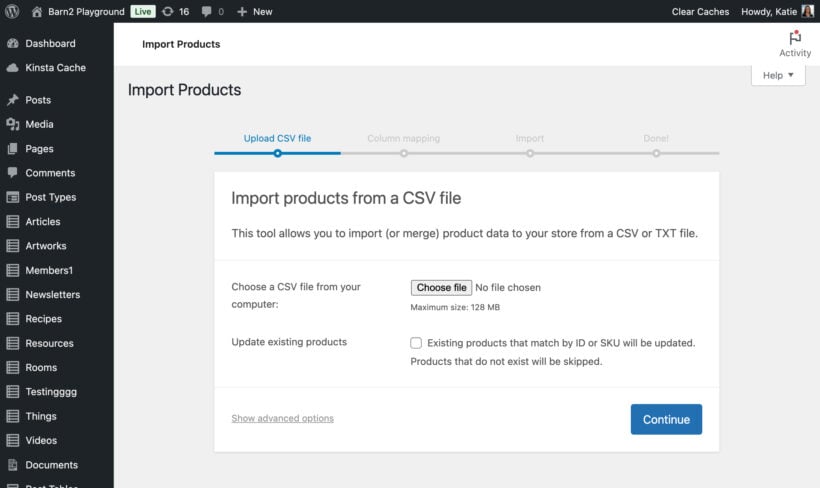
- From the Upload CSV File display, choose your prepared CSV file and click "Continue".
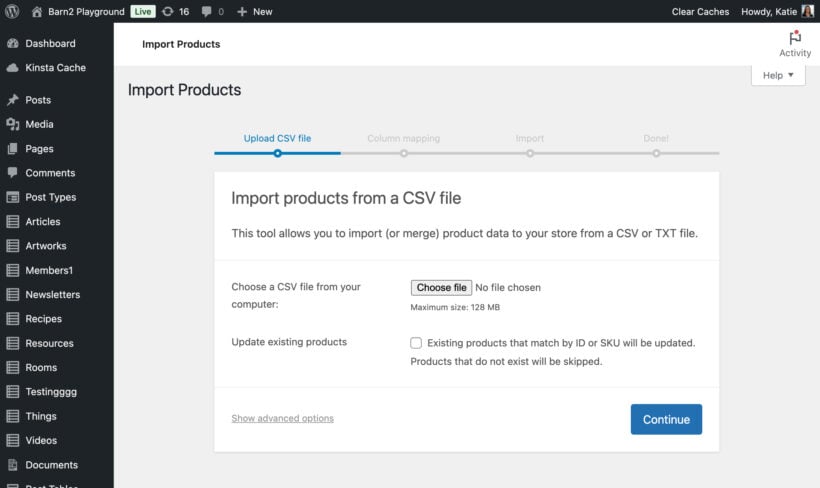
- Map the columns in your CSV to the appropriate WooCommerce fields. The system will attempt to auto-map fields with matching names, but double-check these mappings to ensure accuracy.
- Configure import settings. You can choose whether to skip existing products, update them, or create duplicates. I recommend selecting "Update existing products" if you're refreshing your catalog.
- Click "Run the Importer" and review the results summary to confirm everything imported correctly.
The WooCommerce Product CSV Import Suite plugin is available as a premium alternative. This offers better support for complex variable products, custom field mapping capabilities, and more advanced scheduling options. However, it offers minimal advantages over the free built-in tool for most common use cases. It will also be phased out long-term, with its features eventually integrated into WooCommerce core.
Bulk update existing products with Product CSV Importer
The WooCommerce Product CSV Importer isn’t just for adding new products — it’s also a powerful way to update your existing catalog.
First, export your current products (Products → All Products → Export). This will export their attributes at the same time. This gives you a CSV with the correct structure and column names, making it easier to prepare updates.
When updating products, you need an identifier field so WooCommerce knows which product to modify. You can use either the product ID or SKU:
- For IDs, use the format
id:100. - For SKUs, just enter the SKU (for example,
ABC123).
Edit only the columns you want to change — you can leave other fields blank to avoid overwriting existing data. When running the import, be sure to select the option to "Update existing products."
Typical updates include price changes, inventory adjustments, and reorganizing categories. It’s a quick, scalable way to keep your product data current.
How Setary streamlines WooCommerce bulk product updates
While CSV imports work for one-time bulk operations, Setary offers a more efficient alternative for ongoing product management. It avoids the error-prone, multi-step process of exporting data, editing in a spreadsheet, and re-importing. Instead, it provides direct access to your product data through a familiar spreadsheet interface.
Spreadsheet-style editor

Setary's interface mimics Excel or Google Sheets but operates directly on live WooCommerce data. You can sort, filter, and edit products inline without page refreshes, making updates feel natural and intuitive. Changes are applied instantly to your store, eliminating the wait time associated with CSV processing.
Bulk edit variations
Product variations are notoriously difficult to manage through CSV imports due to complex formatting requirements. Setary handles this elegantly by letting you view and edit all variations simultaneously. You can apply changes across multiple variation types and manage complex product structures without wrestling with CSV formatting headaches.
For more information, read our guide to importing WooCommerce variable products.
Custom fields and metadata
Beyond standard product fields, Setary can edit any product data, including custom fields from plugins like Advanced Custom Fields (ACF), taxonomies, and other metadata. This eliminates the need for special CSV formatting that these fields typically require.
Bulk price & stock changes
Setary's bulk price update capabilities go beyond simple edits. You can apply percentage increases or decreases to prices, update stock levels across product groups, and schedule sale dates for multiple products simultaneously. These operations happen in real-time without export/import delays.
AI product descriptions
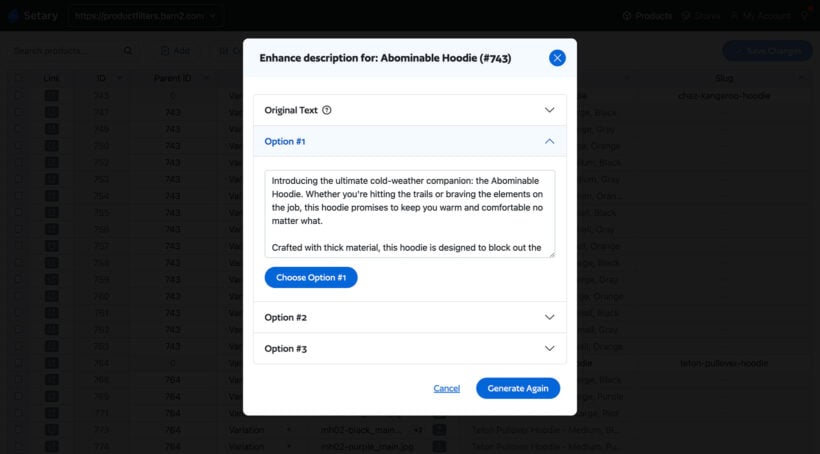
This unique feature goes beyond what any CSV workflow can offer. Generate or enhance product descriptions using AI directly within the product management interface, saving hours of copywriting work.
Multi-store dashboard
Manage up to 10 WooCommerce stores from a single interface, switching between stores instantly without logging into multiple WordPress admin panels.
+ CSV imports!
The key benefits that make Setary superior to CSV-based workflows include eliminating CSV workflow friction with direct edits to live store data, real-time efficiency with instant feedback, and enhanced capabilities like AI-generated descriptions and multi-store management that simply aren't possible with CSV imports.
Setary does include an Import button where you can create products by uploading a CSV. However, you might find the spreadsheet approach easier when adding small to medium numbers of products.
Best practices for WooCommerce CSV imports
If you're importing from CSV to WooCommerce, then follow these tips to increase your chances of success. None of these are needed if you use Setary to add products directly to the spreadsheet, but are helpful if you're using CSV's.
Back up your database before importing
This is critical because imports can overwrite existing data or cause unexpected changes to your store. A reliable WordPress backup plugin like UpdraftPlus ensures you can restore your site if something goes wrong during the import process.
Use a staging environment for testing
Set up a staging site or development environment to test imports before applying them to your live store. This prevents customer-facing errors and gives you confidence in your import process. Most hosting providers offer staging environments, or you can create a local development site using tools like Local WP.
Validate your CSV file structure
Use CSV validation tools to check for formatting errors before importing. These tools identify issues like mismatched columns, incorrect delimiters, or character encoding problems that could cause import failures.
Start with a small test batch
Import just 5-10 products first to verify everything works as expected. This approach helps you catch configuration issues early without affecting your entire catalog.
Document your import process
Create a standard operating procedure for imports, especially if you do regular updates. Document your column mappings, field formats, and any special considerations. This maintains consistency and makes troubleshooting easier for future imports.
Check for duplicate SKUs
Duplicate SKUs can cause import failures or overwrite existing products unexpectedly. Scan your CSV file for duplicate SKUs and resolve them before importing to ensure each product has a unique identifier.
Troubleshooting common CSV import issues
CSV's are fiddly and it's easy to make mistakes. These are the most common WooCommerce CSV problems I come across:
- Incorrect CSV formatImproper formatting is the most common cause of failed imports. Ensure your file uses UTF-8 encoding to handle special characters correctly. Check that your CSV uses commas as delimiters — some regions default to semicolons, which can break the import process.
- Missing required fieldsWooCommerce requires certain fields for successful imports. At minimum, you need a product name and SKU. Without these mandatory fields, the import will fail or create incomplete product listings.
- Mapping issuesIncorrect column mapping leads to data being imported into the wrong fields, causing confusing product information. During import, carefully review the column mapping screen to ensure each field matches its intended destination. WooCommerce's import log helps identify specific mapping errors — check it after each import to catch issues early. Export a sample product first to use as a template for future imports. This ensures you have the correct column structure and field names.
- Data type mismatchesWooCommerce expects specific formats for different data types. Prices should use decimal format with period separators (19.99, not 19,99). Dates must follow YYYY-MM-DD format (2024-12-31). Boolean values should be yes/no or 0/1 for fields like "Manage stock" or "Virtual product." Using incorrect formats will cause import errors or unexpected product behavior.
Streamline your WooCommerce product management today
CSV imports effectively solve the pain point of manually adding products one by one to your WooCommerce store. The built-in CSV importer works well for initial product uploads and bulk edits, helping you get your catalog online quickly.
However, the ongoing challenge of regular product updates and maintenance requires a more efficient approach. The traditional CSV workflow of exporting data, editing in spreadsheets, and re-importing creates friction that slows down day-to-day operations.
Setary eliminates this workflow entirely with real-time spreadsheet-style editing. Make changes inline with no page reloads, bulk edit variations and custom fields, and manage metadata from other plugins seamlessly. Features like AI product descriptions and the multi-store dashboard save valuable time that would otherwise be spent on repetitive tasks.
Starting at just $12/month, Setary transforms how you manage your WooCommerce products. As one customer puts it: "Easy to set up, fast and easy to use! Setary is miles ahead when it comes to usability." – @alekv, customer review.
Ready to streamline your product management? Try Setary's 7-day free trial and experience the difference for yourself.