How to set up a first order discount in WooCommerce

Want to offer special deals and discounts to first-time buyers in your online store? In this detailed guide, I'll show you the steps to create a WooCommerce first-order discount that automatically applies at checkout — no coupon code needed.
I've seen a couple of variations of these questions from new and seasoned WooCommerce store owners:
- How can I set up a first-time buyer discount in WooCommerce?
- How can I set up a WooCommerce first order discount for new customers only?
- How can I set up a WooCommerce first order discount that automatically applies at checkout?
That's exactly what I'll show you to do today.
By default, WooCommerce doesn't include the option to create first-time order discounts, so we'll need to use a plugin like WooCommerce Discount Manager.
WooCommerce Discount Manager is hands down the best all-in-one discount plugin. It lets you create and manage virtually any type of discount: from first-time order discounts to bulk discounts and even basic fixed amount and percentage discounts.
To begin, let's make sure we're on the same page about what first order discounts are.
What is a WooCommerce first order discount?
In WooCommerce, first order discounts (also called first-time order discounts) are promotional offers that specifically target shoppers who haven't previously bought anything from an online store. Think of them as the final push that nudges new customers to take the plunge and try out a store's products or services.
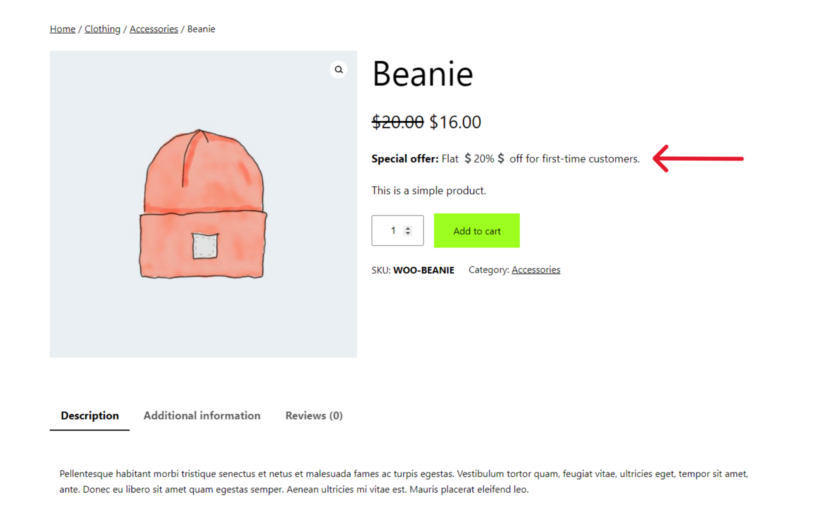
First-time order discounts come in various shapes and sizes: from a simple fixed percentage or fixed amount to bulk quantity discounts, tier discounts, and other advanced discount types.
Understanding the power of first-order discounts
First-order discounts are popular because they're proven to be super effective. Consider the following stats:
- In 2018, a RetailMeNot survey found that 80% of people felt motivated to place a first-time order with a new brand if they were provided with an offer or discount.
- A 2020 study in the Journal of Business Research found that giving customers offers and discount coupons made them more likely to make impulsive purchases. (Note that this study also found that coupons made customers more likely to feel dissatisfied with their orders after placing them. This effect was later mitigated by offering them coupons for follow-up orders).
Based on the studies above, it's safe to say that first-order discounts are the first of many offers in the ecommerce customer journey. This makes it crucial to focus on building long-term customer relationships. Once you set up first order discounts, invest time in designing promotional campaigns to increase the lifetime value of each customer and make them worth more to your business.
Also, keep in mind that discounts and offers are not substitutes for business essentials. The quality of your products or services, users' experience during the buying journey, customer support, buyers' reviews, and the perception of your brand perception also impact how effective your offers are overall.
What are the benefits of first-order discounts?
Offering first purchase discounts can benefit your WooCommerce store in many ways, such as:
- Acquiring new customers: Providing a discount on the first purchase reduces shoppers' perception of risk. It can entice people who haven't shopped at your store before to try out your products or services.
- Increasing conversion rates: First-time order discounts (especially time-sensitive ones) add a sense of urgency. They give shoppers a compelling reason to make their purchases immediately instead of later to avoid missing out on the offer.
- Boosting the average order value: A first order discount can sometimes tempt customers to add more items to their cart to maximize the discount they'll receive. For example, let's say you offer a $10 discount on orders over $50. A customer who initially planned to purchase only one item for $30 might add another item worth $25 to their cart to meet the minimum order requirement and benefit from the discount.
- Helping to gather customer data: Customers typically have to provide their email addresses to redeem their first-time order discount. Collecting emails and other customer information is a great way to add valuable leads to your email list for future marketing campaigns. You can then develop long-term relationships by sending them useful content, product updates, exclusive offers, and more.
What to look for in a first order discount WooCommerce plugin
Even though there are tons of plugins that let you add first-time discounts to your WooCommerce site, not all are built the same.
In addition to the ability to implement some kind of discount for new customers, here are the core factors to consider when choosing a WooCommerce first order discount plugin:
- Customization options: Choose a plugin that offers a wide range of discount types and flexibility in configuring discount rules and conditions. You should be able to specify the discount type, amount, minimum order value, expiration date, eligibility requirements for first-time customers, and other important criteria.
- Beginner friendliness: Look for a plugin that doesn't require a steep learning curve or advanced development skills to use. It should have a simple interface with straightforward options so that you can create and manage discounts with ease.
- Developers' reputation: It's important to vet every plugin and add-on before installing it to your site. Vetting discount plugins is doubly important because it directly impacts your revenue and customers' buying experience. Opt for plugins developed by reputable companies or developers with a proven track record of creating stellar, high-performance plugins.
- Access to customer support: You never know when you might need any type of assistance. Make sure your chosen plugin developer has provided ample documentation and contact options such as live chat or email support where you can get prompt responses and helpful guidance if needed.
An overview of the best Woocommerce plugin for first-order discounts
WooCommerce Discount Manager is an easy-to-use plugin that lets you create first-time order discounts (together with a wide range of discount types) in minutes.
It cross-checks the email addresses customers enter during the checkout process against existing accounts. Once the plugin verifies that the email address entered doesn't belong to a registered customer, it applies the specified discount to their shopping cart — no need for customers to apply coupon codes to claim the discount.
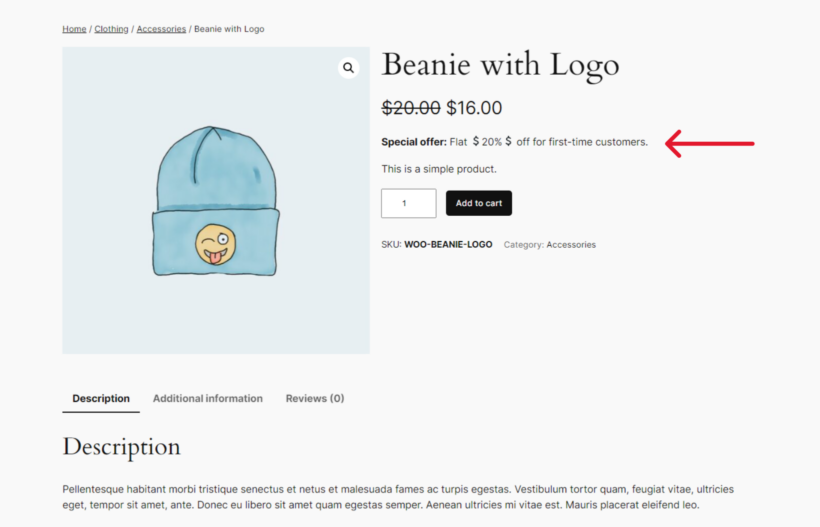
You can use WooCommerce Discount Manager to offer fixed amounts, fixed percentages, product-specific, quantity-based discounts, free products, and virtually any other type of discount for people making their first purchases on your online store.
The best part? It takes less than 10 minutes to set it up and add a first-time order discount.
Here's a closer look at its top features.
WooCommerce Discount Manager's top features
- There's a wide range of discount types and dynamic pricing rules to select from: a fixed amount, percentage-based, tiered pricing, quantity-based discounts, free products (e.g. buy one get one offers), cart discounts, etc.
- It lets you add discount rules, conditions, such as quantity limits and user roles to control how each discount is applied in your store and auto-applies them to eligible customers' orders — no need for customers to enter WooCommerce coupons on the checkout page.
- It lets you add start dates and end dates to schedule each discount offer.
- You can apply or exclude discount rules and conditions globally, i.e., to all products, to selected product categories, or selected products with a few clicks.
- It has built-in options to add prominent messages and content to promote the discounts on the front end of your site: on the product detail and cart pages.
How to create a first order discount in WooCommerce?
WooCommerce Discount Manager is super easy to configure — you can get set up in ten minutes or less.
Here's the step-by-step guide (with screenshots) showing you how to create a WooCommerce first order discount that automatically applies at checkout.
1. Activate WooCommerce Discount Manager on your site
The installation steps are similar to any pro WooCommerce plugin:
- Buy the WooCommerce Discount Manager plugin and download it onto your computer.
- Head into your WordPress dashboard and go to Plugins → Add New → Upload Plugin.
- Upload the plugin file you saved on your computer earlier and select Install Now → Activate.
- Finally, type in your license key in the plugin wizard to activate it (you'll find this in the purchase confirmation email or by logging into your account on Barn2's website).
2. Create a first-time order discount
Upon installation, WooCommerce Discount Manager adds a brand new tab to the "Marketing" area of your WordPress dashboard. This is where you'll add new discounts.
- Head to Marketing → Discounts from the left sidebar in your WordPress admin.
- Click on the "Add New" button to create a new first-time order discount.
- Add a unique name for the discount offer.
- Pick your preferred discount type from the popup modal menu:
- Simple discount: Knocks off a fixed percentage or amount from each order.

- Based on total spend: Sets a minimum threshold amount for customers to be eligible for the discount.
- Free products: Gives away a set number of products for free when customers buy a minimum number of products. Think: buy one get one, buy one get two, buy two get one offers, etc. The free products will be lower or of the same value as the remaining products in the shopping cart.
- Buy X products for a fixed price: Gives away several products for a fixed price. Think: bundle offers or product combo deals.
- Buy X products for Y discount: Knocks off a fixed percentage or amount of the selected items or the entire cart subtotal.
- Bulk pricing: Reduces the cost of specific items or the entire cart based on the quantity ordered.
- Simple discount: Knocks off a fixed percentage or amount from each order.
3. Add conditions and limits to the first order discount
Discount conditions and limits are set criteria that govern how the offer is applied. E-commerce stores typically offer a simple percentage or fixed amount discount to offer products at a discounted price for first-time orders, so that's what I selected in the previous step.
Note that if you selected another discount type above, some of the options in this section of the tutorial will vary from yours.
- Update the "Which products?" field to specify the products that the discount offer applies to. You can apply the discount to selected products, selected categories, or storewide.

- If you chose to add the discount to specific products or categories in the previous step, you'll now get to specify them.
- Now, add the logic for the discount offer. As I'm creating a "Simple discount", I'll specify the fixed amount or percentage here.
- Toggle on the "Sale" badge to add a prominent promotional banner to the product detail pages of eligible products.
- Select “Guest users” in the "Applies to" dropdown. This prevents users with existing customer accounts from using the discount. If a customer attempts to use the guest checkout option and enters a previously used email address, they will be prompted to sign in and be unable to use the discount.
- If you wish to schedule the discount offer, you can update the desired start date and end date in the "Availability" field. Select "Always available" to offer the discount indefinitely and "Specific dates" to add start and end dates.
4. Add custom content to promote the offer
- Product page content: Update this field to add a notification to promote the discount offer on the product detail pages of eligible products. You can use images, shortcodes, as well as HTML to make the content stand out. For my offer, I can add something like, "💰20%💰 off your first order. No code needed✨".

- Content location: Indicate where on the product detail page you wish to add the custom promotional content.
- Cart notice: Update this field to add another custom message promoting the discount above the cart. Here, you can add something like, "🎉Congrats🎉! We've applied the 20% discount to your order!"
- Save the settings.
5. Assigning priority to each discount
Many WooCommerce stores offer different discounts at the same time. For instance, a hybrid wholesale and retail shoe site might provide:
- A flat 20% first-time order discount on all products for wholesale customers.
- A flat 10% first-time order discount on all products for retail customers.
- A buy three sandals for $50 offer.
- A buy one get one free (BOGO) discount on sports shoes.
Naturally, some customers will be eligible for multiple discounts at the same time. There might also be some products that are eligible for multiple types of discounts at once.
WooCommerce Discount Manager lets you define priority levels for all discounts. This ensures that only the discount with higher priority is applied. Setting it up is pretty straightforward:
- From your WordPress dashboard, go to Marketing → Discounts.

- Reorder the discount offers based on priority level using the drag-and-drop option.
And that's it! Remember to head to the front end of your site, add eligible products to your cart, and test it before rolling it out to all customers.
Here's a quick preview of the discount on the single product page of a demo site:
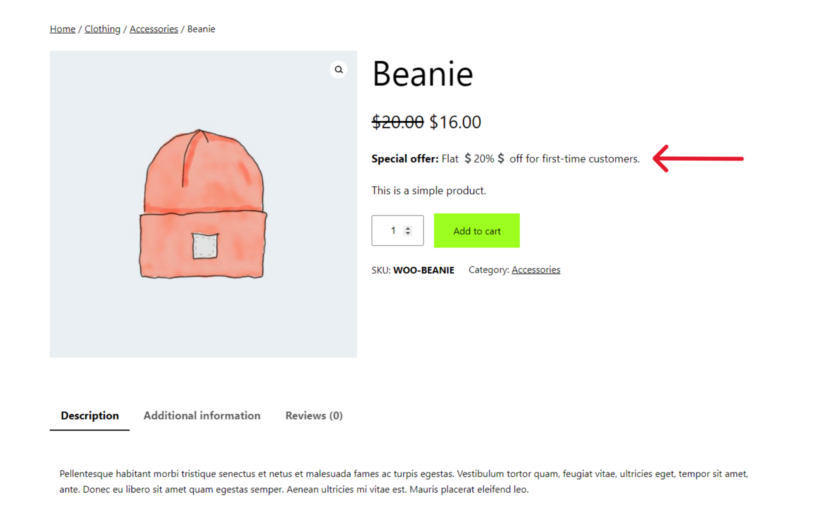
And the cart page:
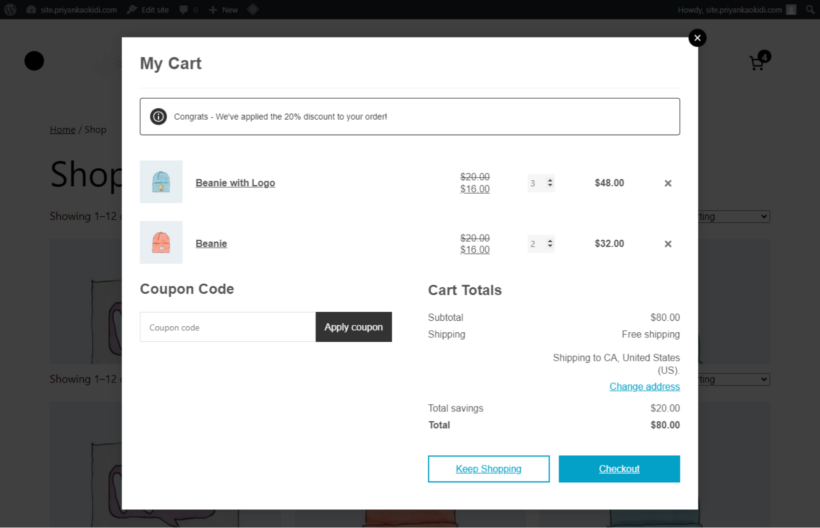
Tips to optimize your discount strategy
These tips will help you design a strategy that drives consistent revenue and sales to your WooCommerce store. Think of them as jumping off points and feel free to combine and tweak them to work for your online business:
- Keep things simple: First-order discounts have one primary goal: to acquire new customers. Make them as straightforward as possible. Avoid complex conditions or rules that might discourage customers from taking advantage of the promotion.
- Implement urgency and scarcity techniques: Scarcity and urgency are powerful tools that can encourage customers to act promptly. Offering discounts on selected products or for a limited period — and highlighting this on your website can motivate customers to make a purchase sooner rather than later.
- Add a minimum spend threshold: Setting a minimum order value can encourage customers to spend more to qualify for the discount. For example, offering a $20 discount for orders over $100 can nudge shoppers to add more items to their cart to reach the threshold, which can help increase your store's average order value.
- Promote the discount: Advertise the discount prominently across your WooCommerce website, especially on key areas like the homepage, product pages, and cart. Additionally, share the offer on your email newsletters, social media, and other marketing channels.
- Use A/B tests to improve your offers: Run A/B tests on key variables like different discount amounts, minimum spend thresholds, etc., to identify what resonates best with your audience. Once you figure out what works, continuously iterate and refine your offers to optimize conversion rates and maximize the return on investment (ROI).
That's how to add a first order discount to WooCommerce!
The option to create special deals and discounts for first-time buyers isn't built into WooCommerce's native functionality.
That's where WooCommerce Discount Manager comes into play.
With WooCommerce Discount Manager, you can create first-time order discounts with just a few clicks. It does everything you need a discount plugin to do, and then some:
- It lets you add virtually any kind of discount: simple percentage, fixed-value, free products, quantity-based, cart total discounts, and more.
- You can add a variety of rules and conditions to customize the offers and control how they are applied in your store.
- It automatically applies the discount offer to every eligible customer at checkout — no need for them to mess around with coupon codes.
- You can offer discounts for an unlimited period or schedule them by adding start dates and end dates.
- It reduces the manual effort required by allowing you to apply or exclude discount rules and conditions to all products, selected categories, and to specific products with a few simple clicks.
- It lets you add prominent content to promote the discount offers on the website's front end: i.e., on the individual product pages and in the cart.
Get WooCommerce Discount Manager and start adding discounts for first-time buyers today!