How to show featured products in WooCommerce
WooCommerce featured products allow online store owners to showcase specific items on their website. It’s a great way to draw attention to the best-selling products, products that are currently on sale, or products you’d like to promote.
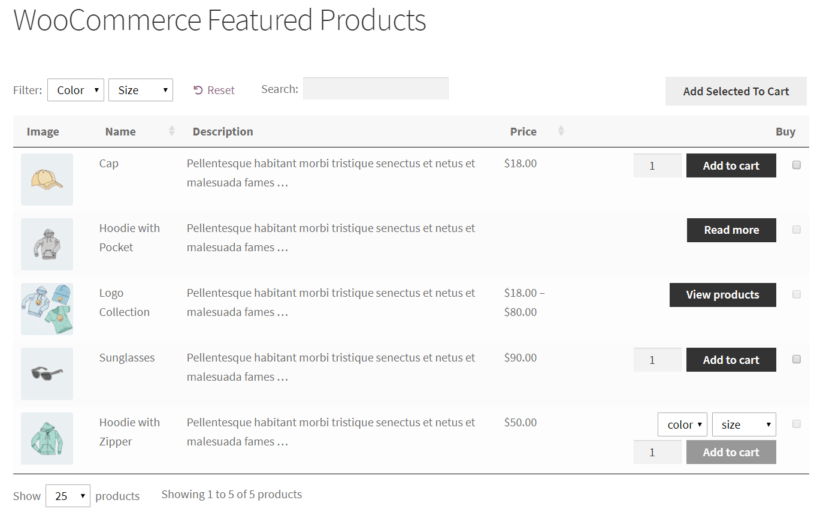
With WooCommerce, you can showcase featured products in different parts of your online store – on sidebars, above the fold on your sales page, and even in blog posts. Highlighting product information and pictures is important to consumers, so this functionality - as well as the ease at which you can toggle featured products on and off - makes WooCommerce ideal for featuring your desired products.
With this in mind, in this article, we’ll explain how you can easily set and add featured products in WooCommerce, as well as display them in a neat, front-end table layout. Before we begin, let’s quickly take a look at some different scenarios where you might want to add featured products to your online store.
When (and why) you might want to add featured products to your online store
Setting WooCommerce featured products lets you easily boost product visibility on your website. As a result, you’re able to effectively run all sorts of marketing campaigns and ultimately increase sales.
Aside from this, here are some more reasons why you might want to add featured products to your online store:
- Special offers To promote items that you’re offering at a discount. This is also great for running marketing campaigns, selling bundled products, or just about any other kind of limited time offer.
- Getting rid of old stock Online store owners that need to get rid of old stock buried in their online store can use the WooCommerce featured products option to showcase them on their store’s front page, or using sidebars.
- High-conversion products WooCommerce featured products also make it easy for online store owners to put their best-selling products front and center. This is a great way to get products in front of customers and skyrocket sales.
- Certain types of products are in demand at different times of the year If you sell seasonal products – such as shorts and jackets, recreation items, or back to school products – then you might consider using WooCommerce featured products to showcase items that are seasonally high in demand.
As you can see, there are countless scenarios where you might need to set and add featured products to your online store. Before we jump into the tutorial, let’s quickly step through some examples of businesses that might need to feature products on their online store.
Featuring key products in your WooCommerce store is crucial for driving conversions. Highlighting bestsellers or high-margin items helps guide customers’ attention, streamline decision-making, and increase sales.
Katie KeithFounder & CEO
How to set featured products in WooCommerce
The good news is that setting and adding featured products in WooCommerce is incredibly easy. In addition to this, you can easily toggle between featured products, in case you need to change things up week after week.
Assuming you already have a WooCommerce store set up with some products added to it, here’s what you need to do to set and add featured products in WooCommerce to your online store.
Method #1: Add and set featured products directly within the WooCommerce dashboard
With WooCommerce, there are two main ways to set featured products – through the product page and from the All Products screen.
When you’re adding new products to your online store, you can use the Featured option under Publish settings to mark products as featured products in WooCommerce.
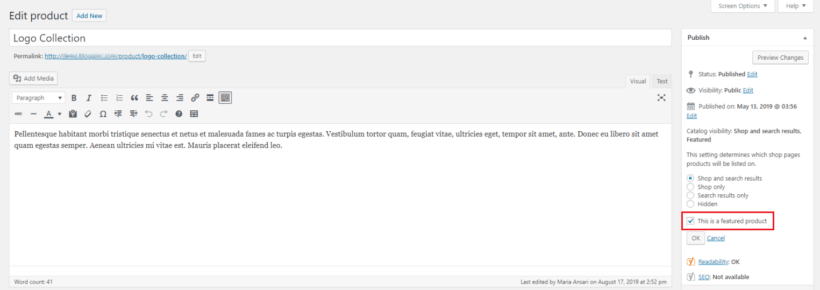
Another way to set featured products in WooCommerce is by marking them in the product listings.
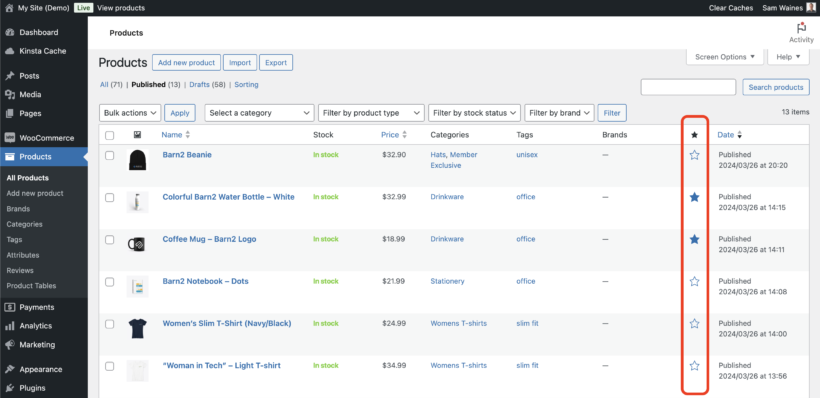
All you have to do is navigate to Products → All Products from the admin panel and click on the star icon for each product you’d like to feature.
Switch featured products around
If you sell seasonal products or need to get rid of inventory quickly, you might need to switch featured products around frequently. The easiest way to do this is from the products listings screen (i.e. Products → All Products).
When you hover over the star icon, it will tell you if the product is featured or not. Simply clicking on the star icon lets you toggle it on and off.
Increase (or decrease) featured product visibility (less flexible option)
There are a few different ways to display WooCommerce featured products on your online store. The option you decide to go with depends on your specific needs, the types of products you sell, and how many of them you’d like to feature on each page. For example, by using WooCommerce shortcodes, you have the flexibility to insert featured products basically anywhere on your store.
You can add this shortcode to any WordPress page or post you’d like to add WooCommerce featured products to:
[featured_products per_page="12" columns="4" orderby="date" order="desc"]
This shortcode would display all 12 of your featured products in a grid layout (4 columns and 3 rows). It would look something like this:
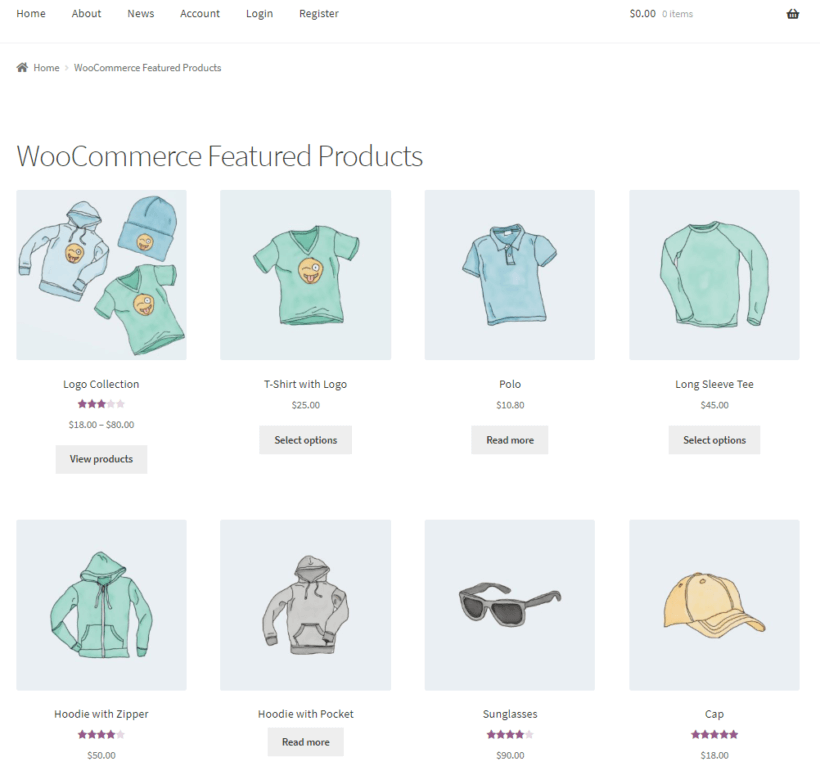
The problem with this approach is that some of your featured products might not be immediately visible to customers. If you need to showcase lots of WooCommerce featured products on your online store, you might instead consider using the WooCommerce Product Table plugin.
Method #2: List WooCommerce featured products in a table layout
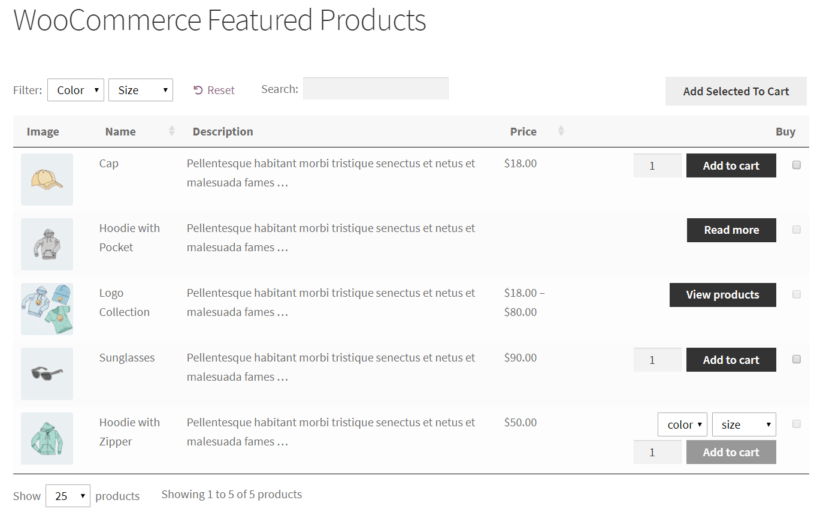
It's an excellent idea to display list WooCommerce featured products in a standalone table on your WordPress site. For example, you could showcase featured products in a special section on your store's homepage to give them extra prominence. You can easily do this with the WooCommerce Product Table plugin as follows:
- Install and activate the plugin.
- Create a product table via Products → Product Tables → Add New.
- Copy the shortcode from the final page of the table builder. This will look something like
[product_table id="1"]
Now add the shortcode to the page where you want to list the WooCommerce featured products. Add term="product_visibility:featured" so it looks something like this:
[product_table term="product_visibility:featured"]
This will list featured products in a special table - perfect!
Using featured products to drive more conversions
Featured products are a powerful tool to boost conversions when used as part of your broader marketing strategy. Highlighting specific products in prominent areas of your store helps draw attention to your bestsellers, new arrivals, or seasonal offerings. By hand-picking this selection, you guide customers toward products you want to promote, increasing the chances of a sale.
During seasonal promotions or sales events, showcasing featured products helps create urgency and excitement. For example, displaying holiday-themed items or limited-time discounts in a dedicated section of your homepage or Shop page ensures they are front and center for customers. Pair this with clear calls-to-action, like "Shop Now" or "Limited Stock Available," to encourage quick decisions.
Featured products can also shine in email campaigns. Add them to your promotional emails with compelling visuals and links directly to their product pages. For instance, sending a “Top Picks for the Season” email featuring your highlighted items not only grabs attention but also increases traffic to your store.
Don’t forget to extend this strategy to social media. Showcase featured products in your posts, stories, or ads with engaging captions and calls-to-action. Pairing social media marketing with your featured products helps amplify their visibility, especially when targeting specific audiences. Integrating featured products across multiple channels ensures consistent messaging and maximizes their impact.
Conclusion
Setting and adding featured products in WooCommerce is a great way to draw attention to specific items, increase visibility, and boost sales. By listing featured products in a table layout, you can easily showcase multiple featured products in a neat front-end table layout with search, sort, and filter options.
What different types of products are you thinking of listing as featured products? Let us know by commenting below!
2 Comments
Hi Maria,
many thanks for the great post!
I found this blog post because I am looking to generate an automatic rotation of featured products.
For example: dress of the week.
You already described it in this post as "switch featured products around"
Do you have an idea how to do this automatically so that the items change weekly. So far I have not found a solution.
As far as I know, you can only set a start and expiration date for sale prices. Do you know of a way to do this for featured products?
I would be pleased to hear from you,
best regards, René
Hi, Rene. Thanks for your comments and the kind words. You can consider using the Post Expirator plugin to automatically hide/remove featured products by changing their Status from Published to Draft at a certain date. This could help in devising a system wherein featured products are sorted by date, and then the products at the top of the list become hidden/expired thereby moving the remaining products up the list. I hope this makes sense and helps. Best regards.