How to set custom prices in WooCommerce: 2 easy plugins
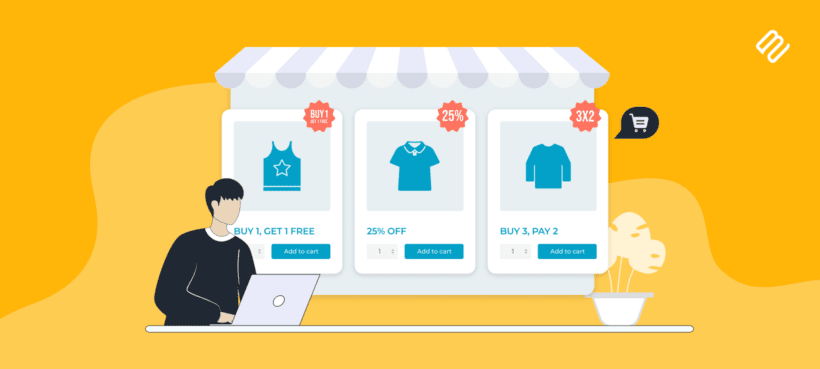
In the world of e-commerce, offering custom prices in your online store can be the difference between a one-time shopper and a loyal customer. A WooCommerce custom price plugin offers you the flexibility to provide discounts, specific prices for different client types, or even charge for custom products.
In this tutorial, I'll explain what custom pricing is, its benefits, and how to set it up in WooCommerce for a range of different use cases. I understand that the term "Custom prices" means different things to different people, so I'll provide a choice of methods for setting them up:
- WooCommerce Product Options - Add custom price formulas to your products, which calculate a custom price based on a range of factors.
- WooCommerce Discount Manager - Add a wide range of flexible pricing discounts to any or all of your products.
What is custom pricing in WooCommerce?
Have you ever walked into a store and wished prices were tailored just for you? Or, perhaps, for a special group you belong to? That's the magic of custom pricing.
Custom pricing is a smart strategy to offer different prices on your WordPress site. It's all about charging different prices to different customers, dynamically changing the price for different scenarios.
For example, WooCommerce custom pricing might involve:
- Bulk buys: Ever bought something in a larger quantity and hoped for a little discount? With custom pricing, sellers can do just that – reduce the price a bit when people buy more.
- Seasonal sales: Sometimes, it's the holiday season or maybe an end-of-season sale. Custom pricing lets store owners set prices that match the festive mood.
- Role or customer-specific prices: There are lots of reasons why you might want to charge different prices to different groups of people - or even individual customers. A custom price WooCommerce plugin is a way to do this. With the right plugin, you can set custom prices per user role or customer-specific pricing.
- Creating custom price formulas: Some stores need to calculate custom prices based on the customer's inputs. For example, this might apply to a store selling cut-to-size materials. The customer enters their required sizing, and are charged a custom price based on the cost calculator.
- Rewarding loyal shoppers: Some store owners like to give a thumbs-up to their regulars. With custom pricing, you can offer discounts to loyal shoppers. This says "Hey, thanks for coming back. Here's a special price just for you."
When done right, custom pricing doesn't just help your pocket - it can boost customer loyalty, sales, and average order value (AOV). It's all about creating a user-friendly shopping experience. Your customers feel valued, and in return, they shop more.
The best part? You can set custom prices for both physical and digital goods. This means whether you're selling eBooks, plugins, t-shirts, or coffee mugs, there's a pricing option suitable for you. Your WooCommerce custom price strategy can be the distinguishing factor that sets your store apart from others.
Choosing the best WooCommerce custom price plugin
Instead of spending money developing a custom store, you can use a plugin to get the functionality you need. It's quicker, more efficient, and budget-friendly.
The best WooCommerce custom price plugin will depend on what sort of custom price ranges you want to configure. As we saw in the previous section, there are several different ways to do this depending on your requirements! As a result, I will recommend different plugins for implementing different types of custom pricing in WooCommerce.
Plugin 1: Charge custom prices based on the customer's selections
The WooCommerce Product Options plugin provides a range of ways to charge custom pricing for a specific product based on the customer's selections. For example, you can use it to:
- Add a range of extra options or add-ons to your products, each one customizing the price in different ways. For example, you can set up each option to increase or decrease the price by a certain amount or percentage.
- Create custom price formulas which calculate the product price based on the numbers which the customer enters. For example, this could be a measurement price calculator where they enter their size requirements. Alternatively, it could calculate custom pricing based on factors like the product weight, quantity selected, other variations and options selected, and various other factors.
- Add a Name Your Price user input field above the cart button on the product page. This lets customers enter a custom or suggested price which they will pay on top of the main product cost.
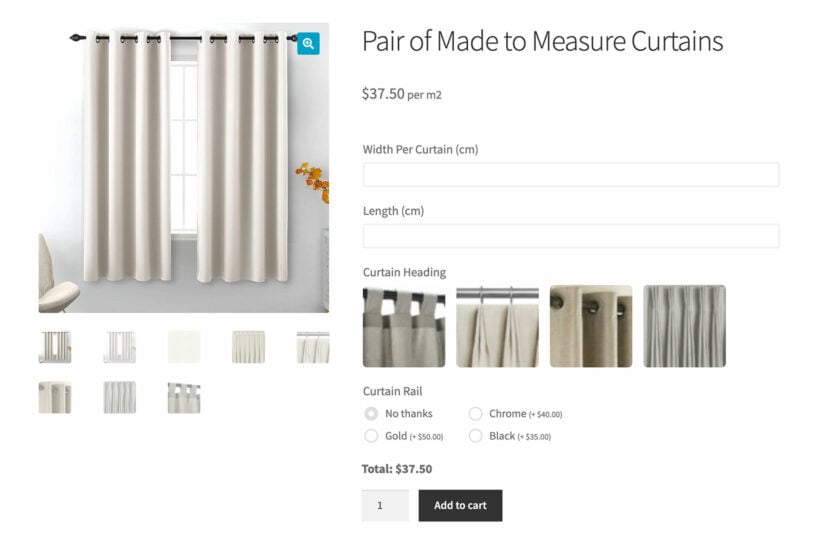
Next, I'll tell you how to set up WooCommerce Product Options with these three types of custom pricing.
Add extra product options with custom pricing
How it works
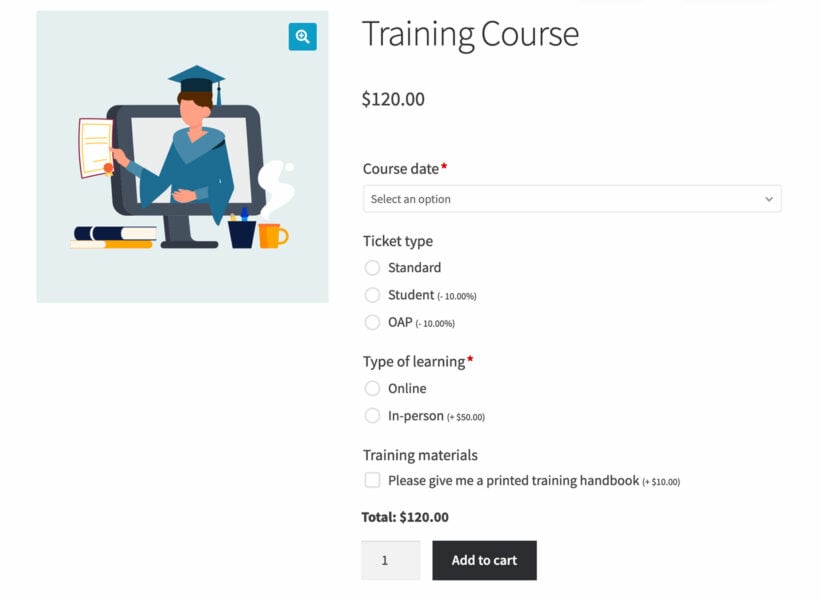
WooCommerce Product Options plugin lets you add different choices to a product page, each with its own price. Think about selling a T-shirt. With this plugin, you can let customers pick a size, color, or design, and the price might change based on what they pick.
So, if a customer chooses a special design, the price might go up a little. As they make their choices, they can see the price change right away. This helps customers know how much they'll pay before buying. Plus, for those who run their stores, they can give more options like special product add-ons, coupons, or even monthly subscription deals (e.g. if you use YITH WooCommerce Subscriptions). It's like building your product piece by piece and seeing the price as you go.
There are several pricing options to choose from. You can add a flat fee for each option selected (either regardless of the quantity ordered, or multiplying up based on the quantity that the customer orders). It's also possible to increase or decrease the price by a percentage based on the options selected.
Setup instructions
- Install and activate WooCommerce Product Options on your WordPress site.
- In the WordPress dashboard, go to Products → Product Options.
- Click 'Add New' to create an options group. Do this for each product that you need custom pricing for. You can also make the same group of options appear on multiple products, either by selecting them in bulk or choosing a product category. This is a good time-saver if you offer the same custom price changes to more than one product.
- Now select which type of option you want to create. There are tons of options - checkboxes, clickable images, dropdowns, radio buttons, and so on. They all have the same custom price options, so choose which one will be most user-friendly for your customers.
- Add all the choices and choose a price option from each one.
- You can also use the advanced features if you like. For example, there's a conditional logic option which lets you dynamically show and hide price options based on the customer's other selections.
- Save changes to add the custom price rule to your store.
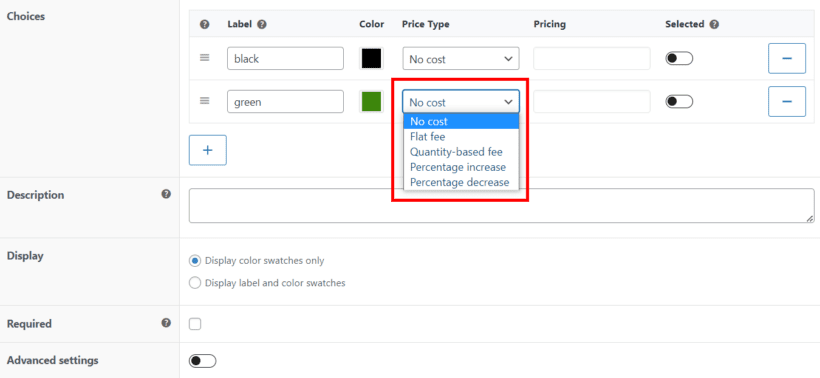
Add custom price formulas to WooCommerce

So far, we've looked at how to use the WooCommerce Product Options plugin to assign prices to different options. Its price formula feature provides a more advanced way of offering WooCommerce custom pricing.
A price formula is like giving your online store a mini calculator to figure out product prices. It's completely flexible and you can create a completely custom formula based on whichever parameters and mathematical symbols you like.
For example, imagine that you're selling made-to-measure curtains which are priced based on the length and width that the customers entered. To do this, you would use a price formula field to create a measurement price calculator which calculates a custom price based on the length and width.
To do this, simply follow the instructions from the previous section but select the 'Price formula' option type. You'll see a field with guidance underneath it to help you create your custom pricing calculator for WooCommerce.

Allow customers to name their own custom price
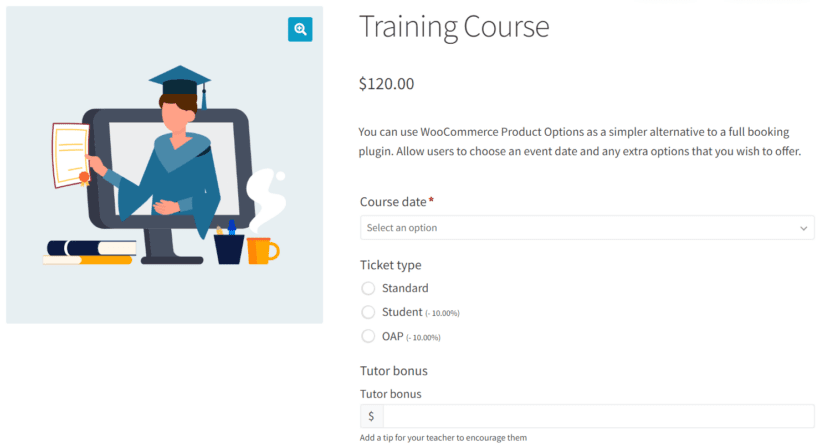
Empowering customers to choose their own prices is a good way to increase customer engagement. Imagine a situation where you run a cafe and use WooCommerce for online orders. You might want to allow customers to add a tip or gratuity of their choice. Alternatively, you might be raising funds for a cause, and want to let customers add charity donations.
If you want to let customers choose what to pay, then you can do it with the Customer-Defined Price field type in WooCommerce Product Options. You can add this custom price field to any product in the store, and either make it required or optional. Either way, customers enter the price that they want to pay on top of the regular price (if there is one).
To create a custom price field for the customer to fill in, follow the instructions above to install WooCommerce Product Options and create an option group. This time, add a 'Customer-Defined Price' option.
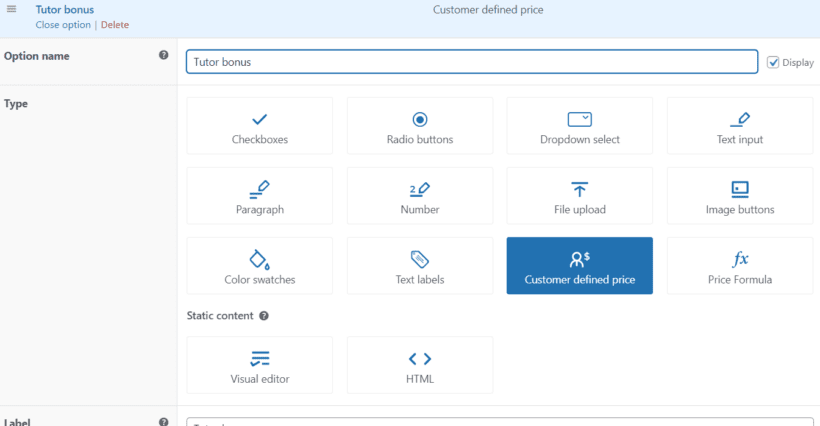
Plugin 2: Use an all-in-one custom pricing plugin

WooCommerce Discount Manager is an all-in-one WordPress discount plugin. It lets you add a wide range of discounts and custom price changes to your store, either globally or per product or category. You can:
- Set up member-exclusive and role-based discounts.
- Manage discounts and promotions across individual products, variable products or the whole store.
- Create promotions and discounts based on specific conditions (such as cart total).
- Offer gift incentives.
- Schedule seasonal discounts and promotions.
- Create user-specific pricing.
- Display information about the discounts and tiered pricing tables on the front end of your site.
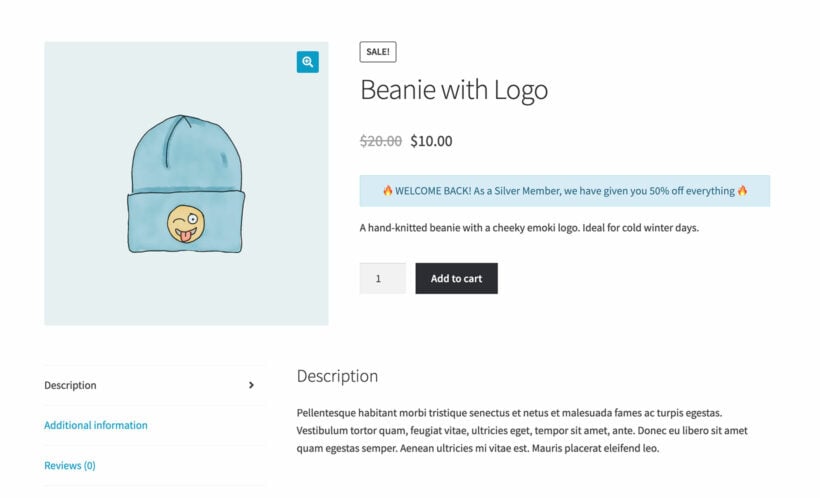
This WooCommerce custom pricing plugin is ideal for any type of price customizations because of its versatility. It lets you set up custom pricing based on various rules or user roles. For instance, if you wish to offer discounts depending on what else a shopper has in their cart, or perhaps the quantities they order, then you can do that.
For example, you can offer a discounted price to users with a particular role, or provide a sale price for specific products when bought in bulk. These different pricing options are possible by setting up custom rules.
Customers can see the applied discounts on the cart page and then move on to the checkout, reassured that they are getting their own custom pricing.
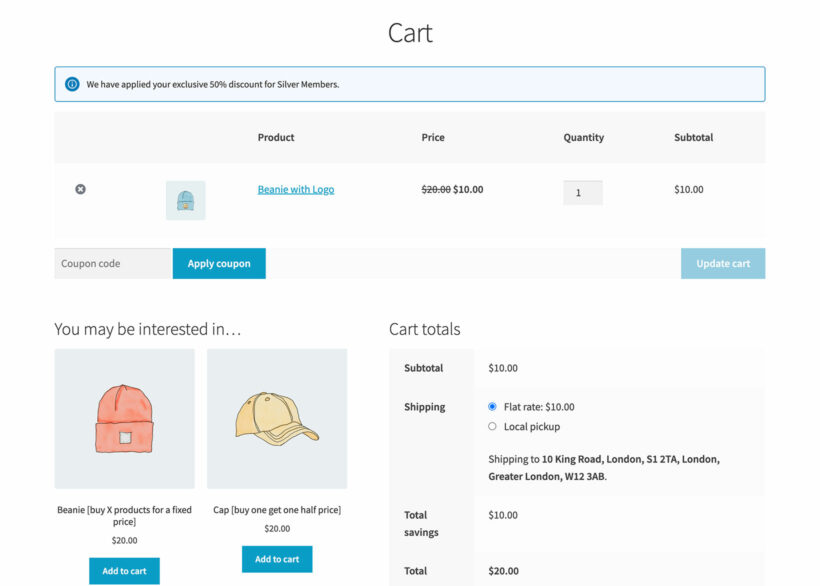
How to set up custom pricing in WooCommerce
Follow these steps to use the Discount Manager plugin to set up custom pricing in WooCommerce:
- Get the plugin and install it on your WordPress website.
- Activate the license key from your confirmation email in the plugin setup wizard.
- Next, go to Marketing → Discounts and click to add a new discount.
- A modal window will appear where you can choose the discount type. Select the type of custom pricing you want to set up and then follow the instructions to add the discount amount and other details. You can create a wide range of WooCommerce custom price offers, such as:
- Quantity discounts and bulk pricing tiers, e.g. "Buy 5-9 and get 5% off, or buy 10+ and get 10% off."
- Special offers, e.g. 3 for 2 deals.
- Gift products, e.g. "Buy 2 t-shirts and get a baseball cap free".
- Set a discount on a whole shop, e.g. for storewide sales on Black Friday.
- Set a category discount, e.g. 10% off all t-shirts.
- Set a cart discount, e.g. "Save 10% when you spent over $100".

There's a wide range of options for customizing each pricing rule. For example, you can choose which users or roles can access the custom pricing. You can schedule a start and end date for when the custom prices will be available. There are also options to display information about the custom pricing on the front end of your site. This will appear on single product pages in addition to the crossed out price label. Each user will only see the information about the custom pricing rules that apply to them, so it's a neat way to encourage them to spend more:
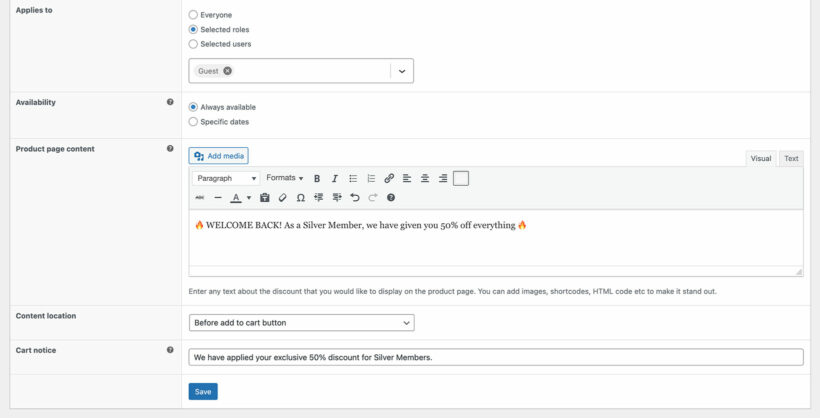
Which is the best WooCommerce custom pricing plugin?
Custom pricing in WooCommerce is more than just a feature; it's an entire strategy. By integrating client-specific pricing and other types of custom price, you're not just altering numbers but embracing a strategy that can skyrocket sales. It can also boost customer loyalty and deliver a shopping experience tailored to each user.
With the diverse product types available in WooCommerce, it's essential to match them with a custom pricing range to cater to every customer's needs. Choose a plugin based on the type of WooCommerce custom pricing that you want to set up in your online store:
- Plugin 1: Use WooCommerce Product Options to charge custom product prices based on the customer's selections.
- Plugin 2: WooCommerce Discount Manager lets you set dynamic discounts at the cart level, for example quantity or role-based discounts, or sitewide sales.
Take the first step towards optimizing your WooCommerce store with strategic custom and client-specific pricing. Your customers (and sales reports) will thank you!