How to create a custom WooCommerce cart page
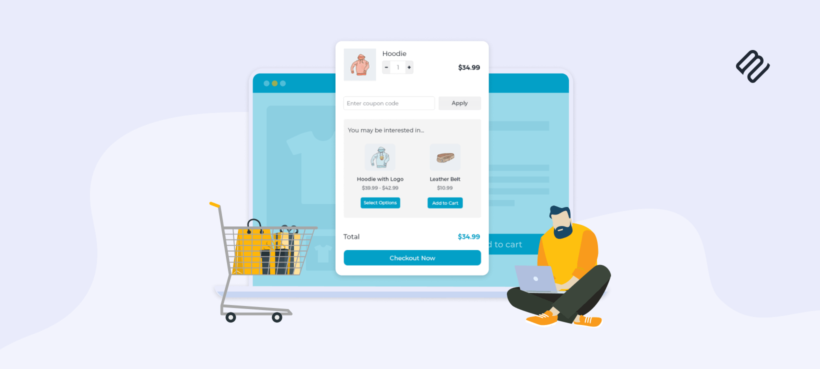
Discover the no-code method to create a custom WooCommerce cart page which will speed up shopping and encourage customers to spend more.
Your WooCommerce cart page plays an important role in your store’s conversions and customer satisfaction.
Did you know that on average, 70.19% of online shopping carts are abandoned, and 22% of shoppers blame a checkout process that’s too long or complicated.
Customizing the cart page can dramatically improve branding, functionality, and the overall user experience, making it easier for customers to complete their purchases.
The result? Higher sales and fewer abandoned carts.
In this guide, you’ll learn three proven methods to create a WooCommerce custom cart page:
- Use the Block Editor for basic layout and styling changes.
- Install Barn2’s Fast Cart plugin for an instant, optimized checkout experience.
- Customize with hooks and filters for full control over design and behavior.
TL;DR:
Default cart pages often create friction and can slow down checkout. An optimized WooCommerce cart speeds things up and boosts conversions. WooCommerce Fast Cart offers the easiest way to upgrade your cart with a fast, branded pop-up – no coding needed.
Why customize your WooCommerce cart page?
Customizing your WooCommerce cart page isn’t just about changing its design. It also involves creating a frictionless, user-friendly experience that boosts conversions and aligns with your brand.
A well-tailored cart page can enhance the user experience, reduce abandonment, and drive higher sales.
Benefits of a WooCommerce custom cart page:
- Enhanced UX. Intuitive customization ensures customers can navigate their cart quickly, leading to smoother checkouts.
- Higher sales. Upselling and cross-selling strategies become seamless with targeted offers placed at the right moment.
- Stronger branding. A tailored cart page allows your brand’s personality to shine through. This creates a cohesive shopping experience.
- Lower abandonment. By eliminating unnecessary steps and confusion, you reduce the likelihood of cart abandonment.
- Better conversion. Strategically placed CTAs guide customers toward completing their purchase.
While the default WooCommerce cart page is functional, it often falls short in meeting the complex needs of modern ecommerce stores. Customizing the cart page can create a more tailored, streamlined experience that better serves both your business and your customers.Katie KeithFounder & CEO
3 WooCommerce cart customization options
There are three main ways to streamline your WooCommerce cart experience:
- Block Editor. This method is ideal for basic visual changes but limited when it comes to advanced functionality.
- Barn2’s Fast Cart. A conversion-focused pop-up solution that offers advanced features without the need for coding.
- Hooks and Filters. Provides maximum control over customization but requires significant development resources.
While using native WooCommerce blocks can give you some design flexibility, it’s limited in terms of advanced features. On the other hand, coding with hooks and filters offers full control but is unnecessarily complex for most users.
The WooCommerce Fast Cart plugin offers a straightforward, no-code solution that covers most needs while streamlining the cart experience with minimal effort.
Let’s explore all three options in more detail:
1. Streamline your cart page with default WooCommerce blocks
The default WooCommerce cart page often looks bland and doesn’t reflect the unique branding of your store. Sure, the basic layout is functional, but it lacks personality and advanced features that modern eCommerce stores need to enhance the customer experience.
While the WooCommerce block editor allows for basic customization, the options are quite limited. You can adjust elements like text and colors, but the layout control remains minimal. Features such as inline checkout or pop-up carts, which speed up the process and reduce friction, are not available. Without these, users may face a slower checkout experience, which can contribute to cart abandonment.
Pros:
- User-friendly and accessible to those with basic WordPress experience.
Cons:
- Limited customization capabilities.
- No inline checkout or options like pop-up carts or side carts.
- Basic design changes (like text and color) but no advanced layout options.
To edit or remove WooCommerce checkout fields, go to Appearance → Editor → Pages → Checkout (if using a block theme) or navigate through Pages → Checkout in the WordPress dashboard.
The downside is that you'll only be able to modify a few elements. For deeper customization, consider using a plugin like the Checkout Field Editor for more control.
2. Optimize your cart page and checkout with Fast Cart
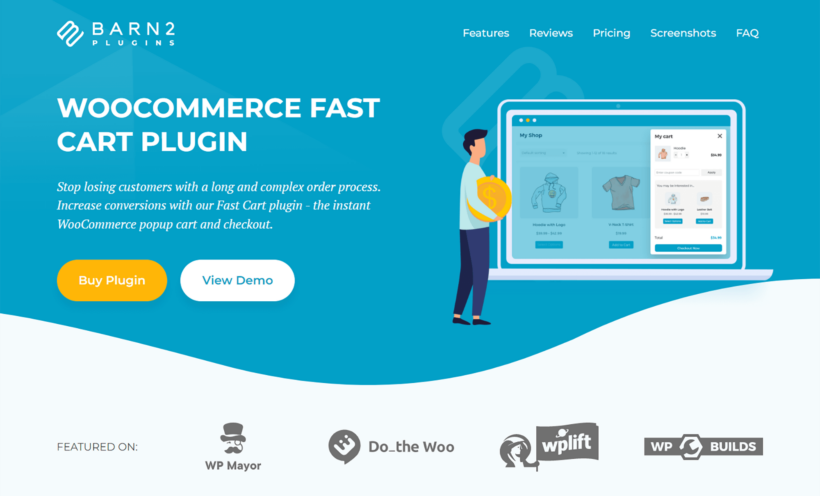
A slow, multi-step checkout process is one of the top reasons shoppers abandon their carts. Barn2’s Fast Cart plugin removes this friction by letting customers review their cart and check out directly from a sleek, on-page pop-up — without ever leaving the product page.
Here’s how Fast Cart enhances conversions:
- Faster checkout. A true one-page checkout eliminates unnecessary steps, keeping customers focused and reducing abandonment.
- Instant cart visibility. Shoppers can view and edit their cart in real time without disrupting their shopping flow.
- Mobile-optimized. Fast Cart ensures a seamless, responsive experience across all devices.
- Higher AOV with cross-sells. Smart upsells appear at the perfect moment, encouraging shoppers to add more to their cart.
Fast Cart key features:
- Fully customizable side cart or pop-up checkout that matches your theme and store branding effortlessly.
- Google address autocomplete speeds up the checkout process while reducing input errors.
- Adjustable floating cart icon positioning improves UX and keeps the cart accessible at all times.
- Seamless payment integration with popular gateways like PayPal, Stripe, and more.
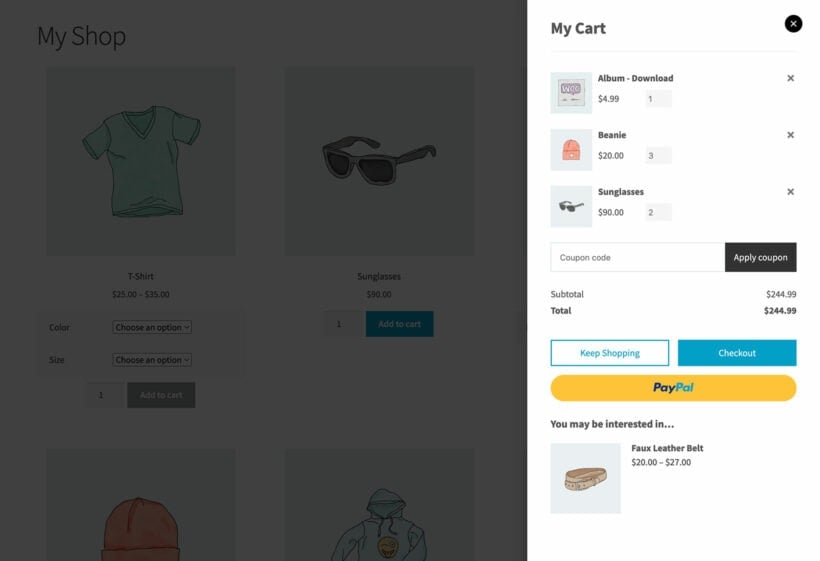
You can read more about checkout page optimization in our detailed guide.
How to set up Fast Cart for advanced cart customization
Setting up Barn2’s Fast Cart is quick and doesn’t require coding. Here’s how to do it:
Step #1. Purchase and install Fast Cart
Download the plugin from the Barn2 website and upload it to your WordPress site by heading over to Plugins → Add New → Upload Plugin in your WordPress dashboard.
Once it’s installed, click the Activate button to start using the plugin.
Step #2. Configure Fast Cart settings
Go to WooCommerce → Settings → Fast Cart to customize your cart pop-up.
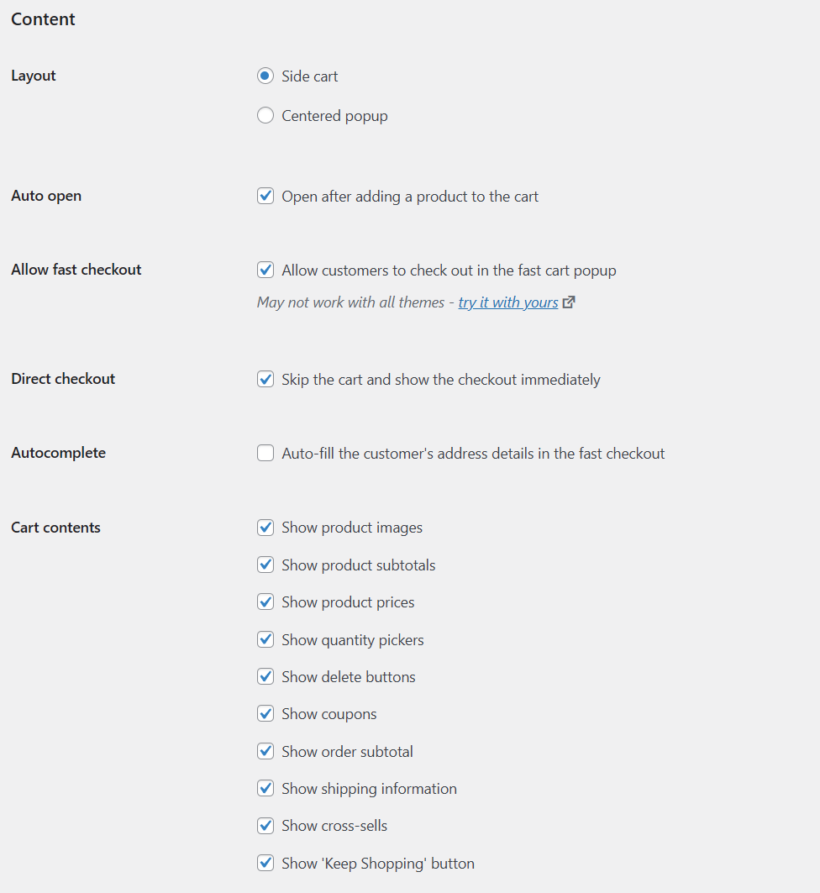
Configure these options based on your preferences:
- Layout – Pick the display style that best fits your design.
- Auto open – You can configure it to open automatically after a customer adds a product to their cart.
- Cart contents – Choose what you want to show in the cart (e.g. product images, prices, quantity pickers, coupons, shipping information, cross-sell offers, etc...).
- Autocomplete – Lets you auto-fill te customer's address details in the fast checkout to speed things up.
- Design – Match the pop-up’s appearance to your brand.
Step #3. Customize floating cart icon
You can adjust the floating cart icon’s position (top, center, bottom, or hidden) for better accessibility.
Step #4. Test checkout flow
Add a product to your cart and verify that the pop-up appears as expected, allowing real-time cart editing and checkout.
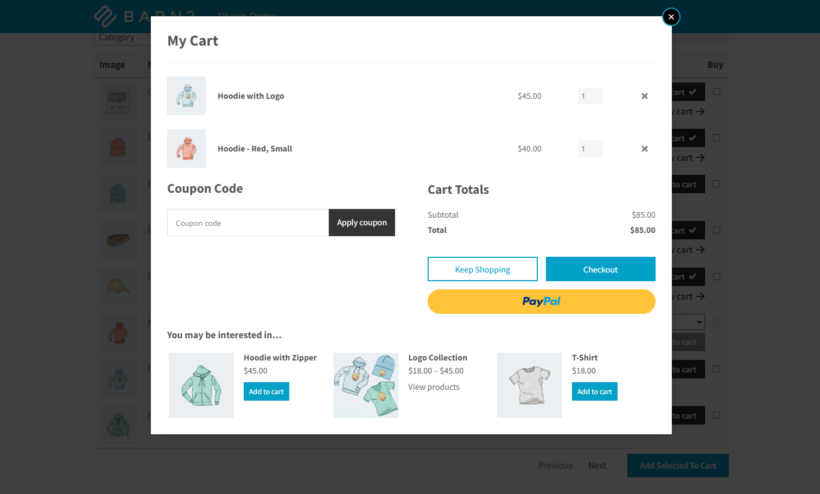
By setting up Fast Cart, you’ll deliver a frictionless, highly branded checkout experience that boosts conversions and reduces abandonment.
3. Use hooks and filters to adapt your cart
WooCommerce offers hooks and filters to create a WooCommerce custom cart page at a code level. While powerful, this method comes with significant drawbacks:
- Requires PHP expertise. Even minor coding errors can break your site.
- High maintenance. Custom code needs regular updates to stay compatible with WooCommerce and WordPress updates.
- Risk of crashes. Poorly written code can cause performance issues or downtime.
For most store owners, this approach is unnecessarily complex. Barn2’s Fast Cart provides the same – and often better – results without touching a single line of code.
If you're curious about this method, WooCommerce provides a guide here: Customizing checkout fields using actions and filters that you can check out.
Best practices for custom cart page optimization
To maximize conversions and boost average order value (AOV), your WooCommerce custom cart page must be fast, intuitive, and persuasive.
Here are proven best practices to optimize your WooCommerce cart:
- Shorten the checkout process. Eliminate unnecessary steps and page loads. Fast Cart does this automatically with its instant pop-up checkout.
- Enable one-click cart modifications. Let customers easily adjust quantities or remove items without leaving the cart. Fast Cart’s real-time updates make this effortless.
- Display shipping and tax costs upfront. Reduce friction by showing accurate shipping rates and taxes in real time.
- Add strategic upsells. Use cart analysis to offer related products just before checkout. Fast Cart enables smart cross-sells at exactly the right moment.
- Optimize for mobile. Ensure your cart layout is touch-friendly and responsive. Fast Cart’s mobile-optimized design ensures a smooth experience on all devices.
- Provide multiple payment options. Integrate PayPal, Stripe, Apple Pay, and others to match customer preferences.
- Set up cart abandonment triggers. Use tools like Recapture.io to remind customers about abandoned carts and recover lost sales automatically.
Applying these strategies (especially with tools like Fast Cart) can dramatically increase your revenue with less effort.
Transform your WooCommerce cart with Fast Cart
There are several ways to customize and optimize your WooCommerce cart page, from using default blocks to adding custom code.
However, the simplest and most effective strategy is eliminating unnecessary steps to create a frictionless checkout experience. Fewer clicks mean fewer chances for customers to abandon their carts.
Barn2’s Fast Cart delivers the streamlined solution you’re looking for, offering powerful customization without the complexity of development. To recap:
- Streamlined checkout. Customers can review, edit, and purchase directly from a pop-up or side cart without leaving the page.
- Fully customizable design. Customize the button colors, layout, and style to match your brand perfectly.
- Built-in upsells. Boost your average order value by showcasing related products at checkout.
- Beginner-friendly and developer-ready. Fast Cart is easy for store owners to set up while offering deeper customization options for developers.
- Seamless payment integration. Works flawlessly with PayPal, Stripe, and other major payment gateways.
Ready to simplify your checkout and increase your sales? Get Fast Cart today!