How to set up configurable products in WooCommerce (complete guide)
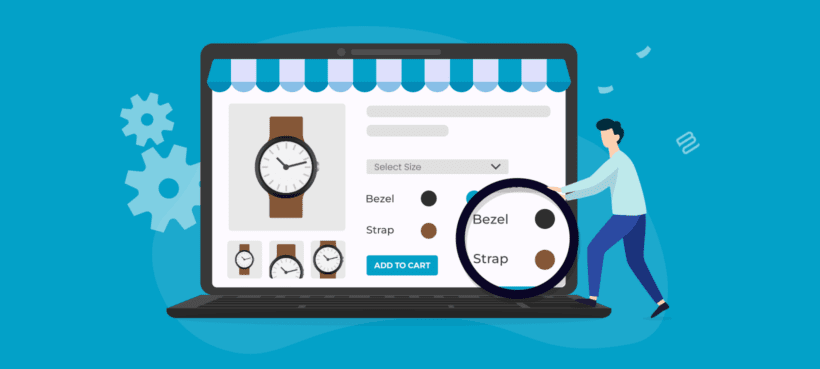
Do you want to offer your store visitors as many product customization options as possible? Or are you looking to help them build unique ecommerce products? We'll show you how to use the best WooCommerce configurable product plugin to boost conversions.
Variable products offer one of the easiest ways to customize products in WooCommerce. You get to create product variations by combining different product attributes. These could be color, size, or material. But that's about as much flexibility as they offer.
Default WooCommerce product variations are limited. They don't allow buyers to configure products in other more interesting ways. For example, you may be looking to create a custom personal computer (PC) builder site.
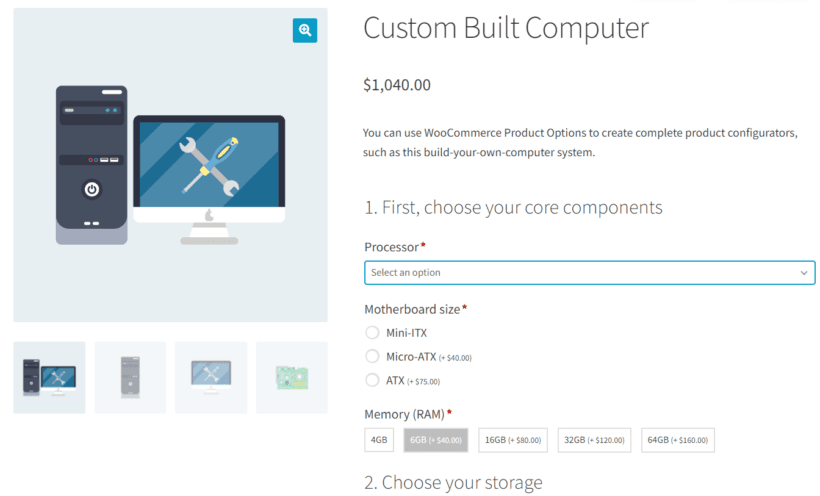
In this use case, the store visitor can choose from many motherboard, RAM, and storage options. They also expect the next options to change based on their previous selections. Ordinarily, you can't get this level of customization in WooCommerce.
Fortunately, you can add a product configurator like WooCommerce Product Options to your ecommerce store. This WooCommerce plugin allows you to set up WooCommerce configurable products easily. All from start to finish within a few minutes!
Let's show you how! But before then, we'll talk a bit about what a WooCommerce product configurator is.
What is a WooCommerce product configurator?
A WooCommerce product configurator is a plugin that allows customers to customize products before purchasing them. The tool essentially improves the default configuration options store owners get with WooCommerce.
A WooCommerce product configurator offers more flexibility than the default variable product. Product variations only allow the buyer to choose from a preset combination of options. But by using this type of plugin, your site visitors will now be able to build their own unique products.
Beyond selecting from a set of options, they can also add theirs. For example, they can upload product images. Similarly, they can use advanced conditional logic to configure the product in a unique way.
With WooCommerce customizable products, store visitors need to follow this procedure to complete their order:
- Select the product they want to configure.
- Choose the options they want, such as size, color, materials, etc. They can also add image uploads or customize the product in other ways.
- Preview the final product configuration.
- Add the customized product to their cart and proceed to checkout.
A few product configurator use cases
One good example of a WooCommerce configurable product is the custom PC builder below. The product configurator allows the buyer to combine multiple memory, storage, and monitor options. That way, they can easily build the computer of their dreams. All in a few minutes and powered by WooCommerce!
Below is another example of a configurable flower bouquet. The WooCommerce product configurator allows the buyer to use visually representative image buttons. These are perfect for adding a gift card and other extras. By default, all these would be impossible in WooCommerce.
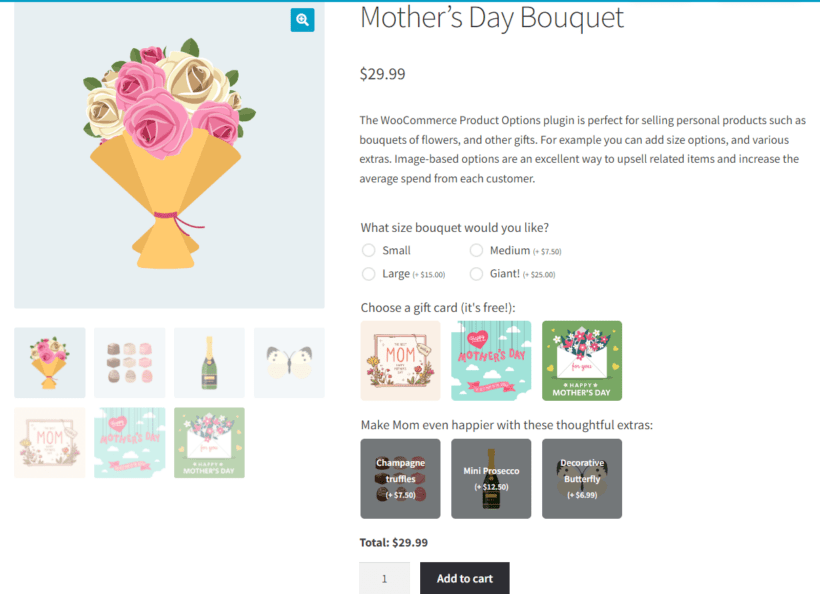
Apart from having more configuration options, a good WooCommerce product configurator also offers a more visual and user-friendly interface. Your customers get real-time pricing updates and the changes they make apply automatically.
This can result in a better user experience and a higher likelihood of completing a purchase. Additionally, a product configurator can handle a larger number of options and combinations compared to the default WooCommerce product variations.
Some other popular use cases of WooCommerce configurable product use cases include:
- Custom-made clothing These could be t-shirts, hats, etc. where customers can choose their preferred size, color, and design. They may even choose to upload logos, text designs, and other personalization options. Often, the ecommerce store displays a preview of how the customer's uploaded images look on the finished product.
- Customized furniture Customers can use to assemble unique desks, chairs, etc. They get to specify the size, design, material, and color.
- Engraved jewelry Some online stores sell rings, necklaces, etc., and allow customers to choose the metal type, stone, and size. A WooCommerce product configurator offers them all the flexibility they need to make the right order.
At this point, let's take a look at the best WooCommerce product configurator in the market and how it works.
WooCommerce Product Options - best plugin for configurable products
WooCommerce Product Options is a powerful WooCommerce product add-ons plugin that can help you improve your store's customer experience significantly. When it comes to creating WooCommerce configurable products, you can hardly ever go wrong with the tool. It offers a very wide range of customization options for your WooCommerce store. This makes it the best product configurator plugin in the market.
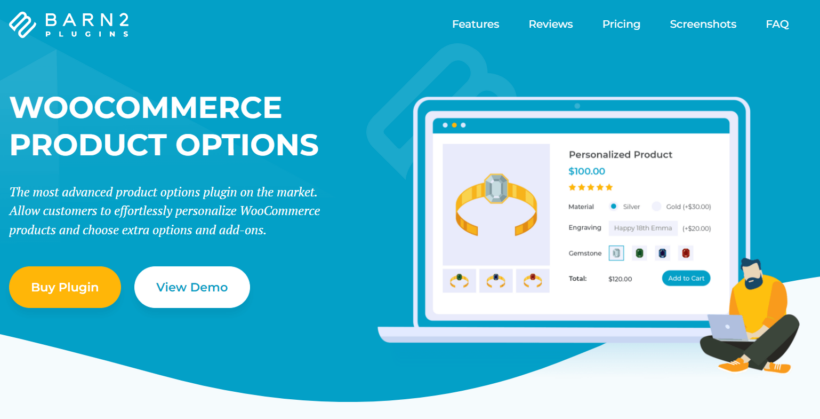
The plugin improves drastically over the default WooCommerce composite products. It not only ships with tons of configuration options for creating very unique products. You also get an elegant, intuitive, and easy-to-use interface.
WooCommerce Product Options features
- Several configuration optionsWith tons of product options, WooCommerce Product Options helps you to give your customers as much flexibility as possible. You can offer them product configuration options in the form of text fields, dropdown selections, checkboxes, and more.
- Flexible pricing and conditional logicYou can also choose to price your WooCommerce configurable products in several ways. The plugin supports advanced price calculator fields like the measurement price calculator. Depending on the product, you can charge extra fees for different customizations added. Buyers can even enter a custom product price or additional tip. Additionally, you get to tailor the ordering process as much as possible using conditional logic. You can also hide certain product options based on the previous options the buyer chooses.
- Optional live previewsThe plugin comes with an optional Live Preview add-on, which works with the file upload fields in the product configurator. That way, customers can upload an image and view a live preview of the finished product, which they can then edit as needed.
- Elegant and intuitive user interfaceProduct Options is very easy-to-use for both store owner and shopper. You don't need any coding skills to configure your product configuration options. Options groups also allow you to set up multiple products at the same time. Similarly, buyers get a visually pleasing interface when shopping on the front end. For example, image swatches helps customers to visualize the options they are selecting.
- Display variations in more visual waysIf you don't want to create the options directly in the plugin, then you can add product variations to the configurator instead. You can then display them using the various styles, such as as checkboxes, color swatches or images. (This might be a good idea if you need to use features that are only available for product variations, such as stock management.)
- Stellar performanceAdd an unlimited amount of options to unlimited products. All this without impacting your store performance negatively. Your customers get a seamless shopping experience in return.
- WordPress plugin and theme compatibility and supportAre you looking to bring over certain functionality from other plugins and themes? Product Options works perfectly with almost every popular WordPress and WooCommerce theme and plugin. You can easily use it with Bulk Variations. This will help you to display many product variations and make the order process seamless. To top it all off, Barn's excellent support team of experts is always helpful in resolving issues.
Tutorial: How to create configurable products in WooCommerce
Now, it's time to set up your first WooCommerce configurable product. We'll use the custom PC builder example in this tutorial. You can get this done in 4 simple steps. Let's walk through the process together.
Step 1: Install and activate the product configurator
To get started, get your copy of WooCommerce Product Options. Either buy it on its own or with the Live Preview add-on.
Once you have the plugin, check your email for a downloadable ZIP file and license key. Now, all you need to do is:
- Log into your WordPress backend and go to Plugins → Add New → Upload Plugin.
- Select the plugin ZIP file. Click Install Now then Activate Plugin.
- Use the setup wizard to apply the basic settings and activate your license key.
Now that the plugin is active, let's create your first WooCommerce configurable product.
Step 2: Create a WooCommerce configurable product
To create a WooCommerce configurable product, all you need to do is create any WooCommerce product type. WooCommerce Product Options allows you to add configuration options to regular products.
Navigate to Products → Add New to create a new product. Then fill in all the necessary product data.
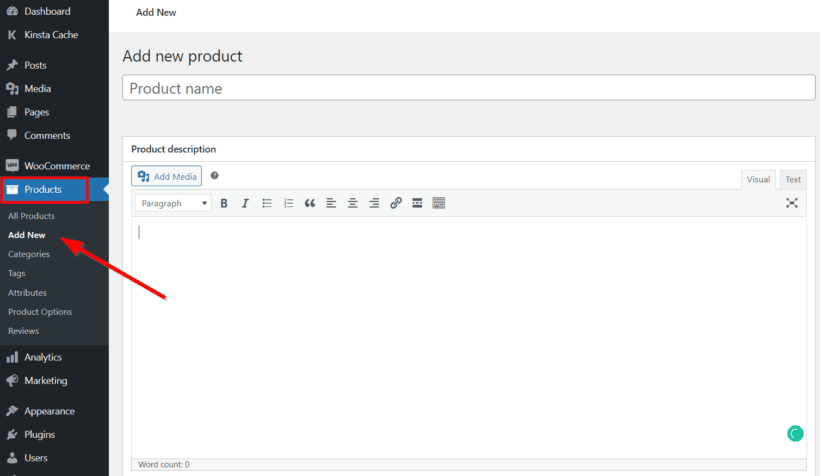
You can also add configuration options to an existing product. Dimply jump to the next step to do this.
Step 3: Add configuration options to the product
In this step, we'll transform a regular product into a WooCommerce configurable product. Go to Products → Product Options → Add Group. An options group is a selection of configuration options. These options apply to the same product or set of products.
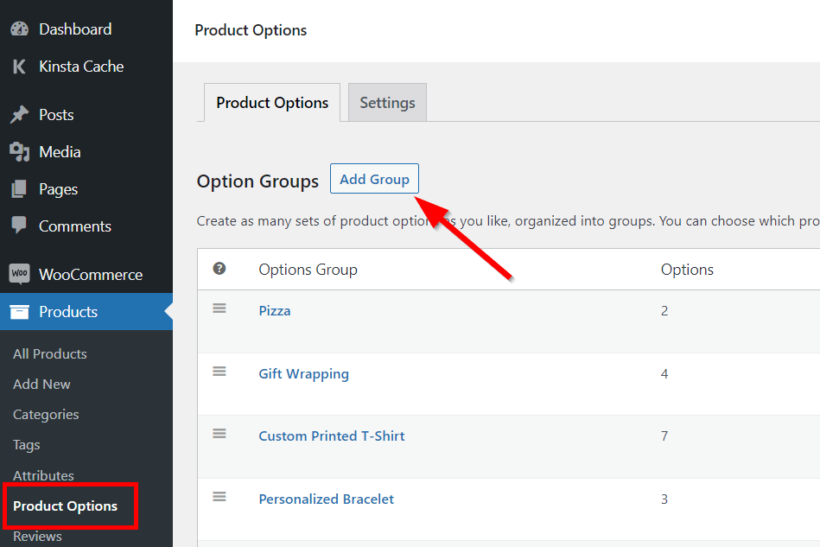
On the next page, set the group name. And select the products or product categories you want the product options to apply to. Then click Add option.
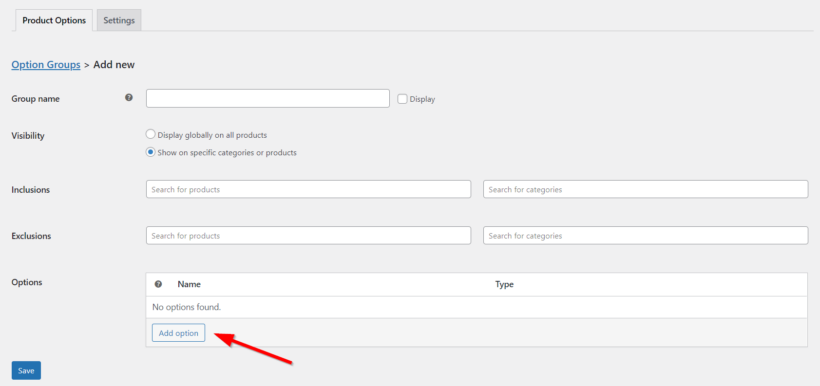
Here, we'll use the Visual Editor add-on type to add headings between the different options. This is important since we're trying to set up a step-by-step configurator. You can see an example in the unique PC builder example below.
After clicking Add option, fill in the option name. And select Visual Editor in the Type section to create a heading. Then use the classic editor to format the text in the Static content section. Here, we've selected 'Heading 3'.
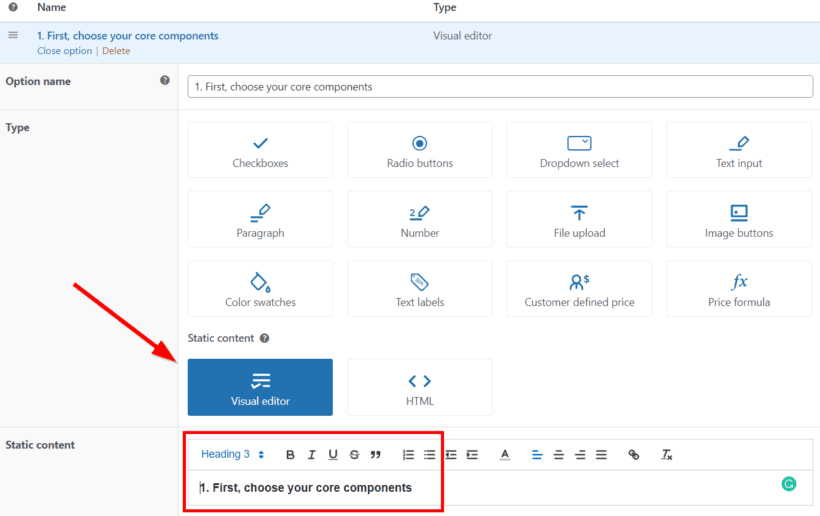
Next, you can choose from over 10 product option types for the configurable product. Either add the options directly in the plugin, or select existing variations. Here, we've added motherboard size choices using radio buttons.
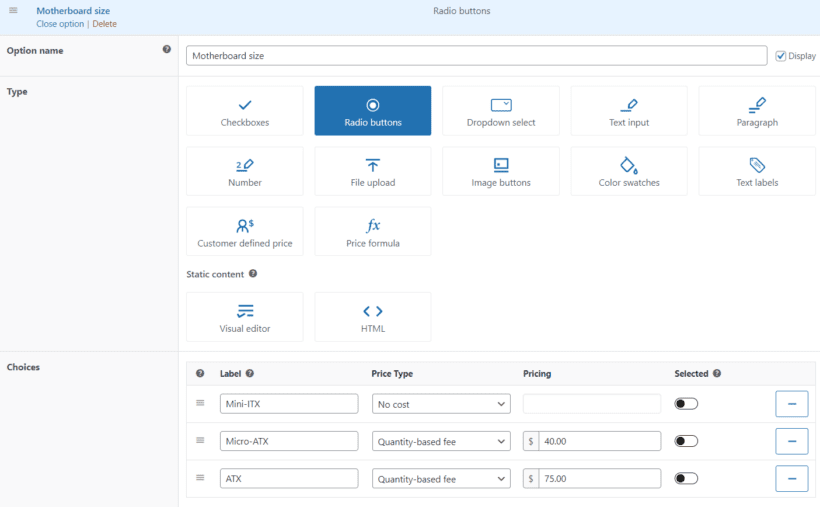
You can also make the option required, add conditional logic, and a description. The description text will be visible on the front end.
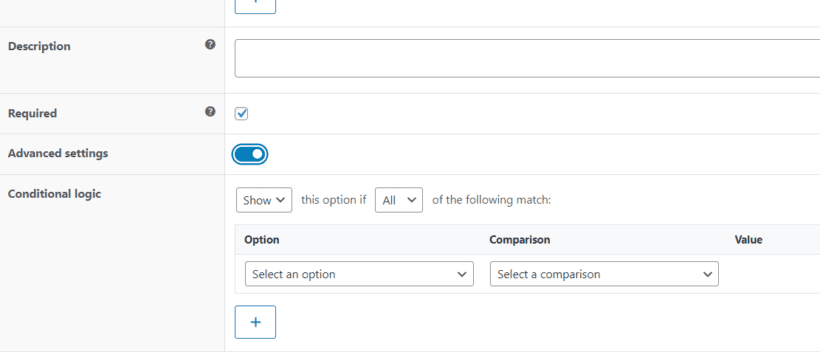
Do you want to add other subheadings and options to your WooCommerce configurable products? Simply follow this same process. You can create something similar to this:
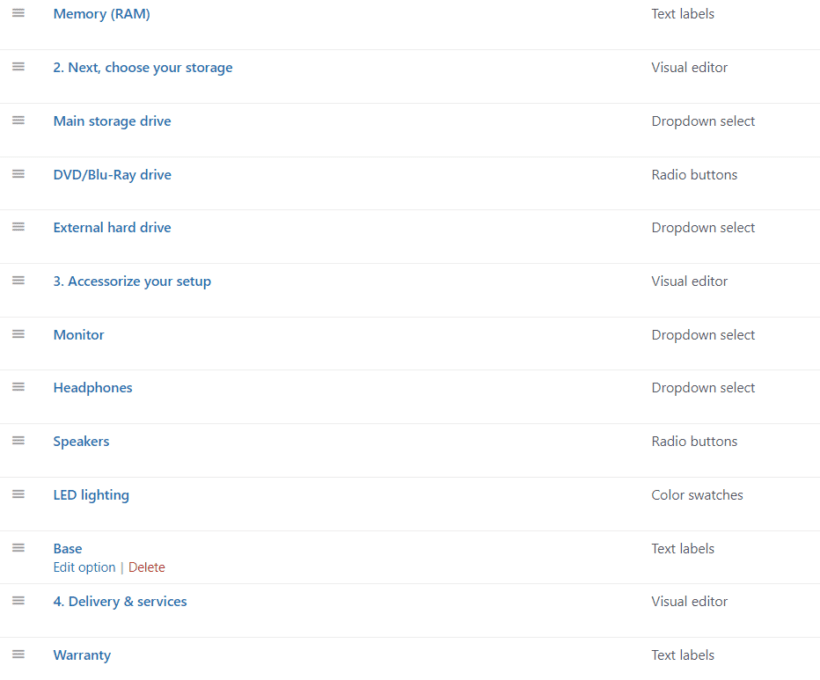
Step 4: Add live previews with printable areas (optional)
If you bought WooCommerce Product Options with the Live Preview add-on, then you also need to add printable areas. This controls which parts of the configurable product image the customer's uploaded files can appear over.
- Go to the WordPress Media Library and click on the image of a configurable product.
- Click the 'Set printable areas' button'.
- Add as many printable areas as you like to the image:

Step 5: View your WooCommerce configurable product
Now, you've added all the necessary customization options to your WooCommerce configurable product. Click Save changes in the bottom left corner of the screen. Then navigate to Products → All Products. And click View after hovering over the configurable product.
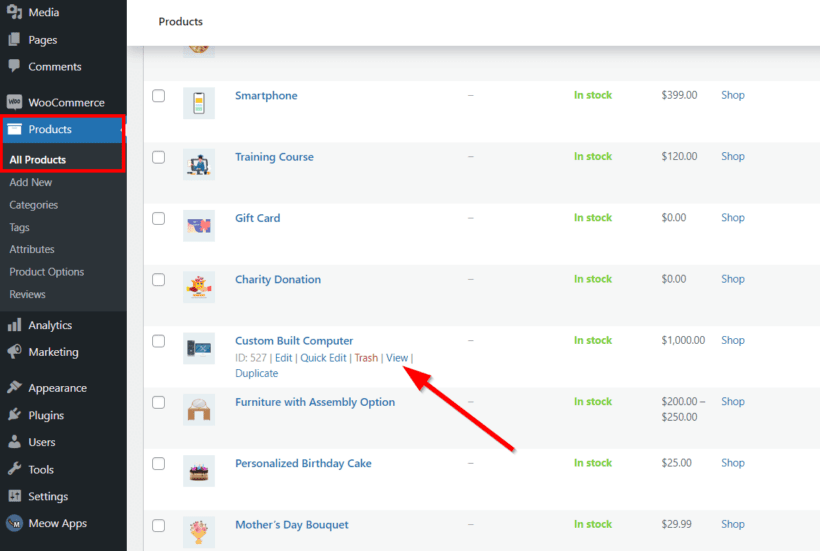
If you want to tweak the options, simply follow the same process in Step 3. Do this until you're satisfied with the final results.

That's it! You've successfully created your first configurable product in WooCommerce.
Boost sales with WooCommerce configurable products
Setting up configurable products in WooCommerce can be a complex and time-consuming task. But you can use a WooCommerce product configurator. This way, you get to enjoy advanced configuration options without any hassle.
In this article, we've shown you the best way to create WooCommerce configurable products with Product Options. The plugin allows you to:
- Choose from over 10 different types of product configuration options
- Offer flexible pricing and an advanced conditional logic-based shopping experience
- Add an elegant and intuitive user interface to your single product pages
- Combine its features with other WordPress plugins and themes
- Enjoy stellar performance and support
Are you looking for the best WooCommerce product configurator features? Then you may want to get WooCommerce Product Options right away. With its 30-day money-back guarantee, you can never go wrong with the plugin.
We hope this article has proved helpful in setting up your WooCommerce product configurations. Have you run into any issues along the way? Kindly let us know in the comments section below.