Attaching a downloadable PDF to WooCommerce products

Are you looking for a way to add a downloadable PDF to your WooCommerce product pages? Or perhaps you want to let customers upload their own PDFs during the purchasing process? Whatever the case, I'll show you how to do it in a few simple steps.
PDF files are a common and convenient way to share information online. Whether you want to share product manuals, instructional guides, or allow shoppers to provide bespoke designs, adding PDF features to your e-commerce store is a surefire way to improve your customers' experience and conversions.
In this tutorial, I'll guide you through two methods for handling PDFs on your WooCommerce product pages:
- Professional Solution: This method will allow you to display downloadable PDFs on your product pages by adding an extra 'Downloads' or 'Documents' tab. You can do this using the WooCommerce Product Tabs plugin, either on its own or by integrating it with Document Library Pro to provide a searchable PDF library of product-related downloads.
- Customer Upload Solution: This method will allow your customers to attach a PDF file to the products they're ordering using the WooCommerce Product Options plugin.
Watch the video tutorial or keep reading to learn more about each method.
Available PDF attachment solutions for WooCommerce
WooCommerce PDF attachments require third-party plugins for full functionality. Several plugins enable PDF attachment capabilities for WooCommerce stores. WooCommerce Product Tabs provides the best way to add PDFs to your product pages, because you can add as many as you need without cluttering up the main product section.
PDF attachments enhance your store by providing essential product documentation like manuals, specifications, and installation guides. They also enable customer interactions through file uploads for custom orders and personalized products. This functionality transforms standard product pages into comprehensive information hubs that build customer confidence and reduce support inquiries.
Professional Solution: Add downloadable PDFs to WooCommerce products
Why add downloadable PDFs to your WooCommerce product pages?
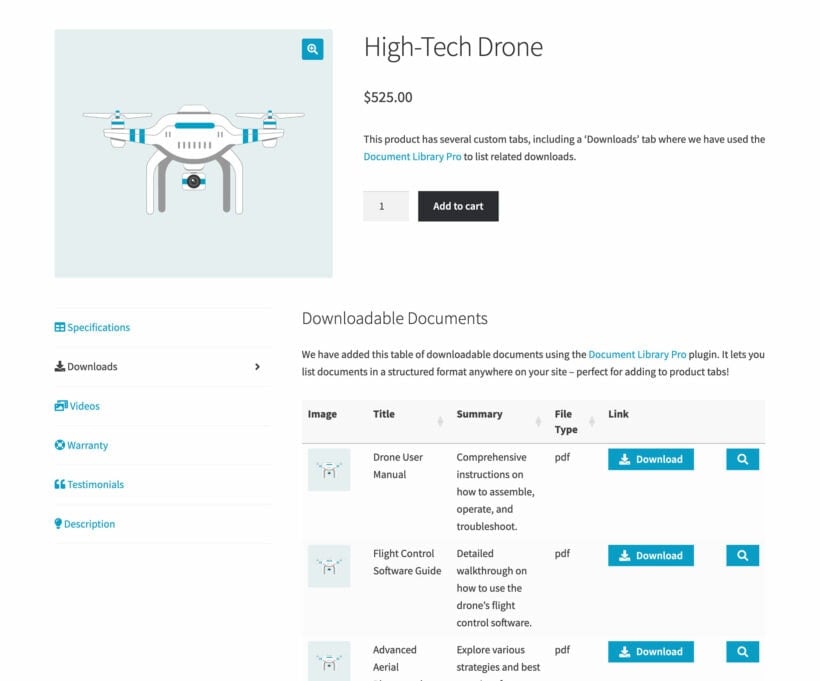
Adding downloadable PDFs to your WooCommerce product pages is more than just a nice touch; it adds value for visitors looking to purchase your products. Let's look at some use cases that showcase how PDF files can improve customer experience and conversions:
- Product manuals and guidesIf you sell items like electronics, appliances, furniture, or anything that requires assembly, adding PDF manuals or user guides reassures customers that they have the necessary resources and support to use the product effectively.
- Size chartsFor apparel and accessory websites, a size chart is essential. Providing this information in a downloadable PDF ensures that customers can order the correct size, reducing returns due to sizing errors.
- Specification SheetsProviding product specification PDFs for electronics, machinery, or industrial equipment gives customers a comprehensive overview of the product's features. This helps them make informed purchasing decisions.
- Product brochuresA product brochure with high-quality images and descriptions can serve as an additional marketing tool for cross-selling and upselling.
- Product CertificationsDisplaying PDF certifications for quality assurance, authenticity, or adherence to industry standards provides an extra layer of trust to convince customers to choose your brand over others.
- Terms of service or license agreementsFor software or digital goods, making the terms of service or license agreements readily accessible transparently communicates the legal aspects and usage rights associated with your product.
- Educational materialsFor educational products, offering supplementary materials as PDFs exclusively to certain user roles can add value and encourage customer sign-ups.
Now that we've explored the various use cases, let's look at some of the benefits as well.
Benefits of attaching downloadable PDFs to WooCommerce products
Adding downloadable PDFs to your WooCommerce product pages provides three key advantages:
Rich user experience and increased conversions: PDFs offer detailed information that helps customers make informed decisions. Since 88% of shoppers consider product content crucial in their purchase decisions, providing comprehensive PDFs directly impacts conversion rates. The offline accessibility and device compatibility of PDFs make them ideal for sharing product information.
Operational efficiency: Complete product documentation reduces return rates and customer service inquiries. When customers have access to detailed specifications, size charts, and usage instructions before purchasing, they're less likely to encounter post-purchase surprises. This proactive approach saves your support team time and improves customer satisfaction.
Competitive differentiation: Offering professional PDFs distinguishes your store from competitors. These documents serve dual purposes - they provide essential product information while showcasing related products and cross-selling opportunities. High-quality PDFs demonstrate professionalism and attention to customer needs.
Which plugin should you use to attach PDFs to products?
WooCommerce has a built-in feature that lets you add downloadable files as digital products. However, if you want to add PDF files that are not digital products, you'll need to use a plugin or have it custom developed using PHP and other coding languages. It's better to use a plugin because is an easy, convenient, and cost-effective solution.
Depending on your specific needs, there are many plugins available that can help you attach PDFs to your products. Here are some of the most popular ones:
- WooCommerce Product TabsThis WooCommerce plugin allows you to add extra tabs to your product pages, where you can insert any type of content, including text, images, PDFs, audio, video, and shortcodes. This makes it ideal for displaying product information via PDF in a user-friendly, accessible way. You can use the WooCommerce Product Tabs plugin to add a 'Downloads' or 'Documents' tab and upload your PDF files for customers to download. It also lets you customize the tab icon, order, and visibility.
Technical configuration capabilities:
- File type restrictions support all WordPress-allowed formats including PDF, DOC, and ZIP
- Access restriction options allow limiting PDFs to specific user roles or logged-in customers
- External URL support enables linking to PDFs hosted on third-party services
- WordPress media library integration provides centralized file management
- Configure all settings via Products → Product Tabs → Settings

A website using WooCommerce Product Tabs to add a simple PDF download link to a product page tab - Document Library ProFor those who have a lot of document files and want to create an extensive searchable WordPress PDF library, Document Library Pro is a great plugin. The add-on works as a download manager and allows you to quickly create, manage, and display searchable documents. It also lets you keep track of the number of downloads. You can use it alongside WooCommerce Product Tabs if you want to add a table of downloadable documents to your product page and list them in a structured format.
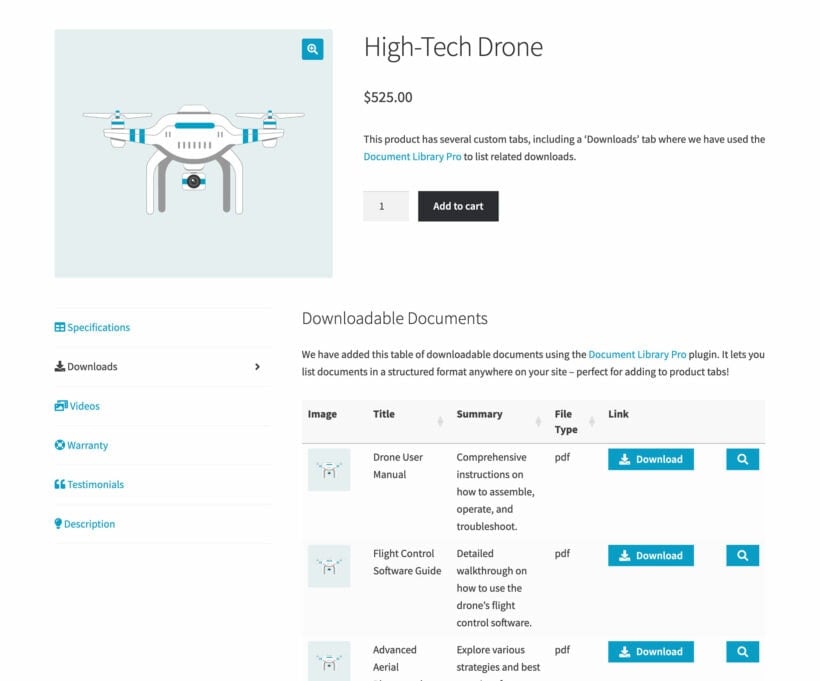
A website using WooCommerce Product Tabs and Document Library Pro together
Now that we've explored the various plugins available, let's dive into the step-by-step process of attaching a downloadable PDF file to your products.
Step-by-step: How to attach a downloadable PDF file to your WooCommerce products
The below section will explain the step-by-step process of using the WooCommerce Product Tabs plugin to add downloadable PDF files to your product page.
- Purchase and install the WooCommerce Product Tabs plugin.
- Go to Products → Product Tabs and click on the Add New button. You can add as many tabs as you like for each product.

- Fill in the title of the tab. For example, you can name it 'Specifications' or 'Manuals' or whatever is relevant to the file you're uploading. In the text box below, enter any text or media you want to appear on the tab. For example, you can write a brief introduction or description of the PDF file.

- To add a downloadable file, click on the Add Media button above the text box. Upload a PDF file to your WordPress Media Library and select it once uploaded. Make sure it has a suitable file name, as this is how it will appear on the front end. You can also add any other content to the tab, such as images, videos, or shortcodes.
Configure the attachment:
- Set descriptive file names for better user experience
- Add alt text for accessibility
- Choose attachment display settings (link or embed)
- Configure download behavior (new window or direct download)

- Once you have added the files, scroll down to the Conditions box to add visibility conditions. You can either display the custom tab on all product pages or choose specific products, categories, or tags.

- Next, add a tab icon if you want, and then click the Publish button to make the custom tab live on the website.
- Save changes to activate your PDF downloads.
That's it! Your tabs will now show up on the front end of your product page, allowing users to browse the information in the tabs and download any attached files.
You can also integrate this plugin with Document Library Pro if you want to create a searchable PDF library of product-related downloads. Let's look at how.
Add a searchable PDF library to the product page tab
If you have more than three PDF files to attach to a product, then you may want to use the Document Library plugin. This plugin allows you to create a WordPress PDF library that can be embedded anywhere on your site, including the extra product tab you just created.
Here's a reminder of what it looks like:
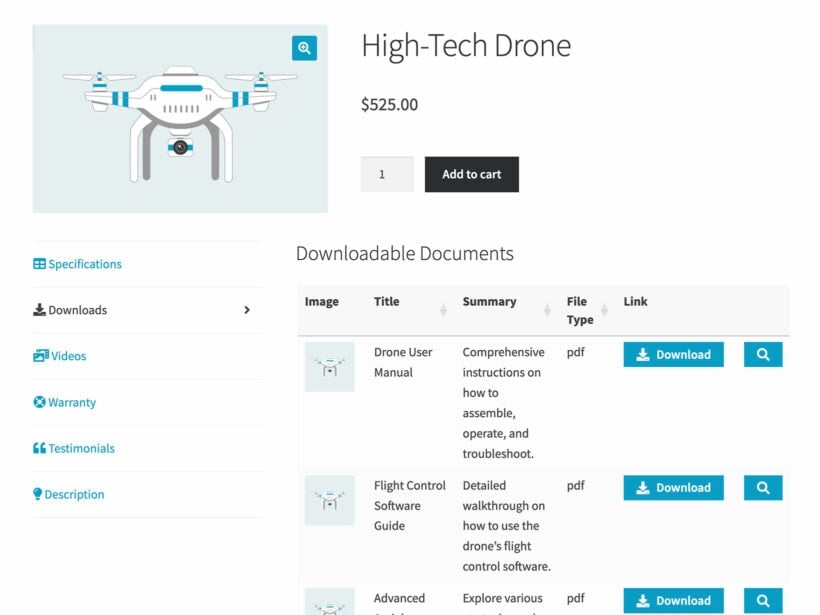
It also lets you customize the appearance of your document library and add features to it such as filters, columns, categories, download buttons, and more.
Follow the below steps to add a searchable PDF library to the extra product page tab we created in the previous section:
- Purchase and install Document Library Pro.
- Complete the setup wizard and navigate to Documents → Add New.
- Upload your PDF file to the Media Library and fill in the document details, such as title, description, category, and more. Adding a category or tag is important as it'll help us filter PDFs in a custom tab.

- Repeat the process for all the PDF files you want to add to your product page.
- Go to Documents → Settings and configure the options for your document library, such as fields to display, layout, columns, filters, and design.

- Open the custom tab you created and paste the following shortcode
[doc_library doc_category="drone"]to display documents from a single category. Replace 'drone' in the shortcode with the name of the category you have used. You can add the shortcode to any type of page in WordPress, for example Elementor pages where you're viewing PDF's.

- Click on the Update button to save the changes.
Your PDF library will now show up on the front end of your product page, allowing users to search, filter, and download the documents.
Customer Upload Solution: Allow customers to attach PDFs to products they're ordering
So far, we've focussed on displaying downloadable PDF files to users. But what if you want customers to be able to upload their own PDF files, which are then attached to the product they're ordering?
Another way to add a file upload option to WooCommerce products is to let customers upload their own files to a product. This can be useful for different use cases, such as:
- Custom products: Customers can upload images, designs, or messages for personalized gifts like mugs, t-shirts, photo frames, or custom artwork. Artists can receive customer images to transform into commissioned pieces.
- Professional services: Printing businesses can accept print-ready files for business cards, flyers, and marketing materials. Consultation services can collect necessary documents or previous reports before appointments.
- Repair and maintenance: Repair services can receive images of items needing fixes for accurate quotes. Customers can upload documentation about their equipment or previous service history.
You can easily add a file upload option to your product pages with the WooCommerce Product Options plugin. It allows you to create a customizable product attachment by adding a file upload field. You can further customize this field by restricting the file types, setting a maximum file size, and even charging extra fees for file uploads. The PDF is then added to the custom order so that you have easy access to it while processing the order. It appears in the customer account page and also as an email attachment link to the store manager.
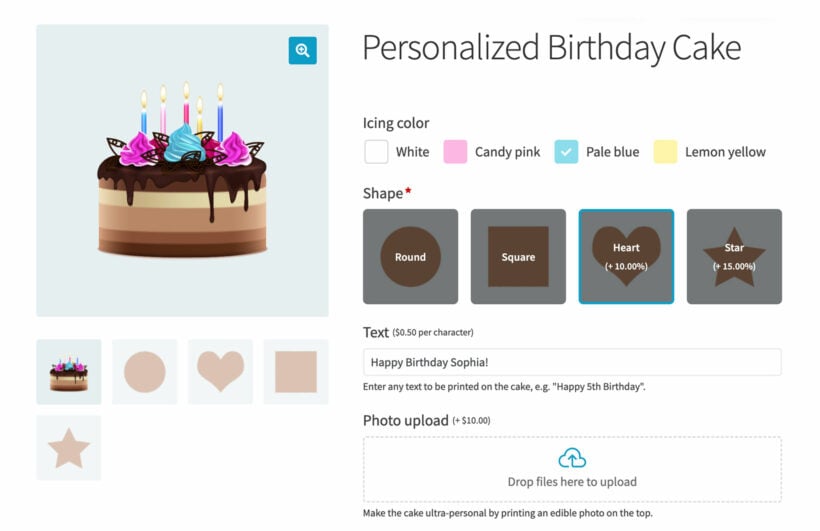
Not only that, but it also lets you add other fields such as text, checkbox, radio, select, image buttons, color swatches, and more.
Setup instructions
Here are the steps to follow to add a PDF file upload option to your product page:
- Install the WooCommerce Product Options plugin.
- Go to the Products → Product Options tab and click the Add Group button.
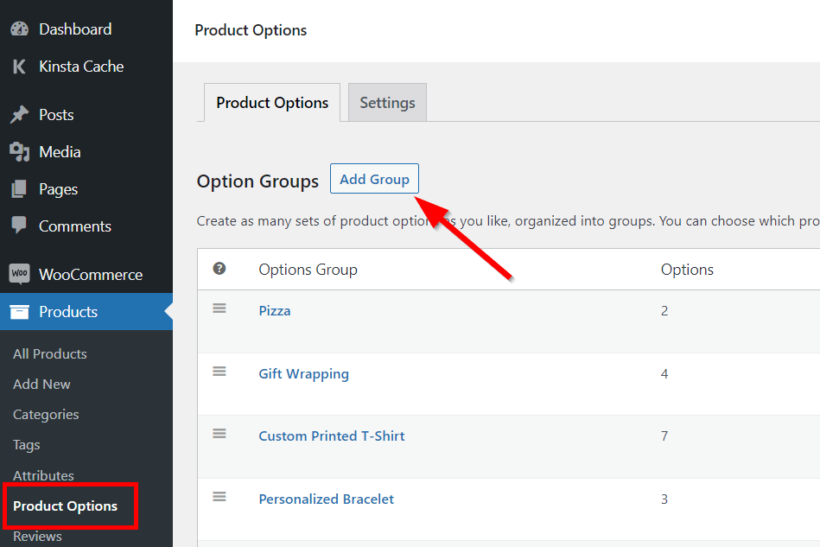
- Give it a name and choose specific products or product categories for which you want to enable file uploads.
- Scroll down and click the 'Add option' button and then select the 'File upload' option.
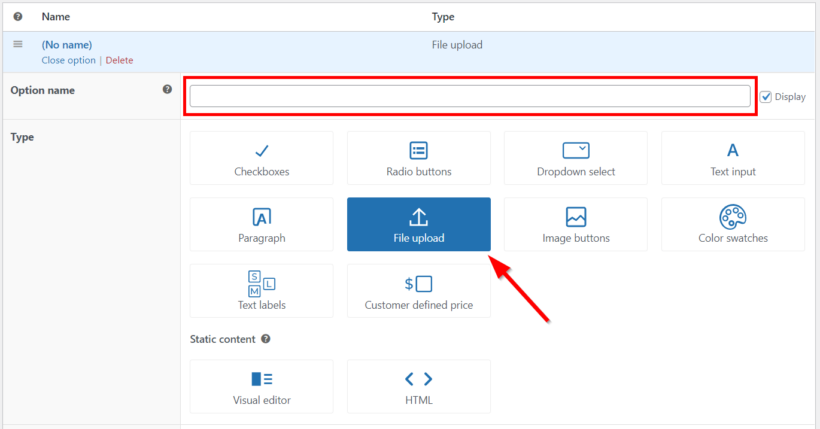
- Fill in the option label, and description, and set a price for the file upload option if you want.
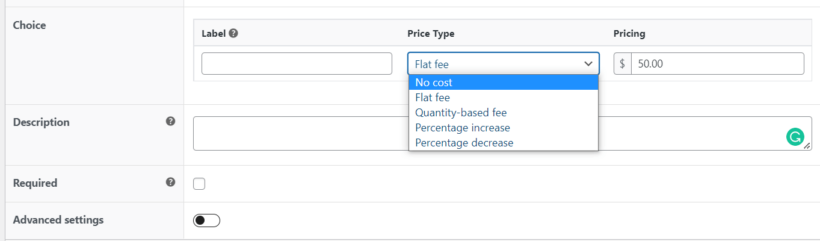
Optionally charge a fee when customers attach a PDF to the product - Expand the 'Advanced settings' toggle to set the maximum file size, number of files, and allowed file types. For example, you can limit the file size to 10 MB and the file types to just PDF, PNG, or JPG.
Configure file upload settings:
- Maximum file size configuration (e.g., 10MB limit)
- File type validation settings (PDF, DOC, JPG, PNG)
- Security restrictions for uploads
- WordPress media library integration details
- Upload limit per customer (single or multiple files)
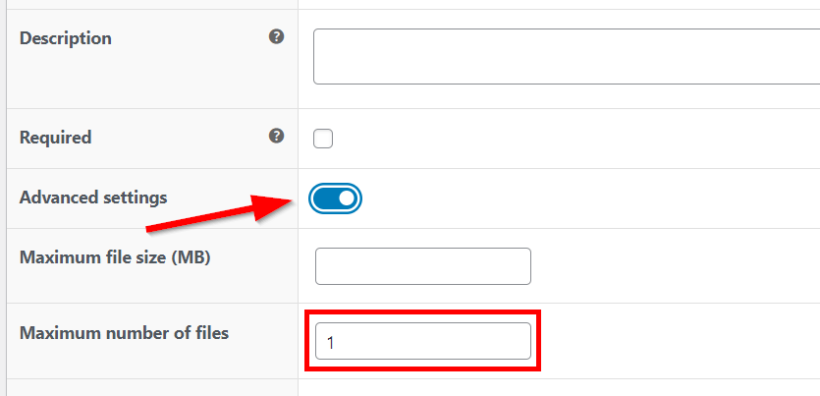
Choose the allowed number of PDFs that customers can attach, plus the maximum PDF file size - WooCommerce Product Options also lets you add other options such as checkbox, dropdown, radio buttons, and more to further personalize your products.
- After you've added all the options, click on the Update button to save your changes.
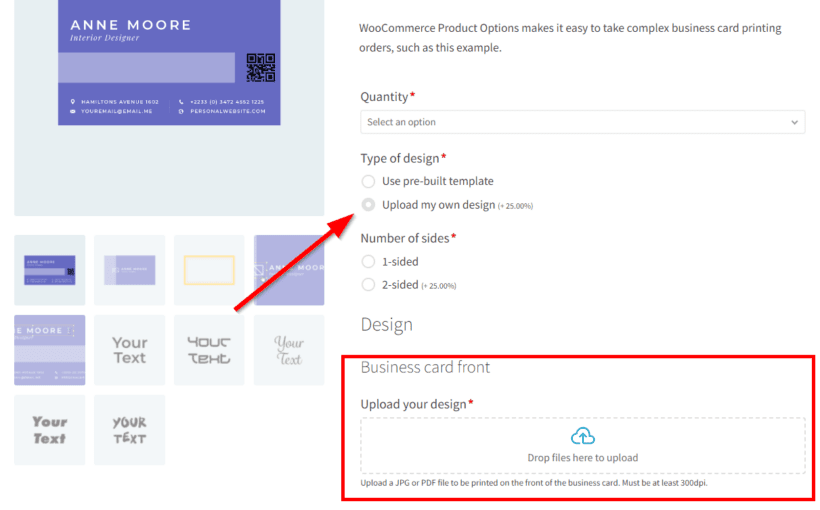
Your upload file button will now show up on the front end of your product page, allowing customers to attach PDFs or other files to their WooCommerce orders. A link to these files is added in the order email notification to store owners as well as the customers.
Securing your PDF files
PDF file security prevents unauthorized access and protects sensitive content. WooCommerce Product Options includes security settings for file uploads.
Upload validation: Configure strict file type validation to accept only legitimate PDF files. Set reasonable file size limits to prevent server overload and potential security exploits. WooCommerce Product Options automatically validates uploads against your specified criteria, ensuring only approved file types can be uploaded to your store.
File storage and protection: Customer-uploaded files are stored securely outside the WordPress Media Library to avoid cluttering your site. Files are saved in a randomized directory structure within the uploads folder, making unauthorized access difficult. On Apache servers, the plugin automatically protects upload directories from unauthorized browsing. On NGINX servers, directory listing is already disabled by default. Files not associated with completed orders are automatically deleted after 7 days to prevent abandoned cart files from permanently consuming server space.

Learn more about where uploaded files are stored and how the plugin protects them. The storage system includes developer filters for customizing file locations and generating thumbnails for improved performance on high-traffic sites.
Integrating PDFs with WooCommerce emails
WooCommerce email integration automatically attaches PDF files to order notifications. Third-party email plugins extend WooCommerce's basic email functionality.
To complete your PDF workflow with automatic email delivery, you need an email automation solution. While WooCommerce Product Tabs and Product Options handle PDF creation and uploads perfectly, they need an email system to deliver these files automatically.
ShopMagic integration: ShopMagic (free from WordPress.org) adds the email automation layer that WooCommerce lacks. Here's how to set it up with your Barn2 plugins:
- Install ShopMagic from the WordPress plugin repository
- Navigate to ShopMagic → Automations
- Create a new automation with trigger: Order Completed
- Configure actions to attach PDFs created via WooCommerce Product Tabs
- Include customer uploads from WooCommerce Product Options in the email
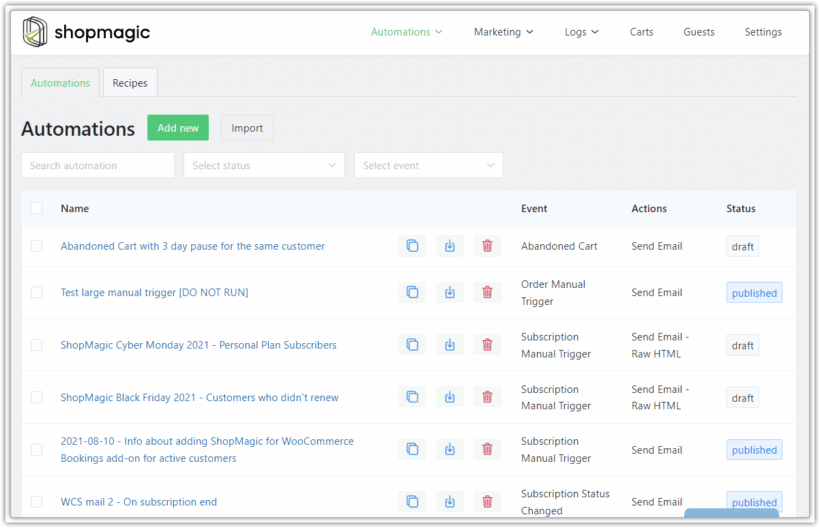
For developers who want more control: You can also use WordPress hooks to attach PDFs directly to WooCommerce emails. This approach hooks into WooCommerce's email system:
add_filter( 'woocommerce_email_attachments', 'attach_pdf_to_email', 10, 3 );
function attach_pdf_to_email( $attachments, $email_id, $order ) {
// Only for completed orders
if ( $email_id === 'customer_completed_order' ) {
$upload_dir = wp_upload_dir();
$pdf_path = $upload_dir['basedir'] . '/pdfs/product-manual.pdf';
if ( file_exists( $pdf_path ) ) {
$attachments[] = $pdf_path;
}
}
return $attachments;
}
This code attaches PDFs to specific email types using the woocommerce_email_attachments filter. It checks for order completion emails and adds your PDF from the uploads directory. Note that this requires manual file path management and works with files created through WooCommerce Product Tabs. Customer uploads from Product Options would need additional logic to retrieve the uploaded file paths from order metadata.
Next steps: How will you attach PDFs to products?
There are two methods for adding PDFs to your WooCommerce products. Depending on your use case, you can choose one of the following plugins:
- WooCommerce Product Tabs: Use this plugin if you want to add PDFs such as manuals, guides, or brochures to the extra tabs on your product pages. You can also integrate it with Document Library Pro to create a searchable PDF library of product-related downloads.
- WooCommerce Product Options: Use this plugin if you want to let customers upload their custom design PDFs during the checkout process. You can also use this plugin to add other types of custom fields and charge extra fees for file uploads.
That's all! Start adding a PDF option to your product pages and enhance your WooCommerce store.
4 Comments
Thanks for the tutorial, but my client wants to add the image and then want to add the download link to it. ANy way to do so?
Hi Muhammad,
Thanks for your comment. You can also use the Document Library Pro plugin to add images and download links to your WooCommerce products. This plugin allows attaching not only PDFs but also other types of downloadable such as images, Microsoft document, audio, etc. You add it in the short or long description of your product to display it or in a customize tab using WooCommerce Product Tabs. Cheers!
This tutorial on attaching PDFs to WooCommerce products is a total game-changer! Your step-by-step guide makes it so easy to enhance product offerings.
Hi NwoowNews. Thanks for your kind words. I'm glad to know that you found this article helpful. Cheers!