The insider guide to the best WordPress video plugins

Looking for a video WordPress plugin to embed, display, and organize video content on your website? In this detailed roundup, I'll share the best video player and video gallery plugins. We'll look at their key features, pros and cons so that you can choose the right one for your specific needs.
People enjoy watching videos online. When implemented well, video content can enhance web visitors' experience, increase page viewing time, and drive more conversions to your site.
If your site is built on WordPress, you're better off adding videos using a plugin. And thankfully, there are lots of options to choose from.
I spent some time researching the best video WordPress plugins to embed and display videos. In this detailed guide, I'll share my top picks, starting with our very own Document Library Pro. I'll also cover each plugin's standout features, benefits, drawbacks, and pricing. I'll cap off with experts tips for optimizing video content to maintain fast page load speeds, drive organic traffic, and ensure a stellar user experience on your WordPress site.
But first, let's get clear on why a video WordPress plugin is worth the investment.
Why use a video WordPress plugin?
Videos are a powerful way to attract people to your site and keep them on your site longer. Unfortunately, WordPress's default options for showcasing and organizing video content are pretty limited. The Classic Editor and Gutenberg Video Block work fine if you plan to showcase a handful of videos. They let you embed video URLs in posts and pages and provide a few options, but that's it.
If you plan to showcase multiple videos or want more customization options without having to mess with HTML or CSS, you're better off using a dedicated plugin.

A video WordPress plugin can help you enhance user engagement, increase how long web visitors spend on your website, improve conversion rates for actions you want them to take after viewing your videos, and much more.
So without further ado, let's look at the top WordPress video plugin picks.
7 best video WordPress plugins
Here's an overview of the best video WordPress plugins. Read on for an in-depth review detailing each plugin's strengths and drawbacks.
- Document Library Pro
- Presto Player
- HTML5 Video Player
- Feeds for YouTube
- FV Flowplayer Video Player
- Easy Video Player
- All-In-One Video Gallery
- WordPress Video Lightbox
1. Document Library Pro
Document Library Pro is hands down the best WordPress video plugin out there. Thousands of websites enjoy using it to embed, present, and organize videos and other types of content online.
(PS: Excuse the name. WordPress deems various types of content — images, PDFs, audio files, Excel files, and videos as documents. And that's why the plugin is so named.)
Document Library Pro automatically inherits the styling of the WordPress or WooCommerce theme it's installed on and showcases videos in a beautiful grid view, like this:

Alternatively, in an organized table view, like this:

There are many ways to use Document Library Pro to showcase video content on your site. For instance, some people use it to create custom video galleries or playlists with content uploaded directly to your site. Others prefer to embed and showcase videos hosted on third-party sites like Vimeo, YouTube, Dropbox, etc.
Top features
- It lets you choose from two beautiful, user-friendly layouts to showcase videos on your site: table and grid.
- You can either host videos directly in your site's WordPress Media Library or on any third-party video hosting service like YouTube, Google Drive, Vimeo, Wistia, etc.
- People with admin access to your site can add videos to be displayed on the gallery via the back end. Also, you can accept video submissions on your site's front end from people without admin access, like this:

- Your website visitors can use the search box, filters, and sort options to easily narrow down the exact videos to watch.
- You can showcase videos anywhere on your site — on standalone pages and posts, the sidebar and footer widgets, nestled within posts, pages, or other content, and virtually anywhere else.
Advantages
- You can tailor the look, feel, organization, and behavior of your video gallery however you wish.
- It's a multipurpose plugin so you can use it to showcase various other types of content, including, audio, PDFs, images, and more. For example, let's say your site sells electronics, you can use the plugin to showcase videos of each item, and PDF documentation for each product.
Drawback
- It may not be an ideal investment for users only looking to feature one or two occasional videos.
Pricing
- Premium version only; Starts at $129/year.
2. Presto Player

Presto Player is a popular video and audio WordPress plugin. It supports hosting videos from multiple sources and offers dedicated blocks for YouTube, Vimeo, and Bunny.net. It's used for marketing, showcasing e-learning content, hosting podcasts, blogs, new sites, and more.
Presto Player's standout feature is that it lets you overlay videos with calls to action buttons. This makes it easier for you to direct viewers to complete specific actions during or after watching each video.
Presto Player's top features
- You can add an action bar with custom text anywhere in the video to prompt viewers to take specific actions after watching each video.
- Its focus mode setting automatically pauses videos when people aren't actively viewing them.
- You can split videos into specific chapters to make it easier for viewers to navigate to their desired parts.
- It saves the timestamp where each viewer last watched so that when they return, they can pick up from where they left off.
- You can add a dedicated YouTube subscription bar underneath each video to encourage viewers to subscribe to your YouTube channel.
- It includes dynamic watermarking which overlays logged in users IDs in a non-intrusive way to protect against screen capture.
Advantages of using Presto Player
- Its email collection and CTA fields can greatly boost the connection with your audience and boost sales for a specific product or service.
- It is ideal for websites that intend to share a lot of information via video, such as course and educational sites.
- You can create custom playlists to curate how people watch videos on your site.
- It has in-depth analytics to help you better understand viewers and their watch behavior.
Drawbacks of using Presto Player
- It may be expensive for users only looking to feature one or two occasional videos.
Presto Player's pricing
- They offer a free version with basic features. Its premium version starts at $99/year.
3. HTML5 Video Player
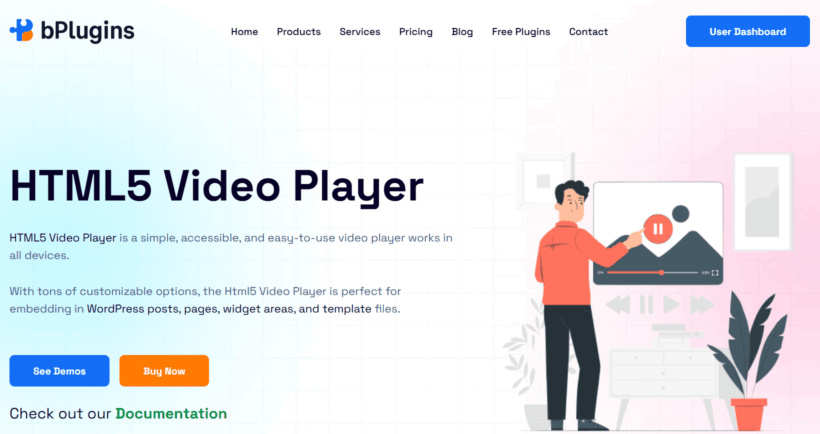
HTML5 Video Player by bPlugins is a lightweight WordPress plugin for embedding self-hosted videos in MP4, WebM, or Ogg format. It’s ideal for site owners who don’t want to rely on third-party platforms like YouTube or Vimeo and prefer to store videos locally or on their own server.
The plugin is easy to use, with support for both Gutenberg blocks and shortcodes. You can customize the player’s appearance, control layout, autoplay behavior, and more. It’s well-suited for portfolios, landing pages, and blogs that need a minimal but functional video solution.
HTML5 Video Player's top features
- You can customize the player color, width, and height to match your site’s branding.
- It supports autoplay, loop, and mute options directly from the block or shortcode.
- The Gutenberg block makes it easy to insert videos visually while editing a post or page.
- You can add multiple players on the same page without conflicts.
- It allows the use of a poster image before the video starts playing.
Advantages of using HTML5 Video Player
- Perfect for playing self-hosted videos without external dependencies.
- Lightweight and optimized for fast loading times.
- Simple UI with essential customization features for most basic use cases.
- Compatible with Document Library Pro for displaying professional video players within a searchable multimedia resource hub.
Drawbacks of using HTML5 Video Player
- No playlist, analytics, or chapter support.
- Doesn’t support video embedding from platforms like YouTube or Vimeo.
HTML5 Video Player's pricing
It’s completely free and available from the WordPress plugin repository, and also has a premium version with more features.
4. Feeds for YouTube

Feeds for YouTube is a freemium video WordPress plugin from the team behind SmashBalloon, a popular social media plugin for embedding Facebook, Instagram, Twitter, TikTok, and YouTube content. It lets you add YouTube channel feeds to your WordPress website in a custom gallery layout.
It automatically inherits your theme's style to match your YouTube feeds to your site. Also, you can display feeds from different YouTube accounts across your website and customize what happens when viewers press pause or get to the end of each video.
Feeds for YouTube's top features
- There are multiple layouts to choose from to showcase YouTube videos: gallery, list, grid, or carousel. Note that some layouts are only available with the pro version of the plugin.
- You can create multiple feeds that display content from various YouTube channels on pages, posts, or widgets on your site.
- It lets you showcase an unlimited number of videos and use a ‘Load More’ button to load more videos infinitely.
- You can integrate the YouTube Live API into your site to display video live streams in real time (pro version only).
- This plugin supports page builders like Divi and Elementor, so you can easily embed YouTube feeds on your site.
Advantages of using Feeds for YouTube
- It's hyper-focused on YouTube and is intentionally designed to integrate with its social engagement tools.
- It uses post caches and minimizes YouTube API requests so that your feed loads quickly.
Drawbacks of using Feeds for YouTube
- It's YouTube-specific; it can't showcase videos hosted on other platforms.
Feeds for YouTube pricing
- The free version offers limited functionality. The pro version starts at $98/year.
5. FV Flowplayer Video Player

FV Flowplayer Video Player is a flexible freemium video player plugin that integrates with a wide range of services including YouTube, Vimeo, and Coconut.co, Amazon S3+Cloudfront, Bunny Stream, CDN hosts, self-hosts, and others.
It also comes with a ton of built-in features to make your videos look great and attract more visitors to your site. For example, you can add captions and chapter markers for a better user experience, collate videos to a gallery showcase (perfect for creating playlists), and much more.
FV Flowplayer Video Player's top features
- It automatically picks up from each user's last video position — for both guest users and registered members.
- You can enable autoplay to automatically play videos when viewers land on the post or page where the video is added.
- You can add a popup box to prompt viewers to replay or share videos after watching them.
- It lets you enable full-screen mode for each video.
- It integrates with Google Analytics to offer in-depth stats about each video to help you optimize users' experience on your site.
Advantages of using FV Flowplayer Video Player
- You can add pre and post-roll screens — linear video ads that play before and after videos — to further tailor viewers' experience by pushing additional info about videos before or after they are played.
Drawbacks of using FV Flowplayer Video Player
- Its free version is pretty basic and its premium tier offers fewer options compared to other video players of the same caliber.
- It's not the most intuitive video player to use. There is a steep learning curve for non-technical folks (especially the pro version) but once you get comfortable with it, you'll find that it can be quite powerful.
FV Flowplayer Video Player pricing
- Its pro version starts at $75/year.
6. Easy Video Player

Easy Video Player makes it, well, easy to embed and play videos on your WordPress website.
It lets users generate gallery shortcodes for videos with plenty of attributes and parameters that you can use to customize how your WordPress video player looks and behaves on your site. Plus, it has a simple, minimal interface that blends in naturally with most themes.
Easy Video Player's top features
- It lets you embed MP4 and HTML5 videos that are compatible with major browsers on your WordPress site.
- You can add custom video thumbnails to increase the clickthrough rate of each video.
- You can enable advanced features like autoplay, loop, mute, etc. to improve users' experience while watching videos.
Advantages of using Easy Video Player
- It's easy to adjust the size of the video player to fit in with the remaining content on your site.
- It's easy to customize the shortcode parameters.
Drawbacks of using Easy Video Player
- Because it's shortcode-based, it can take a lot of work on your part to customize.
- Its features aren't as robust as other plugins.
Easy Video Player's pricing
- The core plugin is free to use. You can purchase a variety of add-ons — a Media Element video skin, user only videos, video schema, etc., — for $29.99 each.
7. All-In-One Video Gallery

Next up, we have All-In-One Video Gallery. This freemium video gallery plugin lets you add videos as posts and create expandable, searchable, and search-engine-optimized video galleries.
It can be used by sites that need to display a handful of videos as well as massive YouTube-esque websites.
All-In-One Video Gallery's top features
- There are multiple layout templates to choose from: grid, playlist, categories, etc. Note that some templates are only available on the pro version.
- It embeds a custom HTML5 video player that's compatible with a wide range of formats including WebM, OGV, MPEG-DASH, HLS, and of course, MP4. It also supports Vimeo, YouTube, Facebook, Dailymotion, Rumble, and other embeddable players.
- There is a wide range of player controls to enhance users' viewing experience — play and pause buttons, progress bar, playback speed control, volume button, quality switcher, download button, embed button, timer, duration, subtitles on/off, share buttons, fullscreen button, keyboard hotkeys, etc.
- It lets you add chapter markers to break up videos into sections and add extra context and information to each portion of the video.
- You can let viewers sort through the video gallery based on video count, video ID, video category, and slug.
Advantages of using All-In-One Video Gallery
- It has robust video search options, making it an excellent option for people who want to upload a large number of videos and still offer a delightful viewer experience.
Drawback of using All-In-One Video Gallery
- It isn't particularly beginner-friendly, so it may not be the best video WordPress plugin for non-techy users.
All-In-One Video Gallery's pricing
- They offer a free version with essential features. Its pro version starts at $59.88/year.
8. WordPress Video Lightbox

WordPress Video Lightbox adds the lightbox overlay to images, iFrame, flash, YouTube, and Vimeo videos, etc. This lightbox focuses viewers' attention by overlaying a large-size version of a video and darkening the rest of the page.
It's suitable for a wide range of use cases — product ads on an ecommerce site, customer testimonials, marketing videos, etc.
WordPress Video Lightbox's top features
- It makes use of the prettyPhoto jQuery library to add Lightbox capabilities to Vimeo and YouTube video content.
- There are various themes to choose from to customize the lightbox window — Default, Dark Rounded, Light Rounded, Facebook, Light Square, and Dark Square.
- You can enable autoplay to play videos as soon as viewers get to the page where videos are embedded.
- It lets you adjust the opacity of the lightbox and pad each side of the lightbox window to match your site design.
Advantages of using WordPress Video Lightbox
- It is a super lightweight solution to add a video player to your WordPress site.
Drawback of using WordPress Video Lightbox
- It lacks additional useful features, such as the ability to add filter and sort options to make it easier for your audience to find specific videos.
WordPress Video Lightbox's pricing
- It's available for a one-time fee of $79.90.
Tips to optimize videos on your WordPress site
These tips will help you showcase video content effectively, keep your site's performance at an optimal level, and contribute to the overall success of your video marketing efforts.
Choose the right video hosting solution
There are two main options for hosting videos on your WordPress site: self-hosted videos or using third-party platforms like YouTube, Vimeo, or Dropbox. As you would imagine, each option has its pros and cons.
- Self-hosted videos: Here, you upload videos and host them directly on your own website's server. This hosting method gives you more control over your content and eliminates third-party branding or advertisements. However, your video embeds may consume significant server bandwidth and slow down your site's loading times, especially if you have a large number of videos or limited server resources.
- Third-party platforms: You can host your videos on external platforms like YouTube, Vimeo, Google Drive, Dropbox, etc., and embed their URLs or codes to add them to your WordPress site. Hosting your videos on external servers can help reduce the load on your server and improve page loading times. As an added benefit, these platforms often offer built-in video optimization features, such as adaptive streaming and resolution options. However, you sacrifice some control over your content and may have to deal with third-party branding or advertisements.
When deciding between self-hosted and third-party hosting, consider factors like your site's traffic, server bandwidth, and the level of control you want over your video files.
Use the correct video compression rates and formats
Video compression rates determine the balance between video quality and file sizes. When compressing a video, you're essentially reducing the amount of data needed to store and transmit it. Higher compression rates result in smaller file sizes but may sacrifice some video quality, while lower compression rates maintain better quality but produce larger video files.
Video formats determine how video data is encoded and stored. Different formats have varying levels of compatibility, compression efficiency, and features. The most commonly used web video formats are MP4 and WebM. MP4 is widely supported across devices and browsers, while WebM offers better compression efficiency. So, for example, if you're showcasing a high-definition video on your WordPress site, you might compress it using H.264 codec for MP4 format or VP9 codec for WebM format. This ensures that your videos load quickly while maintaining excellent visual clarity.
Your chosen video compression rates and formats influence how quickly your videos load, video quality, and overall website speed. And understanding them allows you to choose the right settings for your videos based on factors like quality requirements, file size limitations, and compatibility with your target platforms and devices.
Make sure your videos are responsive
More than half of your website traffic is likely coming from people using mobile devices. Video player plugins like Document Library Pro are adaptable and automatically adjust to fit the screen size of the device being used.
Responsive video playback ensures a seamless viewing experience and makes your content accessible to a broader audience, regardless of whether they're accessing your WordPress site via desktops, laptops, tablets, or smartphones.
Enable lazy load for videos
The lazy load technique loads videos asynchronously. This means that even if you have hundreds of videos in your gallery, they become visible to viewers as they scroll down the page. Lazyload significantly improves page load times and overall user experience, especially for sites with a large number of videos.
Document Library Pro supports lazy loading out of the box and you can easily enable it through the plugin's settings.
Video SEO
If you plan to make your videos accessible to the public, optimizing them for search engines can help maximize their visibility and drive a decent amount of organic traffic to your site. Here are the core settings to optimize:
- Video titles: Use descriptive, keyword-rich titles that accurately reflect the content of each video. Keep the titles concise and informative to encourage people who find your videos via search engines to click through and check them out.
- Video descriptions: Write detailed descriptions with useful context and information about each video. Make sure to include relevant keywords naturally within the description to improve search engine visibility.
- Metadata: Meta tags and structured data markup provide additional information for search engines to understand the content and context of your videos, helping them rank better.
Video caching
When you cache videos, you store copies of them on servers or users devices temporarily to reduce page load times and the number of server requests of subsequent visits. The cached content is served to viewers more quickly since it's readily available locally or on intermediary servers.
Document Library Pro supports video caching out of the box and you can easily enable it in the plugin's settings.
Make your videos accessible
There are two key ways accessibility guidelines to follow to ensure your site is compliant with the Web Content Accessibility Guidelines (WCAG) and other accessibility standards: adding subtitles and alt text.
You can easily use YouTube's automatic captioning feature or dedicated subtitle creation software to add subtitles to your videos. Also, consider implementing accessible video players and providing alternative text descriptions for visually impaired users.
Adding subtitles makes your videos accessible to individuals with hearing impairments, as well as those who prefer to watch videos with the sound off or in noisy environments. This broadens your audience reach and ensures that everyone can access your content.
Subtitles can also lead to higher rankings and increased organic traffic to your site. Search engines like Google can't watch videos, but they can index text-based content like subtitles. Adding subtitles that contain relevant keywords and phrases improves the discoverability of your videos in search results.
Add high-quality video thumbnails
Thumbnails aren't just about aesthetics. They actively attract or repel viewers from your videos.
Think about it: thumbnails are often the first thing users see when browsing through video content. Using high-resolution video thumbnails ensures that your videos look professional and engaging. They convey the content and quality of your videos at a glance and help users decide whether or not to watch.
The styles of your thumbnails also enable you to showcase your brand identity and style. Consistently using high-quality thumbnails with branded elements like logos or colors for your videos reinforces your brand image and builds recognition among viewers.
Regularly update your video gallery
Review and audit existing videos to identify any outdated or obsolete content periodically.
Some videos in your gallery may likely become irrelevant over time, especially if you have a large number of videos. Keeping playlists and the videos themselves regularly updated ensures that their content remains relevant and useful to your audience.
In addition, search engines are known to favor websites that regularly update their content with fresh, relevant information. Updating your video content regularly improves your site's SEO performance and attracts more organic traffic.
Choose the best video WordPress plugin for your site
There you have it. The best video WordPress plugin for all kinds of sites.
My final recommendation for most sites is Document Library Pro. It's super easy to use, even for WordPress newbies. It looks beautiful on the front end and lets you showcase videos hosted on your site as well as third-party platforms. Plus, it's got a search box, sort, and filter options, and tons of additional nifty features to enhance viewers' experience on your site.
(I also like that it's an all-in-one plugin. And you can use it to create image galleries, PDF libraries, audio galleries, and much more.)
Get started with Document Library Pro and embed, present, and organize videos on your WordPress site in minutes 🚀