How to upload and manage PDF files in WordPress

Need to add PDF files to WordPress? I'll show you exactly how to upload PDFs and create a searchable library that makes your documents easy to find and use.
Did you know that around 73 million new PDFs are saved daily? While WordPress provides basic PDF upload features, they're limited to displaying one file at a time. If you manage multiple PDFs, you need better organization.
The built-in methods work fine for occasional PDFs, but sites with document collections benefit from plugins that create searchable, professional libraries. Keep reading to learn both approaches, from simple uploads to comprehensive PDF management with the Document Library Pro plugin.
Why upload PDFs to WordPress?
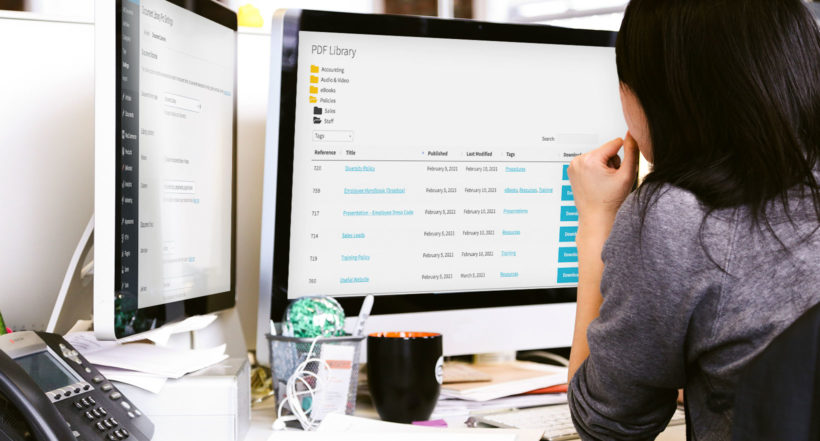
PDFs are the universal format for sharing documents online. Unlike Word or PowerPoint files, they display consistently across all devices and operating systems. And I like that PDFs maintain formatting perfectly whether viewed on phones, tablets, or desktops.
When uploading PDFs to WordPress, you have two storage options:
- WordPress Media Library - Files are stored directly in your site's uploads folder. This enables preview features and lightbox viewing.
- Third-party hosting - Services like Dropbox, Google Drive, or Amazon S3 work well if you're already using them or have limited hosting space.
Both methods offer the same management benefits. The main difference? Media Library PDFs can display in lightboxes and embedded viewers, while externally hosted files require downloading first.
At a glance: PDF upload methods
Before diving into detailed instructions, here's how to choose the right approach for your needs:
- Basic upload: Media → Add New → Upload.
- Link in post: Copy PDF URL → Insert link in content.
- Embed in post: File block → Upload → Enable inline embed.
- Multiple PDFs: Use Document Library Pro (Method 2 below).
Method 1: How to upload PDF files in WordPress without a plugin
For just one or two PDFs, WordPress's built-in features work perfectly. You can add them as text links or embed them directly in your content. Have more than a few PDF's? Jump straight to Method 2 instead.
Quick upload to WordPress Media Library
The fastest way to upload a PDF to WordPress follows these simple steps:
- Log in to your WordPress Dashboard.
- Navigate to Media → Add New.
- Either drag and drop your PDF file or click 'Select Files' to browse your computer.
- Once uploaded, the PDF appears in your Media Library with a direct URL.
- Copy the PDF's 'File URL' to use in posts or pages.
This method stores your PDF in WordPress's uploads folder and works for most basic needs. The File URL lets you link to the PDF from anywhere on your site.
How to embed an individual PDF in a WordPress page or post
The File block method creates embedded PDFs that visitors can view without downloading:
- Edit any page or post using the block editor.
- Click the + icon and find the 'File' block.
- Click 'Upload' and add the PDF to WordPress.
In the File block settings, enable 'Show inline embed' to display the PDF directly on the page. Adjust the height in pixels if needed for better display. The File block preserves PDF formatting and enables direct viewing without downloads.

Tip: Page builder plugins like Elementor or Divi Builder have similar file upload features. For example, Elementor PDF viewer setups use Elementor's shortcode blocks.
How to add a PDF to WordPress as a text link
Text links work well when you don't need embedded display:
Navigate to Media → Add New in your WordPress Dashboard. Upload the PDF file to WordPress. The file appears in your Media Library once upload completes.
Copy the PDF's 'File URL' to your clipboard, then edit the page or post where you want the link. Type your link text, highlight it, and use the 'Insert/edit link' icon to add the PDF URL.
This creates a simple download link. While these methods handle individual PDFs well, sites with multiple documents need more organization. That's where Method 2 becomes essential.
Method 2: Upload PDFs to a searchable, viewable PDF library
Managing multiple PDFs requires professional organization. The Document Library Pro plugin transforms WordPress into a comprehensive PDF management system with search, filtering, and display options that make documents easy to find.
Here's a quick video showing how to build a searchable WordPress PDF library:
Document Library Pro displays PDFs in structured tables or visual grids. Visitors can search, sort, and filter to find exactly what they need. You can organize PDFs into categories, add tags, and include detailed information about each file.
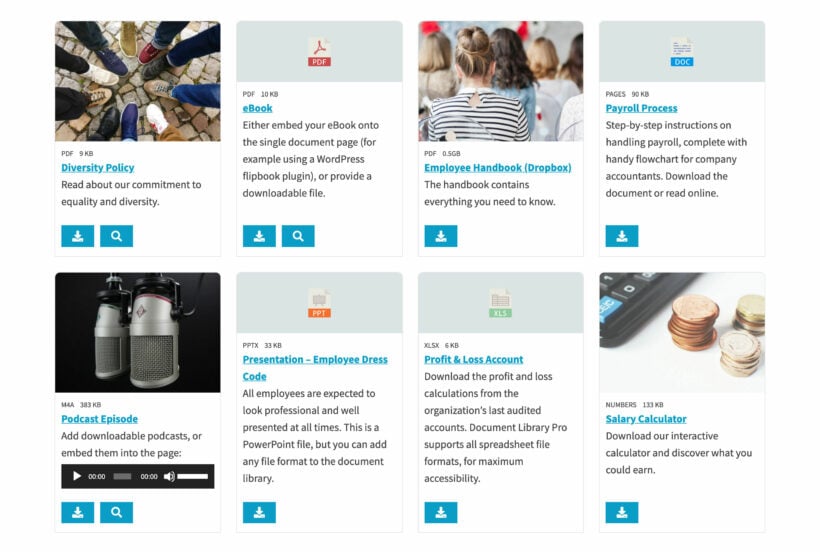
Displaying embedded PDFs
Document Library Pro automatically embeds PDFs when you enable 'Preview' buttons. Visitors view documents directly in their browser without downloading:

For viewing-only PDFs (no downloads allowed), the free PDF Embedder plugin works alongside Document Library Pro:

What else can the PDF upload plugin do?
Document Library Pro goes beyond basic uploads with features designed for professional document management:
- 3 upload methods - Individual uploads, Media Library selection, or drag-and-drop for efficiency.
- Multiple file formats - Manage PDFs alongside images, Word docs, spreadsheets, and dozens of other formats.
- Admin dashboard control - Organize all documents from one central location.
- 50+ customization options - Configure download buttons, preview links, and display settings.
- Advanced search and filtering - Help visitors find PDFs instantly with keyword search and category filters.
- Folder organization - Structure PDFs hierarchically, similar to computer file systems.
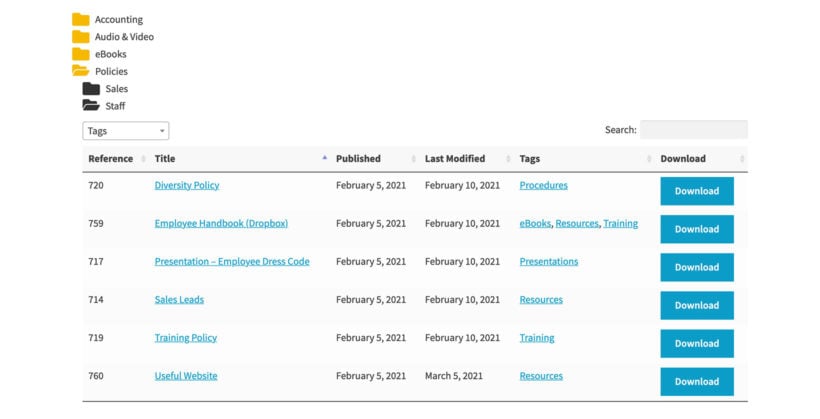
Setup tutorial: Upload PDFs to a viewable PDF library
Installing the Document Library Pro PDF plugin
Start by purchasing Document Library Pro. After purchase, you'll receive a license key and download link.
- In WordPress, go to Plugins → Add New → Upload Plugin.
- Upload the downloaded .zip file and click 'Activate'.
- The setup wizard opens automatically. Enter your license key and configure these key settings:
- Layout - Choose Table for large collections or Grid for visual impact.
- Folders - Enable hierarchical organization for easier navigation.
- Columns - Select which information displays (title, size, date, etc.).
- Download and preview links - Enable downloads, preview buttons, or both.
- Search and sorting - Add search boxes and filter dropdowns.
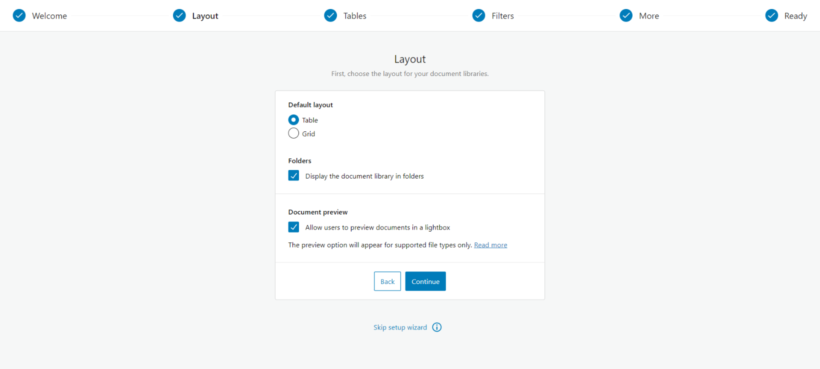
Structuring your WordPress PDFs library
Before uploading PDFs, create a logical structure using categories and tags. This makes your library scalable and easy to navigate.
PDF categories
Categories work like WordPress post categories, supporting parent-child relationships:
- Go to Documents → Categories.
- Enter a category name and slug.
- Select a parent category for subcategories.
- Set visibility (Public, Protected, or Private).
- Click 'Add New Category'.

Restricting access: If you wish to restrict the category from certain users, you can use the Protected or Private visibility option. All subcategories and PDF files within the category will inherit the same protection. This option is powered by the Password Protected Categories plugin is designed to work alongside Document Library Pro. If you wish to use this feature, you can get the two plugin bundle for a discounted price.
Tagging PDFs
Tags provide additional organization without hierarchy:
- Navigate to Documents → Tags.
- Add tag name, slug, and description.
- Click 'Add New Tag'.
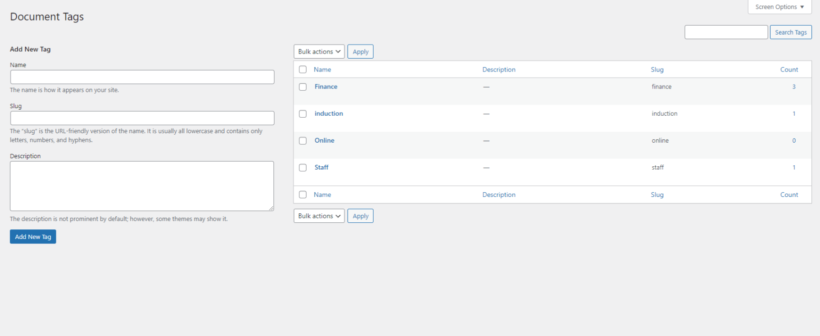
Use tags for attributes like author, year, or topic. Custom taxonomies provide even more organization options when needed.
How to upload PDF files to the WordPress PDF library
Document Library Pro offers three efficient upload methods:
Method 1: Create PDF documents individually
This method provides the most control over each PDF:
- Go to Documents → Add New.
- Enter document title, description, and select categories/tags.
- In 'Document Link', choose 'File Upload'.
- Click 'Add File' and upload your PDF.
- Click 'Publish' to make it live.

Method 2: Select PDF files from the media library
Convert existing Media Library PDFs instantly:
- Open your Media Library in List view.
- Select the PDFs to add.
- Choose 'Add to document library' from Bulk Actions.
- Click Apply to import selected files.
- Review imported PDFs to add categories and tags.

Method 3: Drag and drop PDF files
The fastest method for multiple uploads:
- Go to Documents → Import.
- Select PDFs from your computer.
- Drag files to the 'Drop files to upload' area.
- Edit individual documents afterward to add details.

How to display WordPress PDFs on the frontend
Document Library Pro automatically creates a main library page listing all documents. View it at Pages → Document Library → View.
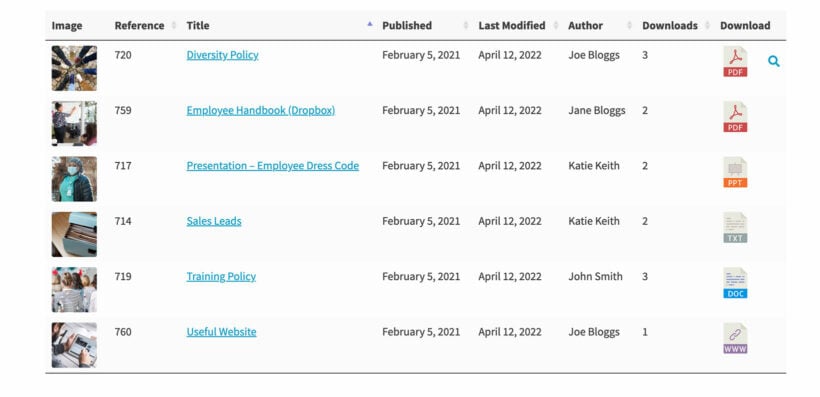
Use shortcodes to display specific PDFs. For example, to show Fiction PDFs from 2025:
[doc_library doc_category="fiction" year="2025"]
Learn more about Document Library Pro shortcodes.
You may also like: How to add a file upload field to the product page in WooCommerce.
Embedding PDFs from the media library
Two methods let visitors view PDFs without downloading:
- Method 1 - PDF Embedder pluginInstall the free PDF Embedder plugin to embed PDFs directly on document pages. After installation, add the PDF to each document's content area in Documents.
- Method 2 - File block embeddingUse WordPress's File block with 'Show inline embed' enabled. This displays PDFs directly in the browser without requiring downloads.
Case study - See WordPress PDFs in action
International Arctic Research Center (IARC)
IARC uses Document Library Pro to organize research publications, reports, and academic papers across multiple pages. Each category has its own shortcode-generated table with search and filter options.

Their implementation demonstrates how shortcodes create targeted PDF collections. Visitors quickly find specific documents using category filters and search boxes.
The best WordPress PDF plugin
Document Library Pro makes PDF management simple and professional. Beyond PDFs, it handles images, videos, Word documents, and any other file type your site needs.
- Quick 15-minute setup process.
- Multiple upload methods for any workflow.
- Powerful shortcodes for custom displays.
- No coding required - perfect for beginners.
- Complete control over display and functionality.
- Regular updates with new features.
- 30-day money-back guarantee.
Questions about uploading PDFs to WordPress? Let me know in the comments!
FAQ
File size limits for uploading WordPress PDFs
WordPress doesn't impose PDF file size limits. If you encounter restrictions, contact your hosting provider - they control upload limits through server settings.
Troubleshooting PDF upload errors
Most hosts support PDFs by default. If you see "file type not permitted" errors, ask your host to enable PDF uploads in their security settings.
Are PDFs mobile responsive?
Modern WordPress themes are mobile responsive, making your PDF library and embedded files automatically adjust to any screen size. Documents display perfectly on phones, tablets, and desktops.